How to download leads from Facebook
- Think outside the box
- Do some manual work
- Download from Jotform
- Arrange your data
- Customize your file
- Make lead generation easy
When you’re growing your business, people are your most valuable resource. If all goes well, the number of people you bring into your business — as contacts, clients, or customers — will grow exponentially. A healthy business is one that constantly seeks out new leads and connections to increase revenue and improve its standing within its industry.
That’s why it’s important to understand the different methods you can use to generate leads. You can always do traditional networking, like attending conferences or handing out business cards. But the internet — and Facebook specifically — is another great resource for lead generation.
With its social-first interface and ability to reach consumers directly on its platform, Facebook is a natural companion when it comes to lead generation. Here’s how to download leads from Facebook to turn the social media website into a breeding ground for business development.
Think outside the box
Generating new leads through Facebook is all about using targeted ads. If you’re selling a new blender, consider running ads targeting smoothie shops, gyms, or wellness clinics.
Surveys are a great option as well. Plus, the responses you get can help you refine future surveys and lead generation efforts.
Be thorough when devising questions — think about using a mix of specific questions to gather the information you want and open-ended questions for feedback. It’s an involved process that requires knowledge of how and where to place your ads, but it also allows you to meet potential customers where they are.
Do some manual work
Facebook doesn’t provide a way to automatically export leads. You’ll have to manually collect the names and emails of these leads.
To get your leads, go to the Facebook page you’ve connected your targeted ads to, then download the information you’ve collected through your forms. You’ll still need to pass this information along to your sales team — and they’ll have to extract the information from your forms to contact these leads.
Download from Jotform
Now you know how to download leads from Facebook, but what about other platforms? In Jotform, you can add a tab to your Facebook page that connects your Jotform forms. All you have to do is click Publish in Jotform’s Form Builder and log into Facebook — you won’t even have to leave the Form Builder.
You can add only one form per Facebook page with the Jotform integration, so make sure whichever form you attach covers a lot of ground. The form will then live on the Contact Us tab on your company’s Facebook page.
Alternatively, if you simply want to link to a Jotform form on your Facebook page, you can do that too. Just copy and paste the link into a post, and publish it directly onto your page. This functionality only works on the desktop app for now, so you’ll need to make sure your workflow is consistent throughout.
Arrange your data
A big part of understanding how to download leads from Facebook is knowing what you’re looking for in the process. If you’re simply hoping to see the data you’ve collected, it’s pretty easy to access.
All you have to do is go to the My Forms page from the Jotform form you’ve published on Facebook and select Submissions. You’ll be taken to Jotform Tables, where you’ll find all of your submissions conveniently arranged.
You can click and break down individual submissions, and initiate actions within the submission to reach out to an individual lead. The possibilities are endless.
Customize your file
Jotform knows that the way you arrange your files and share them internally might vary depending on the task you’re trying to complete. That’s why it allows you to download your data into a Microsoft Excel, CSV, or PDF file. Here’s how it works:
- Go to the My Forms page, and select the submissions from the form you linked or connected to your Facebook page.
- Click the Download All button, and choose the file format to initiate the download. If you choose to convert to a CSV or Excel file, the download starts automatically. For a PDF, Jotform creates a ZIP file to send to your email address. That’s it!
You can even filter the submissions you’d like to download via Jotform Tables. If, for instance, you want to download only last names from A–F, you can create a filter and select specific form entries to download. Jotform puts data viewing and downloading into your hands so that you can shape and analyze the data however you see fit.
Make lead generation easy
Lead generation is an involved process. You can create an intricate and well-designed system, but if you’re not properly storing this information and categorizing it, you’re not going to know what to do with it.
Understanding how to download leads from Facebook — and pairing the social network with outside platforms like Jotform to make the process run smoothly — is an important part of the business development puzzle.
The next time you need feedback on a product or you’re gearing up to launch a new one, you can reach old and new customers with the push of a button.


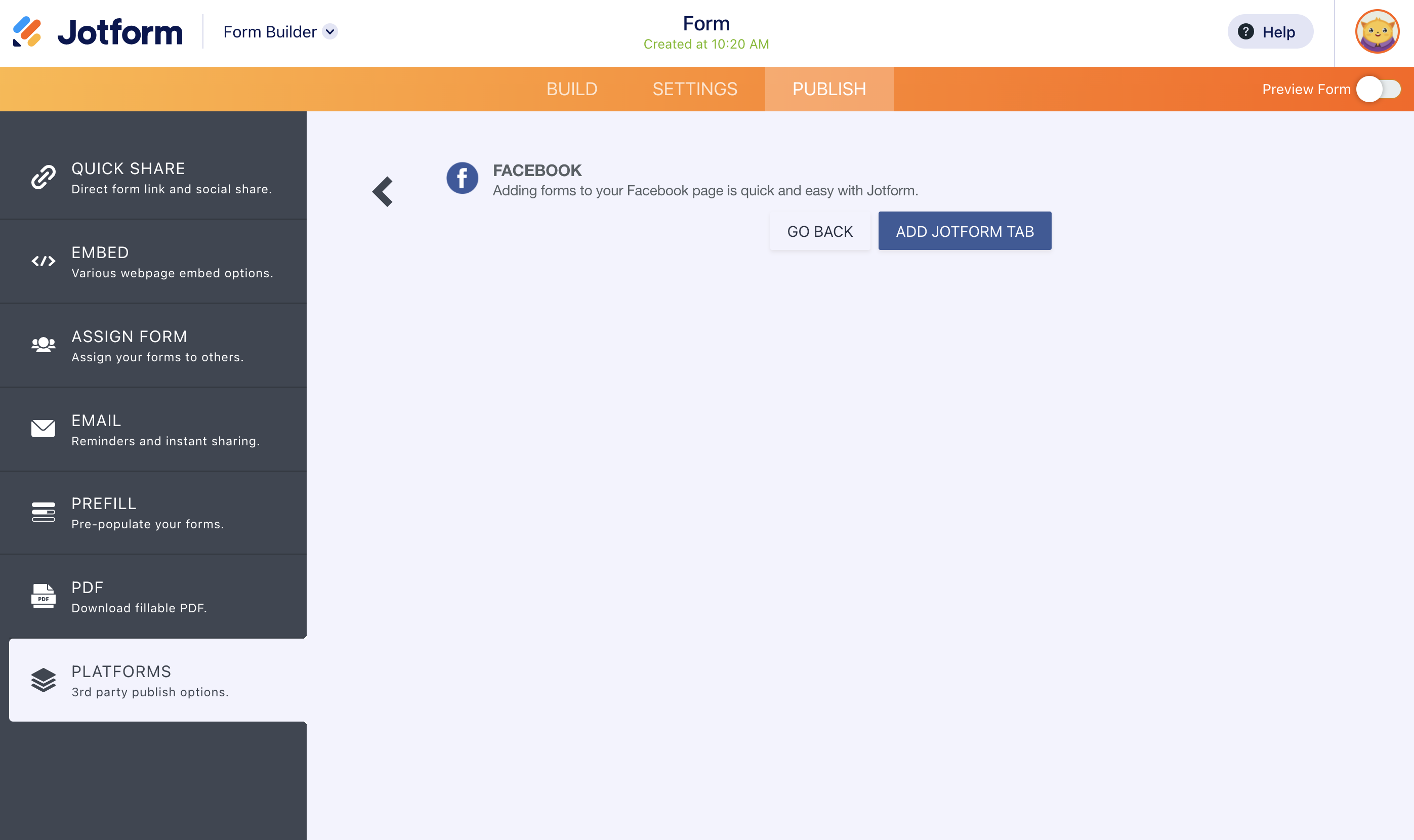



















































Send Comment: