Black Friday is a time-honored tradition in the United States. In 2022, Black Friday sales totaled a record $9.12 billion despite concerns about inflation.
But the tradition is changing. Now more than ever, shoppers are eager to find deals online and avoid crowded brick-and-mortar stores. So such a day should be present on any marketing plan.
If your business plans on having a Black Friday sale, getting a piece of the online pie is essential. Even if you’re short on time, Jotform makes it easy. Ready-made form templates can help you promote and facilitate Black Friday sales, manage inventory, and more.
Here’s how you and your business can use Jotform for Black Friday.
Creating a Black Friday sale form
The best way to get a Black Friday sale up and running is with a Jotform Black Friday form template. There are Black Friday order forms, early access signup forms, Black Friday giveaway forms, and more, including an e-commerce checklist for your business so you can make sure you’re ready for an influx of shoppers.
An ideal place to start for many is the Black Friday order form template, which comes with the versatile Product List form element preloaded and ready to customize.
Add payment integration
After selecting the template, add a payment integration such as Stripe, PayPal, or Venmo. To do so, go to the Payments menu under Form Elements on the left. This template is set up to connect with Stripe, but you can choose a different option by clicking on the Stripe Payment Element and selecting Switch to another gateway. If you want to use Stripe, click Payment settings.
Once you’ve selected your preferred payment gateway, click the Connect button to sync your payment account to your Black Friday sales form. Note that there are options in the Payment Settings menu to use the payment integration in Test Mode and change the currency. In addition, the Payment Type menu allows you to select products, subscriptions, donations, or a user defined amount.
The Additional Gateway Settings dropdown menu provides a way to toggle decimal points on or off, activate clickable image previews, and more. After the payment integration is connected, be sure to click the Continue button at the bottom of the menu to complete installation.
Add your products
To populate the order form with your own products, just click on the Product List element on the form and then the wand icon to access the Payment Settings menu. In the Products tab, hover over each product and click the blue pencil icon to open the listing and update it.
Use the Basic menu to change the product’s name, price, description, and image. The Options menu enables you to add a Quantity Selector and a Product option (such as shoe size). Use the Stock menu to enable stock control, which will disable a product when it’s out of stock.
There are additional menus for coupons, shipping, tax rate, and invoices. You can add products with the Create Product button and alter the layout of your Product List with the Settings button. The Settings button also provides a way to set a minimum order amount, activate search and sort options, and separate products into categories.
Avoid showing your customers form fields they don’t need to see by using conditional logic. For example, if the shopper indicates that their shipping address is the same as their billing address, conditional logic will hide the shipping address form field and populate it with the address information from the billing address field.
To set up conditional logic, access the Settings tab in the Form Builder and click Conditions. Then select Add condition.
In addition to the Black Friday order form template, Jotform has a Black Friday giveaway form template, a Black Friday limited time offer form template, and more. It’s also easy to add the Product List form element to any form you create, whether with a template or from scratch.
Once your form is ready to go, take advantage of the corresponding database that’s automatically created with Jotform Tables to track orders, inventory, and more.
Sharing your Black Friday sale form
If you’re selling products online, there’s a good chance you have a website. Jotform knows that, and that’s why it’s easy to embed Jotform forms into any website, share them on social media, and distribute them via email.
Embed into a website
To access an embed code for your form, go to the Publish tab in the Form Builder. Click Embed and the Copy Code button to paste the code into your website. In addition, there’s an embed option especially for WordPress websites, a popup option, and more.
Share via email
To share your form via email, go to the Quick Share menu and locate the Invite by Email section. Enter the email address in the space provided or click the upload button to upload a CSV file containing email addresses.
You can use the Email option from the menu on the left to share the form via email and set up email reminders if your form isn’t completed in a specified time period.
You can use the other options in the Publish tab to download the form as a fillable PDF file, assign your form to others, activate Prefill options, or publish the form via third-party services like Facebook, Unbounce, and Weebly.
Share on social media
To share your form on social media, go to the Platforms menu in the Publish tab, or use the Quick Share menu. There are options to share via Facebook, LinkedIn, and more. If you’d like to share via QR code, Jotform automatically generates a QR code for your form. Click the View more link to share your form with the Jotform community as a brand-new form template anyone can use.
Black Friday made easy
Part of the reason buying online has become more popular is how easy it is for consumers. Nothing beats the convenience of shopping from the comfort of your own home or even on the go via mobile phone.
Jotform thinks that selling online should be just as easy. With an abundance of Black Friday options that can quickly prepare you for this yearly tradition, there’s no reason to be on the outside looking in as the holiday shopping season kicks off and shoppers search for just the right gifts for everyone on their list.
Photo by Claudio Schwarz on Unsplash

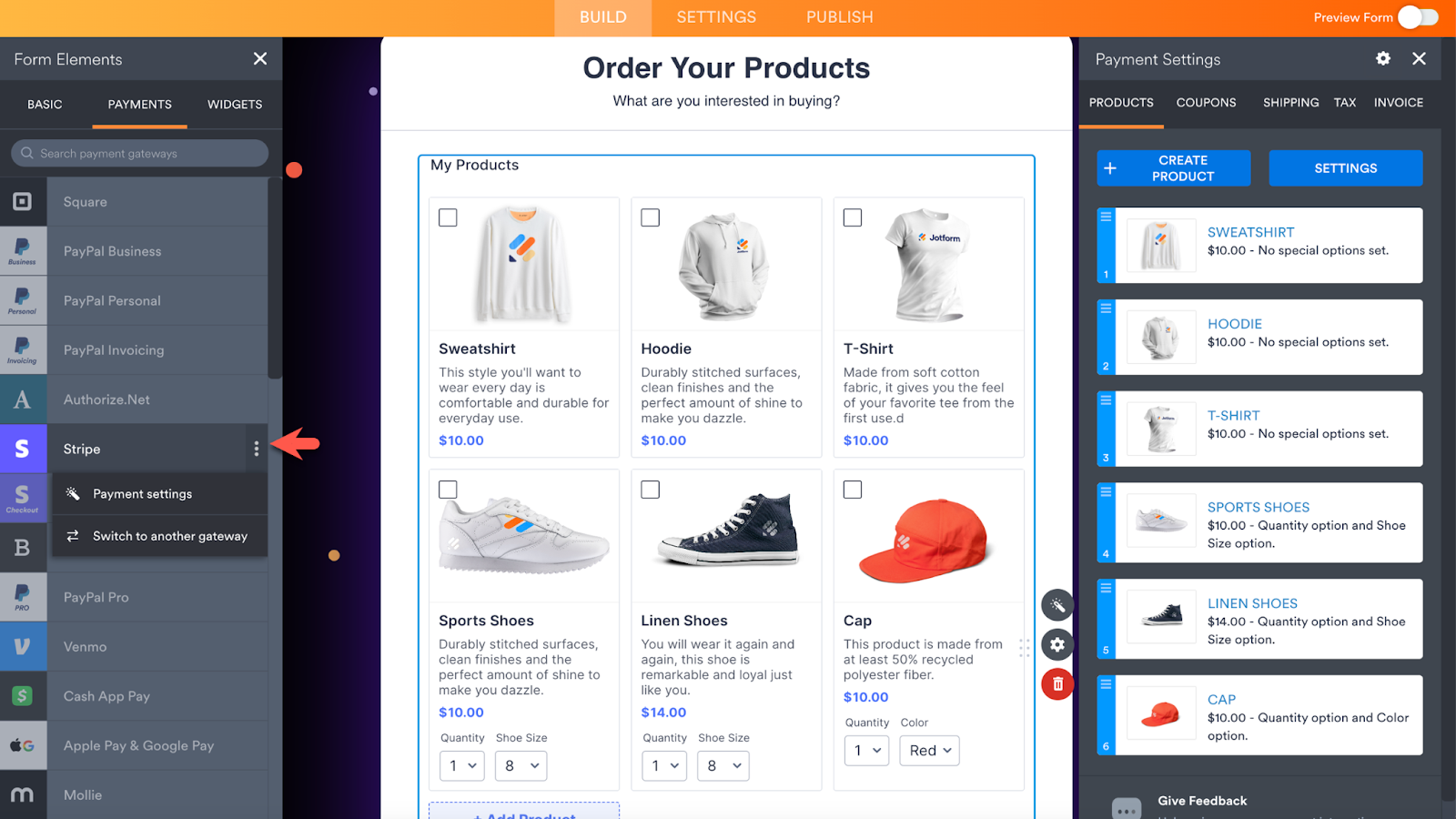
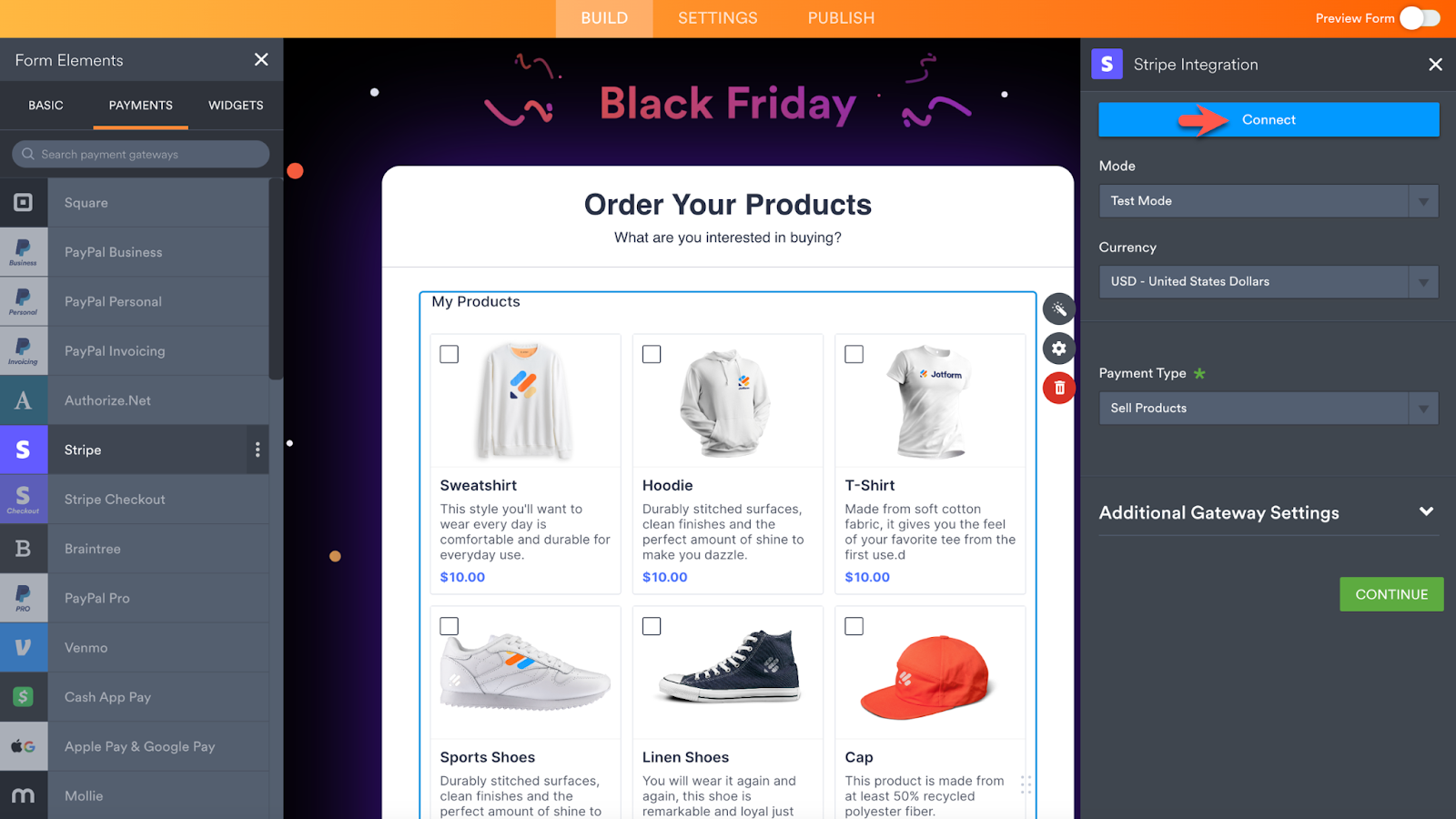
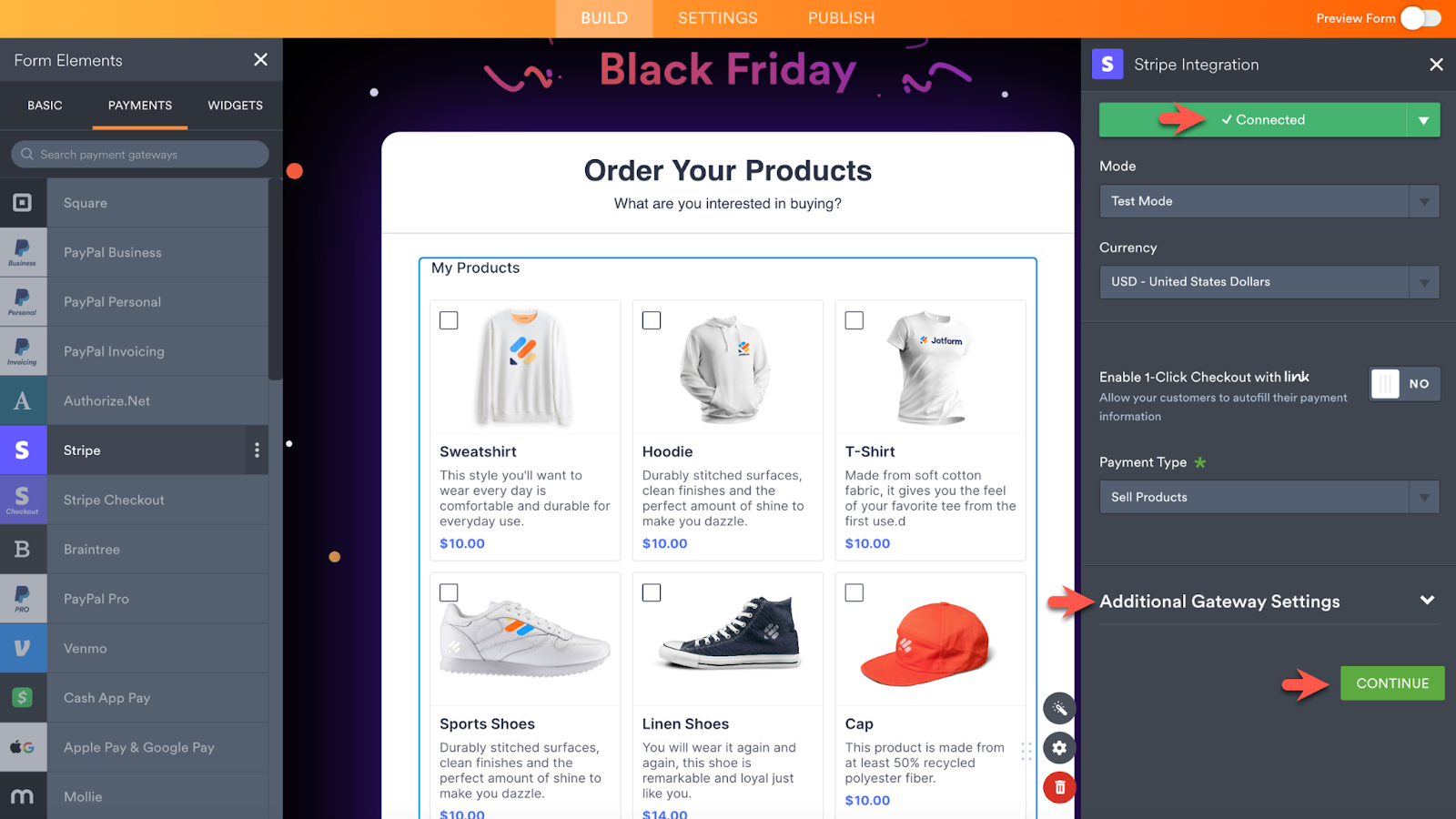
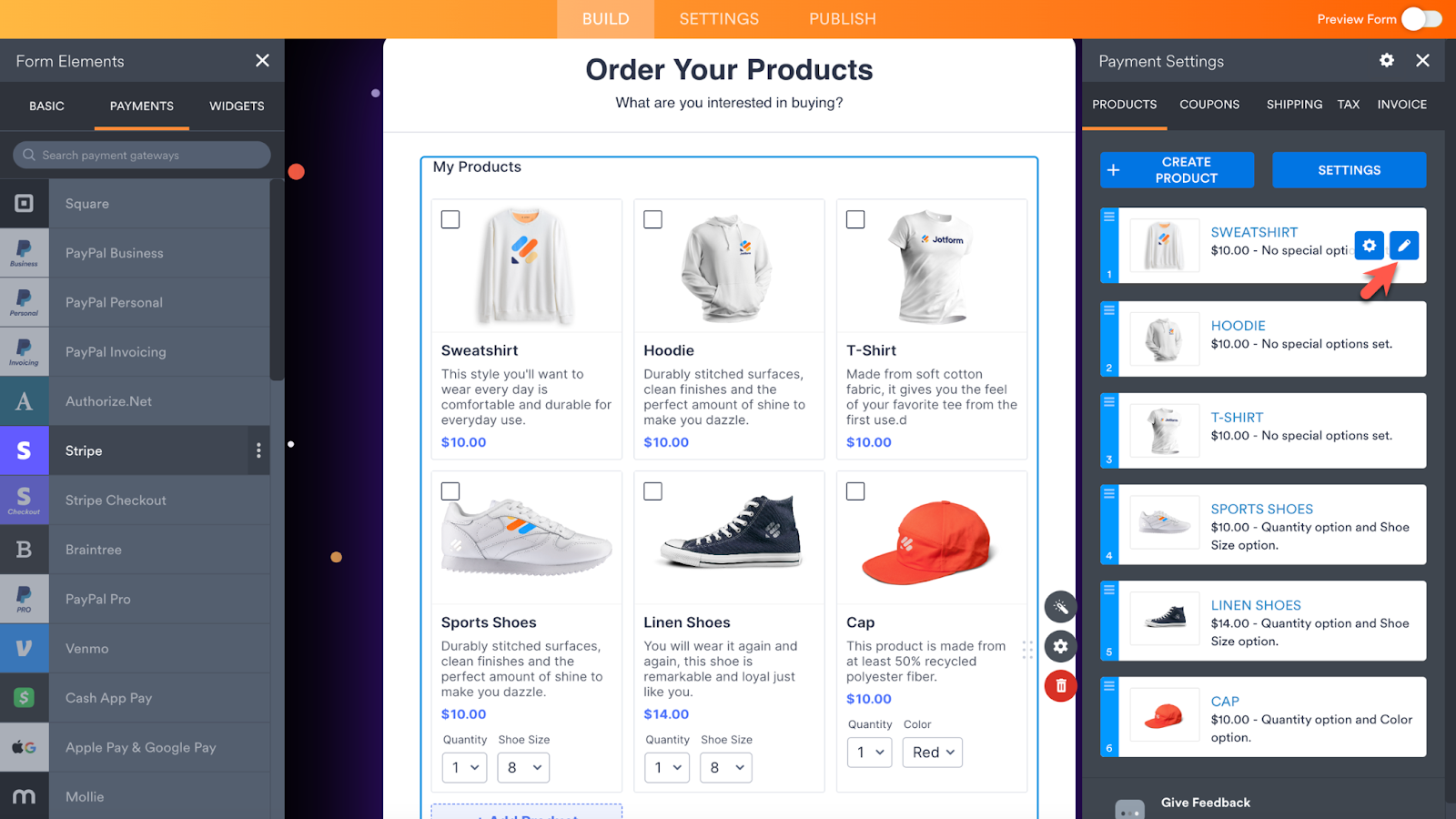
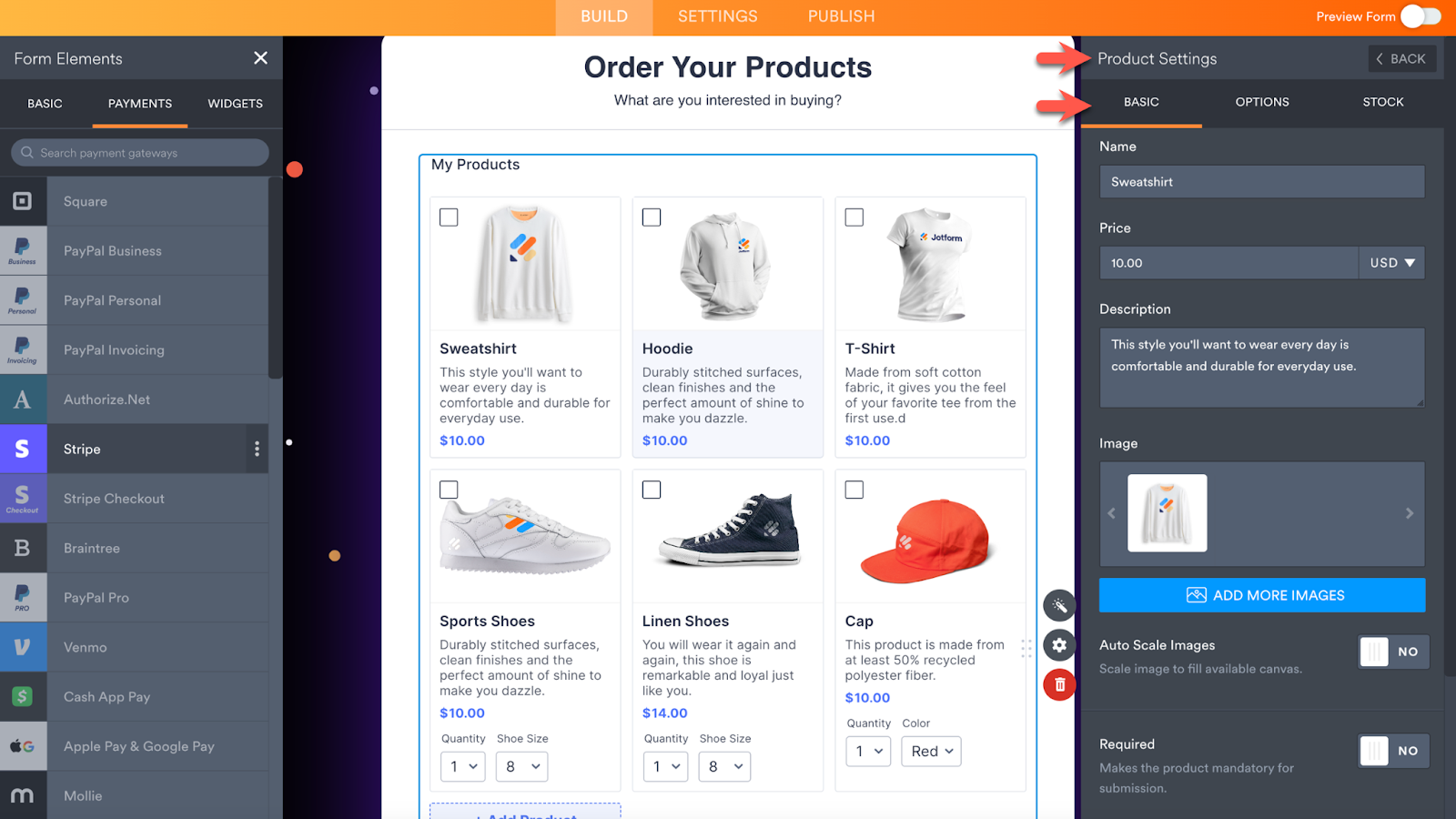
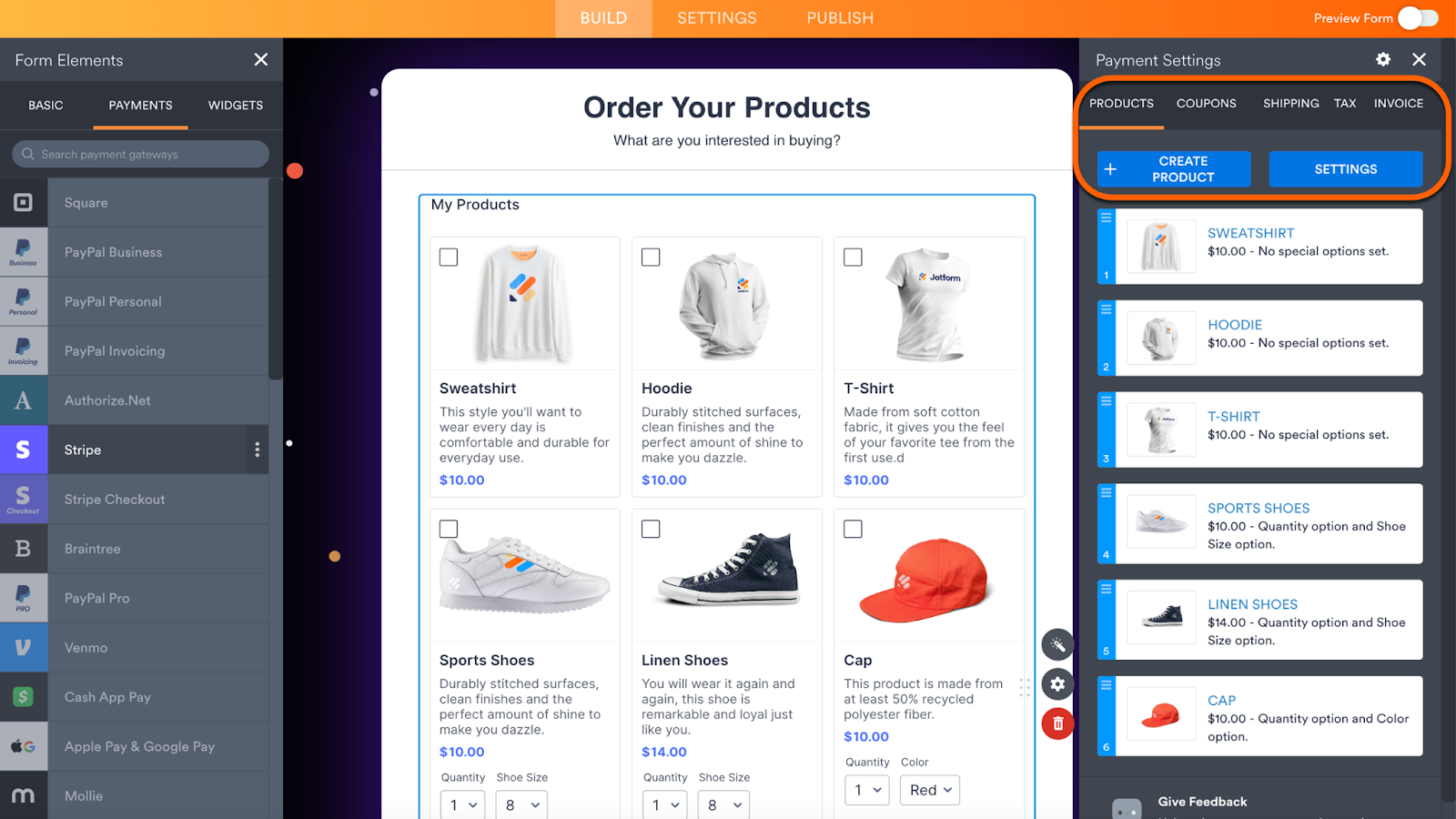
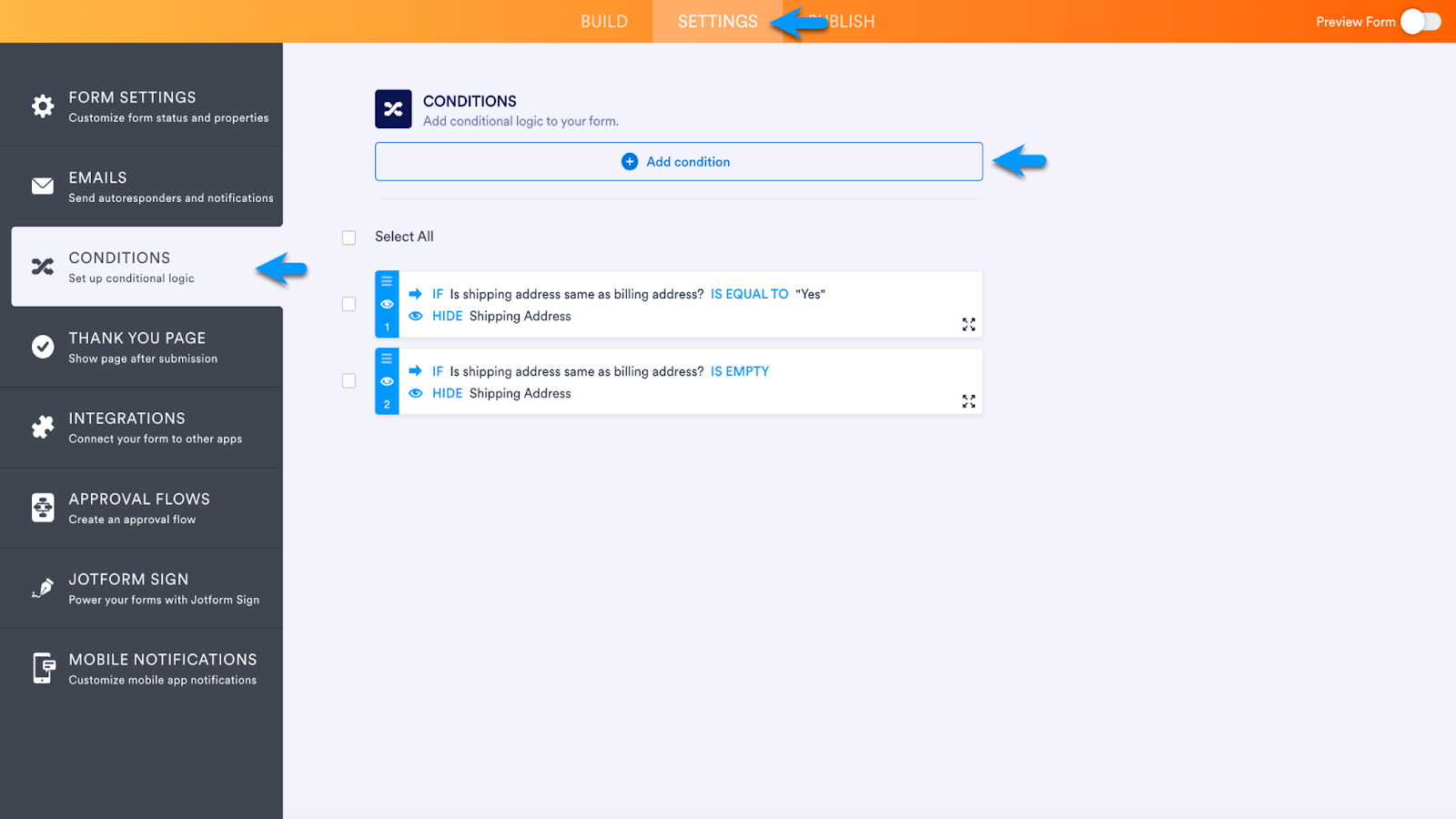
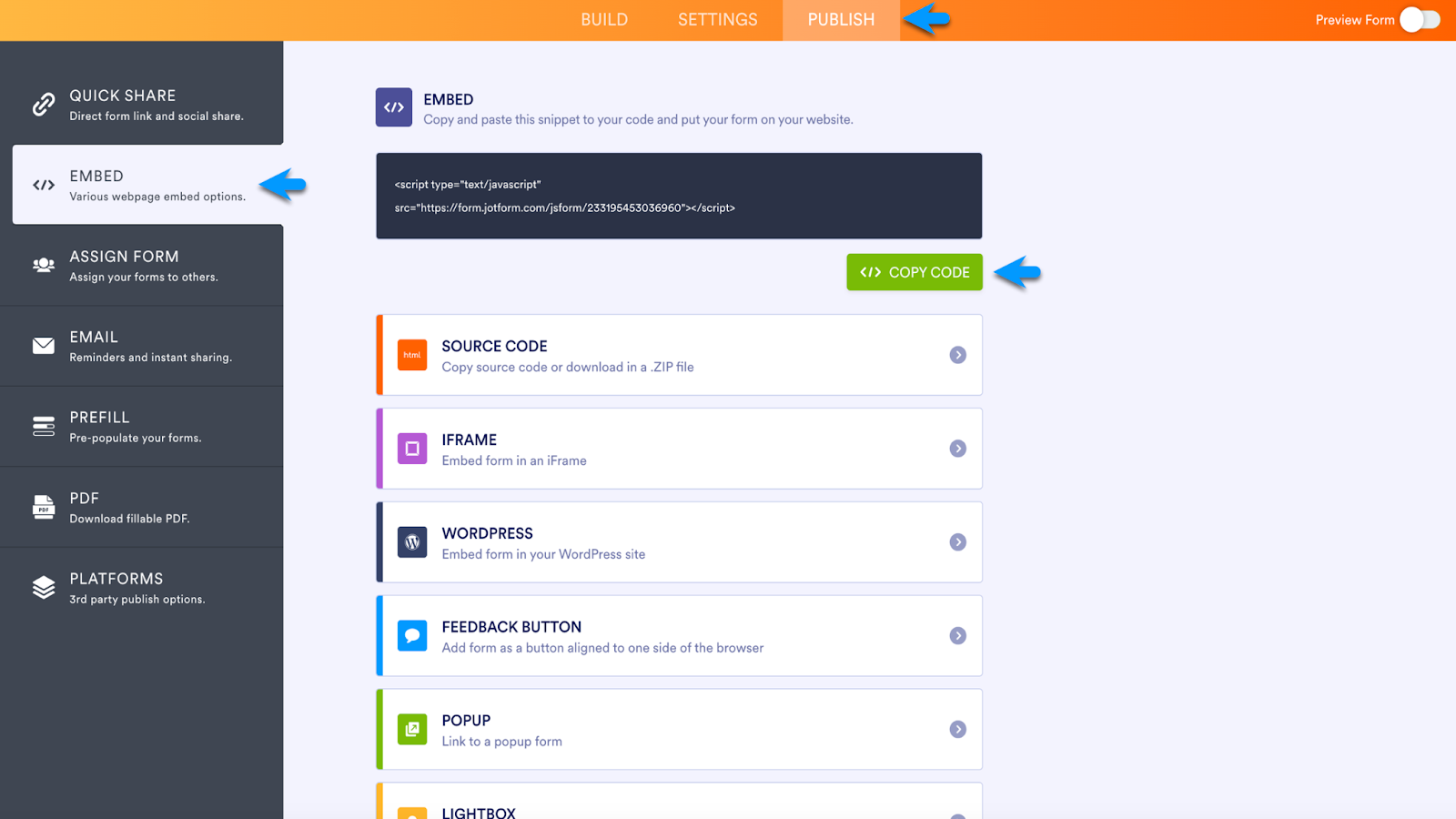
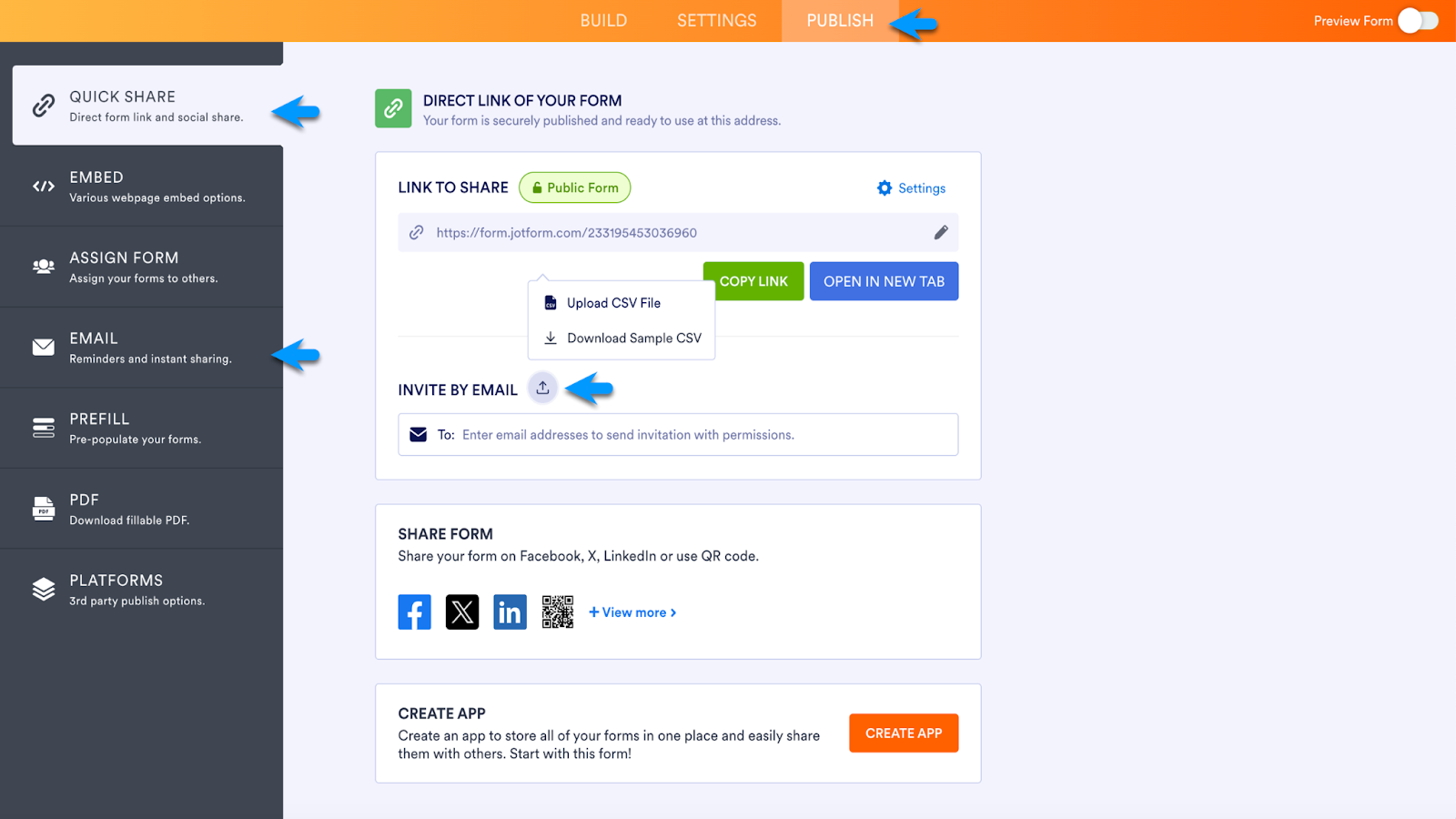
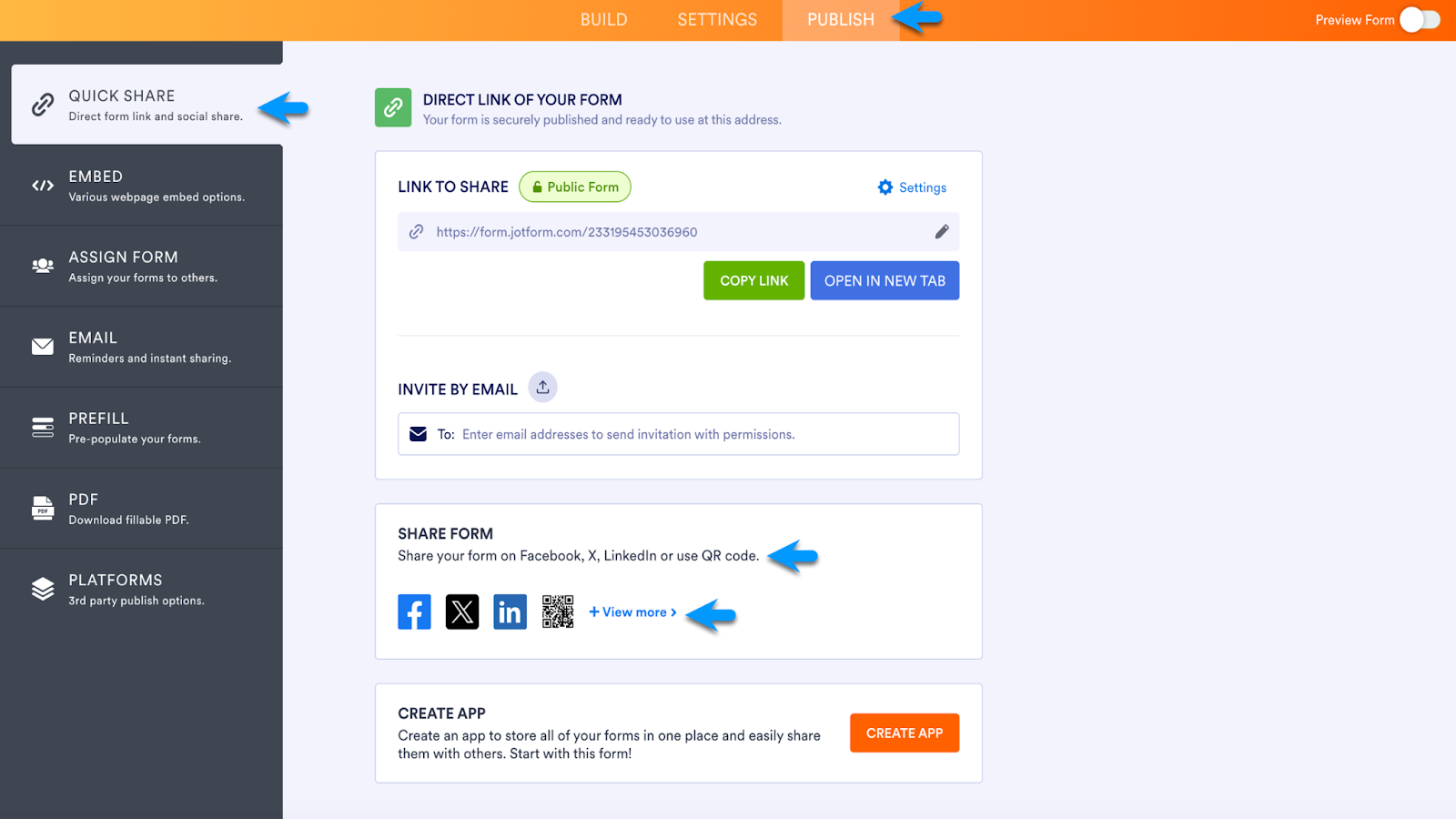



























Send Comment:
2 Comments:
More than a year ago
Thank you for sharing this helpful information with us.
More than a year ago
i am using for my website to create customer feedback forms. I must say it is a great tool for creating forms.