8 ways to use QR codes
- Print marketing campaigns
- Event promotion
- Digital portfolios
- Product packaging
- Educational materials
- Networking
- Customer feedback
- Email nurturing
As one of the most popular graphic design platforms available, Canva can be used for creating nearly any type of visual material, from ads and business presentations to flyers and event invites.
This easy-to-use software lets anyone create eye-catching materials that look professional and unique. You don’t need any graphic design experience to use Canva; it comes with a massive library of templates. Select one, customize it, and you’re on your way to making something beautiful and functional.
A key feature of Canva is its QR code generator, which allows you (the designer) to create a custom QR code and link it to a website or other data source. Anyone who scans the QR code with their smartphone or QR code reader will instantly see the information, making it easy for them to interact with it in various ways.
Best of all, you don’t need to be a tech wizard to use the Canva QR code generator. In this article, we show you how to create a QR code in Canva and provide tips for using QR codes successfully. Plus, we introduce you to an alternative QR code maker: Jotform QR Code Generator.
How to use a Canva QR code in your business
Before we look at step-by-step instructions on creating a QR code in Canva, let’s explore how you can use a QR code.
QR codes direct users to encoded information, such as a website or contact details. That makes them especially handy for interacting with your audience. Depending on what information you choose to share, you can potentially increase audience engagement and even build relationships with prospects.
Here are ways to use QR codes:
- Print marketing campaigns: Put a QR code on posters, flyers, billboards, print ads, and other materials to capture audience attention and provide them with additional details about your products and services.
- Event promotion: Running an event? Use a QR code on the invite or poster to direct users to the ticket page to make a purchase.
- Digital portfolios: If you’re applying for work, consider using a QR code on your business proposal that leads people to your online portfolio. This makes it easy for prospective clients to see your body of work.
- Product packaging: QR codes on physical product packaging can lead users to additional information about the product, such as building or care instructions.
- Educational materials: While QR codes are often used in marketing, they also have a place in education. QR codes in textbooks can lead users to more details about the topic and quizzes to test knowledge.
- Networking: Want to connect with peers? Use a QR code on your business card that directs people to your website, office location, email address, or other contact information.
- Customer feedback: Use QR codes on receipts and invoices, directing customers to feedback forms. This is a great way to learn more about what customers think of your business.
- Email nurturing: Want to grow your email list? Place a QR code on strategic marketing materials that links users to sign up for your email list.
Step-by-step guide: How to create a QR code in Canva
The QR code generator is one of the best Canva features due to its simplicity and ease of use. Here’s how to create a QR code in Canva:
1. Log in to Canva.
2. Click Apps. Type in QR Code.
3. Select the first option, QR Code. This is the official Canva QR code generator. (Third-party QR code generators are also available in Canva’s apps.)
4. Select the correct option for your use case: Use in existing design or Use in new design. You’re now ready to create a QR code design in Canva.
5. Enter the URL you want the QR code to lead users to.
6. Click Customize and create a QR code design. Select the color, size, and placement of the QR code.
7. Click Generate code. Canva will automatically place the QR code in your design.
8. Complete the rest of your design as needed. Be sure to save or download it once it is finished.
Tips for designing an effective QR code in Canva
Canva makes QR code customization a breeze. However, it’s important to note that not all QR codes are created equally.
Some QR codes are difficult to see and scan, making them less usable. To ensure your QR code is appealing and functional for users, follow these Canva tips for QR codes:
- Ensure the QR code is large enough to scan. The QR code needs to be the right size to scan on your design. While there is no specific size requirement, most smartphones can scan QR codes that are about 1 inch by 1 inch. It’s not advisable to go much smaller than that size.
- Select the best placement for optimal scanning. The right placement varies depending on the type of material you’re placing the QR code on. The code must be in a position that is easy to scan. For example, on product packaging, avoid placing a QR code on a bent or folded area of the packaging; that may impact the smartphone’s ability to scan it.
- Make sure the QR code stands out. In Canva, you can select the background and foreground colors of the QR code. Ideally, go for high contrast colors such as black and white. This makes the QR code easier to scan and spot for users. Ensure the colors you choose align with your branding.
- Select the right margin. Canva lets you select the margin size for the QR code (the margin refers to the white space surrounding the code). Consider the other elements in your design and select a margin that aligns with the rest of your design. For example, if other elements on your design have a small margin, the QR code may look odd with a large margin.
- Test your website URL. Ensure the URL it will link to works before you generate your QR code. If it doesn’t work, then the QR code will not be able to direct your users to the encoded content.
Jotform: A QR code creator alternative
While Canva has a QR code generator available, it may not meet your needs exactly. If you’re looking for an alternative to the Canva QR code generator, Jotform QR Code Generator is an option.
Jotform offers a robust QR code creator that integrates seamlessly with the Canva platform. That means you can add a form to Canva using Jotform and add QR codes to your designs.
Create and embed forms and QR codes directly into anything you create with Canva, such as websites, marketing materials, and business documents. You can also leverage Jotform’s advanced features, such as e-signatures, payment processing, automated workflows, and conditional logic — all while using the engaging design features of Canva.
Like Canva, the Jotform QR Code Generator is easy to use. Here’s what you need to do:
- Go to Jotform QR Code Generator.
- Select the destination for the QR code, such as a website, social media page, file, or Google Form. Jotform offers dozens of options.
- Type in the URL.
- Choose the design of the QR code. Jotform offers eight different options.
- Customize the design of the QR code. Choose the frame text, text color, frame and border color, and background color.
- Click Generate QR code.
- Select Download QR code. You can now place the QR code anywhere you like, such as in your Canva design.
Create a QR code in Canva today
QR codes are a great way to direct your audience to more information about your business, engaging them further to build a relationship. With Canva’s stunning designs and easy-to-use interface, you can create eye-catching marketing materials and other documents.
Placing a QR code on your designs with Canva or Jotform is easy and doesn’t require any technical expertise. What’s more, both options are free to get started. Create your own QR code today.
This article is for small business owners, marketers, educators, event planners, job seekers, and creatives who want to learn how to create and use QR codes in Canva to boost engagement, share information, and streamline communication without needing technical or design expertise.
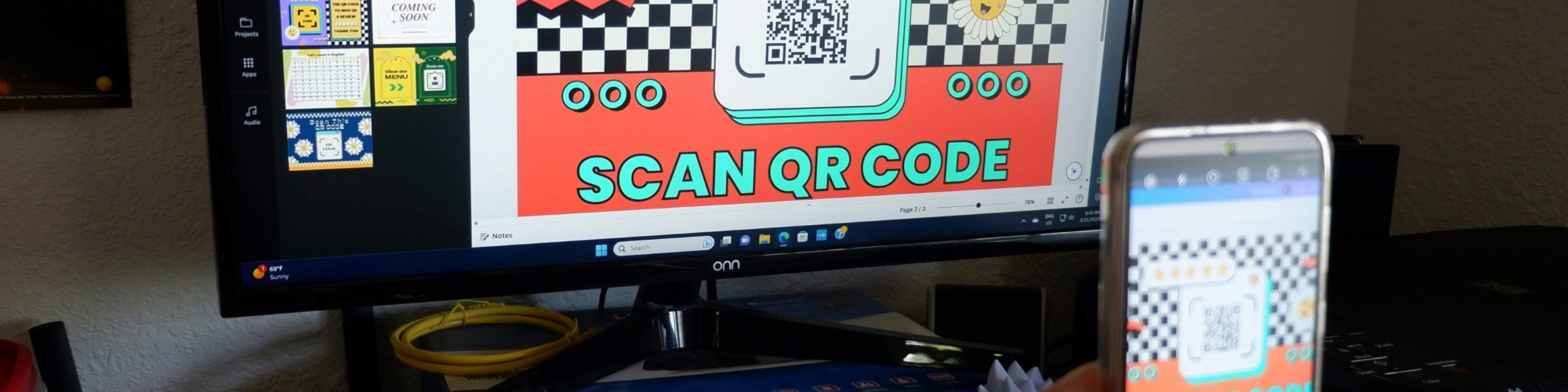
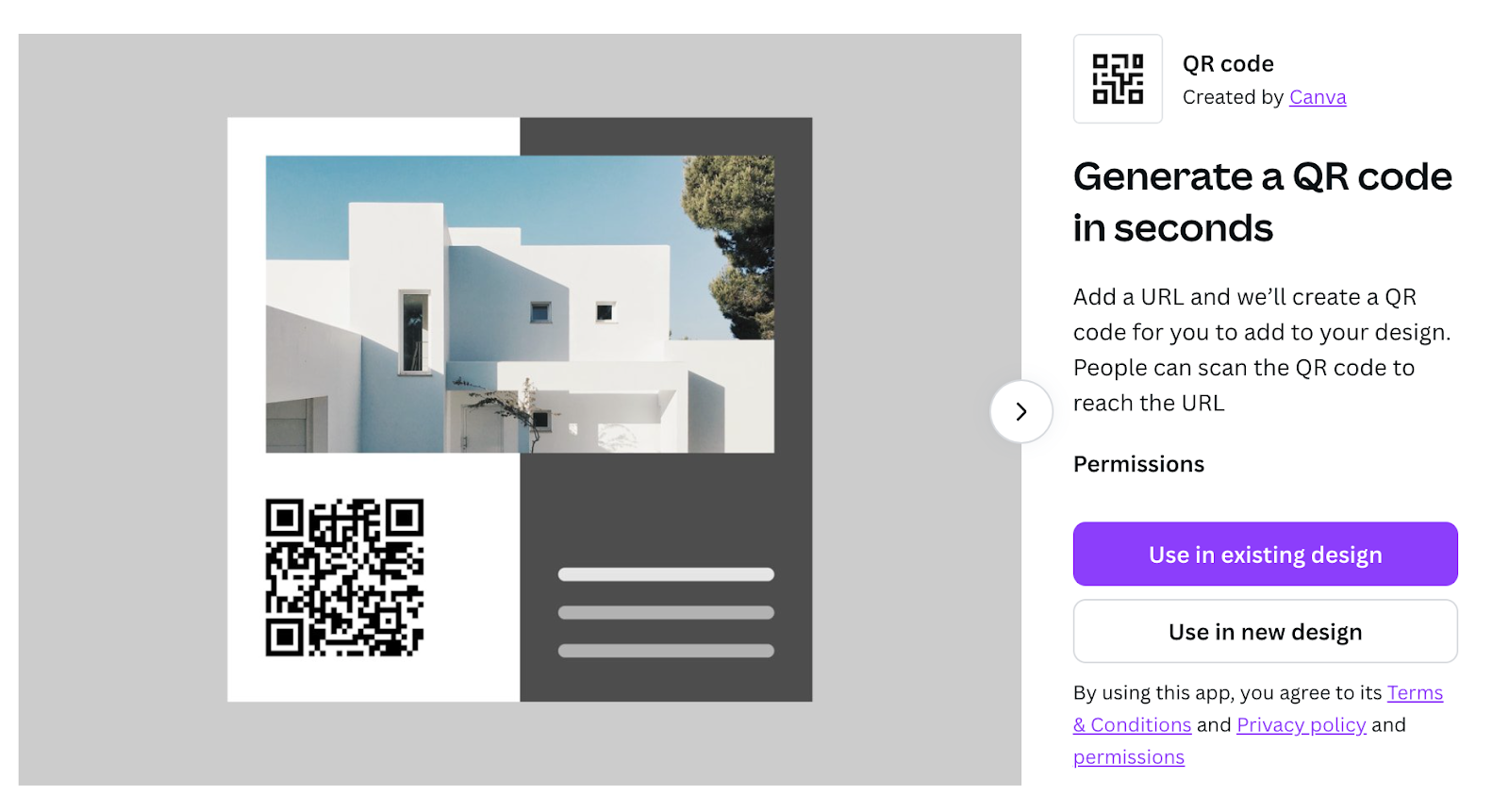
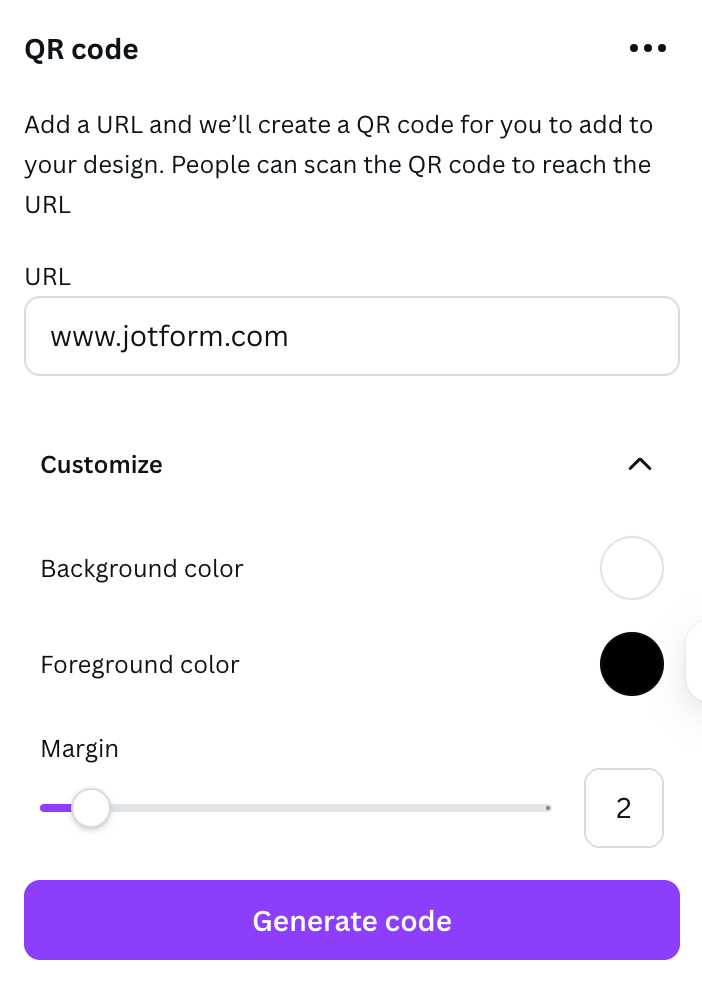
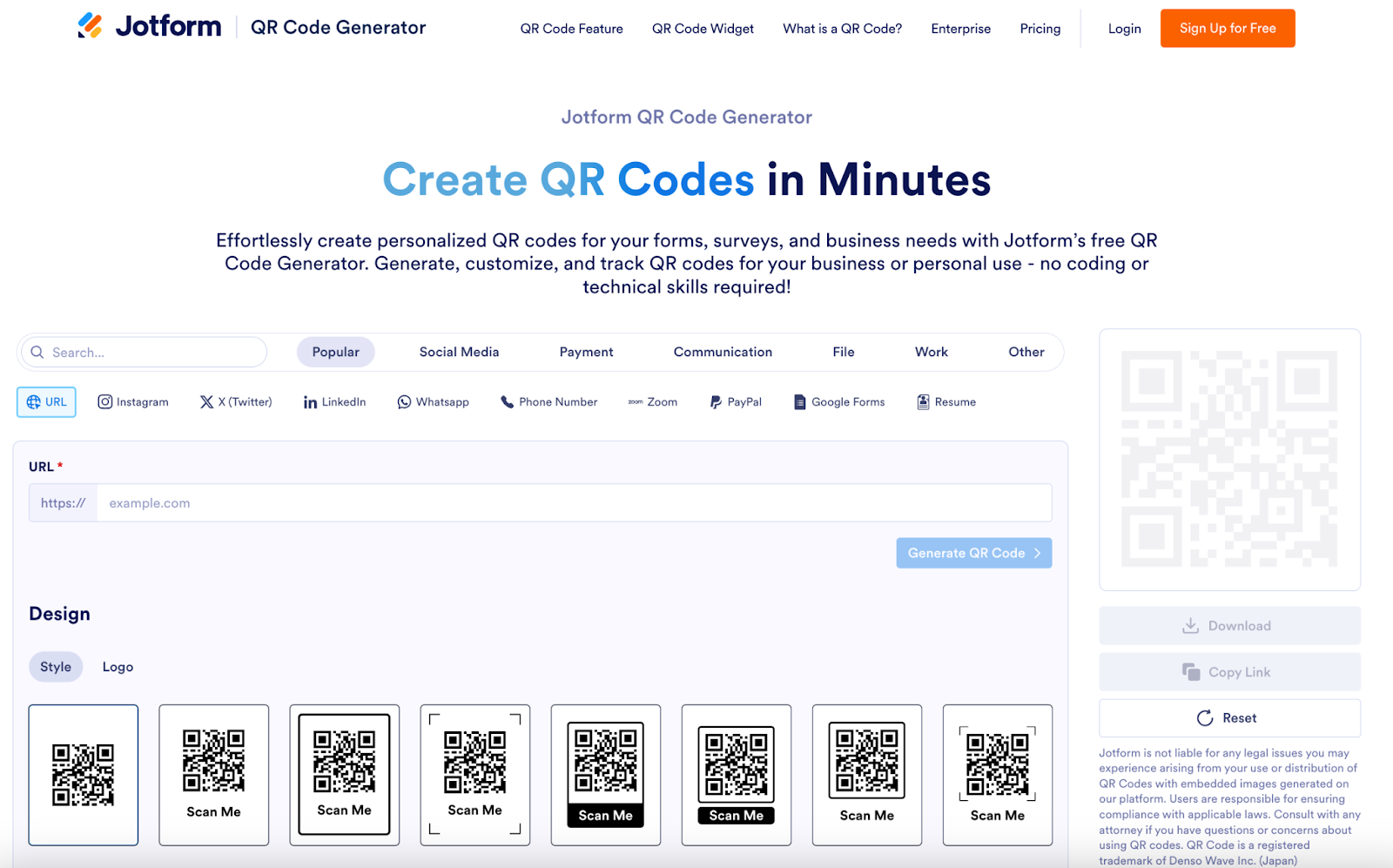























































Send Comment: