Collaborating in Microsoft Forms: A quick guide
- Go to Microsoft Forms.
- Sign in to your Microsoft account.
- Open (or create) the form you wish to collaborate on.
- Click the Share button.
- Click Collaborate or Duplicate.
- Click +Share the link to collaborate and view result.
- Click Copy.
- Share the link with your collaborators.
Two heads are better than one. And when it comes to effective planning, communication, and execution, collaboration is key — particularly when collecting and organizing information in online forms.
Working with a team to create a survey, quiz, or poll? Microsoft Forms, an online form builder that’s part of the Microsoft suite, is a popular tool for these purposes. Its built-in collaboration features enable multiple users to contribute to a single form, allowing you and your team to view, edit, and manage the document simultaneously.
The collaboration feature comes in handy professionally when planning campaigns, events, and conferences, while in educational settings, teachers and assistants can work together to develop a quiz or create a departmental poll. Whatever the scenario, having the ability to effectively collaborate in Microsoft Forms can streamline your process and ensure the whole team is aligned.
In this guide, we’ll provide step-by-step instructions for how to collaborate on Microsoft Forms. We’ll also introduce you to a Microsoft Forms alternative, Jotform, which may better suit your collaboration needs. Plus, if you’re looking to send your online form submissions to Microsoft Teams, you’ll find instructions for making that happen, too.
How to collaborate on Microsoft Forms
Whether you need to collaborate on a form for personal, business, or educational reasons, it’s easy to do so with the right software. Collaboration features, which are relatively new on Microsoft Forms, are available for those who have a Microsoft account. Here’s how to activate them.
- Go to Microsoft Forms.
- Sign in to your Microsoft account — while you can use Microsoft Forms without signing in, you can’t use the collaboration features without logging into your Microsoft account.
- Open (or create) the form you wish to collaborate on.
- Click the Share button at the top right. Depending on the version of Microsoft Forms you are using, it may show three dots (ellipses) instead of Share.
- Click Collaborate or Duplicate.
- Click +Share the link to collaborate and view result. Microsoft Forms will then show you a link in this space.
- Click Copy.
- Share the link to the form you copied with your collaborators. Wondering how to share a Microsoft Form? You have multiple options, including sending the link via text message or email.
When others are actively working on the form, you’ll be able to see their initials at the top of the form. When collaborators have exited the form, their initials disappear.
Depending on your version of Microsoft Forms, you may have the ability to select permissions for collaboration. In this case, you can identify the individuals or groups of people who can view and edit your form, such as people directly within your organization or those who have a specific type of account.
Pro Tip
To stop sharing your form with your collaborators, simply click the trash icon that appears next to the link in the Collaboration box. The link will be permanently removed and deactivated, so anyone who already has the link won’t be able to use it. To make the form sharable again, you can do so by creating a new sharable link.
How to collaborate using Jotform
Microsoft Forms is a simple, basic form builder. If you’re looking for a Microsoft Forms alternative that’s just as easy to use but can also help you manage your form-related data, look no further than Jotform. Here’s how easy it is to collaborate with others using Jotform.
- Open the Jotform form builder.
- Click on Create.
- Select Form.
- Select the type of form you want to create. You can start a form from scratch, use a template, import a form, or more.
- Click on Add collaborators at the top right of the form builder.
- Click on Copy link. Note that the link will expire in 72 hours. You can create a new link if you need one after the current link has expired.
- Share this link with your collaborators via text message, email, or another channel. Users don’t need to have a Jotform account in order to collaborate with you on the Jotform form.
Like Microsoft Forms, when users are actively working on the form, you’ll be able to see their avatar at the top. Once the collaborators exit the form, their avatar will disappear.
If you want to see what each collaborator is working on in the form, you can view the work happening in real time. Each collaborator’s avatar will appear on the element they are working on and the section will be highlighted in a randomly assigned color. This way, all collaborators have up-to-date details on what each person is doing in the form at all times.
Pro Tip
Want to collaborate with others on more than just a single online form? With Jotform Enterprise, you can create shared workspaces using Jotform Teams. Simply create a team in the workspace, invite members, and enable them to collaborate on forms, surveys, quizzes, polls, and other documents with you.
How to integrate Jotform with Microsoft Teams
If you’re a fan of Microsoft Forms, you may also be using Microsoft Teams, Microsoft’s cloud-based team collaboration software. It’s a great way to chat with team members through messaging and video calls.
Jotform integrates directly with Microsoft Teams to further enhance your collaboration capabilities so you can create Microsoft Teams forms. With this integration, you can send form submissions to your Microsoft Teams channels, chats, and calendar. Here’s how to do it…
- Open the Jotform form builder.
- Go to Settings.
- Click on Integrations.
- Search for Microsoft Teams and select it.
- Choose one of the listed actions for sending form submissions to Microsoft Teams and click Next. With the Jotform-Microsoft Teams integration, you can select from the following options:
- Send message to standard channel
- Send message to private channel
- Send chat message
- Create meeting
- Click Authenticate.
- Configure the settings for the action you’ve chosen for the integration.
- Click Save.
Collaboration made better with Microsoft Forms and Jotform
Knowing how to collaborate on Microsoft Forms is useful, but there’s so much more you can do to enhance your collaborative form work. After all, Microsoft Forms isn’t the only form builder that enables you to work with others on your form, survey, quiz, or poll.
Like Microsoft Forms, Jotform enables you to collaborate with others on form building. And if you need to send form responses to your collaborators in Microsoft Teams, you can do so with a quick and easy integration. Plus, with Jotform’s ecosystem of tools, you can manage your form data in a database, create visually stunning reports, collect payments via forms, enable electronic signatures on forms, and so much more.
Best of all, Jotform is free to use. Explore Jotform today and see how easy collaboration can be.
This article is for professionals, educators, and team leaders who want to streamline collaboration on surveys, quizzes, and polls using Microsoft Forms or explore alternatives like Jotform for more flexible teamwork.
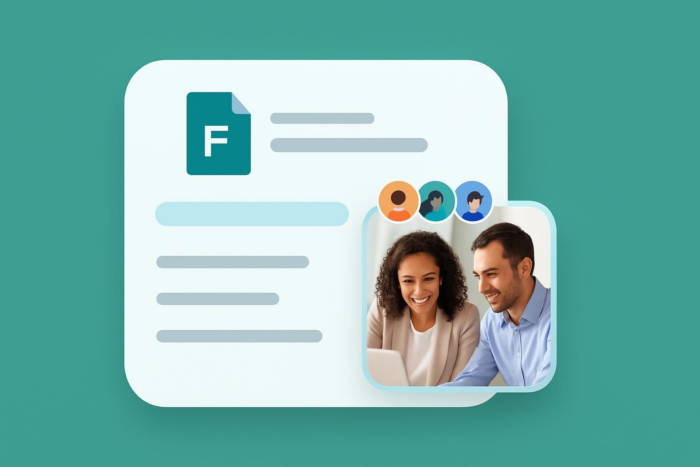
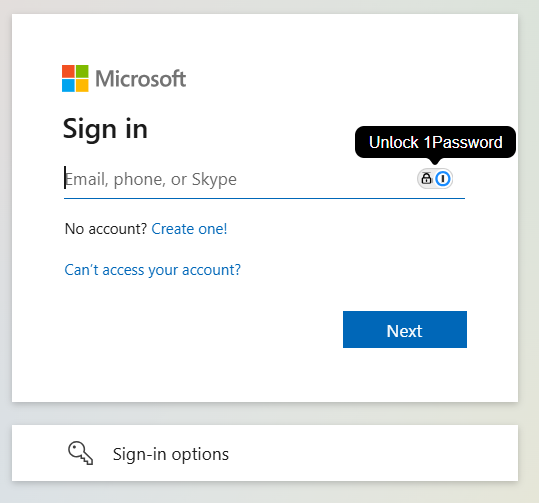
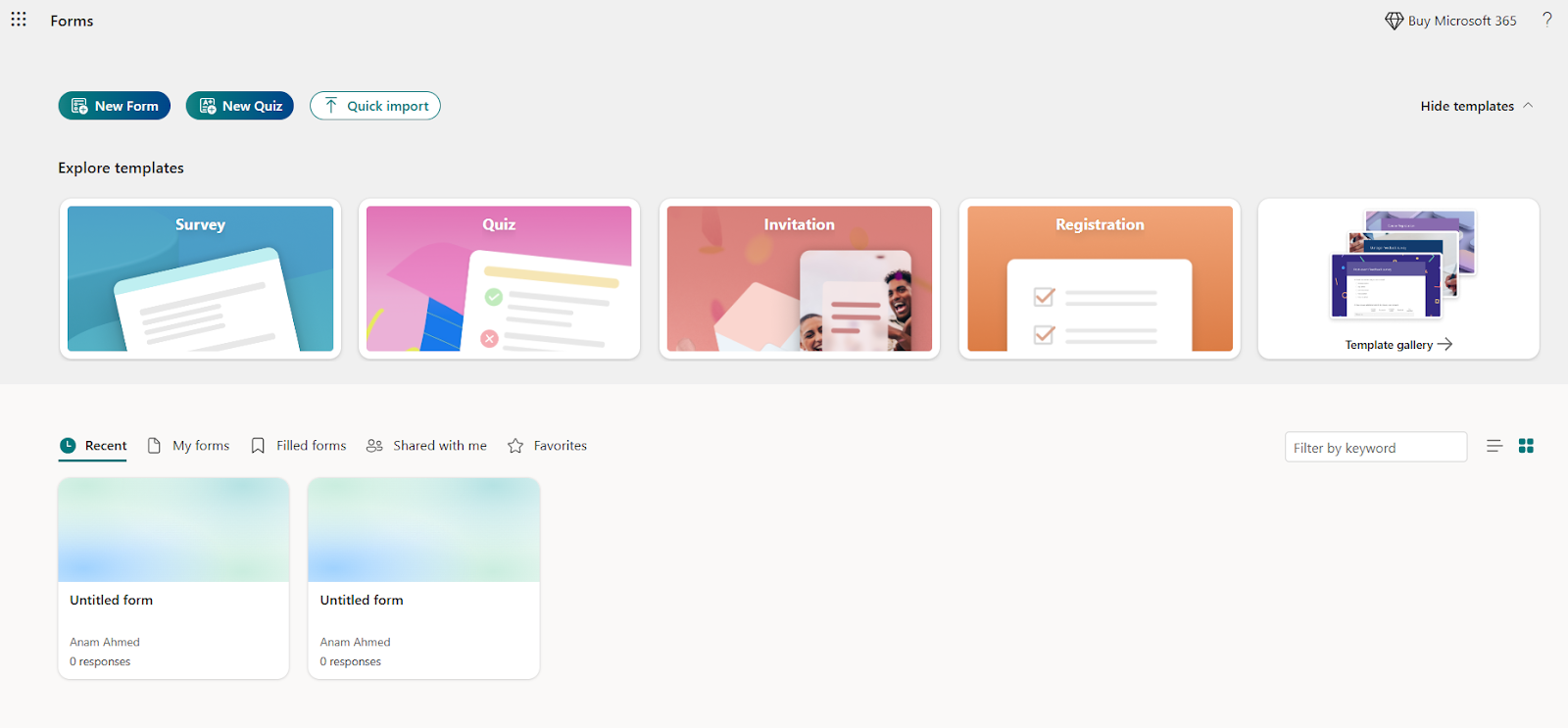

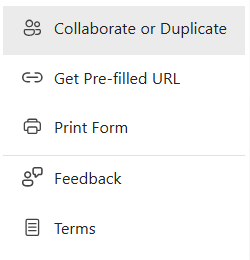
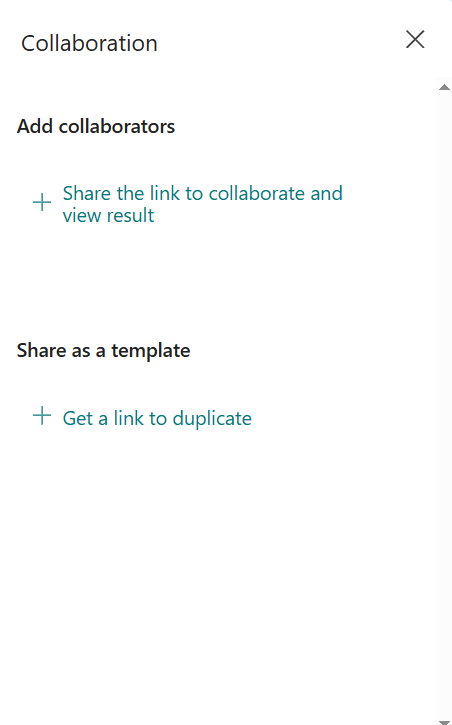
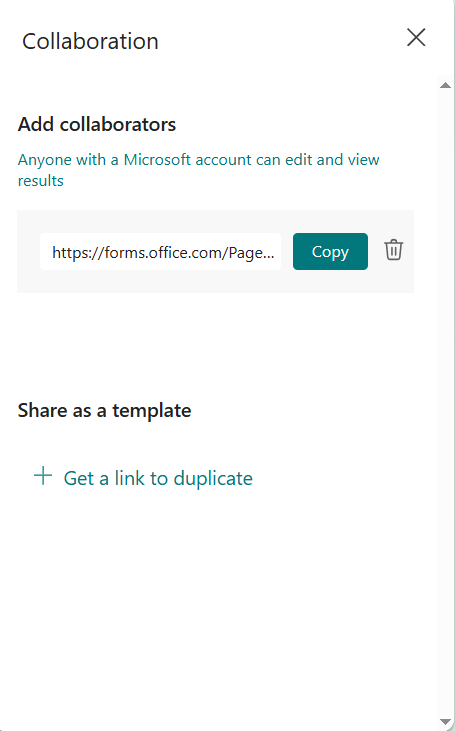
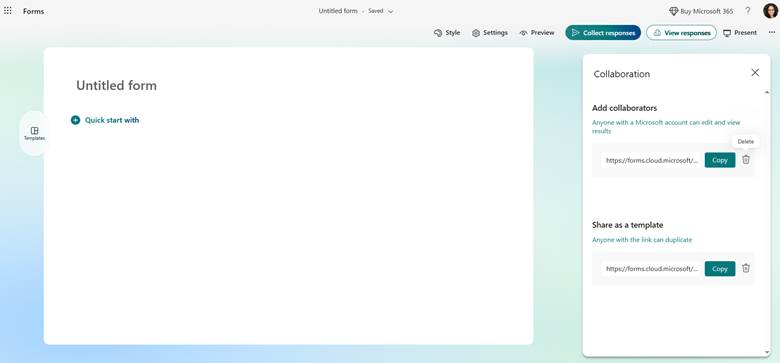
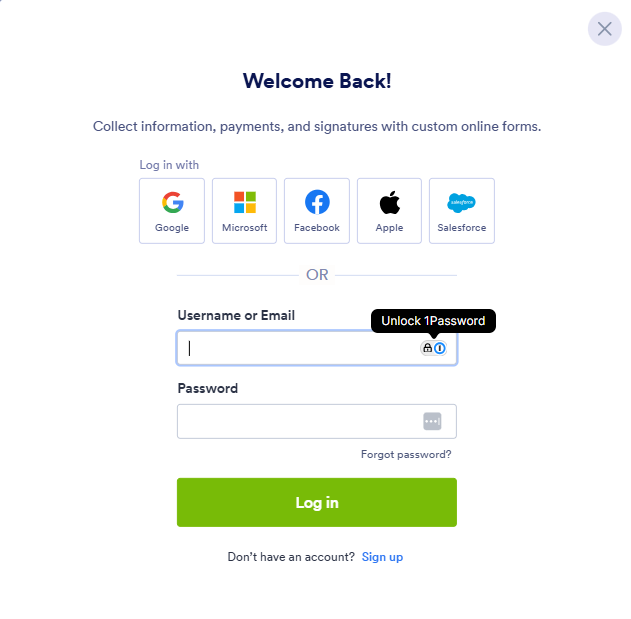
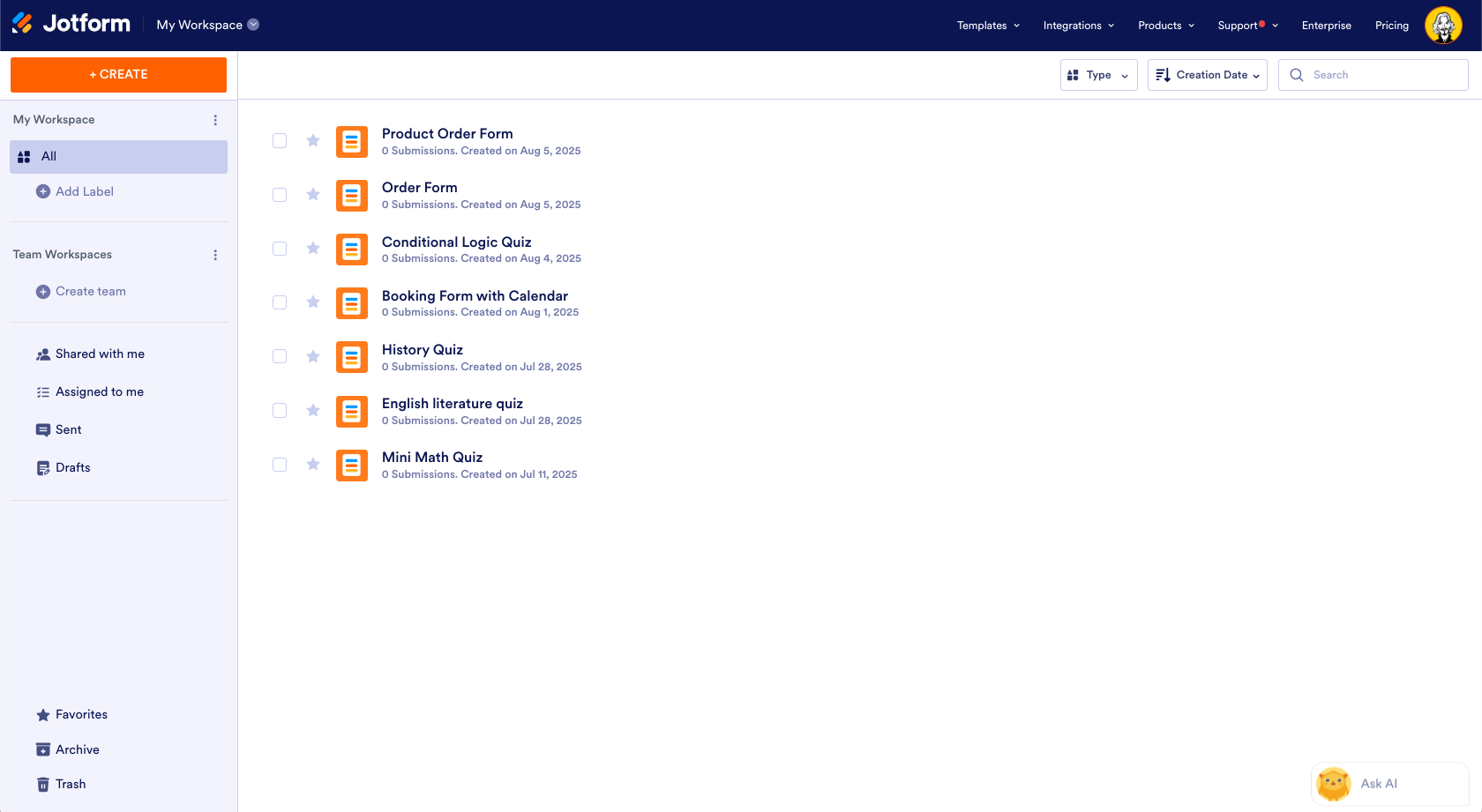
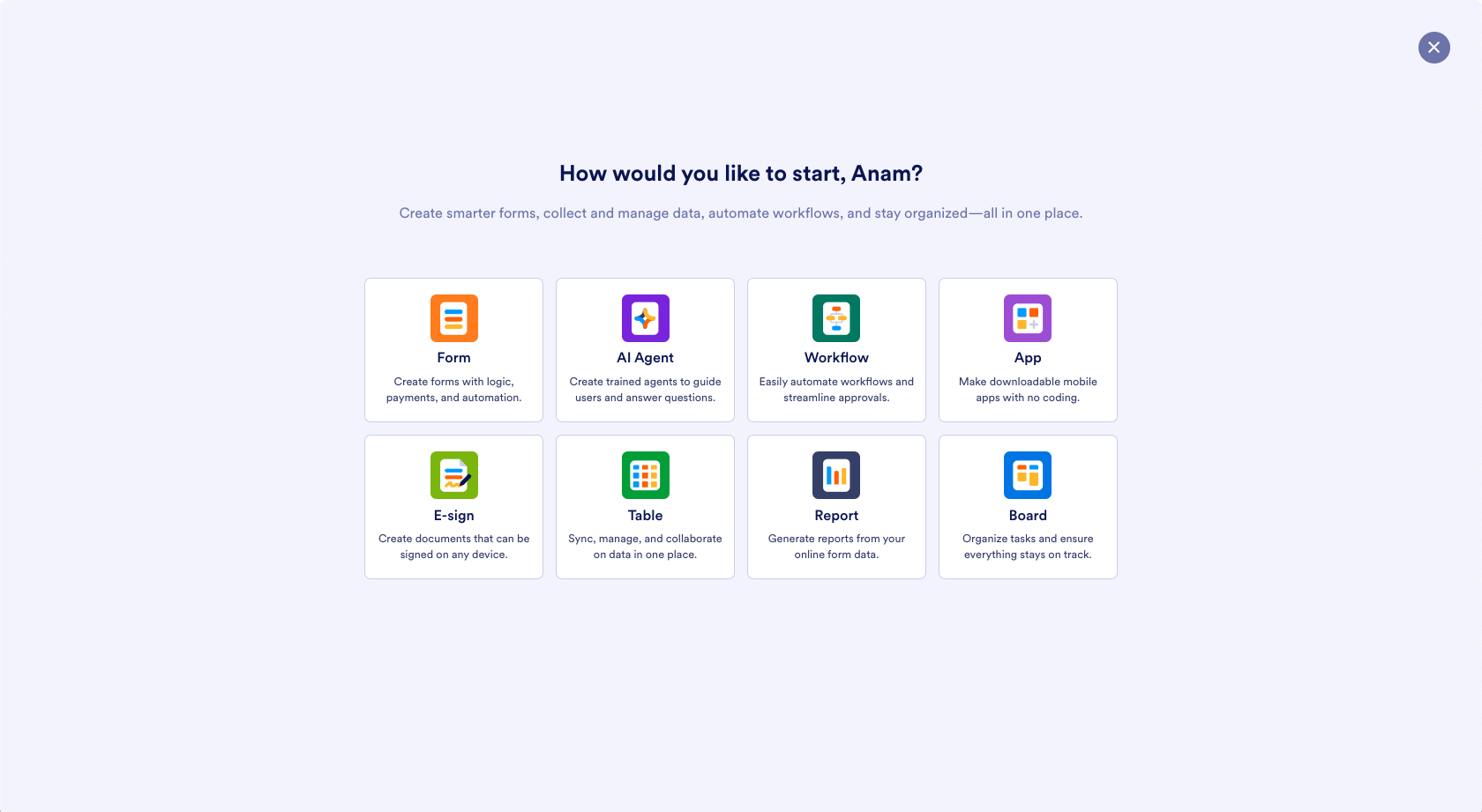
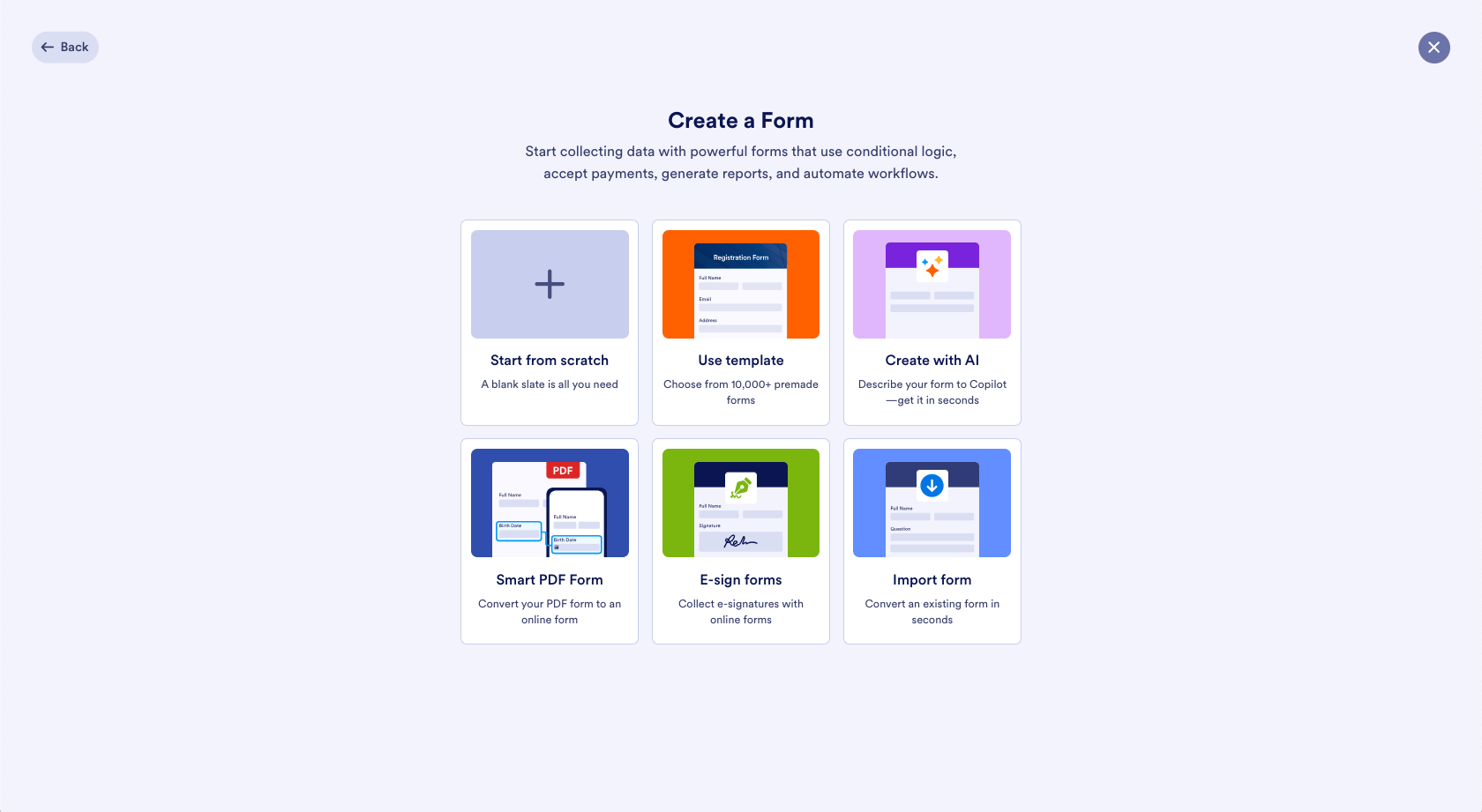
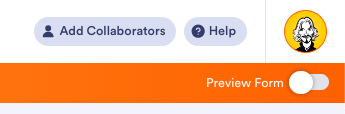
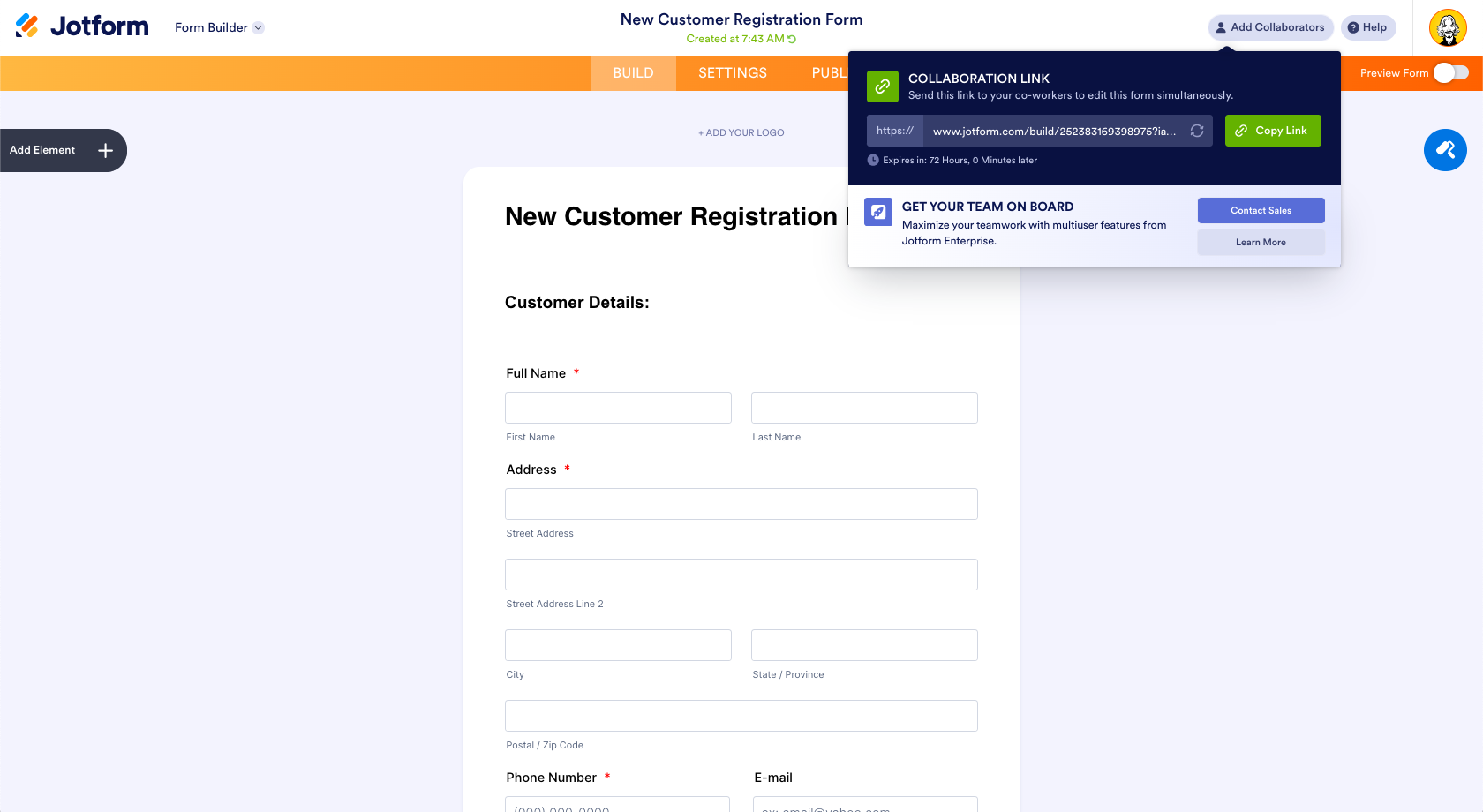

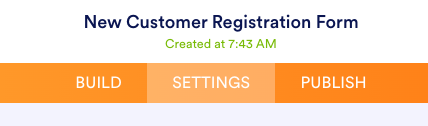
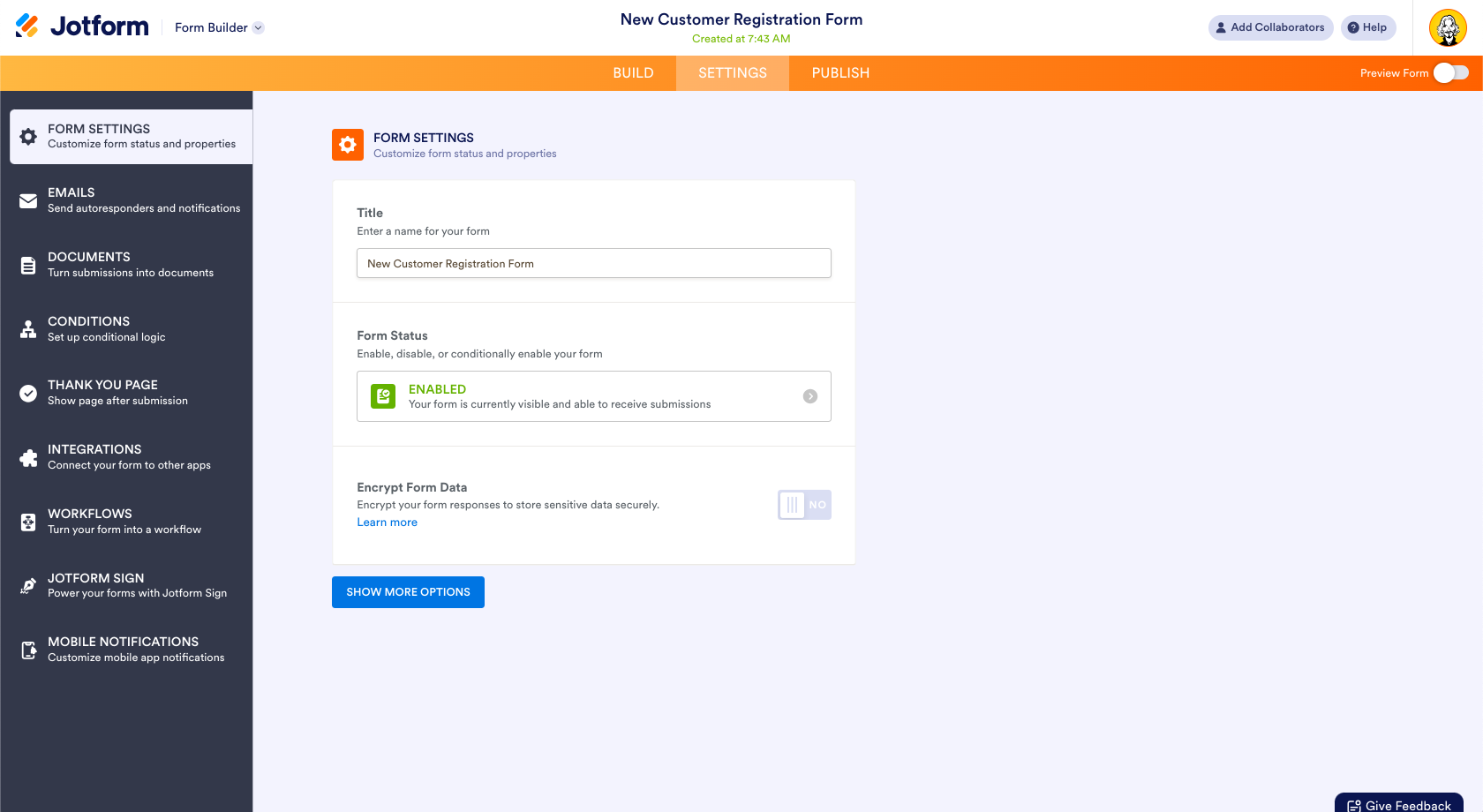
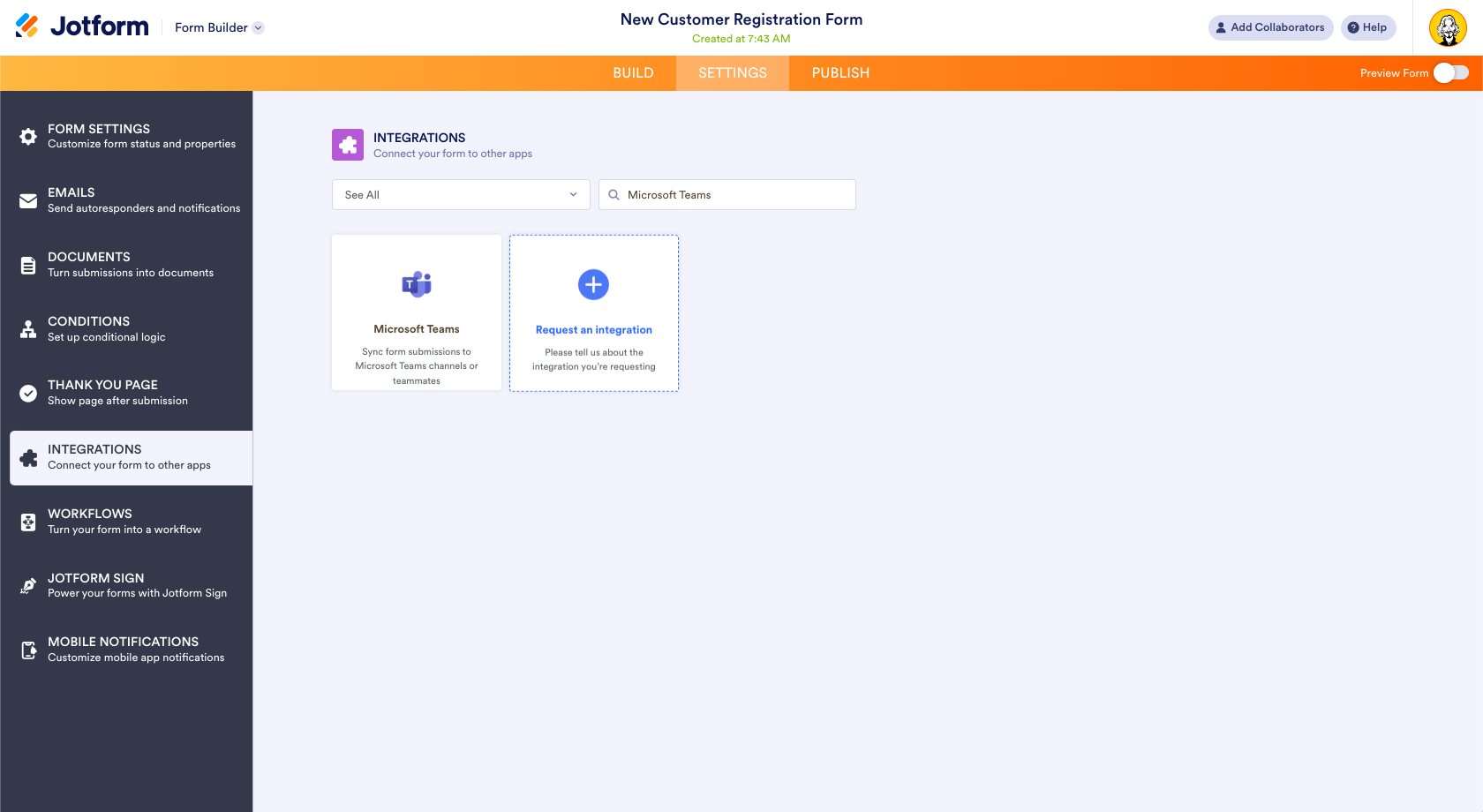
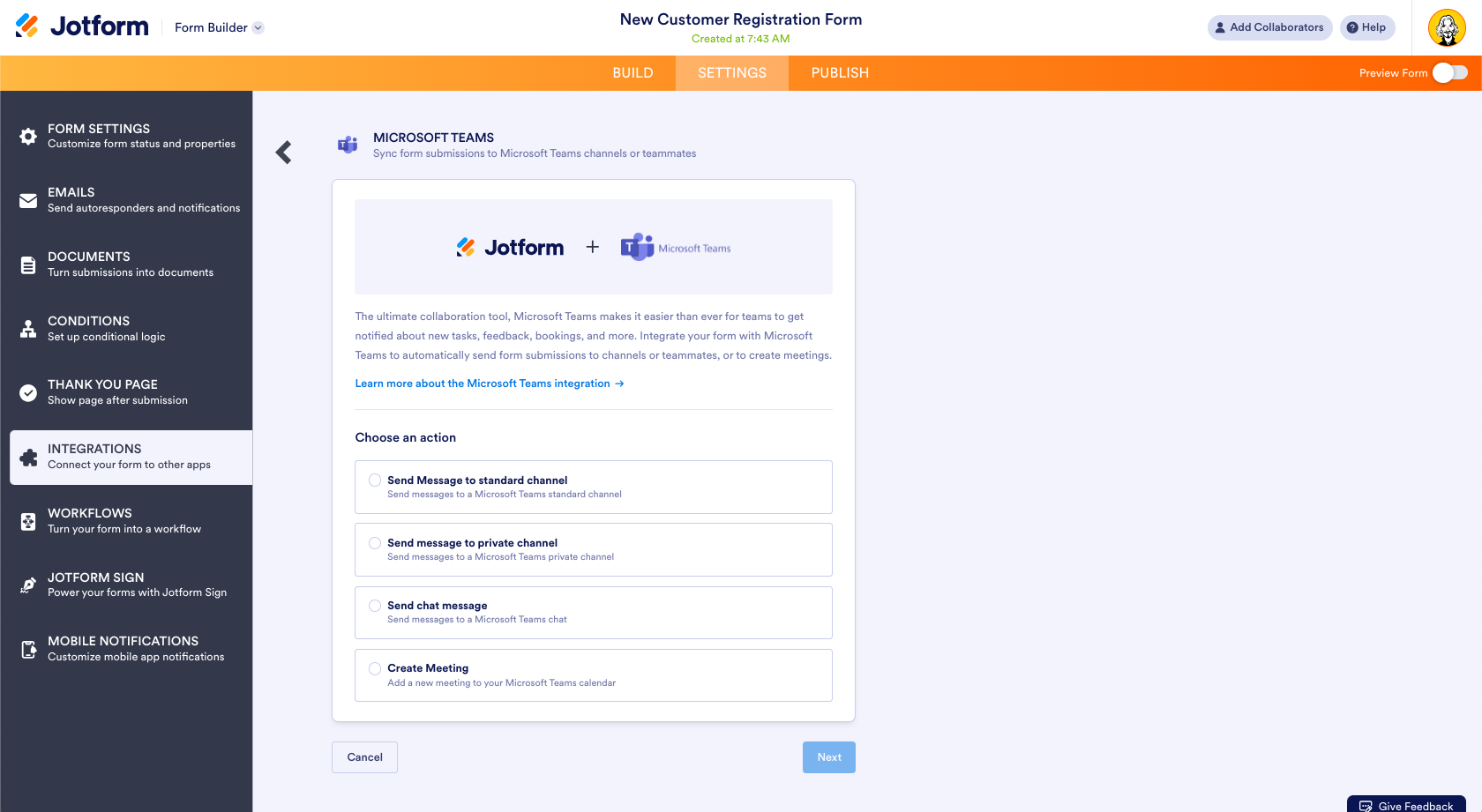
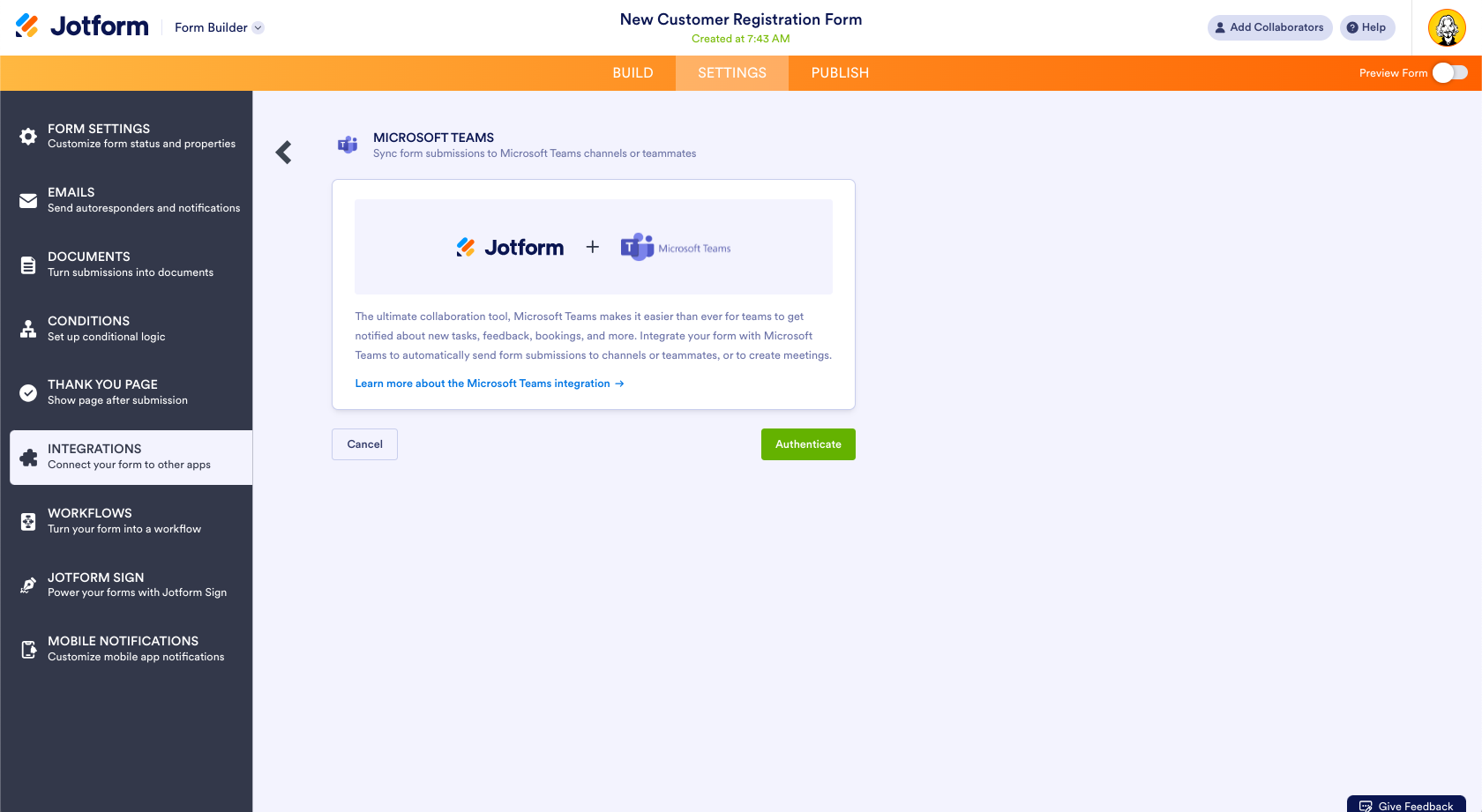


























































Send Comment: