Adding a shopping cart to a website
- Download repo’s tarball/zip and extract it to your WordPress plug-ins folder
- Enter your WordPress Administrator panel (http://my-wordpress.url/wp-admin).
- Click Activate Plugin under the Plugins section.
- Go to the post/page on your WordPress site where you’d like to embed your store.
- Click the Add Block button and add the Jotform Shopping Cart block to your post/page.
- Click on Jotform’s Store Picker to select a store app from your Jotform account.
- Finally, click Save to embed your store app in your post/page.
If you own an online business — regardless of size or industry — nothing is more important than a safe, secure, convenient customer experience. People need to feel confident that their data, money, and time is valued or they won’t shop your brand.
One of the easiest ways to provide a seamless customer experience is by adding a shopping cart to your website. Allowing your customers to quickly add and remove items from their carts will improve their buying experience. The happier they are, the more likely they’ll tell others about your brand and continue to visit your site.
To learn how to add a shopping cart to a website, let’s use WordPress, the most popular website builder on the planet, and one of its most well-known shopping cart plug-ins — the Jotform Shopping Cart plug-in
The Jotform Shopping Cart makes it simple for users to embed their online stores directly into their WordPress websites. It is fully compatible with WordPress’s Gutenberg block editor.
Pro Tip
Create an online store — complete with virtual shopping cart — and add it to your website for free with Jotform.
How to add a shopping cart to a website using the Jotform Shopping Cart plug-in
With the Jotform Shopping Cart plug-in, you can add a shopping cart to your website to build a customized online store, expand brand reach, seamlessly collect online payments, and optimize the customer experience. This plug-in is easy to embed, connects with 40-plus payment gateways (including PayPal, Stripe, and Square), and even helps you track and manage customer orders in one centralized location.
Here’s how to install the Jotform Shopping Cart into your WordPress site.
- Download repo’s tarball/zip and extract it to your WordPress plug-ins folder ({wordpress-folder}/wp-content/plugins).
- Enter your WordPress Administrator panel (http://my-wordpress.url/wp-admin).
- Click Activate Plugin under the Plugins section.
- Go to the post/page on your WordPress site where you’d like to embed your store.
- Click the Add Block button and add the Jotform Shopping Cart block to your post/page.
- Click on Jotform’s Store Picker to select a store app from your Jotform account.
- Finally, click Save to embed your store app in your post/page.
As you can see, including shopping cart functionality within your online store is non-negotiable. In addition to helping you easily sell your products online, it makes the buying experience more convenient for your customers, which will improve customer engagement and loyalty over time.
So when you choose the Jotform Shopping Cart plug-in for your budding online store, you can trust that your simplified, user-friendly checkout process will keep customers coming back again and again.


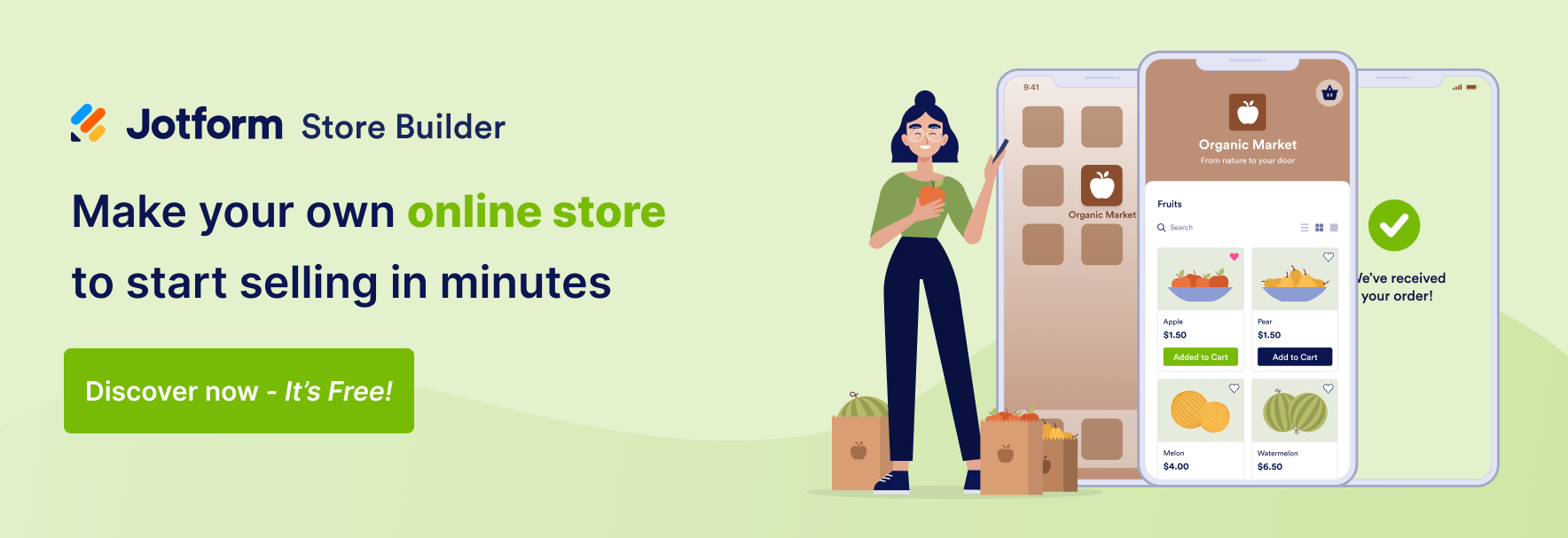





















































Send Comment: