How to use a Gravity Forms shortcode
- Create your form using Gravity Forms’ drag-and-drop designer
- Click the Embed button
- Click the Copy Shortcode button
- Use the Add Shortcode button
- Check your work
Gravity Forms is a powerful WordPress plug-in that allows you to create custom forms and add them to your website. You can use these forms to capture qualified leads, gather customer feedback, and collect audience data so you can better tailor your products to meet market demand in the future.
Ahmed Chougle, founder and editor of WPdexigner, is a WordPress expert who’s knowledgeable about WordPress tools and add-ons. Among all the tools he’s worked with, Chougle says, “Gravity Forms is the best WordPress form plug-in available — it makes it so easy to create and add forms to the pages on your website.”
But in order to take advantage of all Gravity Forms has to offer, you first have to decide which method to use to add your forms to your website: using a Gravity Forms shortcode or embedding them with a Gravity Forms add-on. Below, we’ll discuss these two options, how to use them, and which one is best according to one well-versed professional.
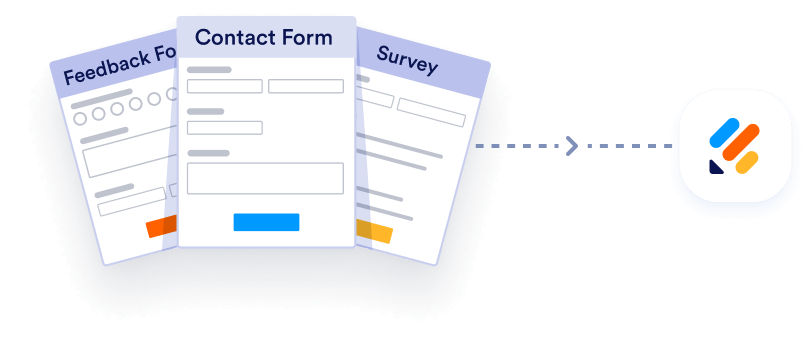
Import from Gravity Forms instantly
If you’re already using Gravity Forms and would like to switch to Jotform, do it instantly with our free migration tool. Seamlessly transfer your existing forms and form data to Jotform in a few clicks.
Your form can not be migrated.
Please ensure that your form URL is correct and that your form is set to “public” before attempting to migrate it again.
How to use a Gravity Forms shortcode
According to Chougle, it’s very easy to add a Gravity Forms shortcode to a web page. Follow the steps below to use this method:
- Create your form using Gravity Forms’ drag-and-drop designer.
- Click the Embed button at the top of the Gravity Forms user interface to open a menu of all the available embed options with Gravity Forms.
- Click the Copy Shortcode button. This is located at the bottom of the menu. In your clipboard, the shortcode will look something like this: [gravityform id=”23″ title=”true”].
- Open the page or sidebar on your site here you want to add the form and paste the code you just copied. You can also use the Add Shortcode button if it’s available in your version of WordPress.
- Check your work. When you update your page and go to the website’s front end, the form you created will appear where you placed the shortcode.
Chougle recommends this method for adding your form to your site. “The shortcode option is the best of all, as it allows you to add the form anywhere on your website, regardless of your theme or page builder,” he says. “That’s just how easy it is to create and embed forms using Gravity Forms.”
How to use a Gravity Forms add-on
There’s a second easy way to add your form to your website. To add the form using the Gravity Forms add-on, follow these steps:
- Create your form. Gravity Forms has a number of templates and other helpful tools to choose from.
- Add the Gravity Forms block to your block editor view: Click the Plus sign in the block editor and begin typing in the name “Gravity Forms.” This will bring up a section labeled Embeds. In it, click on the option called Form.
- Click on your created form. The Form dropdown menu will display it in a list of your other forms, allowing you to select it.
- Check your work. Update your page and head to the website’s front end, where your form should display.
The method above uses WordPress block editor version 5.0 or above; if you have an earlier version of the software, check the Gravity Forms website or ask their customer support to walk you through the process.
A Gravity Forms alternative
In the end, use whichever method is easiest for you to embed your form on your site. Chougle adds, “I’ve had a great experience using Gravity Forms. The forms are easy to create, and the interface is very user friendly. The best thing about Gravity Forms is that it integrates with a lot of third-party tools and displays all form entries within the WordPress dashboard, putting all my data in one place.”
But Gravity Forms isn’t the only app that conveniently simplifies form creation and embedding. Jotform, too, allows its users to easily copy an embed code and paste it into any web page. You can also use the Jotform Online Forms WordPress plug-in to get a form up and running on your website in seconds.

















































Send Comment: