First and foremost, congratulations on your graduation! Kick off sharing this happy occasion with family and friends by sending a beautiful party invitation that will set the tone for the festivities. Whether your party will be a casual cookout in your backyard, a university-sponsored event, or a rager with a DJ – The most important thing is that your guests will be celebrating by your side. That means letting them know the details ahead of time so they can secure the date on their calendar. Here’s how to send an amazing graduation party invitation with the easiest form builder, Jotform.
1. Make sure you have all the bases covered.
The information that your invitation must provide is the ask (“you’re invited”) the what (your graduation party), who’s hosting it (you, your family, etc,) contact information, where, when (date and time), the kind of party it is (barbecue, cocktail, etc.), and an RSVP line. You can do it by selecting the option “Text” (it has a “T” icon) under “Basic Fields” in the Form Builder, and including all of the relevant information.
2. Ask Guests to RSVP.
If you leave it up to guests to let you know are attending, they may email, call, text, or mention it to you in person. This can obviously get disorganized and confusing. Don’t wait until the day before your graduation party to try to get a headcount. Sending invitations through a Form with Jotform allows you to easily and conveniently collect RSVPs. You can customize how you’d like them to respond.
Set your answers to the question “Are you attending?” as “Yes” or “No.” If your graduation party is a potluck, then you can even create a dropdown or fill-in-the-blank so that guests can let you know what they’re bringing. Each time a guest RSVPs through your Jotform invitation, you will get an email notifying you of their answer, and the submissions are also conveniently stored on your Jotform dashboard.
3. Design your invitation.
Now here’s the really fun part! When you’re finished creating your invitation, select “Form Designer” on the Form Builder.
You can add a custom background (a photo of you and your friends in your caps and gowns, perhaps?), and switch up color schemes to match your school colors, fonts, and more. Play around with it until it looks just the way you like!
4. Send your invitations!
Now your forms are ready to go! Select “Publish” on the Form Builder, and you have the option to send your invitation through email.
You can also share your invitation through social media, and you can use the direct link to your invitation however you want, such as through text message.
5. Have a blast at your graduation party!
(This form theme can be found on the Theme Store)
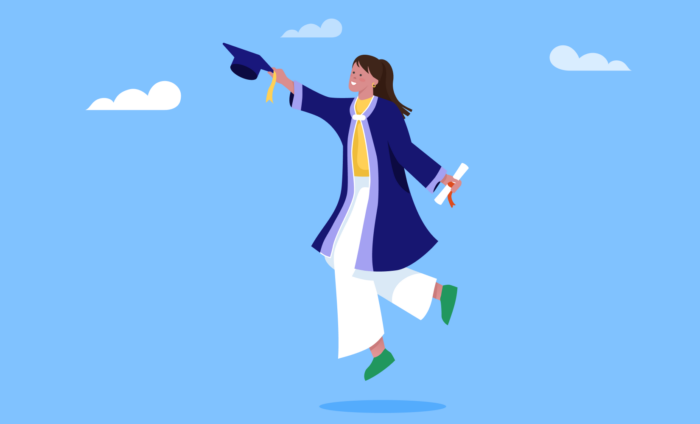

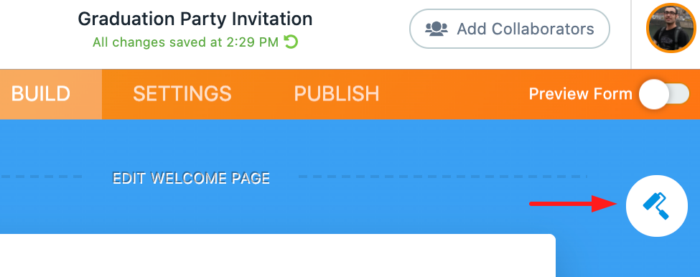
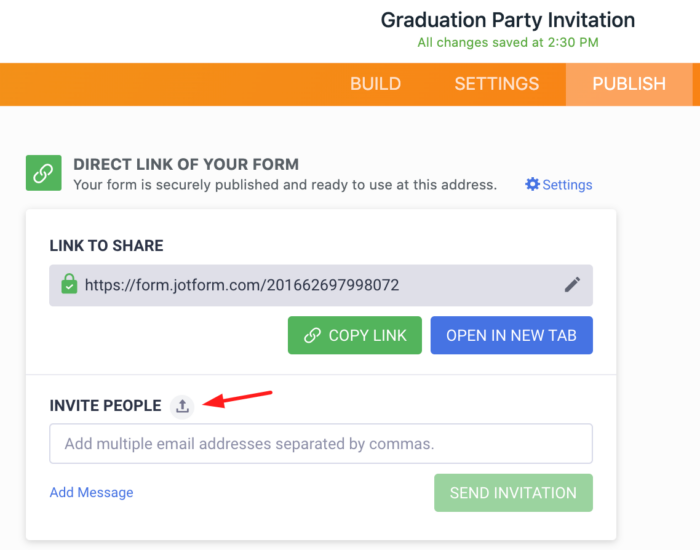
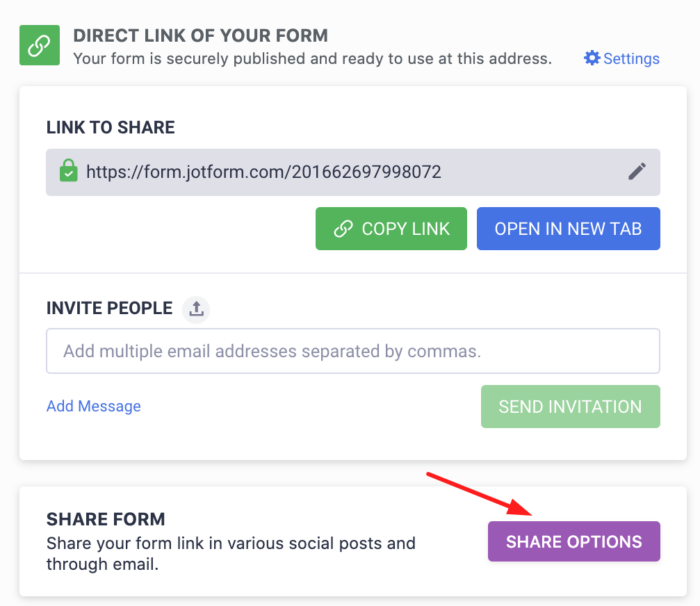
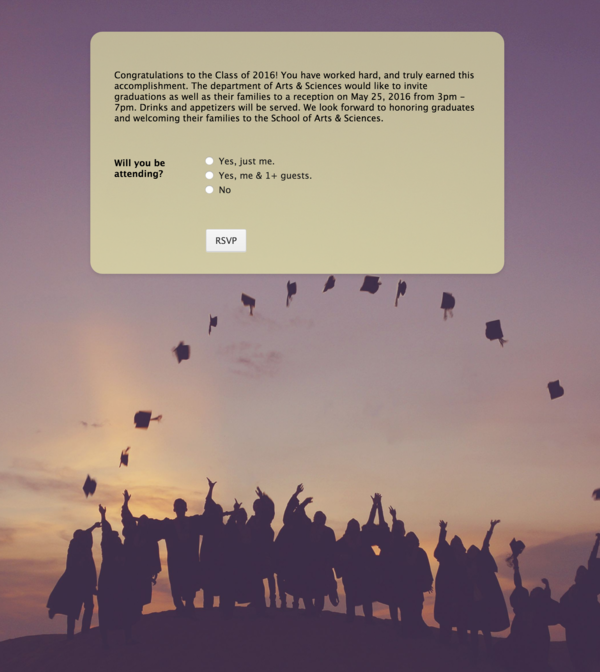


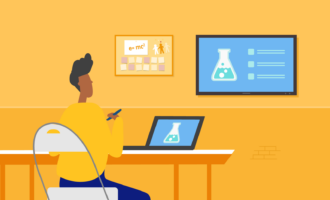












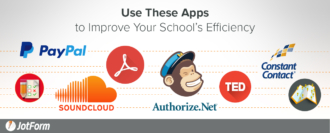

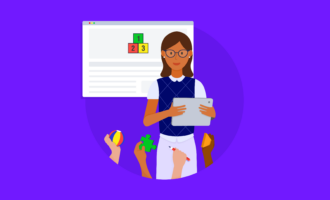
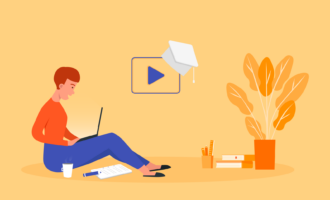

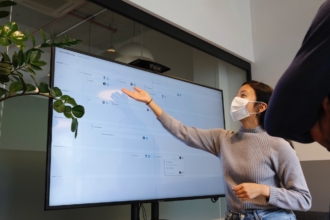
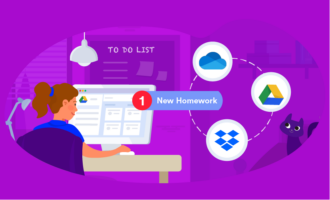

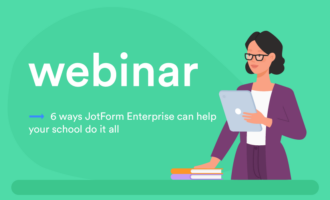
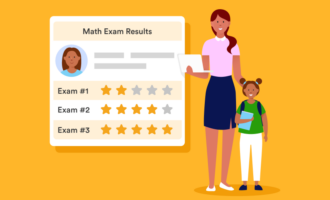



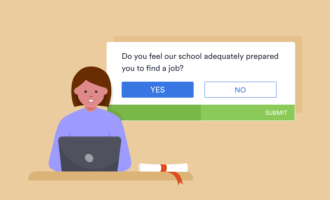













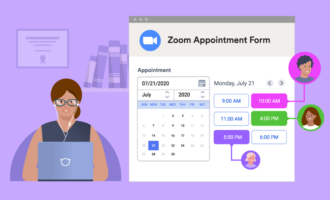






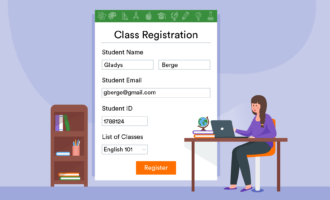

















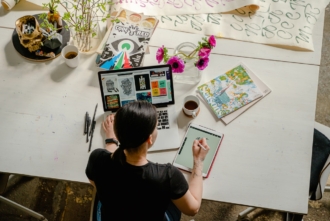








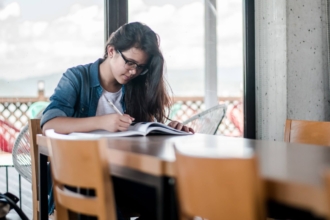

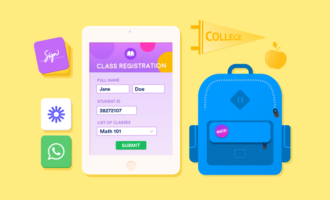


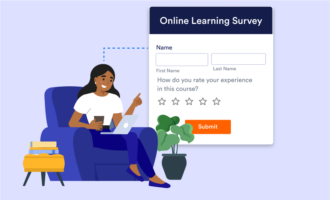
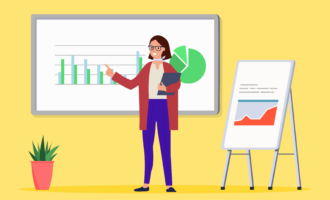


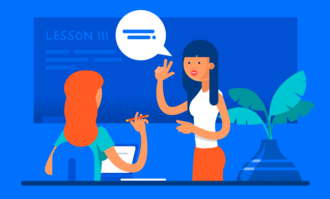
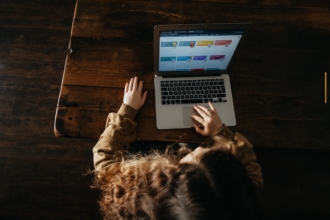


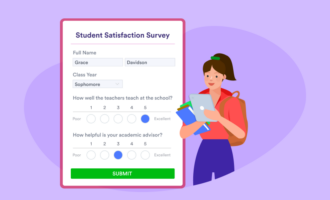
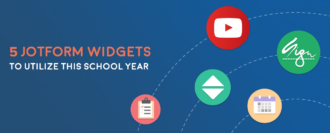

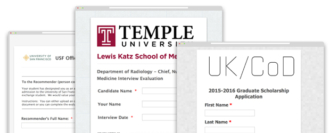

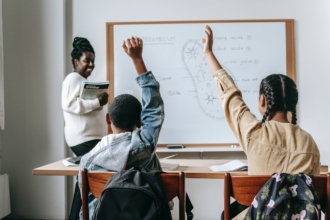



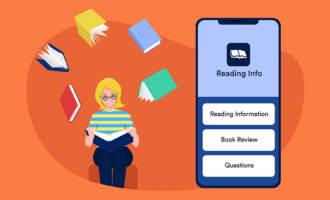



Send Comment: