It’s safe to say that Google Calendar is an app most people swear by.
Its ease of use, as well as its ability to clearly display meetings, appointments, activities, and events in a single place, has helped the calendar app become an integral part of professional and personal life.
That’s why we’re excited to announce that Jotform users can now integrate their forms with a Google Calendar to
- Create calendar events when a form is submitted
- Add multiple events using the same information from a submitted form (a single submission can be mapped to multiple Google Calendar events)
- Create multiple events for different or shared calendars in the same Google account
This integration is especially great because users can fully customize calendar event details using information from submitted forms. For example, an event’s title, description, location, and start and end time can be mapped to form fields.
But before using this integration, be sure to include an event start time. If you don’t do this, the integration won’t work. Note that the event end time is optional. Users can either map an event’s end time to a form field, or use a fixed duration event, such as 5 min, 30 min, 60 min, or all day.
Check out our short video and screenshots to get started in just a few simple steps!
From the form builder, click Settings in the upper toolbar.
Once there, click on Integrations in the left-hand panel and search for Google Calendar.
Click Authenticate in the popup window.
Choose the Google account that you’d like to sync.
Next, you’ll be able to configure the details of the integration and how you want it to appear. When you click on the pencil icons or the dropdown menus, you’ll be able to choose which information you’d like to include.
Be sure to pick a start time; otherwise, the integration won’t work. Note that choosing an end time is optional.
Once you’ve configured your settings, click Save.
Then, click Complete Integration.
That’s it! You’re all set to use our Google Calendar integration with your forms.
You can also check out our guide on How to Use Google Calendar to Create Events with Your Form if you have further questions about the integration.
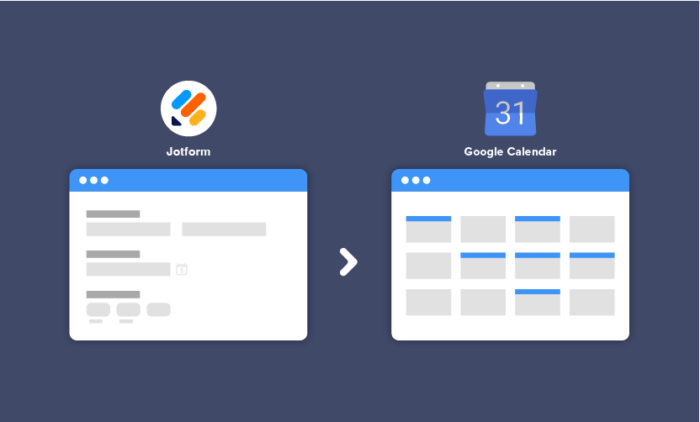
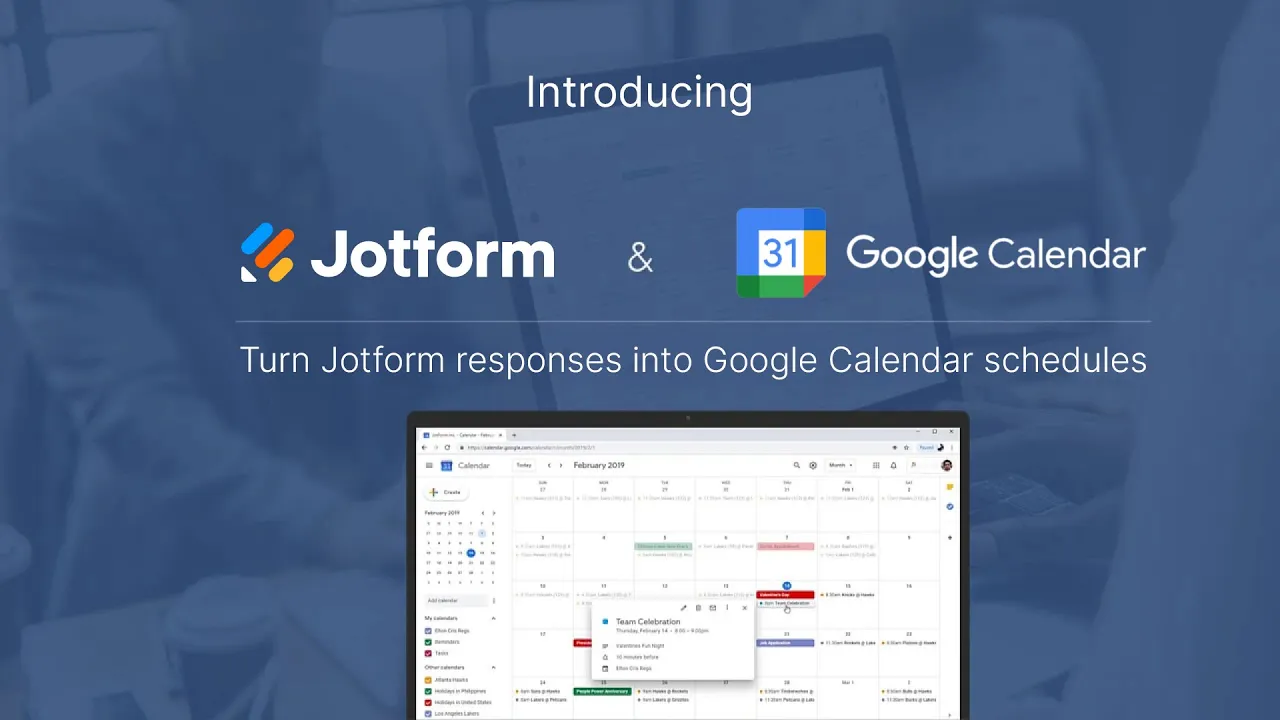
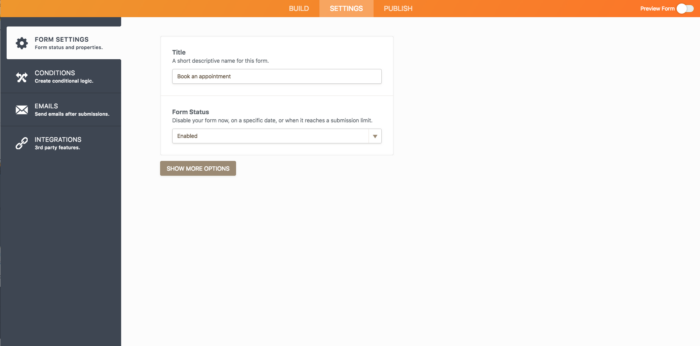
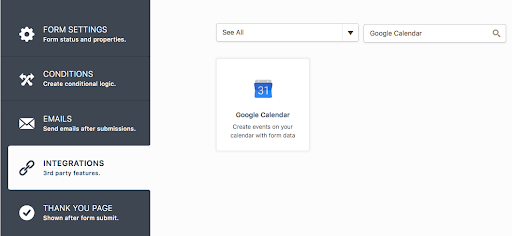
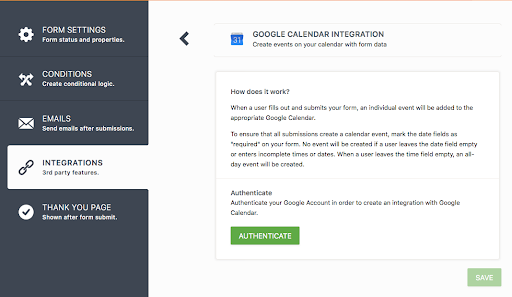
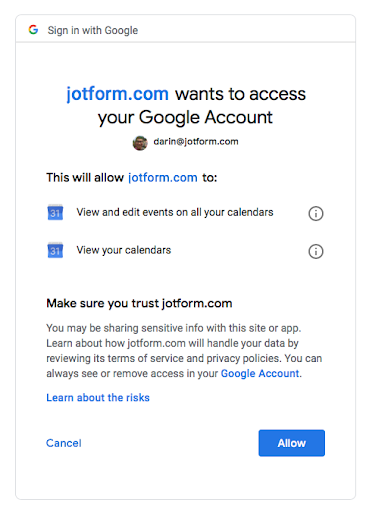
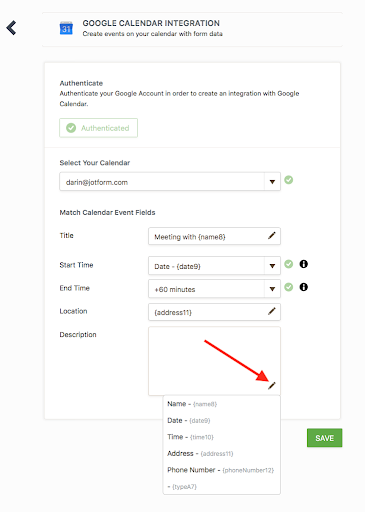
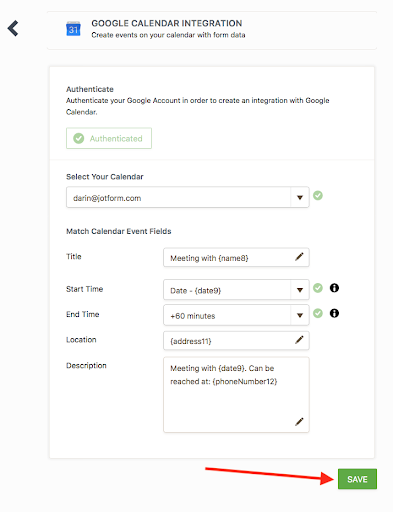
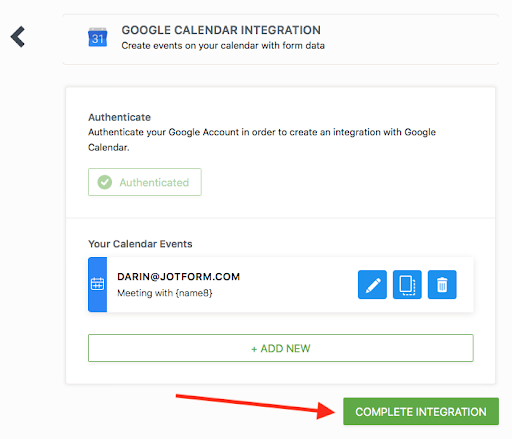
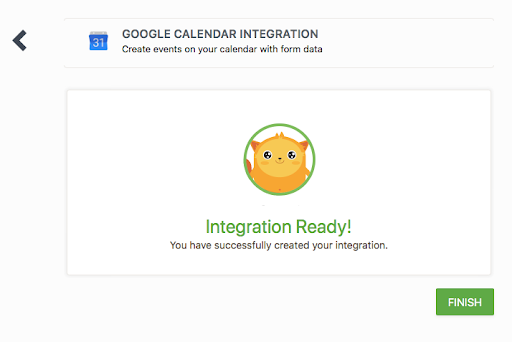











Send Comment:
14 Comments:
More than a year ago
how do i add multiple google calendars to this form?
More than a year ago
So close! If only the customer booking the appointment could see available times, this would have me as a Jotform customer for life.
More than a year ago
Love this feature! It works perfectly for my needs. All I need to do is confirm any additional details on my calendar once it has been added. This will meet my needs and certainly save me time from adding events to my calendar. I manage multiple events at the same time, so not interested in confirming if time slot is already booked. Thanks for always striving to meet the needs of your clients.
More than a year ago
Great , Very Helpful
More than a year ago
Hi, Finally this is available!! Works well, is there any way, (or any future plans) to enable customisation of the event based on a field selection. I would like to see coloured events based on a certain criteria selected.
More than a year ago
Good
More than a year ago
This looks great well done guys!±
More than a year ago
My account won't authenticate. Support couldn't help, is anyone else having that issue?
As for checking against double bookings. Obviously that doesn't work, but you can use the "Date Reservation" widget which wouldn't allow anyone to get on the same booking date. That can then integrate with google calendar through IFTTT or Zapier to fill the calendar itself. Just a thought though...
More than a year ago
The same as all the other comments. Please make it so that the user making the appointment can see whether there is actual availability for the appointment.
I am thinking of a small hotel or Bed & Breakfast application. This functionality would be a fantastic competitive advantage against all other Hotel Online Booking engines!!
More than a year ago
ALMOST had it guys. Almost...
Like the other comments, the form responders should have the ability to view other responders bookings and be prevented from booking an unavailable day/time slot...
More than a year ago
It would be awesome if the form responders could view the integrated calendar, containing scheduled bookings from other responders. Come on guys.
More than a year ago
Does the system KNOW if the selected slot is AVAILABLE on the Google calendar? What if the prospect selects a day/time that was already blocked?
More than a year ago
It would be really great if this was able to at least check against busy time in a calendar before making a booking.
More than a year ago
Good, but "integrate" is a bit overstated as it's not possible (as far as I can see) to prevent double booking or to view existing events.