Making a feedback QR code
- Go to the Publish tab in the Jotform Form Builder
- Select Quick Share
- Scroll down to Share Form
- Click the QR Code icon
Collecting feedback from your clients and customers is one of the most important parts of your business. If you don’t have your finger on the pulse of what your customers want, your business can stagnate.
It’s also important to collect feedback before starting a venture. Market validation research will help you figure out whether you’re on the right track with your business idea or if there’s room for improvement.
Using a QR code makes it a lot easier for people to send feedback through online forms. Let’s learn more about how to use QR codes to gather feedback.
Pro Tip
Collect valuable feedback seamlessly with QR codes. Create your own easily with the QR Code Generator.
How a feedback QR code can be useful
You probably already know what a feedback form is. But what does that have to do with QR codes?
Once you create an online feedback form, you need to make it easy for people to access so that they actually fill it out. Feedback QR codes help minimize any friction that might prevent people from responding.
Most people are familiar with QR codes, if for no other reason than a lot of restaurants now make you scan one to access their menus. But you can use QR codes to share all kinds of information as well as to reference pages on the internet.
Creating a QR code that leads to a feedback form is just as easy as creating a QR code that brings up a restaurant menu.
How feedback QR codes work
QR codes can seem like some kind of technological magic. You can scan one with your phone, and it will open up a web page with relevant information.
But QR codes aren’t magic; they’re just scan codes — much like the barcodes you find in the grocery store. There are differences between barcodes and QR codes, though:
- QR codes can hold much more data. Barcodes usually only hold a few numbers and maybe letters. A QR code can hold up to dozens of paragraphs of text.
- Barcodes require a special device to scan them. Just about any phone can scan a QR code. And most phones can scan them with the camera app without needing to install any special software.
- Barcodes are better suited to industrial and commercial use, but since anyone with a phone can access the information in QR codes, they’re well suited to general public use.
While it may seem that a QR code stores a website, it doesn’t. It just contains a link to a website. Your phone’s camera software detects the link and makes it clickable. That link sends you to a particular website for more information.
How feedback QR codes can benefit your business
As mentioned earlier, feedback QR codes help reduce the friction of trying to get people to fill out online feedback forms. There are a number of ways you can use them to do that, including:
- Place them in high-visibility locations around your business’s premises. For example, a restaurant might have a prominent “Thanks for visiting” sign near the exit. It could then place a QR code under that sign that leads to a feedback form asking about patrons’ experience.
- Put them on your product packaging to get people to think about giving you feedback at the right time. What better time to ask somebody how they like your snacks than while they’re eating them? Placing a QR code on the front of your packaging is both a great way to get that feedback and to show confidence in your product.
QR codes eliminate the need for someone to remember a URL that they may forget to visit later. If all someone has to do is scan your QR code, then they can fill out a form right from their phone.
There are other benefits to using QR feedback forms besides reducing friction for form respondents as well, including:
- Having an easy way to provide feedback lets customers feel more in control of their experience. If someone has a bad experience, they want to let somebody know about it.
- People like to share their experiences, whether they’re negative or positive. And sometimes they want to share their experience with the people responsible for creating that experience.
- QR code feedback forms eliminate the need for paperwork. It might be easy to get somebody to fill out a feedback form on a clipboard, but then you have to file it or manually enter it into the computer. Using a QR code digitizes and streamlines the process.
How to create a feedback QR code step by step
Since you’re creating a feedback form anyway, wouldn’t it be nice to be able to create a QR code directly from your online form tool? Fortunately, Jotform lets you do just that.
Jotform is a feature-rich and versatile form tool that’s easy to use. You can use every feature for free for as long as you want. You’ll only need to pay for Jotform when you start getting some serious use out of it.
So using it to create QR codes is a no-brainer. Getting started is easy:
- Sign up for Jotform if you haven’t already.
- Pick a form template you’d like to use.
- Then click Use Template.
Jotform offers more than 400 templates for feedback forms and thousands more for other types of forms. Templates can give you a great place to start, but Jotform also makes it really easy to build your own form from scratch using its drag-and-drop form builder.
After you’ve customized a template or built your own form, you can easily create a QR code to share it:
- Go to the Publish tab in the Jotform Form Builder.
- Select Quick Share from the menu on the left.
- Scroll down to Share Form.
- Click the QR Code icon.
From there, you’ll get a QR code that you can download to print on a sticker sheet or other paper medium. You’ll also see an embed code that you can copy and paste to add the QR code to your website.
Even more templates
Jotform makes it really easy to create forms, and its templates make it even easier. With over 400 feedback forms to choose from, finding the right one for your needs can be overwhelming. Fortunately, Jotform has several categories to help focus your search. They include
- Peer feedback forms
- Parent feedback forms
- Travel feedback forms
- Patient feedback forms
- Teacher feedback forms
- Real estate feedback forms
- Open house feedback forms
- Personal training feedback forms
- Service feedback forms
- Event feedback forms
You can use a template as a starting point and customize it until it meets all of your requirements. Customizing a template helps you learn about the many form elements and widgets Jotform offers and how to best use them.
Have fun experimenting with forms and QR codes, and may all your feedback be positive!
Photo by Trent Erwin on Unsplash

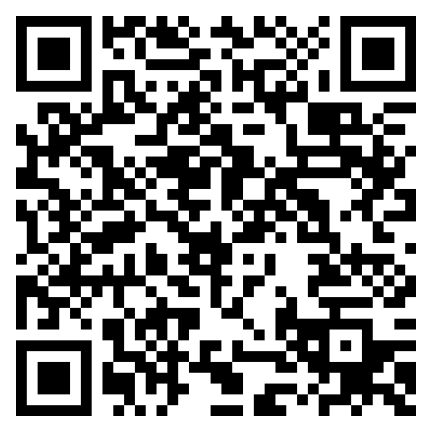























































Send Comment:
1 Comments:
More than a year ago
What is the cost ?