Course creators may be familiar with Thinkific, as it’s one of the leading platforms for marketing and selling online courses. While the platform is packed with many great features, you’ll need to use a third-party application to embed a form on Thinkific.
In this article, we’ll talk about why you need to embed forms on your Thinkific landing pages, and we’ll walk you through how to do that with a third-party application in three easy steps.
Pro Tip
For an insightful look into the future of higher education, explore “8 Top Trends in Higher Education to Watch in 2024” on Jotform’s blog.
Why you might need to embed a form on Thinkific
You need to embed a form on Thinkific pages if you’re going to collect contact information or payments from customers online. Thinkific already provides tools that allow people and businesses to create and sell online courses, but it doesn’t currently have a feature for forms.
If you’re going to collect new customers and payments at scale, Thinkific is best used in conjunction with a third-party form-building tool, like Jotform. Jotform allows course creators to build custom forms for their websites and collect payments and data from customers, and it provides tools to securely manage that data.
How to embed a form on Thinkific
Regardless of whether you’re working with Jotform or another third-party app, you can embed a form on Thinkific in just three easy steps. Let’s walk through each in detail.
Step 1: Create a form using the third-party application of your choice
If you already have a form built that you’re looking to embed, skip to step two. If you’re looking to start from scratch, the first thing you’ll need to do is build a form for your Thinkific landing page.
If you’re using Jotform, you can get started with one of our 10,000+ templates, like this one for a virtual course registration form.
You can fully customize templates like these. They can collect basic information, as shown above, or you can customize them to ask open-ended questions, collect attachments, or prompt website visitors to answer multiple choice questions.
Our example form asks students open-ended questions as they’re registering for their online course.
You can customize an existing Jotform template or build a form from scratch and include a wide variety of fields that work best for your needs.
Step 2: Copy the embed code
Once you’ve created your form, you’ll be able to copy the embed code in the Jotform platform. This is also true for many other form builders.
In Jotform’s Form Builder, navigate to the PUBLISH tab in the form editor, where you can find a variety of different ways to embed your Jotform form. Click on </> COPY CODE to copy your embed code, and then head on over to the Thinkific platform for the final step.
Step 3: Paste the embed code using a Thinkific text and media module
In the area of your Thinkific landing page where you’d like the form to appear, you’ll need to add a “Text & Media” section. In the Code View section of that module, paste the Jotform embed code. Click the Code View button a second time and the form will appear on the page.
Make Thinkific more powerful with third-party apps
The most important function of your Thinkific landing page is its ability to collect customer information and payments. When you embed a form on your Thinkific website, you make it easy for customers to provide both.
If you’re interested in a fully customizable and secure solution to power forms on your website, sign up for Jotform for free today. You’ll not only be able to create and embed forms, but you’ll also have the ability to manage customer data and workflows for your business, all in one place.

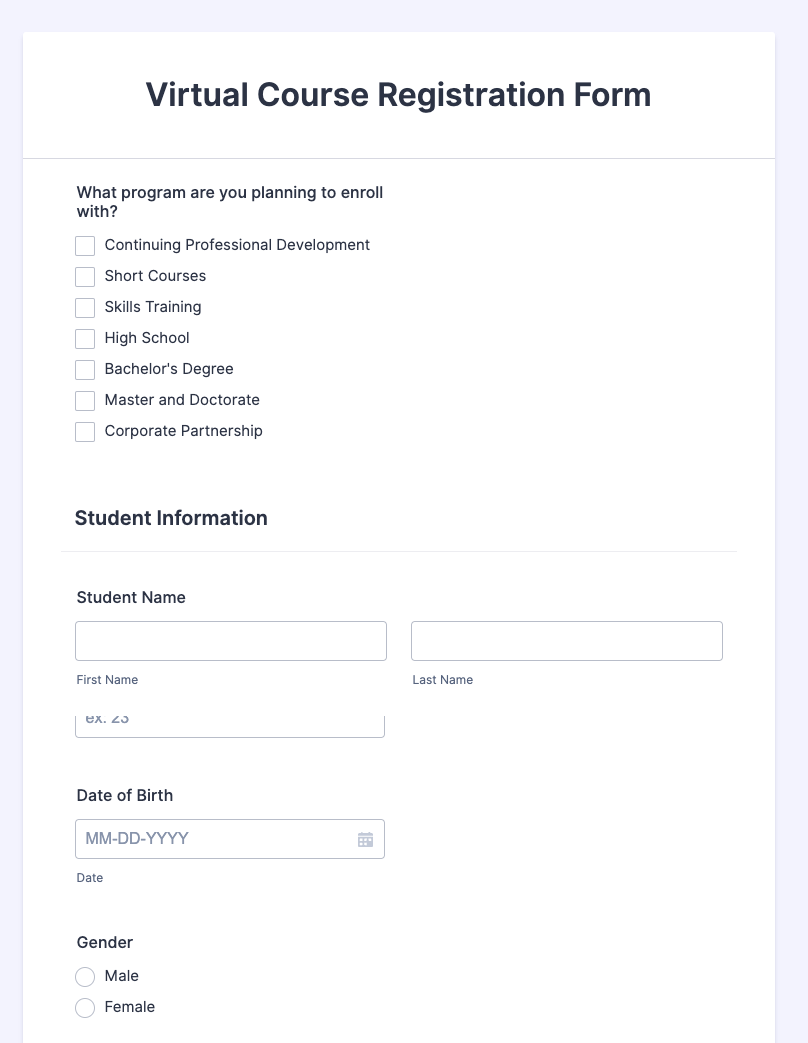
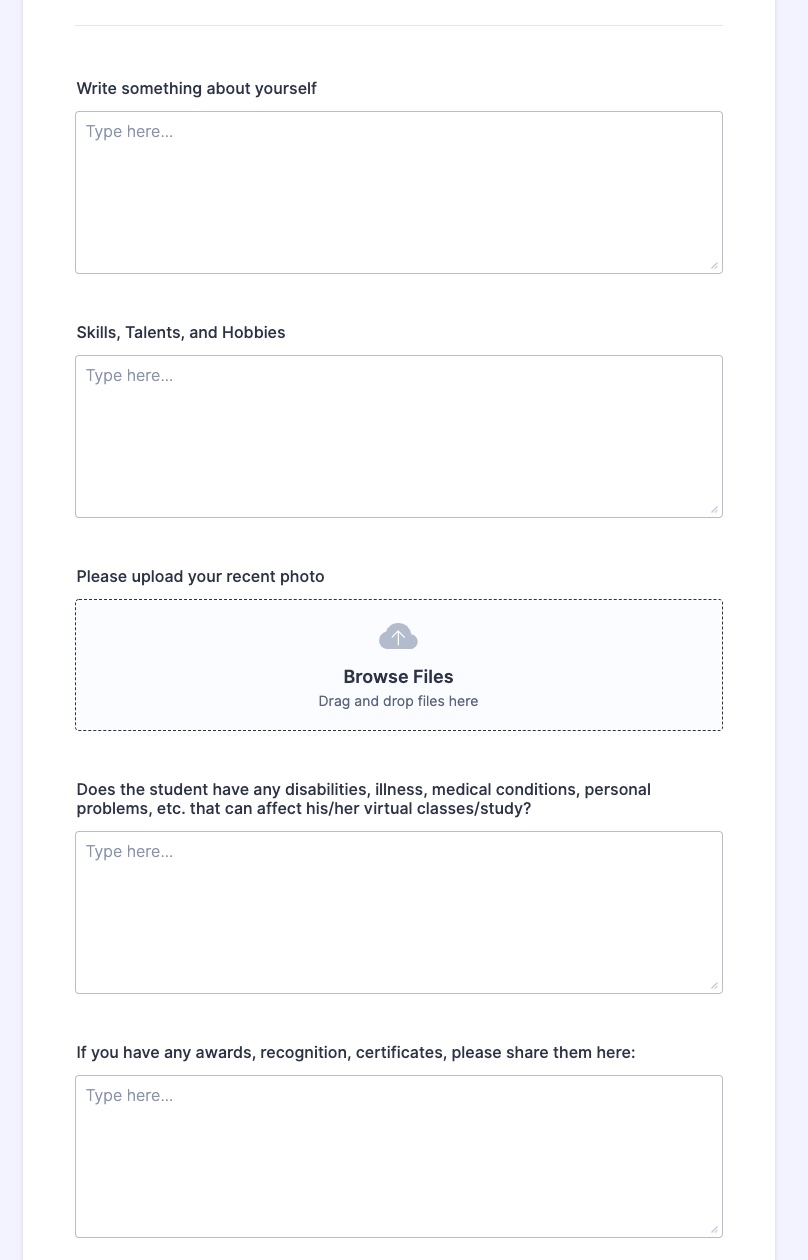
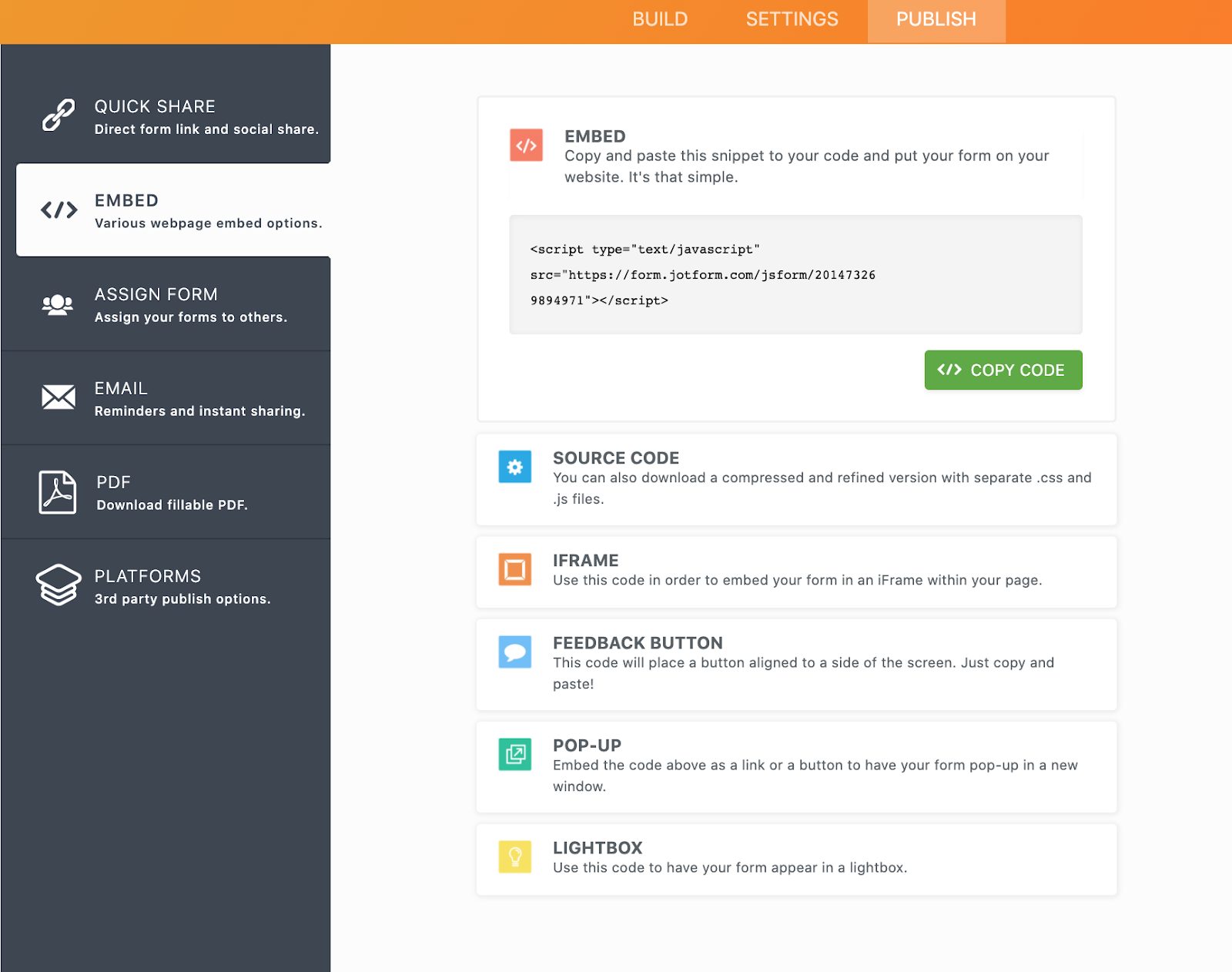

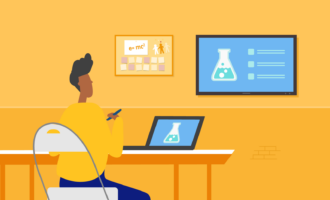


















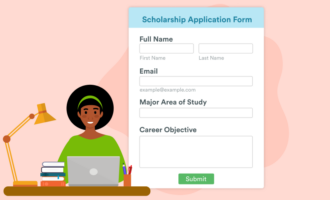


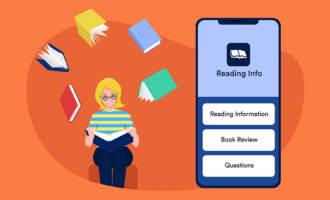



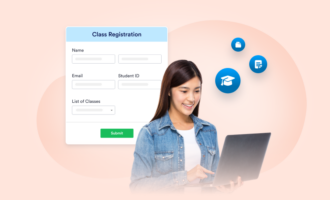
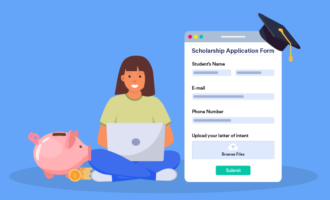


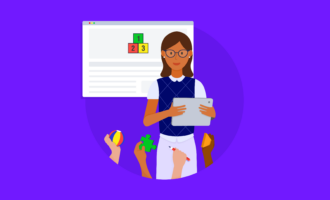




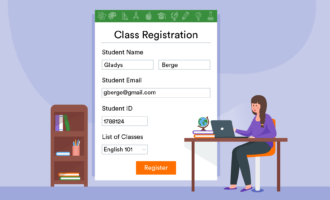





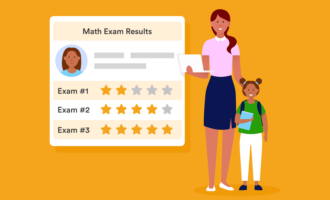




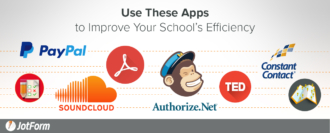
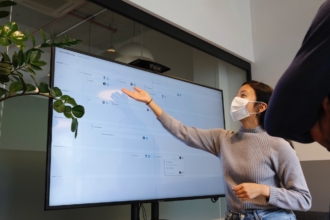



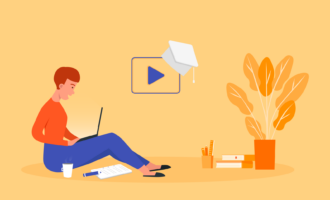


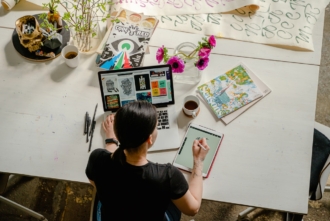







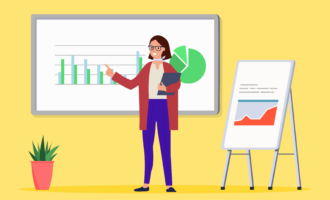




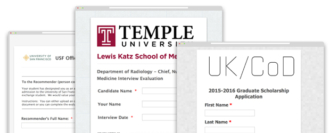

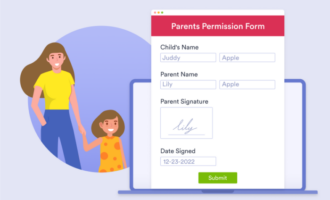




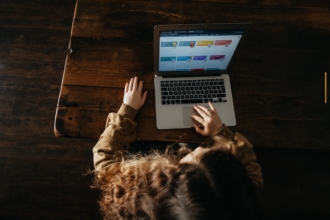





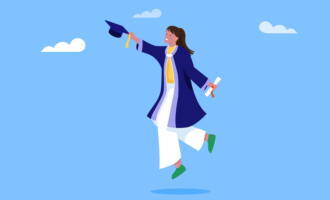

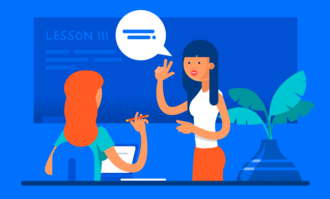

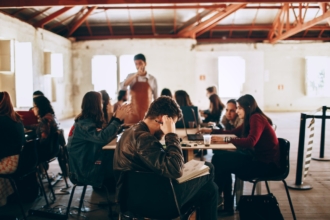
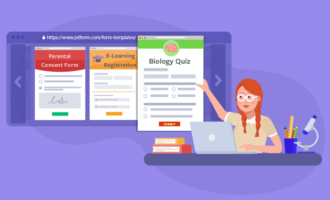














Send Comment:
1 Comments:
More than a year ago
This doesn't work