Dynamically populating a field
- Create a new Gravity Form
- Click the field that you want to populate
- Select the Allow Field to be Populated Dynamically checkbox
- Enter the values you would like to use as a reference
Online forms have made information-sharing and data collection more convenient than ever — but what if you could improve them even more? That’s where “dynamic population” comes in.
Dynamic form population uses predefined rules or external data sources to automatically fill out specific form fields, creating a more streamlined and user-friendly experience. Dynamic population eliminates the need for users to manually input repetitive information, saving time and reducing the potential for human error. It also enables integration with other software for seamless data retrieval and input, increasing the overall efficiency of forms.
One of the most popular online form builders to feature dynamic population capabilities is Gravity Forms. Here’s a comprehensive guide on how to dynamically populate Gravity Forms (as well as an alternative solution that provides similar benefits with a less-complicated setup).
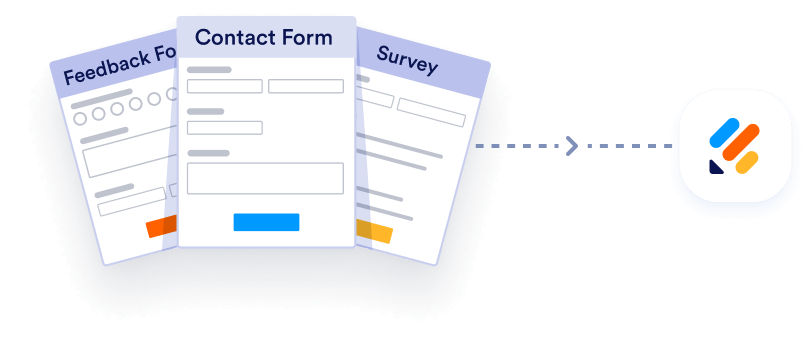
Import from Gravity Forms instantly
If you’re already using Gravity Forms and would like to switch to Jotform, do it instantly with our free migration tool. Seamlessly transfer your existing forms and form data to Jotform in a few clicks.
Your form can not be migrated.
Please ensure that your form URL is correct and that your form is set to “public” before attempting to migrate it again.
How to dynamically populate Gravity Forms
With the Gravity Forms dynamic population feature, users can automatically populate form fields with specific values using methods like query strings, shortcode, and hooks. But before you can dynamically populate your form, you must first configure it for dynamic population. Here’s how:
- Create a new Gravity Form.
- Click the field that you want to populate.
- Select the Allow Field to be Populated Dynamically checkbox.
- In the new Parameter Name text fields, enter the values you would like to use as a reference so the system knows which field to populate.
Read on for next steps on how to dynamically populate Gravity Forms using either query strings, shortcode, or hooks.
1. Query string
The query string method is especially useful for condensing multiple forms into one. For example, if your company has multiple points of contact, you might be tempted to create contact forms for each employee. With dynamic population, though, you can add their individual email addresses as parameters to the URL for a single contact form, then set up an email field in the form that dynamically populates that email address. Here’s how to set it up:
- Using this query string template URL: http://siteurl.com/form-url/?your_parameter=value, modify siteurl.com to match your site’s URL.
- Modify the form-url text to match your Gravity Form URL.
- Modify the ?your_parameter text to match the name of the parameter name you created previously.
- Modify the value text to match the text you would like to automatically populate in your form field.
2. Shortcode
Alternatively, using shortcode to dynamically populate Gravity Forms is great when you need to use the same form to collect different values depending on where the form is displayed. For example, if you create an event registration form but have multiple events to collect registrations for, you can use shortcode to change the event name in the form to match the page it’s posted on.
To use the shortcode method, follow these steps:
- Add the field_values parameter to your Gravity Form. The code will display like this:
gravityform id="1" field_values="parameter_name1=value1¶meter_name2=value2"This code allows your form to accept multiple dynamic population parameters separated by an ampersand.
- From there, modify the parameter_name1 and parameter_name2 text to match the name of the parameters you previously defined.
3. Hooks
Using hooks enables more flexible dynamic population than either the query string or shortcode options. However, it’s also the most complex technique of the three, as it involves some PHP coding. Here’s what to do:
- Open the functions.php file of your active theme.
- Add this sample code to the file:
add_filter( 'gform_field_value_your_parameter', 'my_custom_population_function' );
function my_custom_population_function( $value ) {
return 'boom!';
}
- Modify the your_parameter text in line 1 to match the parameter name you previously defined.
- Modify the boom! text in line 3 to match the name of the value you would like to display that parameter.
How to make things easier with the leading Gravity Forms alternative
If you’re still struggling to figure out how to dynamically populate Gravity Forms, then consider an alternative solution. Jotform is a robust online form builder that allows users to create forms for a wide array of purposes, and it offers a library of more than 10,000 (and growing) customizable form templates. The platform features a user-friendly and intuitive drag-and-drop interface, dramatically streamlining the process of form creation and data collection.
Jotform even allows users to pre-populate forms without the need for any complex coding. Whether you’re trying to improve your customer experience, make form filling easier for colleagues, or minimize submission errors, Jotform Prefill 2.0 can help. This feature allows users to prefill forms manually or via linked Jotform Tables, related forms, integrations with third-party apps like Salesforce and HubSpot, or even single sign-on (SSO). Simply create a form, populate it with the appropriate data, and share it with recipients.
Dynamic form population is the best way to streamline form submissions and improve the user experience. Regardless of which solution you choose, you’ll be able to collect accurate information more easily. Just be sure your solution is easy for form administrators to use as well.
Photo by Christina Morillo
















































Send Comment: