Creating a conversational form in WordPress
- Install and activate the Jotform WordPress plug-in.
- Create your form in Jotform.
- Create a new post or page in WordPress.
- Add a Classic block in the WordPress editor.
- Select the Jotform logo from the Classic block editing toolbar.
- Select the form to use in the Select Form box.
Conversational marketing is taking both B2B and B2C sectors by storm. According to some sources, 80 percent of businesses are using or plan to use some kind of conversational marketing solution.
Consumers want the ability to have personalized conversations with businesses, whether it’s through website chatbots, social media direct messages, or conversational forms. This marketing strategy is an excellent way to build relationships with consumers, gain their trust, and increase conversion rates.
Conversational forms are a relatively new conversational marketing tool, enabling businesses to capture valuable data from website visitors. This data is ideal for personalizing interactions and tailoring the business to the target audience’s needs.
In this article, we’ll show you how you can create a conversational form in WordPress with Jotform, complete with step-by-step instructions. But first, let’s clarify what a conversational form is in the first place.
How conversational forms work
A conversational form is similar to a regular online form that you find on many websites, with one key difference: Conversational forms only present one question at a time to the form respondent.
It may seem like a minor variation, but it makes a big difference. The one-question format simulates the back and forth of a conversation, engaging the form respondent and encouraging them to continue answering questions.
Another reason why the one-question-at-a-time format works so well has to do with its fluid structure. Conversational forms can use conditional logic to present only the most relevant questions to each respondent according to their answers to previous questions.
As a result, respondents stay more engaged with the form and organizations can expect higher form conversion rates. For example, Jotform’s conversational forms have been shown to increase form conversion rates by 36 percent.
How to create a conversational form in WordPress: Step-by-step instructions
Using Jotform, it’s easy to add a conversational form to your WordPress site. There are two ways to do it.
Option 1: Add the Jotform plug-in with a ZIP file
- Download the Jotform plug-in for WordPress. Go to https://wordpress.org/plugins/embed-form/ and click Download. This will download a ZIP file titled “embed-form.”
- Install the plug-in onto your WordPress site. Go to the website’s dashboard.
- Click Plugins.
- Click Upload.
- Drag the ZIP file into the popup box.
- Click on the window to choose the file. Note: Don’t unzip the file before you upload it. The plug-in will automatically install and activate on the site.
Option 2: Install the Jotform plug-in through the WordPress dashboard
- Log in to your WordPress admin dashboard.
- In the main menu, select Plugins. Click Add New.
- Search for Jotform Online Forms.
- Click Install Now.
- Once the plug-in is installed, click Activate. The plug-in will automatically activate once you click the button.
How to add a conversational form to WordPress with Jotform
Once you’ve installed and activated the Jotform WordPress form plug-in, you’re ready to create WordPress forms with Jotform. Here’s how to do it.
- Create your form in Jotform. Be sure to select the Card Form option to create a conversational form.
- Once you’ve finalized your form, create a new post or page in WordPress or choose to edit an existing one.
- Add a Classic block in the WordPress editor.
- Select the Jotform logo from the Classic block editing toolbar.
- Select the Jotform form you want to use in the Select Form box.
How to make your conversational form in WordPress more effective with Jotform
To create effective conversational forms with Jotform, take note of these best practices:
Use conditional logic in WordPress forms
Conversational forms are engaging because they present one question at a time to form respondents, which feels a bit more like a conversation. If you want to make that conversation as relevant as possible, use conditional logic when designing your form, so form respondents only see relevant questions based on the answers they provide. Using conditional logic makes every form feel more personalized.
Track your form data with Jotform Tables
When form respondents fill out the conversational forms, you’ll need a way to manage all the incoming data. That’s where Jotform Tables comes in — it gives you the ability to track, manage, and analyze the data your form respondents provide.
Take advantage of all of Jotform’s advanced features
When you use Jotform to build conversational forms, you also have access to all of Jotform’s advanced features and products, such as Jotform Apps for creating no-code mobile apps, Jotform Sign for managing electronic signatures, and Jotform Report Builder for creating stunning visual reports.
Don’t limit yourself to conversational forms
You can also create conversational surveys with Jotform. We have templates for customer service surveys, market research surveys, and more. Just choose the Card Form layout to present one question at a time in your survey.
Photo by Brooke Cagle on Unsplash


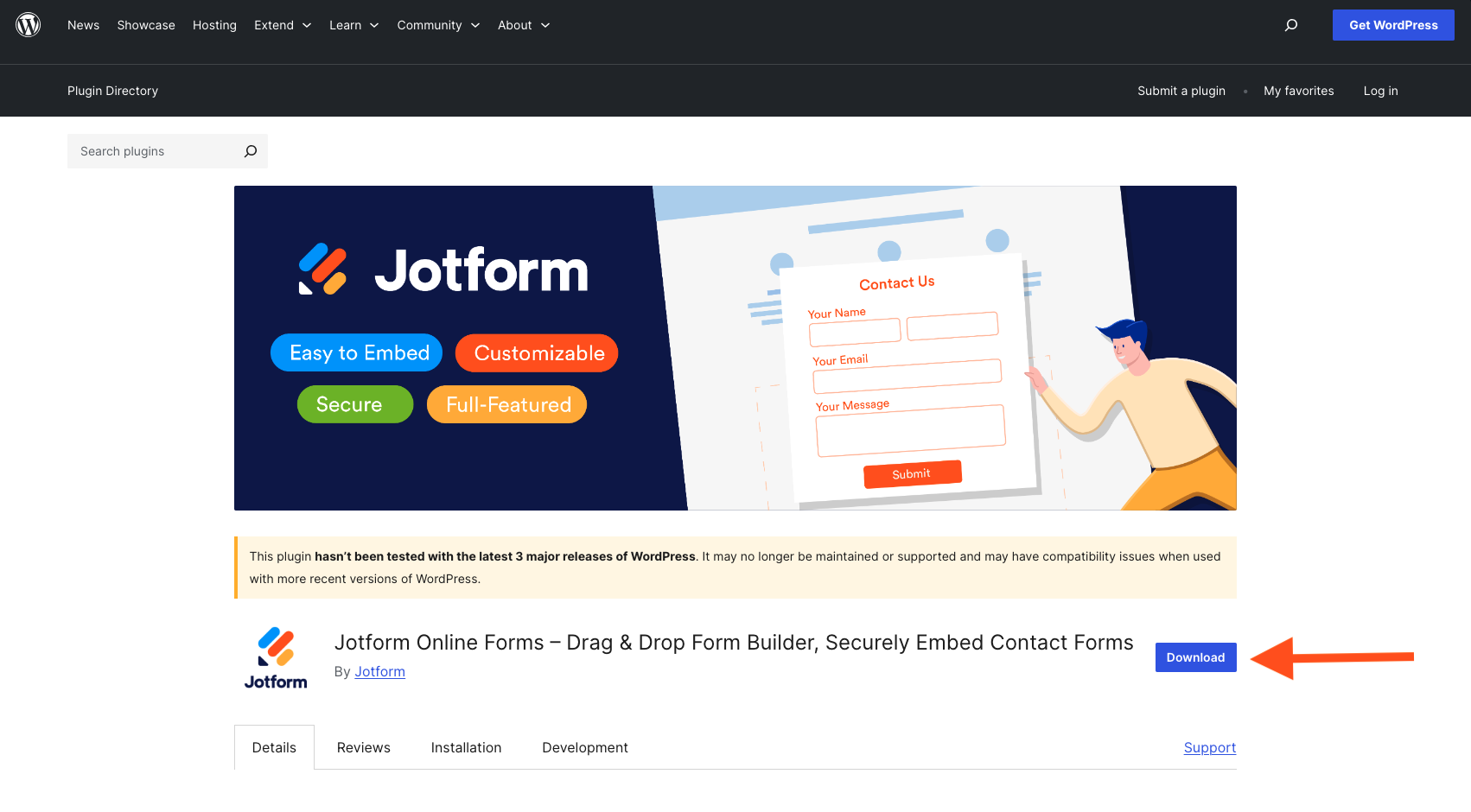
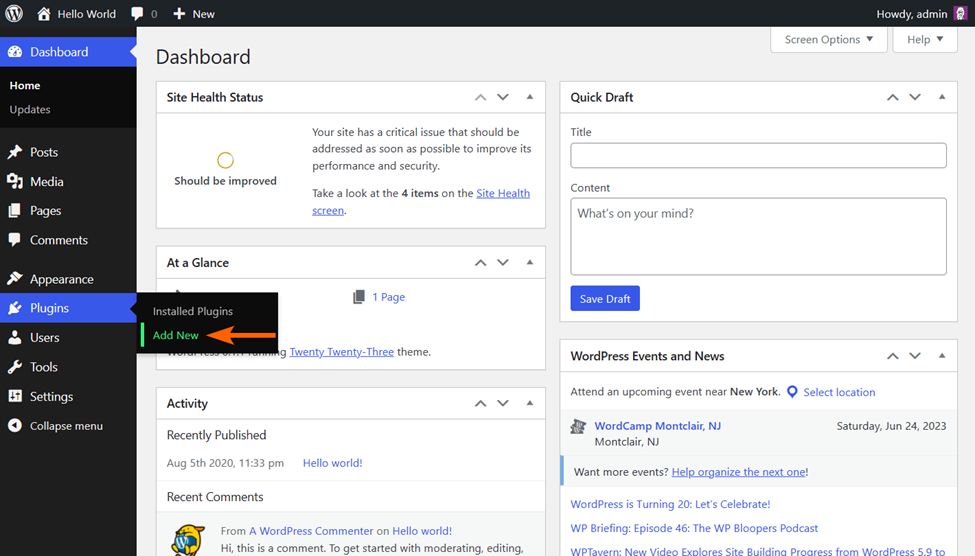
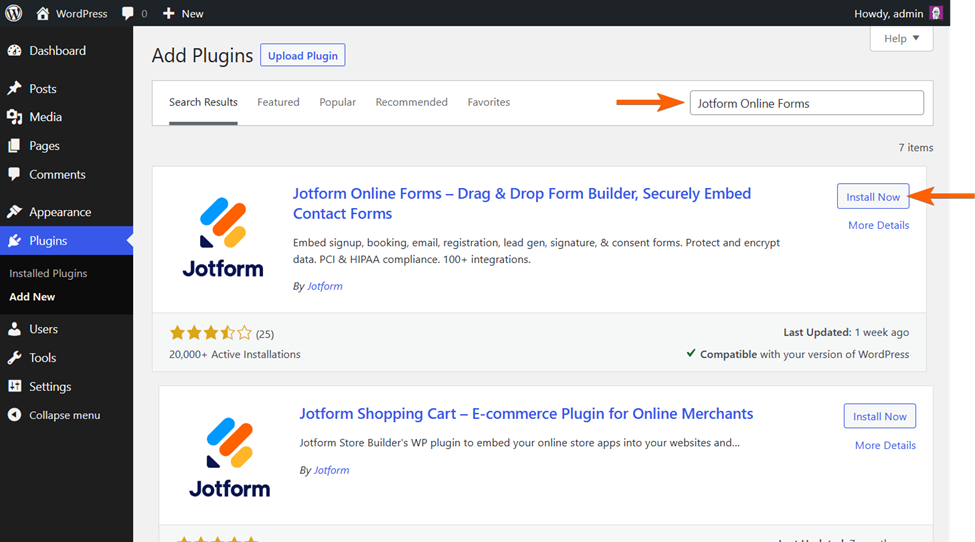
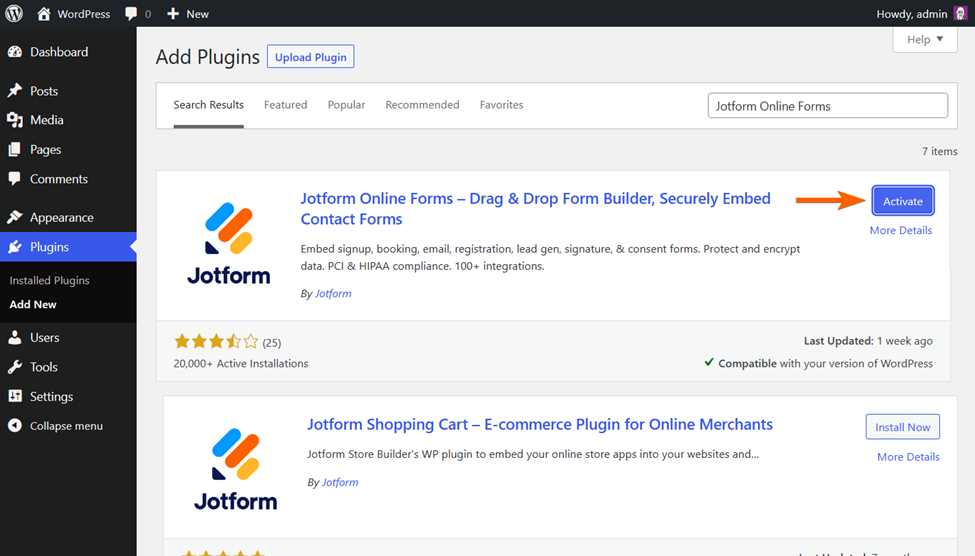
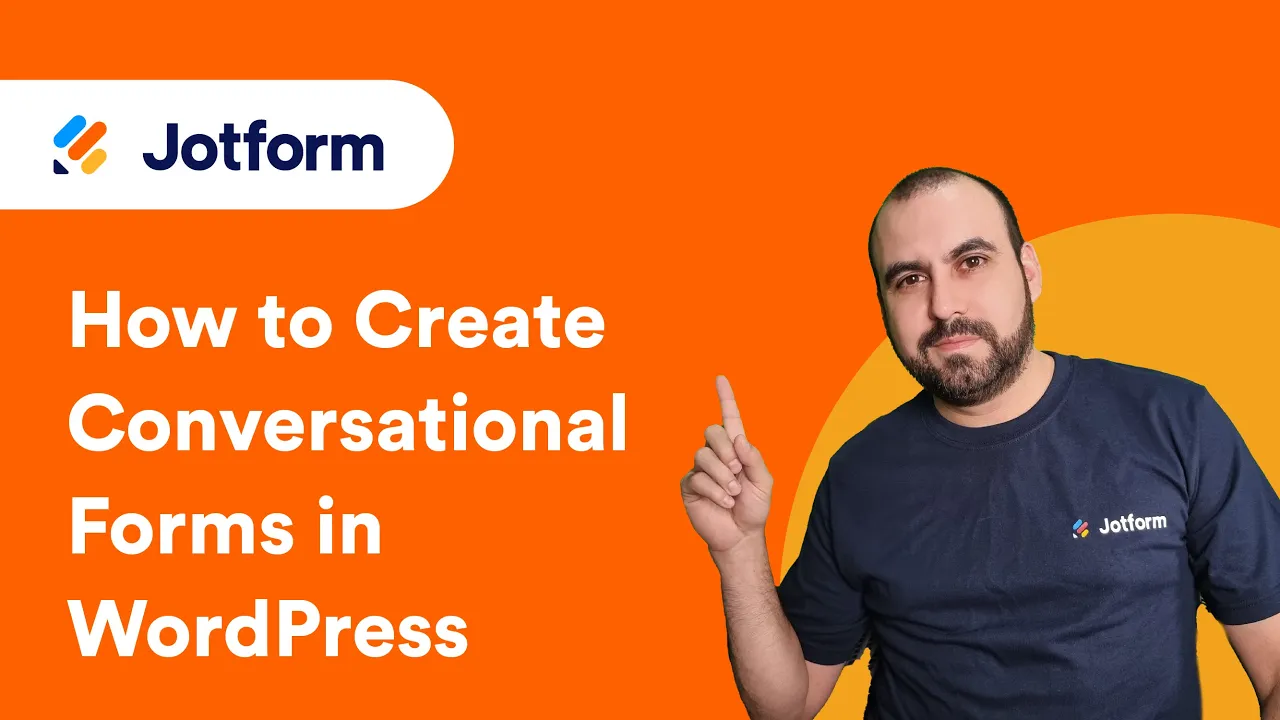
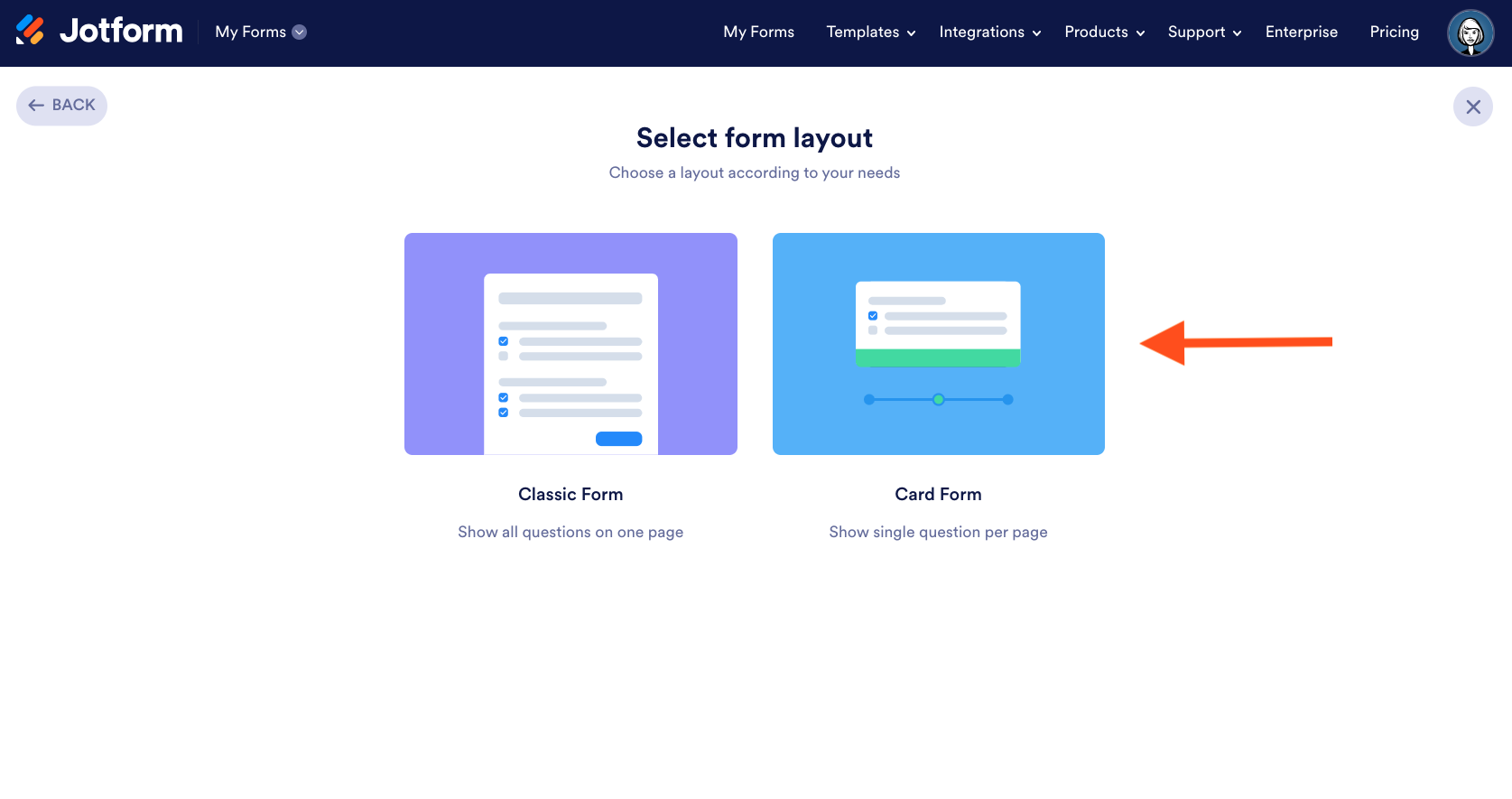
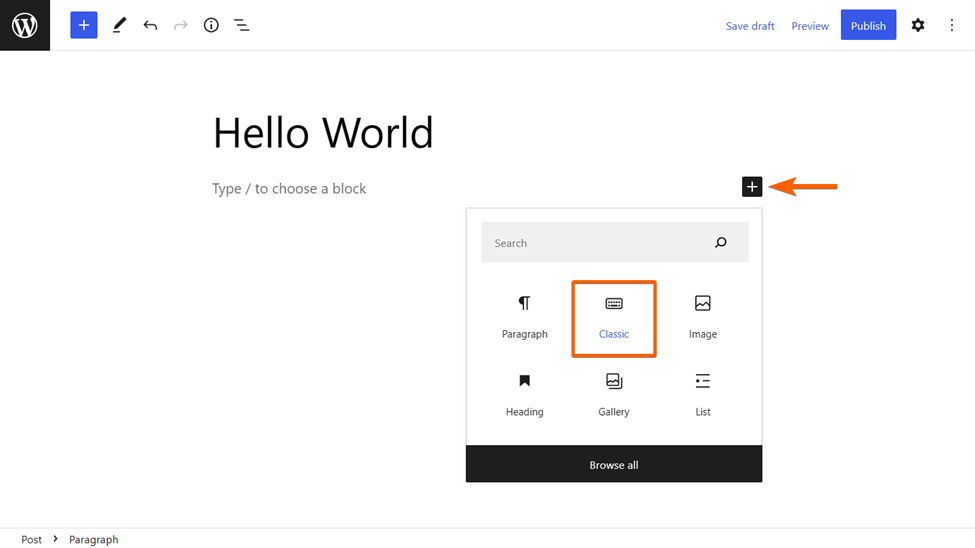
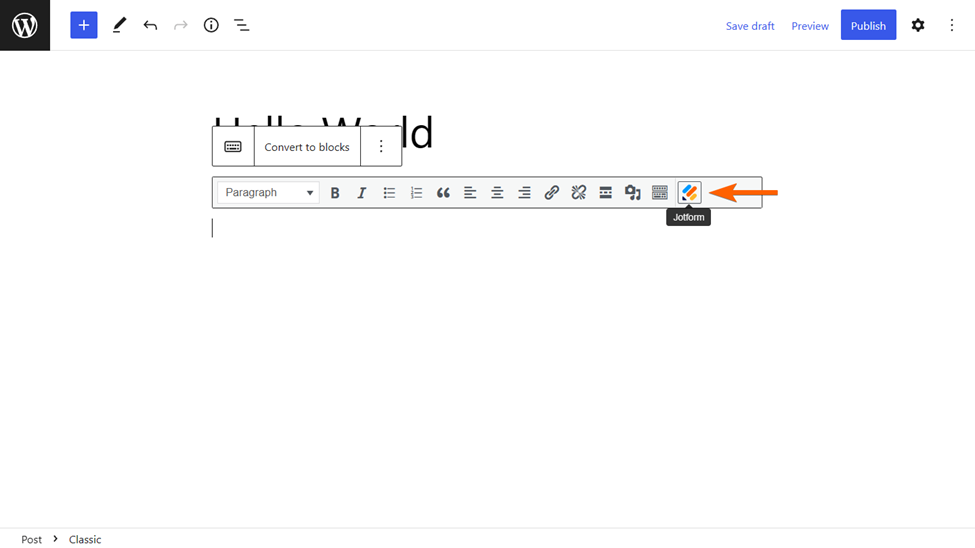
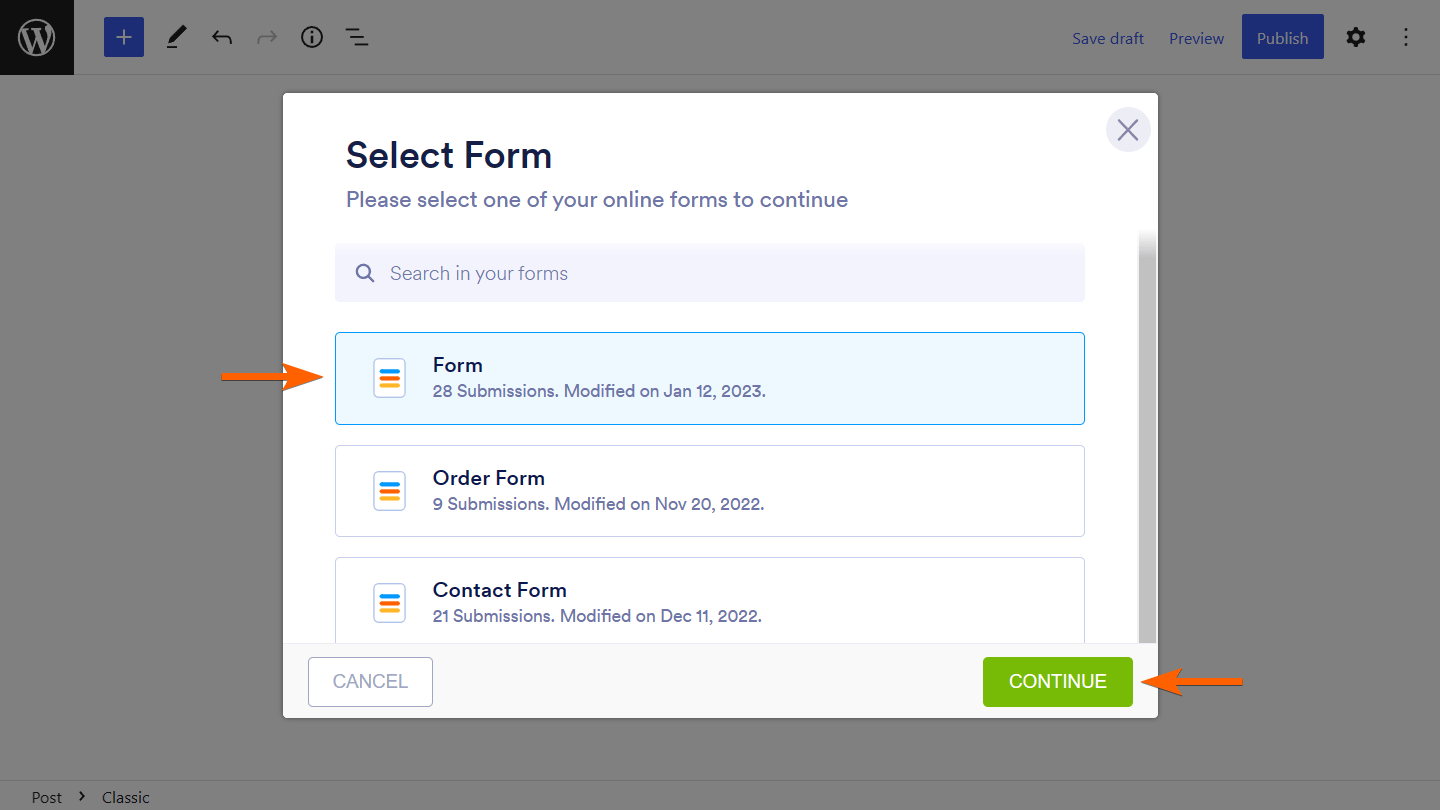









Send Comment: