Using conditional logic forms in WordPress
- Choose from one of Jotform’s form templates
- Go to the Settings tab, then click Conditions
- Select the condition you need
- Fill out the fields
- Save the form
- Click on the Publish tab and then Platforms
- Search for and click on WordPress.org
- Click Copy Code
- On a WordPress Post page, click Add New
- Click the HTML tab and paste the form code
- Click the Update button
- Test your conditional logic form
There are smartphones, smart buildings, smart TVs, and smart appliances — so what about smart forms?
Well, there are smart forms too — but you might know them as conditional logic forms. They’re a step above basic online forms because they’re designed to capture more targeted information. Conditional logic forms are useful in a variety of contexts, and when used strategically on a business website, they can help you capture exactly the information your business needs while saving your customers and prospects time.
Keep reading to learn more about conditional logic forms and see a roundup of appropriate use cases. We’ll also explain how to create conditional logic forms and how to add them to your WordPress site quickly and easily with Jotform.
How conditional logic works
Conditional logic essentially uses an if/then conditional statement to determine an outcome. Here’s an example:
If Sam fails this class, then he won’t graduate.
OR
If Sam passes this class, then he will graduate.
As you can see, the outcome changes depending on the input.
In software, conditional logic tends to refer to a type of automation, directing process changes to occur automatically based on a user’s input. When you apply conditional logic to a form, it essentially means that certain form fields are automatically shown to or hidden from the user based on the responses they provide.
You can use conditional logic forms to conduct surveys, perform purchasing calculations, customize a thank-you page, or handle any number of other tasks. You can also easily add conditional logic forms to your WordPress business website.
Joe Karasin, CMO and founder of Karasin PPC, regularly creates conditional logic forms for his advertising, SEO, and PR clients. Conditional logic makes surveys and forms more dynamic than what you get with a traditional form, which he believes benefits both form respondents and business owners.
For respondents, using conditional logic minimizes irrelevant questions that they perceive as “useless.” It also reduces the amount of time they spend filling out forms.
Karasin explains that business owners can use a conditional logic form to “qualify or disqualify respondents from further consideration in a particular effort. So if someone answers ‘yes’ to question four, for instance, then [they’re deemed not qualified, and] we can end the survey there.”
For example, if you’re trying to conduct a survey about your online store’s customer experience, you’d only want to question people who’ve actually made a purchase. So you could use one of these conditions:
If someone says they’ve purchased from my online store, then move to question #2.
OR
If someone says they’ve never purchased from my online store, then end the survey and display a thank-you message.
This strategy helps you understand your audience better. It also limits the amount of data you collect, but your data will be more relevant and useful as a result. Your customers will also appreciate your restraint. “One of the big things these days is how much data we’re giving over to businesses,” Karasin says. “Marketers are apt to say, ‘Hey, let’s just get all the information we can get about everybody.’ But honestly, everybody hates that. If we don’t need to collect your data, then we shouldn’t be collecting your data.”
Pro Tip
Boost form completion rates by adding Jotform WordPress Agent, an AI chatbot plugin embedded directly in your site, to guide users, clarify details in real time, and ensure every response is accurate.
How to leverage the power of conditional logic forms
When you use conditional logic forms on your company’s WordPress site, you can
- Show additional questions when a user chooses a specific answer
- Skip pages in a multi-page survey
- Offer different PDF downloads depending on a user’s responses
Here are some examples of how Karasin uses those capabilities.
Qualify sales leads
“A lot of my clients are in sales, and they’re very lead-oriented,” Karasin says. “I use conditional logic for their websites to help filter leads and qualify leads before they even come in.”
One of his clients is a realtor in California. “We have forms on her site set up so they ask certain questions that will sometimes cut the form off. For instance, if someone is interested in buying and their credit score isn’t great, or if they enter the site under the buyer advertising link but they’re just looking to rent a house or an apartment, we’re able to filter them out so they’re not coming in as leads for her.”
Another client is an attorney. “For the most part, he doesn’t handle lawsuits, with the exception of personal injury cases related to car accidents. We use conditional logic in that form to remove leads that need services other than those he handles. The same is true for bankruptcy. He only handles Chapter 7s, not Chapter 13s.” So if someone fills in a form response indicating they’re looking for Chapter 13 help, the form will end and they’ll receive a message thanking them for their time.
Even if someone is filtered out as a lead, it doesn’t mean they’re necessarily left high and dry. The realtor refers many of the respondents with low credit scores to a lending partner she works with; that partner helps them work on their credit so they can eventually become qualified home buyers.
The same is true for the attorney, says Karasin: “He has a referral partner for bankruptcy cases that aren’t a match for his services. At the end of the day, at least people get the help they need from somewhere, and that’s the most important part.”
Identify survey participants
One of Karasin’s clients uses conditional logic forms to find individuals who qualify for medical test surveys.
In this case, a participant usually has to be within a specific age range and have certain things going on in their life to qualify for the study. “Maybe people in the 18–24 age range don’t qualify. If someone says they are that age, we would immediately say, ‘Sorry, you don’t qualify for this,’ and the form is finished.
“As a business, that’s good for you so you don’t have to filter through a lot of data you don’t need. It helps you qualify and disqualify various potential candidates.”
Administer contests
Karasin previously worked with a real estate brokerage team that sponsored a lot of giveaway contests as part of their community outreach efforts. In this case, he says, “We wanted contestants to be of the age to purchase a home, so we didn’t let anyone under the age of 18 enter.”
The firm primarily used the form to administer the contest, but they also used it to gather lead information. “We included a question at the end for respondents to indicate whether they were planning on selling or buying a home in the next six months. Those who said ‘yes’ were directed to an offer for a downloadable buying guide.”
Conduct HR surveys
One of the use cases Karasin is seeing more of recently is for HR employee surveys. Based on people’s responses, their forms can change to request more or less information about certain topics; form responses can then be directed to specific parties who can follow up. For example, if someone completing a benefits survey says they’re not happy with the company’s health insurance offering, their responses could be forwarded to the team working on redesigning the benefits packages.
How to create a conditional logic form for WordPress using Jotform
Jotform is an online form builder that makes the creation of conditional logic forms for WordPress sites quick and easy.
To create a conditional logic form for your WordPress site, follow these steps:
1. Choose from one of Jotform’s numerous form templates to get started or create your own form from scratch. If you’re using a template, edit it to include your own set of questions.
Pro tip
To build a set of questions that will achieve a specific outcome — like identifying quality leads — Karasin recommends first creating a profile of the type of person you’re looking to identify. Having that information handy as you develop the questions will ensure no required qualifications slip through the cracks.
2. Go to the Settings tab in the Form Builder, then click Conditions on the left.
3. Select the condition you need.
- The show/hide field uses an if-do condition to show or hide different fields based on an answer to a previous question.
- The update/calculate field allows the use of calculations based on certain conditions.
- The enable/require field allows you to set a form field as required or not required depending on the user’s input.
- Skip to/hide a page allows you to skip or hide pages based on a user’s answers.
- Change “thank you” page allows you to redirect to a different thank-you page according to the form responses.
- Change email recipient allows you to redirect your email alerts for submitted forms according to the user’s responses.
4. Fill out the condition fields to apply specific if/then directives to your form.
5. Save the form.
6. When you’re ready to publish, click on the Publish tab and then Platforms in the left menu.
7. Search for and click on WordPress.org.
8. Click Copy Code on the next window.
9. On a WordPress Post page, click Add New.
10. Click the HTML tab above the post text area and paste the form code.
11. Click the Update button to save the changes to your post or page.
12. Test your conditional logic form to make sure it’s working as expected.
Pro tip
Another option for adding Jotform forms to your WordPress site is to use our WordPress plug-in. It’s a great choice if you plan to use Jotform for all your site’s form needs because it makes creating and publishing forms even easier. Follow these instructions to install and use the plug-in.
How Jotform can help you create all the forms your business needs
You can use conditional logic in all kinds of forms — contact forms, payment forms, application forms, and more — and you can create them all with Jotform. Simply customize one of our free WordPress templates, embed it into your site, and start accepting submissions instantly. Send the submission data to other third-party tools you use that integrate with Jotform, including Mailchimp, Dropbox, Google Sheets, and many more.
Jotform also has payment features to help you handle purchases. You can create professional-looking invoices from any of our 50-plus invoice templates and turn online order forms into PDF invoices instantly with our online invoice generator. You can even accept debit and credit card payments securely via Jotform forms and generate payment reports to analyze your orders.
Ready to start creating conditional logic forms for your WordPress site? Get started with Jotform now.
Photo by Christopher Gower on Unsplash
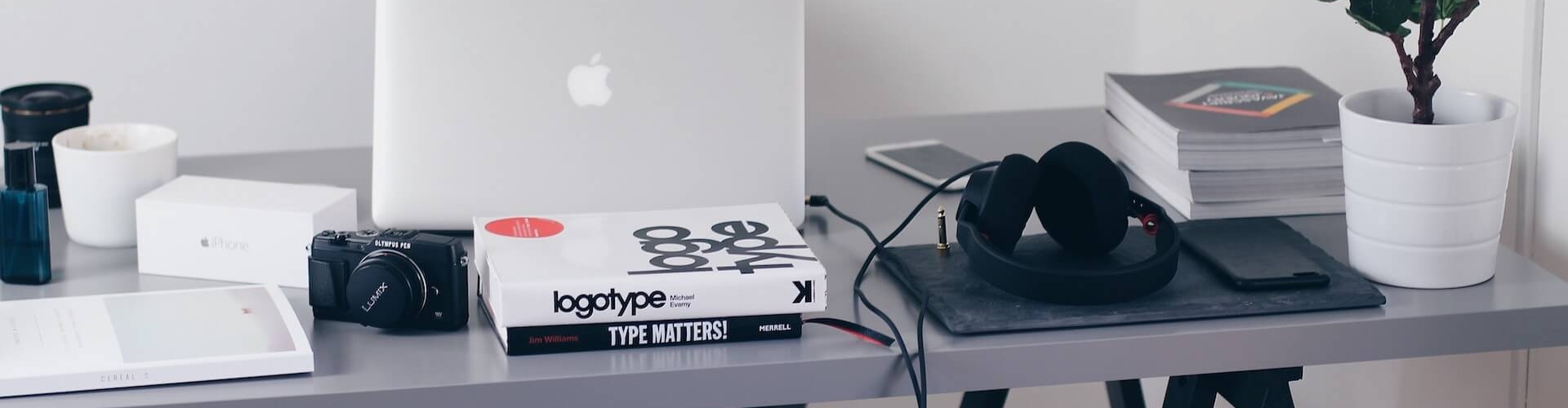
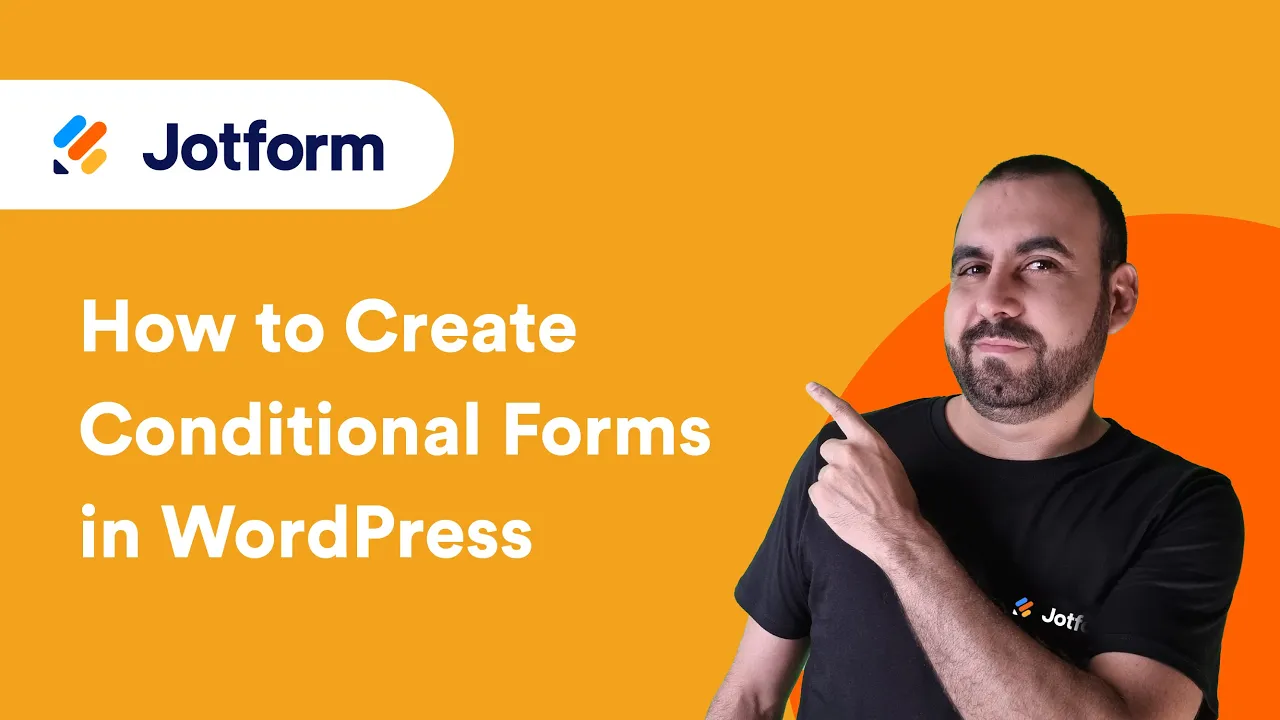
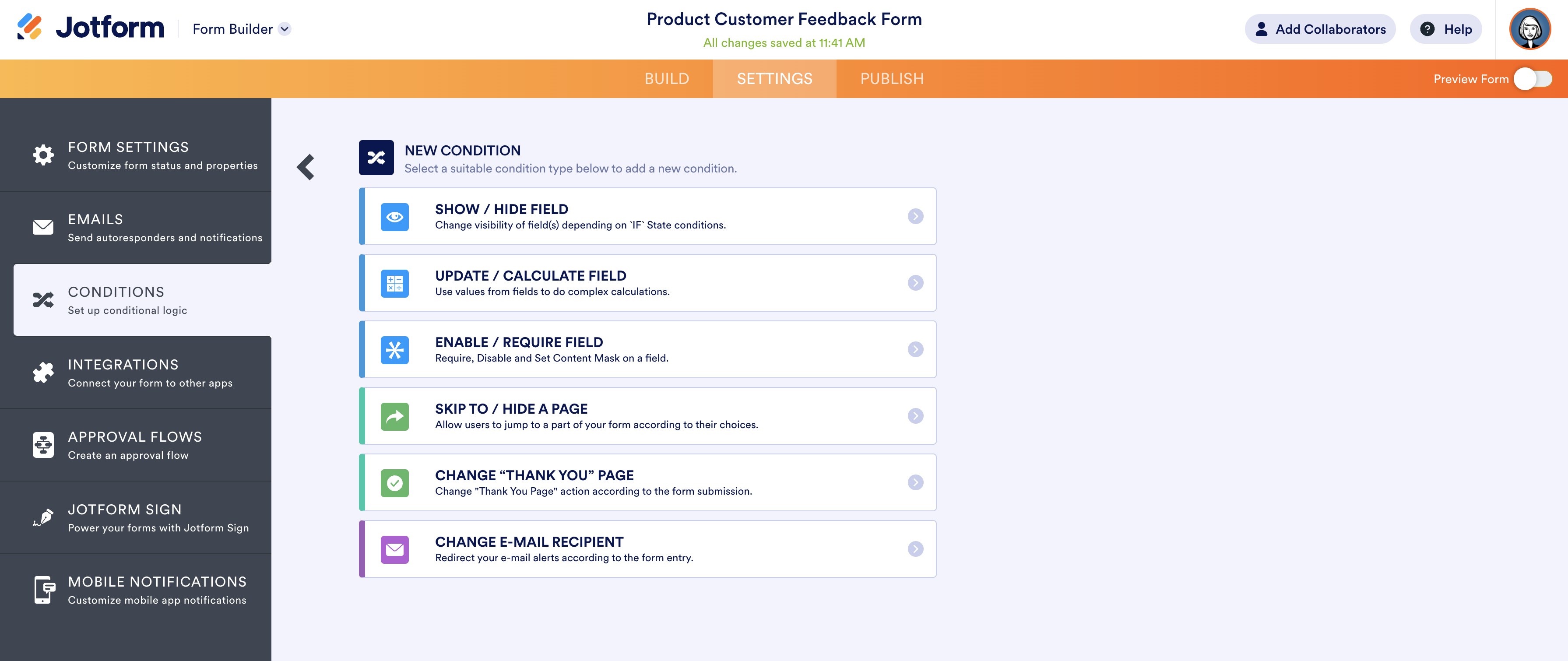
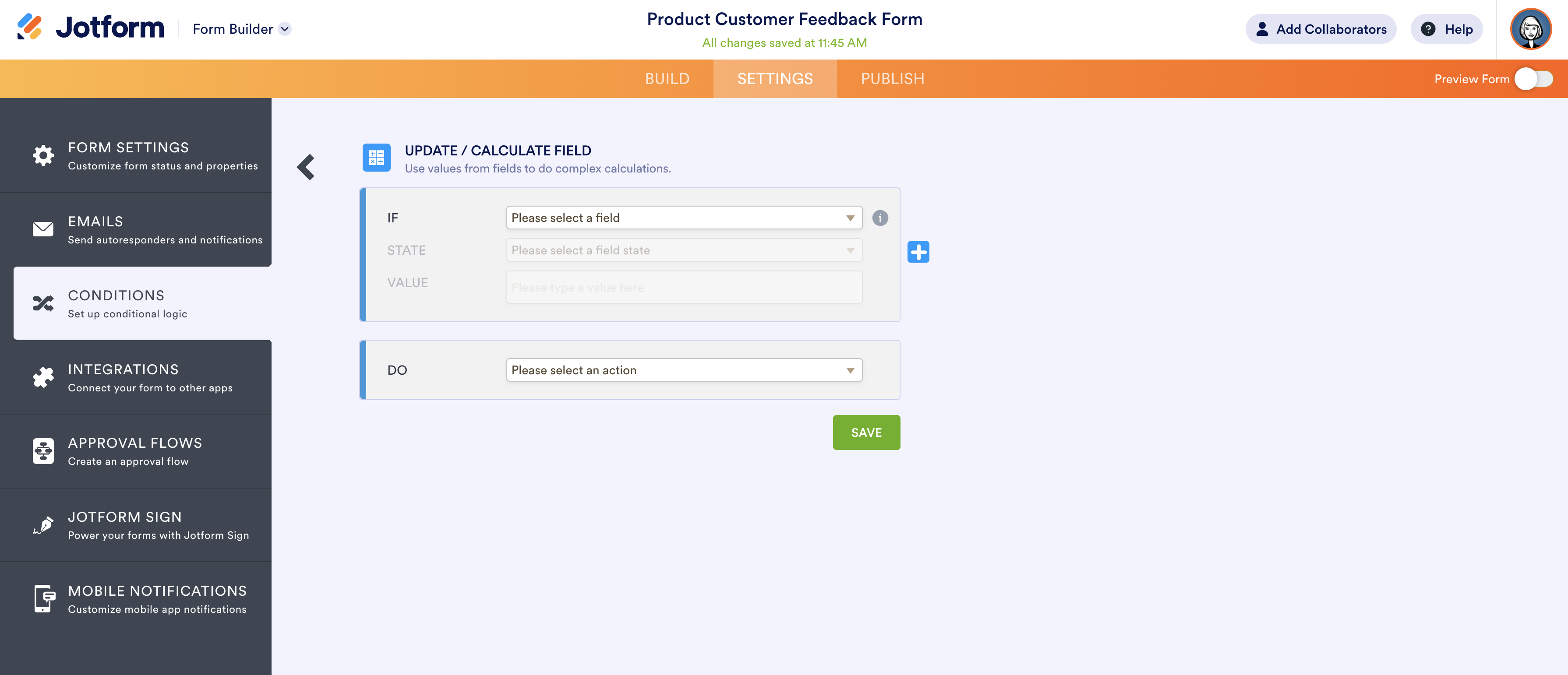
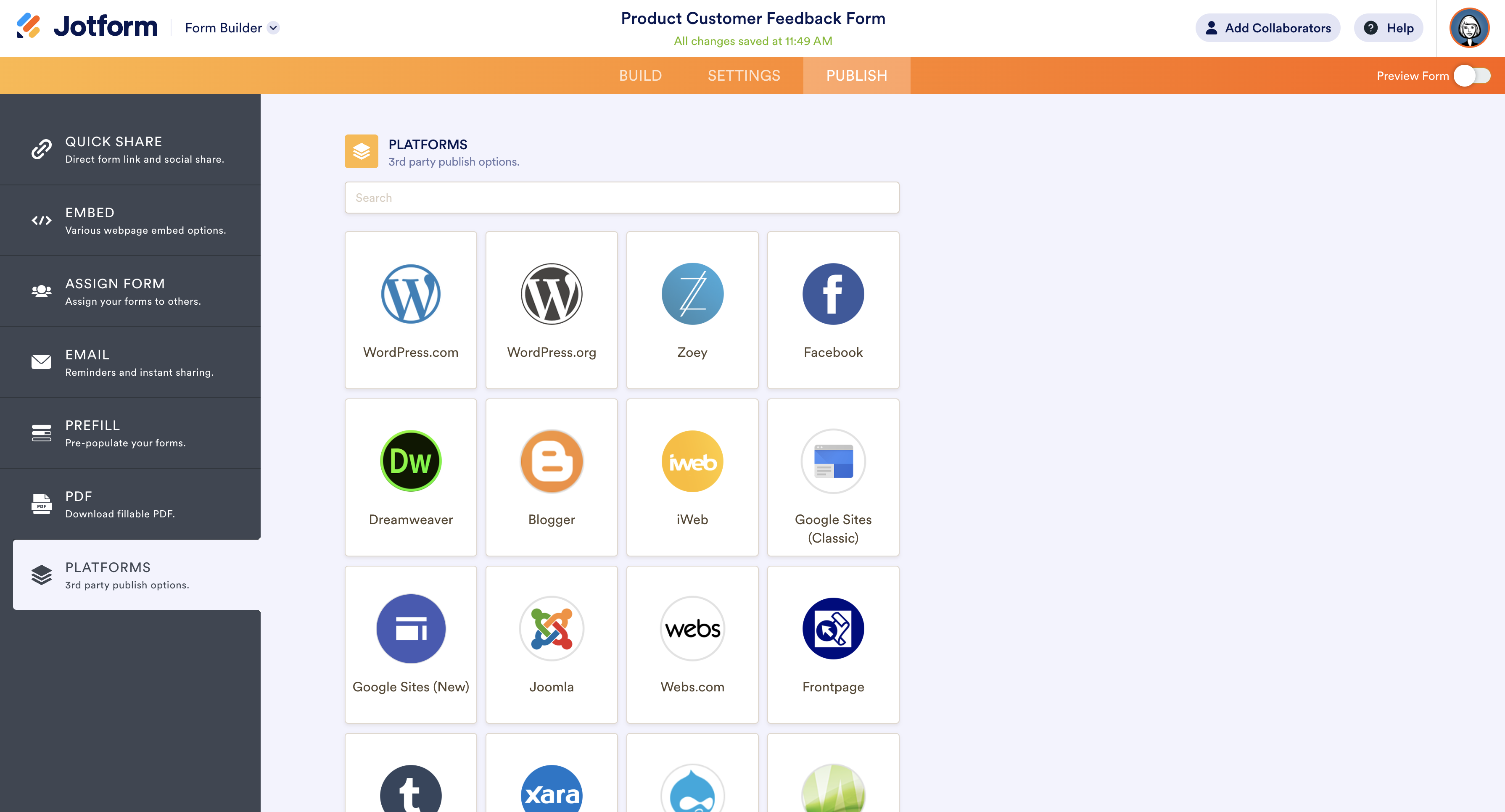
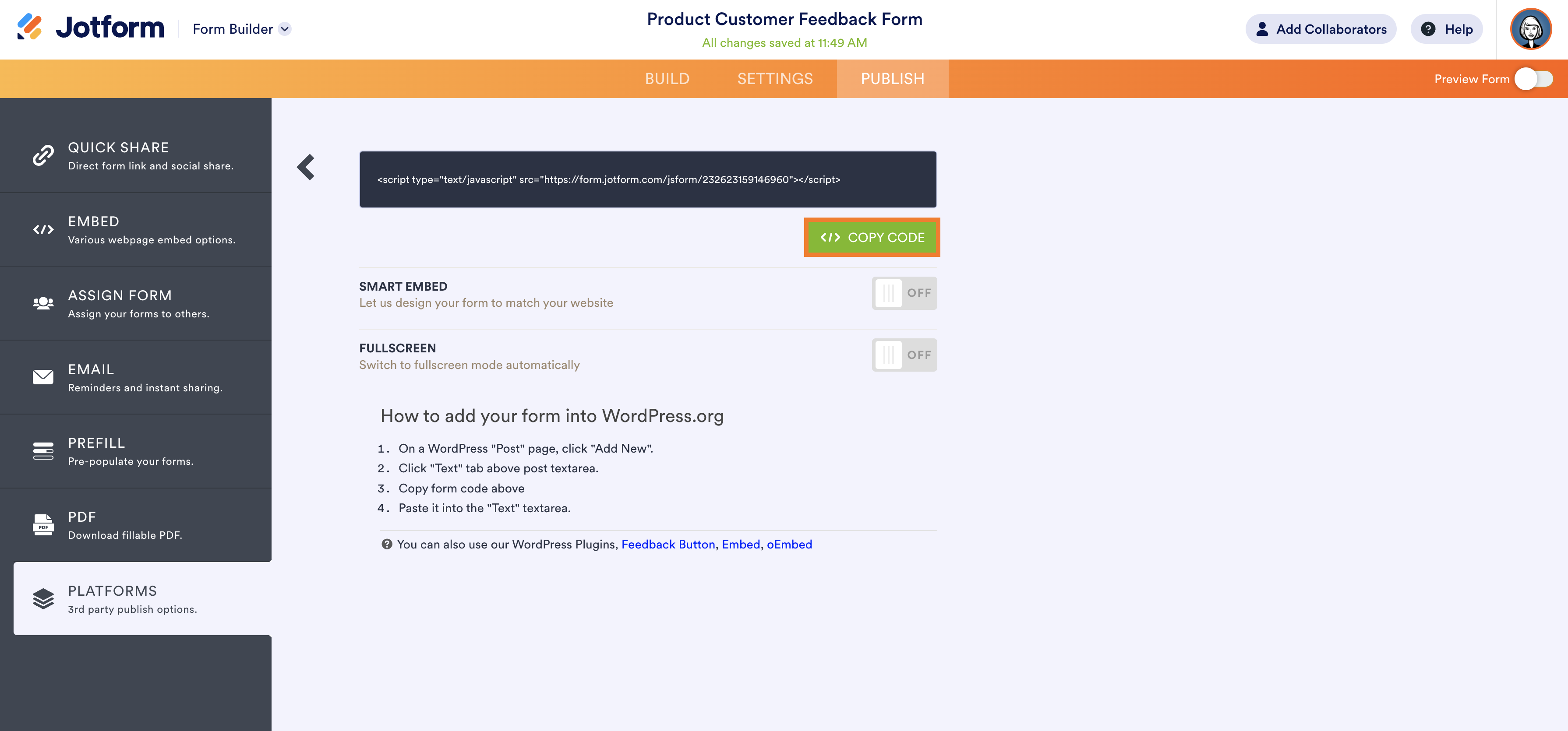
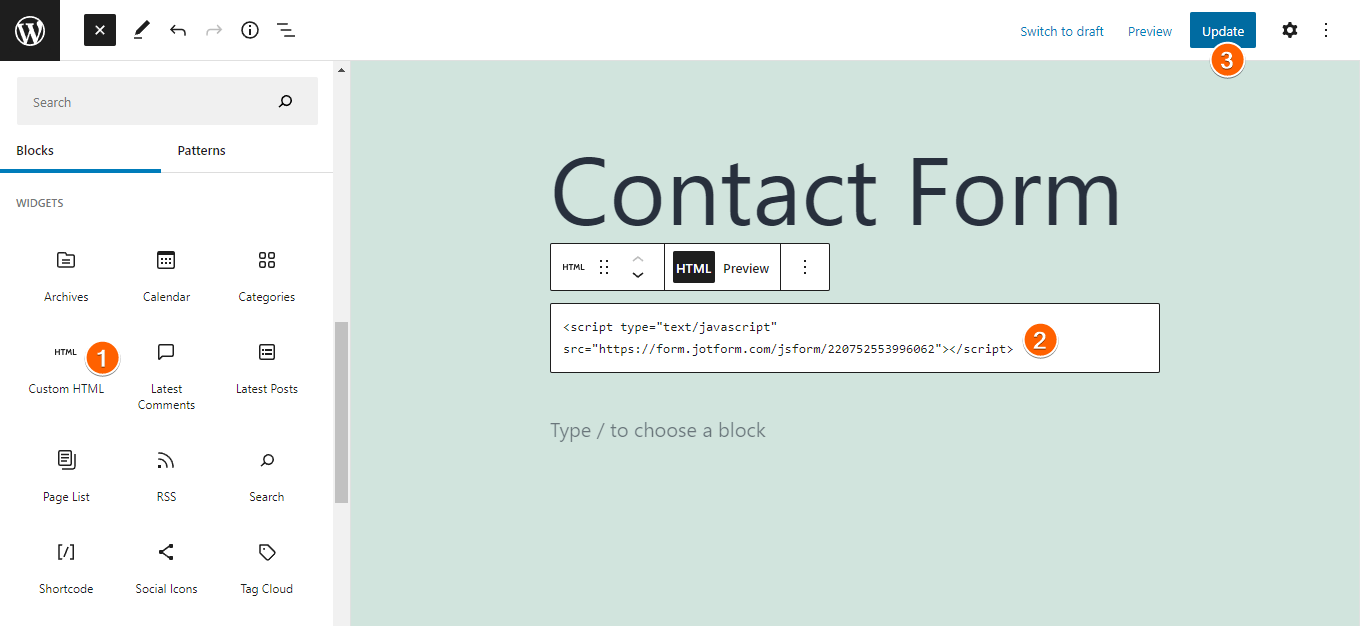













































































Send Comment: