One of the cornerstones of project management is time management — staying on schedule is critical to success. Most project and operations managers keep their initiatives on track with the help of project management software like ClickUp. But integrations can enhance even the best solutions. In this article, we cover one such integration: ClickUp and Google Calendar. This integration creates a two-way sync of tasks between the two platforms.
Cynthia Harder, operations specialist and owner of Simplify VA, leads a small team of virtual assistants who use ClickUp to streamline the back end of their clients’ businesses. The solution helps them break down large projects into manageable tasks they can easily track. ClickUp’s Google Calendar integration has made it possible to keep track of projects much more efficiently. Keep reading to see how her business benefits from this integration and how her team uses it in practice.
The benefits of integrating ClickUp and Google Calendar
Harder says businesses that take advantage of this integration can see some significant benefits:
- Increased flexibility: By integrating Google Calendar with ClickUp, you’re able to work – to some degree – from either platform. While you can’t access every ClickUp feature within the Google Calendar interface, you’ll be able to view your ClickUp tasks and mark them as completed.
- Greater visibility: You can integrate ClickUp and Google Calendar in each of your project spaces, meaning you’ll see your tasks from every integrated space when you open your calendar. For example, if you integrate with your workspaces for Client A and Client B, your tasks for both clients will appear in your calendar. “This is great for managing your work if you’re a member of more than one team, since you can view all your assigned tasks in Google Calendar across multiple ClickUp workspaces,” says Harder.
- Improved time management: Creating tasks in ClickUp requires the typical elements – such as name, due date, and description – but you also have the option of estimating the time the task will take to complete. Estimating completion time can help you time block your tasks and avoid overloading your schedule.
Ways to leverage the ClickUp and Google Calendar integration
Harder uses this integration in her daily routine.
For example, she and two team members regularly meet with a coaching client. After the meeting, she creates new tasks in ClickUp for each of the action items the team identified during the discussion. In most cases, she simply names and assigns tasks to the appropriate personnel to handle, such as assigning a writing task to the copywriter.
“I make sure to communicate the priority and timeline of the task to the relevant team member, but I typically leave the due date blank so they can decide when is best to complete the work based on their schedule,” Harder explains.
For more time-sensitive tasks, Harder may assign an actual due date, but she leaves the time blank. In these scenarios, the task will show up at the top of the assigned person’s calendar. They can then assign a time themselves and estimate how long it will take to complete. “I do this to help build trust with my team and avoid micromanagement. The flexibility of the integration enables me to take this approach,” Harder says.
Harder also shares an example of assigning a task to a client. One of her clients regularly does podcast guest appearances and media interviews. To ensure these activities go smoothly, Harder and her team assign tasks such as “review creative outlines” or “submit scripts” to the client so the client can see the tasks on their calendar and not miss them.
How to add ClickUp’s Google Calendar integration to your Spaces
To add this integration, start in your ClickUp account and follow these instructions:
- Navigate to Settings –> Calendar –> Add account –> Sync tasks to Google.
- Select your desired Google account and choose either Everything, to sync new lists as they appear, or sync to a particular list. (The latter option means you’ll have to reintegrate every time you add a new list.)
- Click Next, then wait for the sync to finish.
Tip from Harder: “Create a separate calendar for ClickUp because, once you sync your tasks, the number of items on your screen can be overwhelming. Having a ClickUp-only calendar that you can tap off and on will make it easier to review your schedule. It will also be easier to delete if you ever leave ClickUp, as tasks remain even if you remove the integration.”
The way to enhance your ClickUp experience even more
Jotform is a powerful form builder you can use to take your ClickUp experience to the next level. You can integrate ClickUp with Jotform to gather task requests and project information through customizable online forms and have them appear in your ClickUp account automatically as new tasks.
Want to make it easy to request a new graphic for your marketing campaign? Set up a form that lets team members submit requests for a specific designer, along with a desired due date and description. Once a team member submits their request, it automatically shows up as a task in ClickUp assigned to the indicated designer. Get started with one of these project management forms or try out the integration today.
Photo by: pressfoto
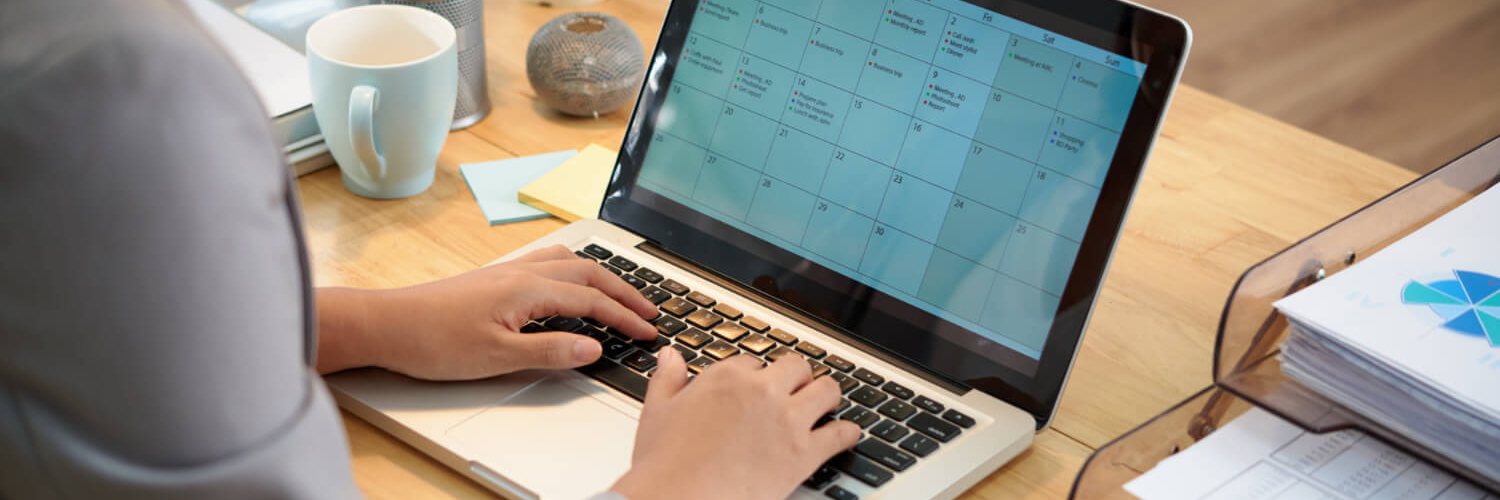

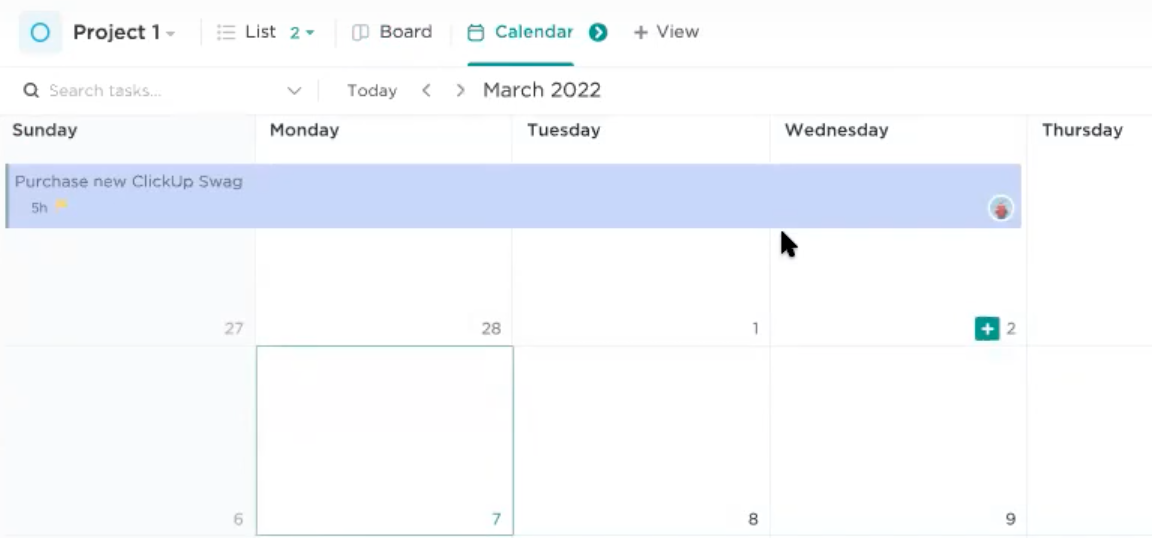


















Send Comment: