Everybody loves meetings, right? Who doesn’t want to interrupt their productive flow to head to a conference room or log on to Zoom? Sarcasm aside, some meetings are crucial. This is especially true if you work remotely or are self-employed.
One of the biggest challenges with meetings is scheduling them. You can waste a lot of time going back and forth with someone over text, email, or messenger just to settle on a time. It might even take a phone call — which you also might have to schedule.
Tools like Google Calendar and Calendly promise to simplify scheduling. But is it worth adding yet another tool to your productivity toolbox? What are the benefits and drawbacks of Google Calendar vs Calendly? Let’s dive a little deeper and see.
Pro Tip
Find your perfect appointment form template and get more signups than ever before with Jotform.
What is Google Calendar?
For over a decade, people have been using Google Calendar, the calendar app in Google Workspace, to schedule and organize their personal and professional lives. There’s nothing wrong with using Google Calendar for basic scheduling, but it can require more work than other calendar tools.
What is Calendly?
Calendly isn’t a traditional calendar tool like Google Calendar or Microsoft Outlook. Instead, Calendly works with your existing calendar application to automate and streamline the often-frustrating process of scheduling meetings and appointments.
Google Calendar vs Calendly: Key features
Google Calendar vs Calendly: Integrations
Google Calendar integrates seamlessly with other Google apps like Gmail and Google Meet, making scheduling directly from your email a snap. You can also set up a Google Meet session in the calendar invite.
Calendly integrates with a variety of other software, including Google Calendar, Slack, Salesforce, and Jotform.
Pro Tip
With Jotform’s Calendly Widget your customers and clients can book meetings with you easily.
Google Calendar vs Calendly: Scheduling workflow features
Calendly lets people schedule meetings with you on your terms — and it lets them do it automatically. You can use Calendly to set the times you’re available, and you can list meeting types.
For example, you can dedicate Wednesday afternoons from 1–5 p.m. to giving potential clients free consultations. And you can set two three-hour chunks of time on Tuesdays and Thursdays for uninterrupted time when people can’t schedule meetings with you.
Google Calendar leaves something to be desired when it comes to setting up meetings. If you’ve already figured out when you want your next meeting to be, great. You can add it to your calendar and invite everyone you want to attend. But you’ll start seeing problems when you need to set up a lot of meetings, since Google Calendar doesn’t provide a simple, streamlined way to automate scheduling.
Google Calendar vs Calendly: Team collaboration features
Google Calendar allows users to set their calendar to public view or create shared calendars that multiple people can edit and view. In addition, users can set their status as available or unavailable, as well as mark where their work location for the day is, allowing for smoother collaboration.
Calendly offers multiple features that allow you to collaborate with your team. The features allow different configurations of people to work together, allowing team leads, administrators, and individual employees to create the events they need to do their best work.
Google Calendar vs Calendly: Customization options
Google Calendar allows you to color-code events, which can be helpful when you have recurring tasks that you want to differentiate from other calendar items. You can also change your calendar view to show one day, four days, one month, one year, or only days with scheduled activities.
Calendly allows you to upload your logo and disable Calendly branding on your scheduling page (with paid plans). Additionally, admins, owners, and team managers can customize their team’s name, avatar, welcome message, URL, and time zone. You can’t edit your scheduling page’s fonts or colors to match your branding.
Google Calendar vs Calendly: Best uses
Google Calendar works well for internal teams that share a calendar and allows you to make your calendar publicly visible, making scheduling a lot easier.
Calendly’s approach works especially well for contractors. It ties in well with all the major calendar applications, including Google Calendar.
Google Calendar vs Calendly: Pricing
As far as pricing goes, there’s not a dramatic difference between Google Calendar vs Calendly. Google Calendar is one of Google’s many free tools. A business version is available as part of Google Workspace starting at $6 per user per month. This plan gives users additional features such as appointment booking, email reminders, and payment collection through Stripe.
Calendly has a generous free plan that includes calendar integration and unlimited scheduled events. Higher tiers start at $10 per user per month and include features like custom branding, SMS meeting notifications, and advanced integrations. Some of those advanced integrations are with financial tools like PayPal, meaning users can even automate getting paid for services like coaching.
Google Calendar vs Calendly: An overview
Here’s Google Calendar vs Calendly at a glance:
| Feature | Google Calendar | Calendly |
|---|---|---|
| Integrations | Integration with other Google applications | Integrations with third-party software like HubSpot, Zapier, and Jotform |
| Appointment booking | No appointment booking features with the free plan | Displays available time slots for appointment booking |
| Customization options | Customizable views and color-coding | Limited customization options |
| Best for | Best for internal team meetings | Best for client-facing employees |
| Pricing | Free plan offered; premium plans start at $6/month | Free plan offered; premium plans start at $10/month |
Jotform: A more flexible solution
When it comes to scheduling tools, there’s more to the debate than Google Calendar vs Calendly.
Jotform lets you schedule appointments, gather client information ahead of meetings, and accept payments just as well as you can with Calendly. What’s more, you can view the data you’ve collected from your clients in Jotform Tables as a spreadsheet or calendar.
Once you have that data, you can tie it into the rest of your customer relationship management (CRM) system. You can create a CRM tool with Jotform or integrate it with another CRM platform. You can also accept payments from your form, add conditional logic to vet your clients, and even share the appointment with your team through Slack.
Keeping your work life organized is easier when you have the right tools, and scheduling software takes work off your plate so your time can be spent more productively. It’s important you find the right fit for your tech stack — whether that be Google Calendar, Calendly, or Jotform — so be sure to review each program’s key features before choosing the best software for your organization.

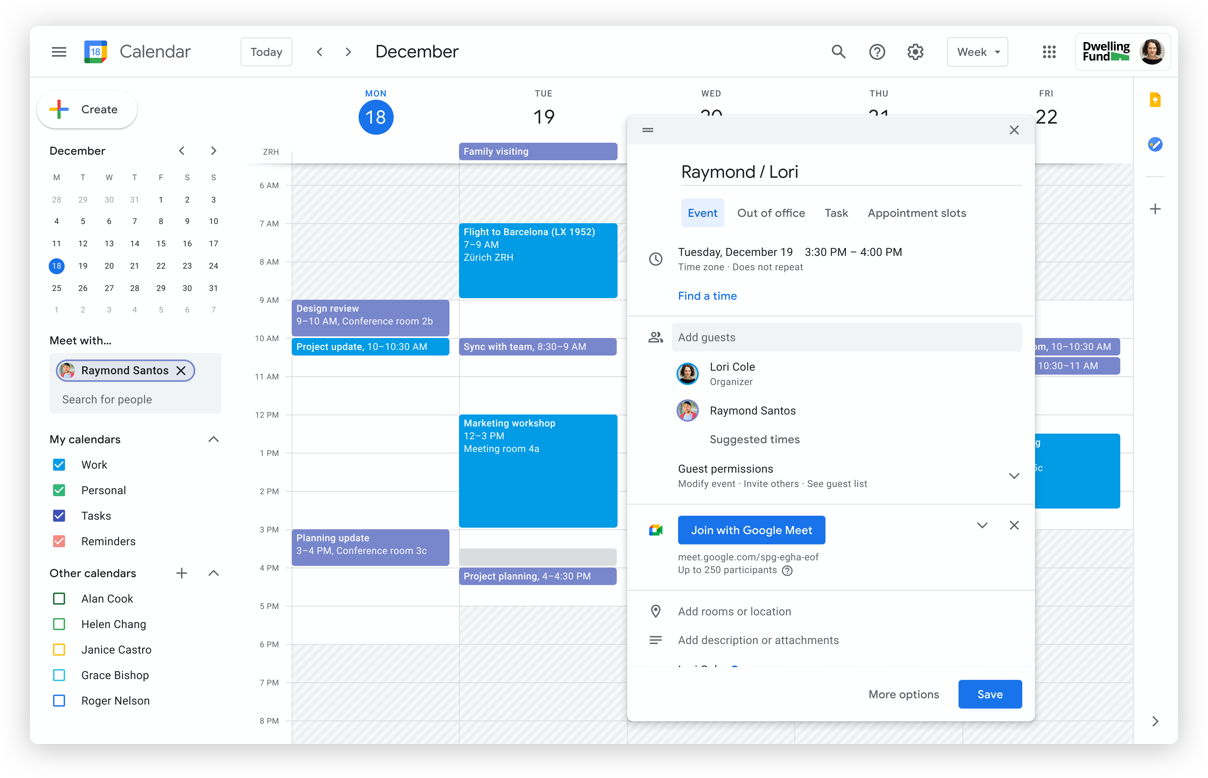
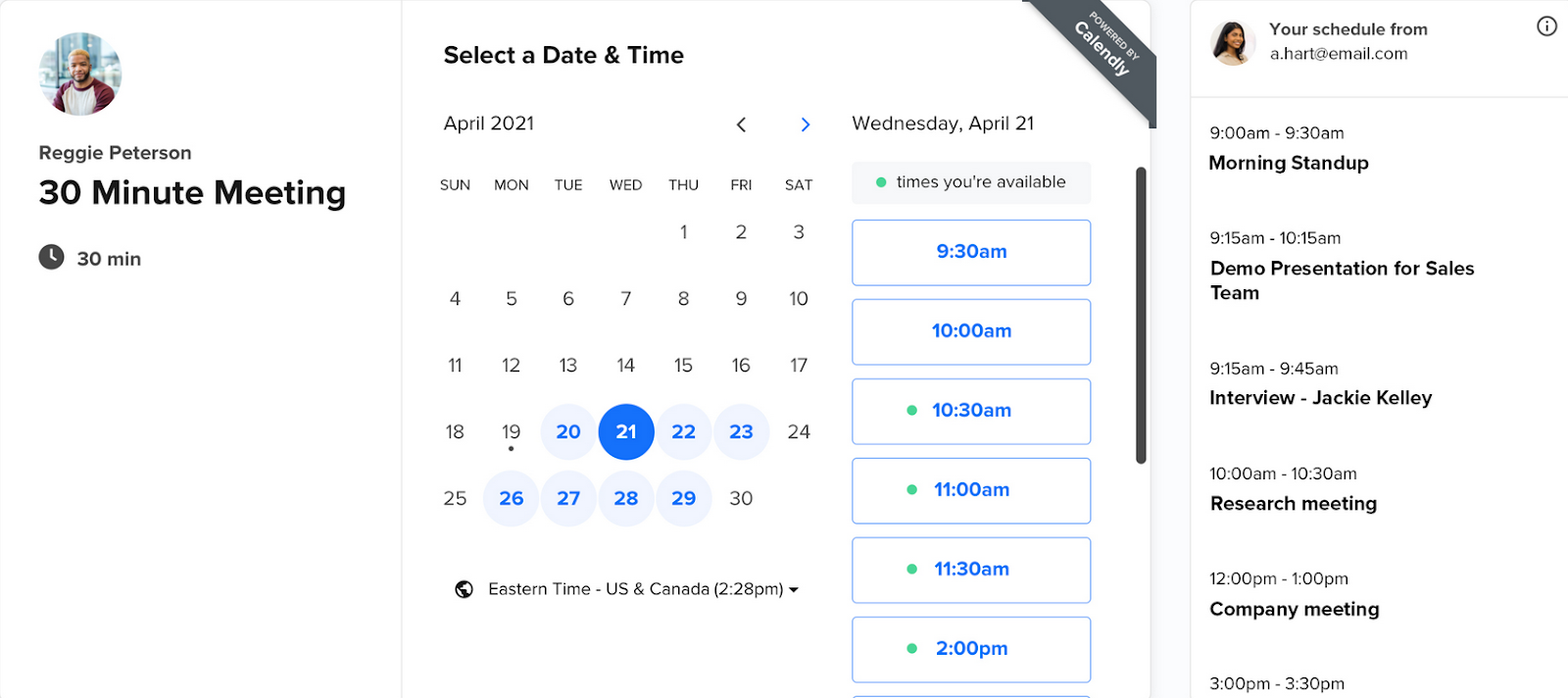











































Send Comment: