Improving your job performance and reducing stress at work are goals that many of us share. It turns out, you can achieve both of them by getting organized on the job, and that often starts with cleaning up your calendar.
According to a recent survey, these two goals were among the eight most popular resolutions for 2021. What do they have in common? Well, you can achieve both of them by getting organized on the job, and that often starts with cleaning up your calendar.
Our calendars are the lifeblood of our day-to-day work. When it comes to using a tool for scheduling, we want to feel confident we won’t have double bookings, meetings scheduled in the wrong time zone, or any confusion about the details. That’s why it’s important to weigh the pros and cons of any scheduling tool and make sure the one you choose offers the best features for you.
Calendly and Doodle are two popular solutions that can get you on track with a no-hassle scheduling system, but which one will work best for your needs? We’ll break down their key features and pricing and consider who would benefit most from Calendly vs Doodle.
Pro Tip
Make appointment scheduling easier than ever with Jotform’s appointment forms and integrate with your favorite online meeting software!
Overview and key features
Calendly
Calendly’s initial offering in 2013 consisted of a simple, time-saving scheduling link; that product has now evolved into a full-scale scheduling automation platform. Its primary feature is intelligent scheduling, which eliminates much of the hassle associated with finding booking times. However, it also offers a suite of other features that make it possible to automate almost everything about meetings, from start to finish.
Here are some of the key features Calendly offers:
- Four meeting types, including one-on-one, round robin, collective, and group
- Daily meeting limits, buffer time between meetings, and minimum scheduling notices
- Reporting capabilities that provide insights on your meeting attendees
- Integrated meeting-time polling and scheduling for group meetings
- Automatic time-zone detection and adjustment
- Automated confirmation and reminder messages
- Event comment fields and attachments
- iPhone and Android apps
- Integrations with Zoom, Slack, GoTo Meeting, HubSpot, Salesforce, and more
- Custom integrations through the Calendly API
- Payment collection through PayPal or Stripe
- Time-saving extensions in Firefox, Chrome, Gmail, and Outlook
- Enterprise security and admin management capabilities
Calendly is recognized as a leading scheduling software product, but some users have noted its inability to handle “bulk” actions, such as making a setting change to a group of calls at once or adjusting your availability for multiple days simultaneously, which detracts from its efficiency. Other users have commented that some features are not very intuitive, noting they’ve had to spend extra time learning to use them or simply avoided using those features altogether.
Pro Tip
It’s easy with Jotform’s Calendly widget to manage all your meetings from one centralized location.
Doodle
Started in 2007 and headquartered in Zurich, Doodle boasts over 30 million monthly users. The way it works is simple: You share your calendar with someone, and they pick an available time to meet. Booking and managing meetings is its main focus.
Whether you’re scheduling large events or small gatherings, Doodle offers the following key features:
- Collaborative scheduling capabilities
- Automated reminders and the ability to update guests from the Doodle dashboard
- Multiple calendars with adjustable settings based on business needs
- Auto-detected time zones to prevent scheduling mishaps
- Calendar sync with Google Calendar, Microsoft 365, and iCal
- Premium support and ongoing training sessions with an Enterprise account
- Polling for invitees’ preferred meeting times
- Easily shareable links
- iPhone and Android apps
- Integrations with Zoom, Google Meet, Zapier, and more
A word of caution: Many users note that the free version of Doodle is cluttered with ads. (You can find more details on the various pricing tiers below.) Others also mention it can be a bit clunky to use, that available meeting times are hard to read, and that its functionality on mobile devices isn’t very smooth.
Pricing
Both Calendly and Doodle offer a free 14-day trial of their premium plans. Neither requires a credit card to sign up for the trial, so you can feel secure that you won’t be charged until you’re ready to commit.
Calendly
Calendly’s pricing is broken down into four plans.
Free
Calendly’s free plan offers a decent number of features, including
- Zoom, Microsoft Teams, Google Meet, and Slack integrations
- Personalized scheduling links
- Website embedding capabilities
- Automated new meeting and cancellation notifications
Cost: Free
Standard
A Calendly Standard plan provides the following features:
- Unlimited event types
- Custom-branded invites (with Calendly branding hidden)
- Integration capabilities to connect with hundreds of apps through Zapier and build your own integrations with webhooks
Cost: $10 per user, per month when billed annually, or $12 per user, per month with monthly billing
Teams
With a Teams account, users can:
- Connect with Salesforce
- Create team events that cycle between multiple hosts
- Route leads from HubSpot and Marketo forms
Cost: $16 per user, per month with annual billing, or $20 per user, per month with monthly billing
Enterprise
Enterprise accounts offer advanced security, control, and support for teams with more than 30 people. With an Enterprise account, users can:
- Ensure compliance with an activity log
- Access expedited support
- Route leads by Salesforce ownership
- SAML single sign-on
- Onboarding and implementation training
- Security and legal reviews
Cost: Reach out to the sales team to get a quote.
Doodle
The first major difference between Calendly and Doodle is what each offers with its free plan. Doodle offers a free basic tool that allows users to create a poll for potential meeting times and share it with participants via a link. Through this link, attendees can “vote” for a time slot that works best for them. But, if you want to connect to your existing calendar, you’ll need to set up a paid account.
Here are the plan options.
Free
Doodle’s free plan is mainly for individuals who just need a simple way to poll others about meeting times. Users of the free plan get:
- Unlimited group polls
- One booking page
Cost: Free
Pro
The Doodle Pro plan includes the following features:
- Calendar integration with Google Calendar and iCal
- Direct scheduling within your Microsoft Outlook inbox
- Ability to manage bookings via Slack with Doodle Bot
- Zoom integration
- A booking page to manage appointments
- Custom logo and branding capabilities
- A personalized URL
- One-on-one meeting functionality
Cost: $6.95 per month, limited to a single user, paid annually
Team
Designed for small teams, the Doodle Team plan includes all the features of the Pro plan and increases the number of users to a maximum of 20.
Team users get:
- An admin console to centralize your scheduling activities
- Roles and permissions
- Activity reports
- Collective event scheduling
Cost: $8.95 per user, per month, paid annually
Enterprise
Users of the Doodle Enterprise plan get the following additional features:
- Priority customer support with response times of six hours or less
- Ongoing training for your team with a Doodle success manager
- Single sign-on (SSO) to easily access Doodle with company credentials
Cost: Contact Doodle for pricing.
How do schedulers work?
Schedulers like Calendly and Doodle make meeting scheduling seamless and simple. To choose between them, it might help to understand a little bit more about how they each work. Note that neither platform requires invitees to create accounts in order to respond to meeting invitations.
How Calendly works
Before you can start using Calendly, you’ll need to do a little setup to make sure your Calendly booking page is ready for prime time. Personalize your account settings by adding a name (either yours or your company’s name) and a profile photo. You’ll also need to connect your other calendars — both personal and work — to Calendly so it has access to all your activities and can avoid double-booking.
This is also a good time to set up some event templates for types of meetings you know you’ll be scheduling regularly. (From the Calendly home page, click on the Event Type you’d like to edit.)
If you’re currently conducting lots of interviews, for example, you could set up an “Interview” event template that includes a standard meeting location, description, date range, duration, and times and days during the week you are open for booking — you may want to conduct interviews on Mondays and Wednesdays only. You can also add time buffers before and after meetings, and ask questions of invitees ahead of time, e.g. Is there anything you can share that would help me to prepare for our meeting? Templates are helpful for standardizing your scheduling (and they can even be shared with your teammates).
Preview and test the booking page to make sure everything looks as it should, and then you can begin booking meetings.
Here’s a general overview of how booking a meeting via Calendly works:
- You share access to your booking page. If you’re using Calendly to set up a specific meeting with one or more participants, you can simply choose the event type you want to schedule and share the scheduling link. You can also choose to make your booking page accessible to anyone who may want to meet with you by embedding it in your website.
- The meeting participant sees your availability and chooses their preferred time. Calendly will ask for their name and email address, and the participant finalizes the booking.
- You and the participant receive a notification with the booking details.
- Invitees receive notification before the meeting starts. Depending on the type of account you have, you may be able to adjust the timing and delivery method (SMS or email) of notifications.
Calendly’s basic process is enhanced by a variety of features, allowing you to do things like share documentation, send thank-you emails, request follow-up meetings, and more. Integrations with other software also extend Calendly’s functionality. For instance, integrating with Zoom means Calendly will automatically fill in your Zoom address for video calls.
How Doodle works
Doodle’s process is similar to Calendly’s, with a few differences. It offers you the option to add contacts, to make scheduling with large groups easier. It also offers three different meeting types:
- Group polls, used for group scheduling
- 1:1 meetings, used to schedule meetings with an individual
- A booking page, used to make your calendar available to others who may want to meet with you
Doodle is commonly used for group polls. Here’s what that process looks like:
- Set up your poll. Fill in the title, description, and location of the meeting, and choose several suggested meeting times. After providing these essentials, Pro plan (and up) users will be presented with additional setting options, such as choosing to limit the number of participants or include “If Need Be” to the list of responses (in addition to yes or no). Note that Doodle doesn’t have formal templates like Calendly, but with the Pro version it’s possible to duplicate a group poll to use as a sort of template for similar events.
- Share the event link with everyone in the group. You can use Doodle to either email it to your participants (for Pro plan users and up) or copy the link and email it yourself.
- Invitees review the options and respond. They’ll type in their name and indicate their preferred meeting times.
- Choose your final meeting time. Once all the responses are in, choose the best time for everyone and indicate it with a star.
- Share the result with participants. Send the final time to invitees through Doodle, or, if you’re using the free version, send the final meeting time out manually via email.
The process for 1:1 meeting setup is very similar to group polls. And booking pages are a great option if you provide a service and want to make your calendar available on your website to clients. As with Calendly, you’ll also want to connect your calendars to make the most of the tool.
Who benefits from each tool?
Calendly
For starters, anyone who wants to reap the benefits of a scheduling tool without having to pay a fee will find Calendly is a great choice. If you’d like a free account with ample features, you won’t get that from Doodle.
Calendly is also the better option for anyone who hosts large webinars and needs to collect payments through their invitations. Plus, the reporting features will definitely come in handy when you’re planning your next event and want to track metrics.
Though Calendly is a younger company, it seems to have an edge on Doodle when it comes to the features added over the years. Calendly will provide you with more options and integrations than Doodle, and you have the freedom to create your own integrations with Calendly’s API. If you want a scheduler that goes far beyond setting up meetings, Calendly is probably the tool for you.
Doodle
Doodle seems to be geared more toward larger meetings, especially if you’re using its free polling tool to choose a meeting time. One-on-one meeting setup is only available with the Pro account, so someone looking for the cheapest option for simple meet-ups probably won’t choose Doodle.
Large companies that may need additional customer support will benefit from Doodle’s top-notch onboarding and training sessions offered with Enterprise accounts.
Though Doodle offers its product globally, the company’s Swiss headquarters might make Doodle a more attractive option for European businesses based on name recognition.
Finally, Doodle is a great option if you’re an Outlook user and would benefit from scheduling meetings directly from your inbox or if you’d find a Doodle Bot on Slack particularly useful to keep your team up to date.
Using Jotform as an alternative
If you’ve made it this far and aren’t quite sure Calendly or Doodle will fit the bill, we have a solution. Jotform is the perfect tool for scheduling an appointment and organizing your calendar.
Start with any of Jotform’s customizable appointment forms that allow you to create meetings easily. Just have your guests choose their own time from a schedule you curate via the appointment field in the Form Builder. This ensures a convenient meeting time for both attendees.
When they submit the form, all the details of your upcoming meeting will be stored in your Jotform account, and you’ll get them via email. You won’t have to worry about double-booking; Jotform takes care of that by blocking off that meeting time for other appointments.
Another function that comes in handy when scheduling multiple appointments is the Calendar view in Jotform Tables. Let’s say you’re setting up tutoring sessions, and business is booming. You can view all of the sessions scheduled through your booking form in one easy-to-use calendar. Every appointment shown in the calendar includes the appointment time and the name of the form respondent.
With your forms and calendar all in one place, Jotform lets you save your time and energy for the actual meetings — not setting them up!
This article was originally published in October 2021. The most recent update was in October 2023 by Meredith DeSouza.
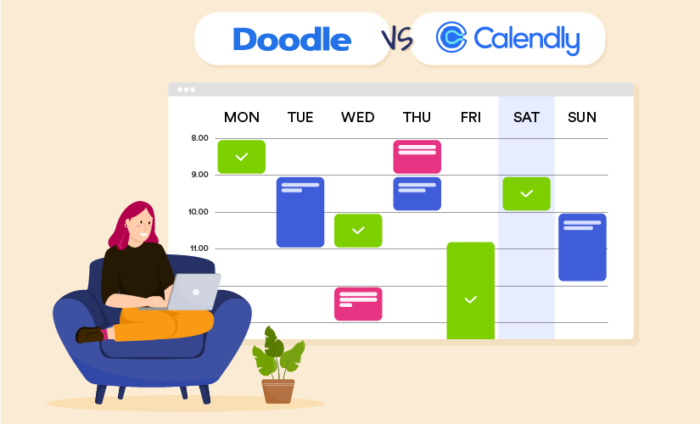

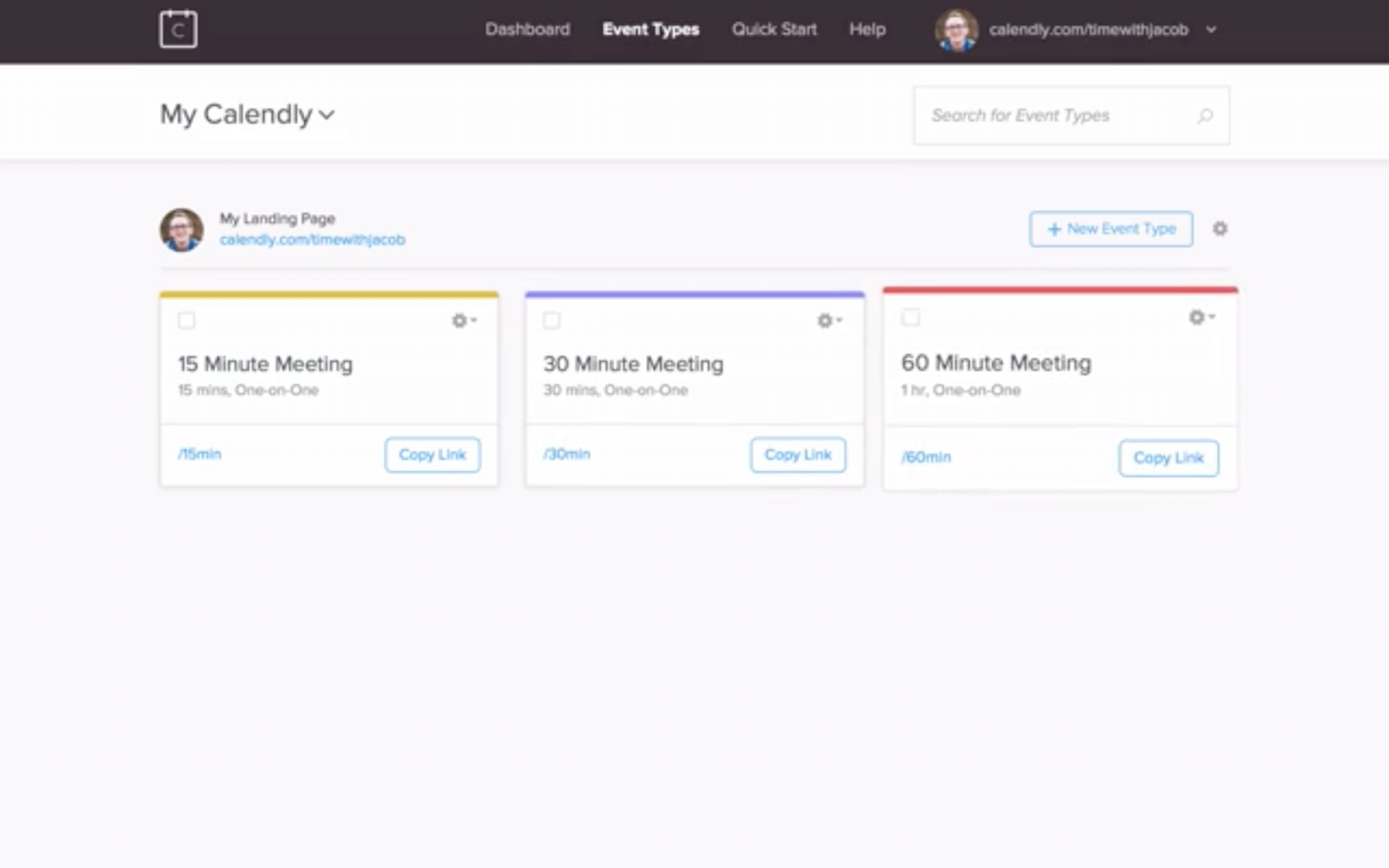
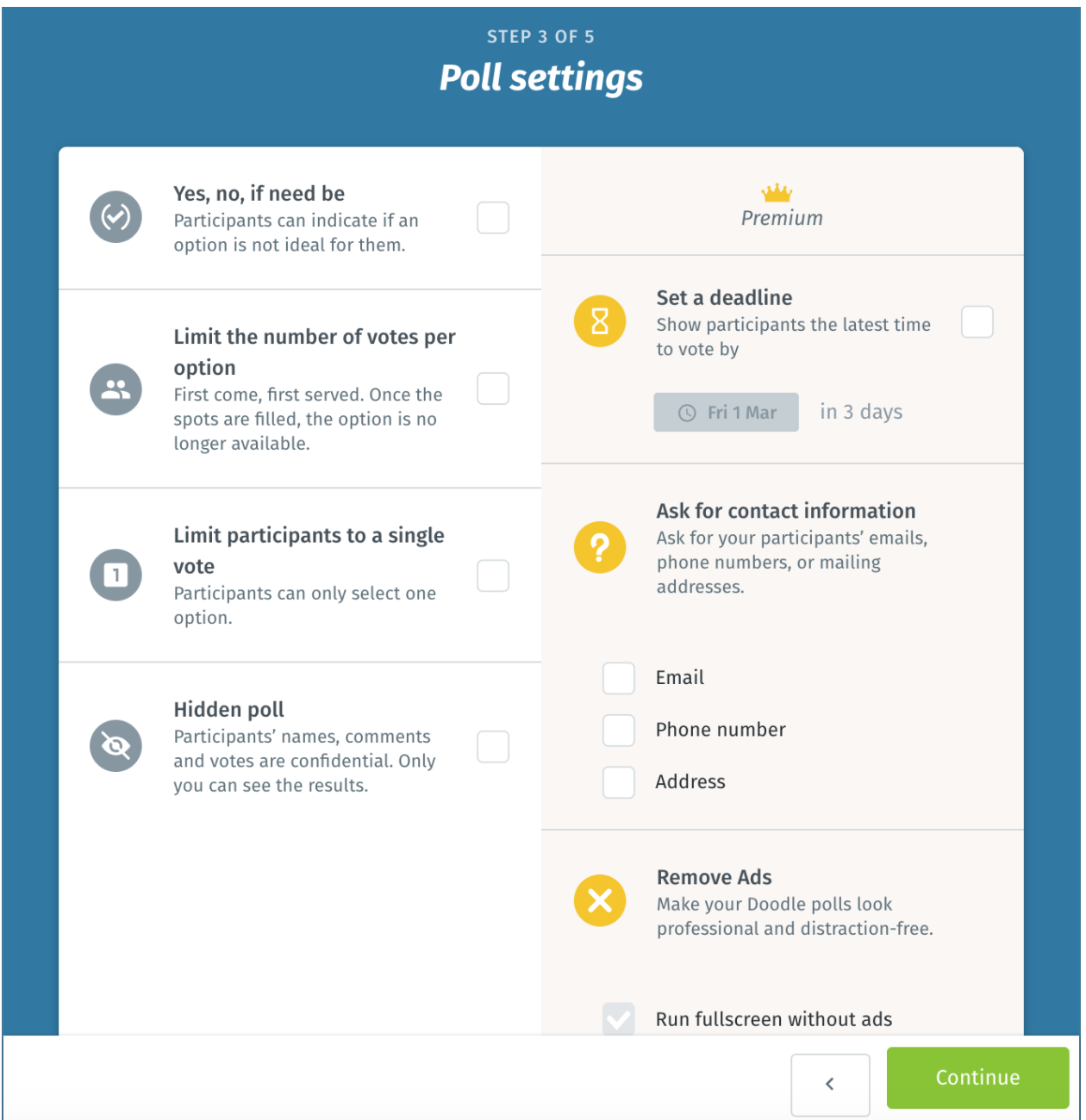
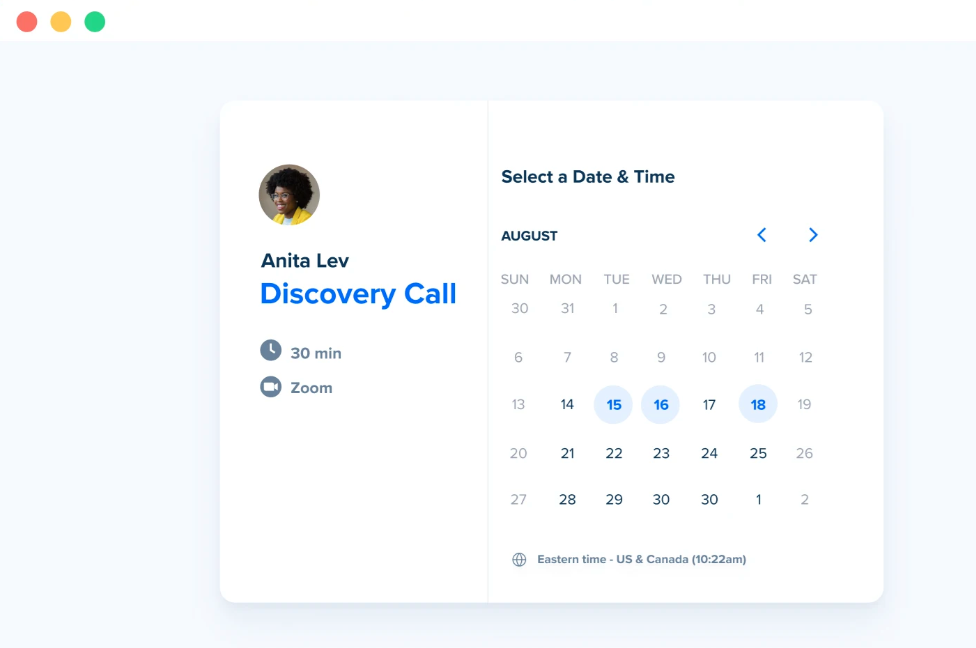
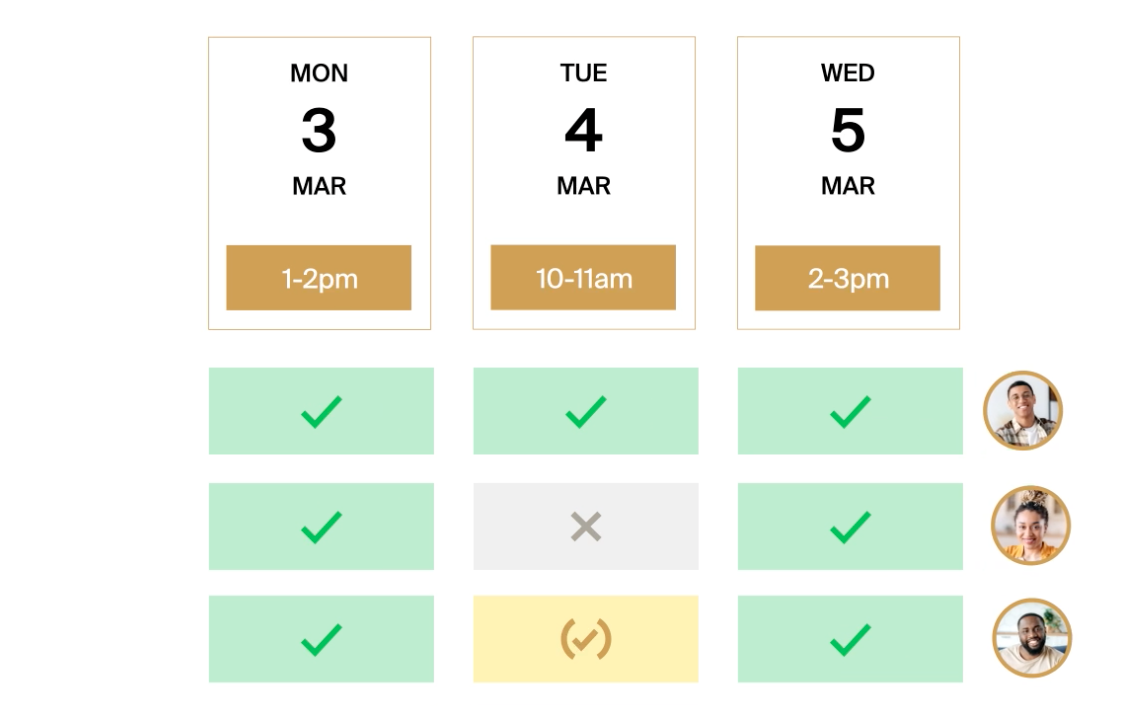












































Send Comment: