How can you accept bookings with a QR code
- Create a form from a template
- Go to the Publish tab
- Select Quick Share
- Scroll down to Share Form
- Click the QR code icon
If you’ve ever been to a networking event, you’ve probably received a business card with a QR code on it. That QR code probably held all the ways that you could contact that person.
But it takes a dedicated person to manually create a contact for each and every business card they receive at a networking event and then later reach out to those contacts. So why not save people a step and link the QR code to your booking page, so they can schedule an appointment with you right away?
Pro Tip
Simplify booking processes with QR codes. Design and customize your booking codes effortlessly using the QR Code Generator.
What is a QR code booking system?
You probably wouldn’t be reading this article if you didn’t already have some idea of what a QR booking system is. But you might not have a complete picture, so let’s go over the details.
What is a QR code?
A QR code is a computer-generated image that’s encoded with text-based information, like short messages, numbers, or website URLs.
QR codes work a lot like the barcodes you find on items in a grocery store.
QR codes, however, hold a lot more information than barcodes. And any phone with a camera can be used to scan them, whereas barcodes require a special scanner.
What is a booking system?
A booking system lets you present days and times when you’ll be available so your prospect, client, or new contact can see your availability at a glance. From there, they can look at their own calendar and choose a time that works for them. Then they can book a time with you in just a few clicks.
How do the two things work together?
As mentioned previously, a QR code contains text. And since URLs are nothing but text, you can embed a link to your booking system into your QR code.
Most modern phone cameras have a built-in QR code scanner. And those scanners can usually recognize the difference between different types of text, like phone numbers and URLs. When a camera recognizes a URL, it presents a link that you can tap to visit the website. In this case, it would link to your booking page.
Benefits of accepting bookings with a QR code
Adding a QR code to your booking process isn’t just trendy — it’s also highly practical. Here are some key benefits:
1. Instant access
QR codes eliminate the need for long URLs or typing out links. A quick scan takes your customer directly to your booking page, streamlining the experience.
2. Convenient for offline interactions
Whether you’re networking at an event, leaving flyers in local cafes, or sharing your business card, QR codes make it easy for potential clients to book with you — even when they’re offline. All they need is a phone with a camera.
3. Faster conversions
By reducing the friction between interest and action, QR codes increase the likelihood that people will follow through and schedule an appointment right away.
4. Professional presentation
A QR code adds a tech-savvy and modern touch to your brand materials, showing that your business is organized, efficient, and up-to-date.
5. Track engagement
When paired with analytics tools, you can track how often your QR code is scanned — giving you insight into which campaigns or placements are driving the most bookings.
How can you accept bookings with a QR code?
There are a lot of tools out there that will let you create a booking system. And there are a lot of tools out there to help you create QR codes. Fortunately, you actually only need one tool to do both.
Jotform makes it easy to both create a booking page and generate a QR code for that page — all in one place. So using it to create QR codes for your booking page is a no-brainer. Here’s how to get started:
- First, sign up for Jotform if you haven’t already.
- Next, pick a booking form template you’d like to use.
- Once you’ve found one you like, click Use Template.
If you found your dream form, great! If not, don’t worry. Jotform offers more than 300 templates for booking forms and thousands more for every other type of form. But we’ll come back to that in a bit.
After you’ve created a form from a template, you can easily create a QR code for it:
- Go to the Publish tab in the Jotform Form Builder.
- Select Quick Share from the menu on the left.
- Scroll down to Share Form.
- Click the QR code icon.
From there, you can download a QR code image for your booking form that you can print on stickers, business cards, flyers, and more. You’ll also see a code snippet that you can copy and paste to embed the QR code image on your website.
Best practices for creating a booking QR code
To make sure your QR code works effectively and encourages users to book, follow these best practices:
1. Use a reliable QR code generator
Not all generators are created equal. Use a trusted tool like Jotform’s QR Code Generator, which lets you seamlessly link your booking form and customize your code’s appearance.
2. Test before you share
Always test your QR code on multiple devices before you distribute it. Make sure it opens the correct booking page and works quickly.
3. Design with purpose
Your QR code should be clearly visible and not lost in a cluttered design. Make it large enough to scan easily and place it near a compelling call-to-action like “Scan to Book Now”.
4. Print in high quality
If you’re placing your QR code on physical materials like posters, business cards, or brochures, use high-resolution printing to ensure scannability.
5. Monitor performance
If your QR code isn’t generating the results you expected, try placing it in different locations or adjusting the size or CTA. Tracking tools or UTM codes can help you see what’s working.
Where can you place your QR code?
Once you’ve created your QR code, the next step is getting it in front of potential clients. Here are some practical ways to do that:
- Business cards: Add your booking QR code so contacts can instantly schedule a meeting after an event or networking session.
- Your workplace: Display it in your lobby, reception area, or at checkout so customers can easily book their next visit.
- Laptop stickers: If you often work from public spaces, stick your QR code on your laptop to spark spontaneous bookings during casual conversations.
- Your website: Even with clear navigation, adding a QR code gives visitors an additional quick-access option.
- Community boards: Post flyers with your QR code in cafes, coworking spaces, libraries, or other local gathering spots.
More booking form templates
Jotform’s templates make it even easier to get started on creating a form. With over 500 booking forms, you might need help narrowing your search. Fortunately, Jotform has several categories of booking forms for specific needs. Here are some of them:
- Service booking forms
- Travel booking forms
- Event booking forms
- Photography booking forms
- Hotel booking forms
Jotform also offers more than 200 appointment forms as well.
Since Jotform is so easy to use, you can customize any template to create your perfect form. Starting with a template is a great way to learn about the many form elements and widgets available and how best to use them.
Have fun, and happy booking!

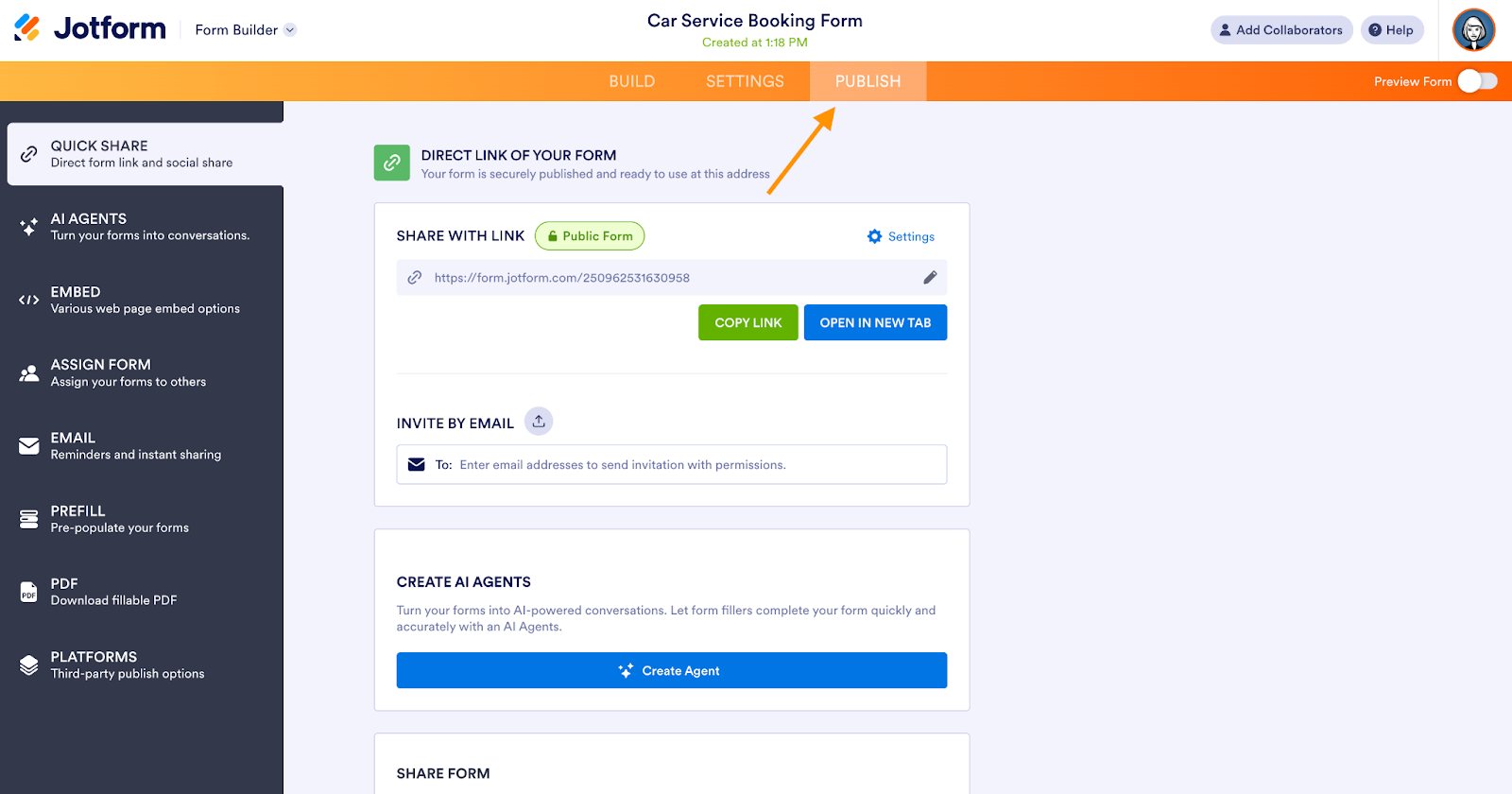
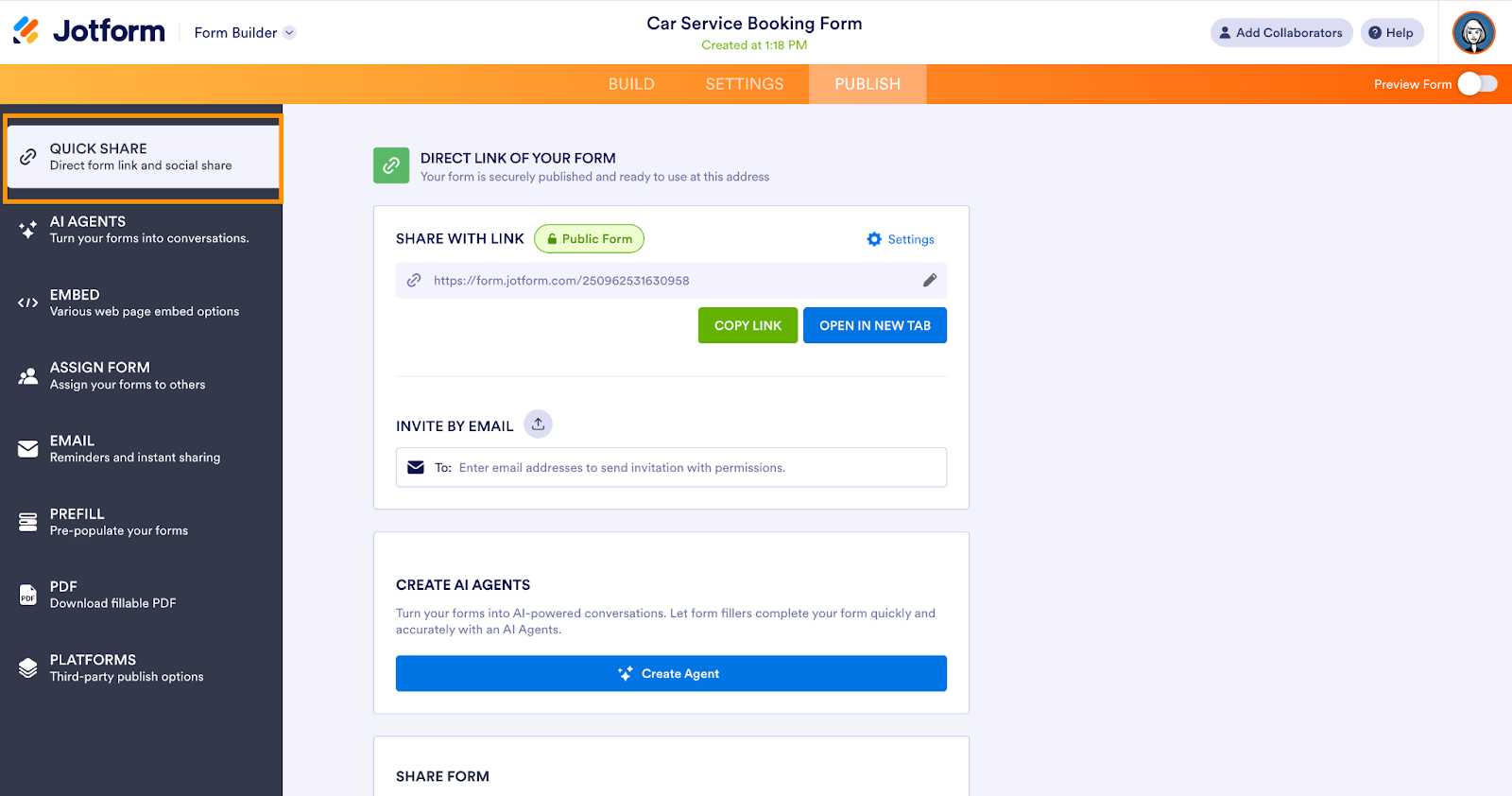
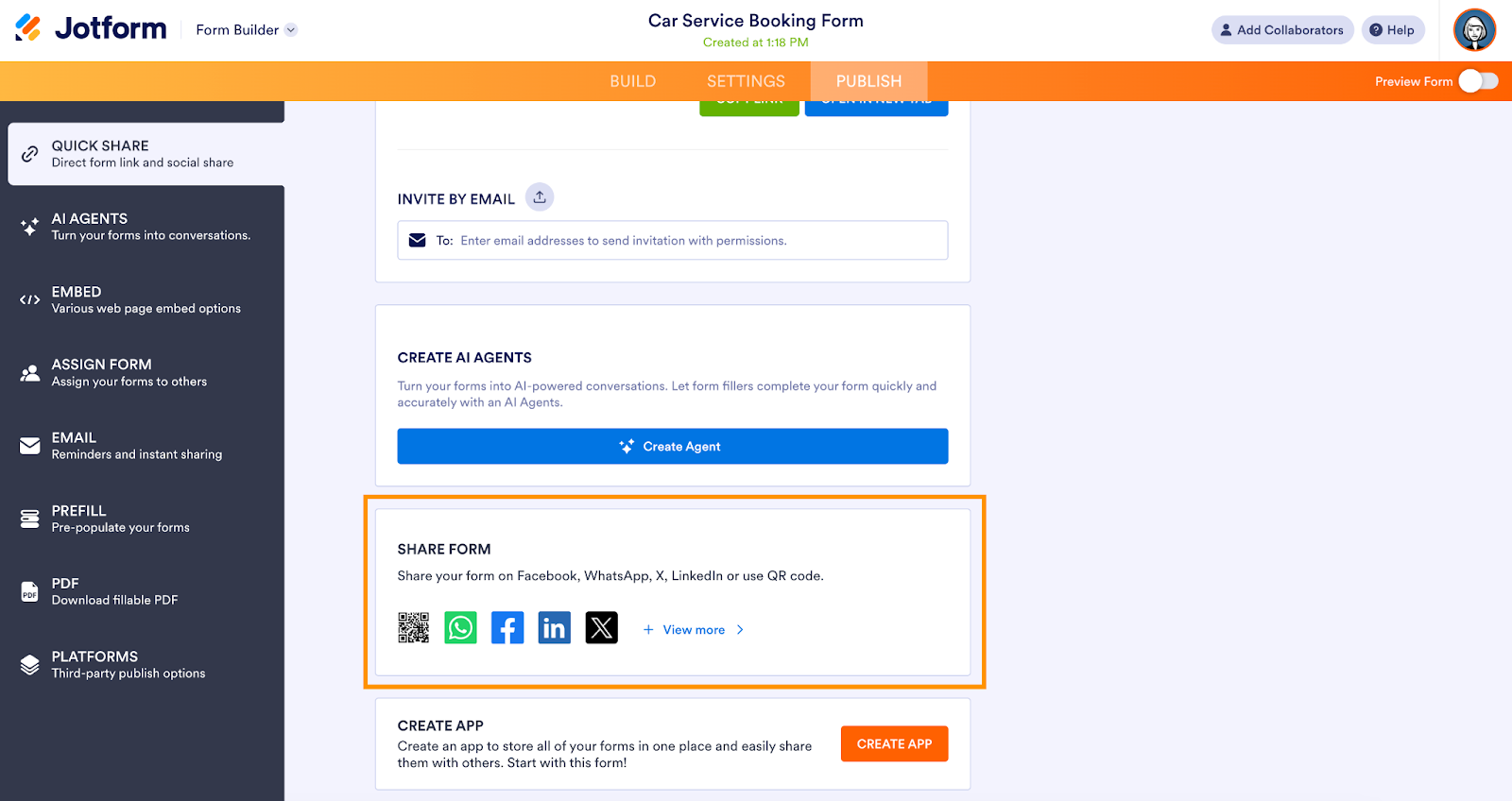
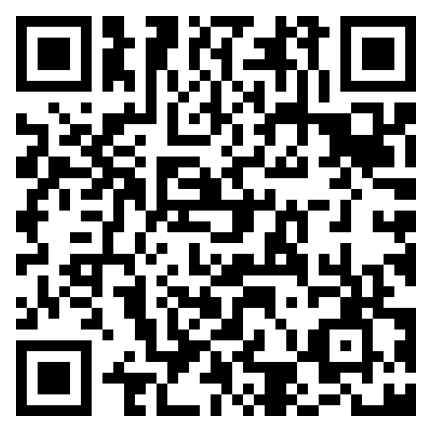























































Send Comment: