Best PDF signature tools
Time is the most valuable thing in every person’s life – regardless of career, lifestyle, or income.
With document-signing technology as accessible as it is, it’s highly inefficient for anyone to spend time printing out a document, sending it off to recipients, asking them to sign it, then having them return it.
Now you can quickly sign PDF documents with electronic signatures, also known as e-signatures. Using an e-signature to sign documents is quick, easy, secure, and professional — all things you want your brand to be associated with.
Here’s a list of the top eight free PDF signature apps. From it, you’ll not only learn about the best free online PDF signing tools, but also how you can use them to sign documents in less than five minutes.
8 best PDF signature tools
1. pdfFiller
pdfFiller offers one of the easiest ways to sign PDFs online. This website supports Word, PowerPoint, and PDF formats.
One unique feature of this platform is that it allows you to enter the URL of the document you want to sign, meaning you don’t need to have the document stored on your computer before you sign it. You can also retrieve it from your email inbox or third-party apps like Google Drive, Dropbox, Office, or Box.
Pricing: Basic ($8/month), Plus ($12/month), Premium ($15/month), Basic for Enterprise ($8/month, 20 user minimum), Premium for Enterprise ($15/month, 10 user minimum)
Best for: Signing documents from URLs
Customer reviews: “We’re very happy with the service we get from pdffiller. Our work involves a lot of documentation which most of the time needs scanning or editing or merging and whatnot, so we needed something that would help us do those things without causing issues or errors where we’d lose certain its of the document etc. And pdffiller has definitely delivered in that regard. Oter [sic] than the performance, it’s also priced well and syncs well with other tools. Very handy tool to have for our business.” –John S.
Below is a step-by-step guide to signing a document with pdfFiller:
- To get started, type in the URL and upload or drag and drop your document using any of the options listed above.
- After uploading your document, click the Sign button.
- Now, you’ll be shown different ways to add your signature. You can type, draw, capture with a camera, scan a QR code, or upload an existing image of your signature.
- There are several ways you can add your signature using this Signature Wizard tool, but here are two of the simplest:
Option 1 — Typing: Simply type your name in the text box and click the Sign button to create a handwritten version of your signature.
Then place this signature in the space or field in your document. That’s it!
Option 2 — Upload image: If you already have a saved photo of your signature, you can simply upload that by clicking the Upload button. The image can be a PNG, JPG, or GIF. (Pro tip: PNG or JPG formats render predictably on all operating systems and browsers.)
pdfFiller cleans up the image and gives you the option to make it cleaner.
Once you’re satisfied with how your signature looks, you can place it in the space or field in your document and you’re done.
2. Jotform Sign
Jotform Sign revolutionizes document workflows as a comprehensive e-signature solution processing over tens of thousands of documents monthly, featuring bank-level encryption and SOC 2 Type II compliance that exceeds industry standards. Unlike basic PDF signing tools, Jotform Sign combines document creation, signature collection, and automated routing within a single platform—reducing contract turnaround time for businesses ranging from real estate agencies to healthcare providers. The platform’s unique form-to-document conversion automatically populates contracts with submitted data, eliminating manual entry errors while maintaining legal compliance across a great many countries (e.g. compliant with U.S. E-SIGN Act, EU eIDAS, etc.).
With features including multi-party sequential signing, custom branding, and audit trails that satisfy ESIGN Act requirements, Jotform Sign delivers enterprise-grade functionality at SMB-friendly pricing, backed by 99.5% uptime reliability.
Key features
- All-in-One Document Workflow – Create, send, sign, and store without switching platforms
- Bank-Level Security – SOC 2 Type II compliance with 256-bit encryption and audit trails
- Smart Document Generation – Auto-populate contracts from form submissions, eliminating errors
- Multi-Party Signing – Sequential or parallel signing workflows for complex agreements
- Faster Turnaround – E-signatures reduce contract completion time from days to hours, with studies showing up to an 80% reduction in turnaround time
Pricing: Free plan, Bronze ($34/month), Silver ($39/month), Gold ($99/month), Enterprise (contact sales for price)
Best for: Automating the e-signing process
Customer reviews: “Nice quick tool for automating e-signatures, has an e-sign builder which can be easily created for users by just dragging and dropping items, works on any pdf document to insert or convert them into signable documents which makes the product shine. Another useful feature is the tool can be embedded into websites, allowing them to be used as a legal document.” –Bo K.
Using Jotform Sign is an intuitive and simple process. Follow these steps to get your documents signed:
- To get started, click on the orange Create a Form button on the left side of the My Forms page. Then click Create Signable Documents.
- On the next page, click the green Create Sign Document button on the left side of the screen.
- You can upload your own PDF document, or you can click Try Demo Document if you want to try out Jotform Sign before uploading your own documents.
- You can use the Add Fields menu on the left side of the screen to add different fields to your document. Much like the rest of Jotform’s products, all you have to do to add elements is drag and drop them into the Sign Builder.
Send my document for signature
File type is not allowed.
Maximum file size limit exceeded. (5MB)
Something went wrong.
3. DigiSigner
DigiSigner is a highly versatile document-signing program, allowing you to upload a number of document types: PDF, Word, Excel, TXT, RTF, and JPG files.
In addition to letting you sign your documents, DigiSigner allows you to add your initials, text, checkboxes, and additional fields for others to fill out.
Pricing: Free plan, Pro ($12/month), Team ($40/month), Enterprise (contact sales for price)
Best for: Signing multiple types of files
Customer reviews: “Digisigner offers more customization than other programs out there. The setup is very user-friendly or, at least intuitive. The ability to create links that can be texted is a great feature, and Digisigner does not charge extra for it like other software available. So many of our clients don’t have email. This has been a lifesaver!” –Brandy P.
Here’s how to get started with DigiSigner once you log in with your Google account:
There are two ways to import your PDF:
- Click the orange Upload Document button and select your file or click the white Get from Cloud button. You’ll need to sign into Google Drive or Dropbox in order for DigiSigner to access your files.
- Once your file is uploaded, it will appear in your list of documents. You can either sign the document yourself or send it to recipients for them to sign.
- To sign the document yourself, click the Send button.
When the document opens, it will automatically have the signature function enabled. You can turn this off by selecting another tool from the toolbar on the left.
- To proceed with signing, click on the part of the document where you want your signature to appear. This will open a new window with three options — type, draw, or upload your signature.
Like many other tools, DigiSigner provides a variety of font options to display your typed signature in. You can also choose if you want it to be black, blue, or green.
- After choosing the font and color option you prefer, you can adjust the size and placement of your signature.
- When you’re ready to send your document to others, simply select the Send for Signing button, input your recipients’ email addresses, and hit Send. You can also click the Create Document Link button to send it directly to signers.
4. PDF Buddy
PDF Buddy is another great free PDF signature app that helps you sign and edit documents. PDF Buddy has Secure Sockets Layer and AES-256 bit encryption to keep your documents and e-signatures safe.
Pricing: Free plan, Pro ($7.99/month), Pay-as-you-go Credits ($5.99 for five PDFs, $12.99 for 15 PDFs, $19.99 for 30 PDFs, and $29.99 for 50 PDFs)
Best for: Signing documents without a subscription
Customer reviews: “I’ve tried several PDF editing tools before, but Pdf buddy stands out from the rest. It’s incredibly user-friendly and has all the essential features I need. The ability to edit text, add images, and convert PDFs is top-notch. Pdf buddy has become my go-to tool for all my PDF editing needs. Highly recommended!” –Damian T.
Below are steps to use PDF Buddy:
- On the PDF Buddy homepage, you can either drag and drop your file or click Choose PDF to Edit from your computer.
- After uploading your file, click the Signature button in the left navigation bar.
It will then ask you to log in or, if it’s your first time visiting the site, to sign up.
- After you sign in, a popup will open. You can either draw your signature or add it as an image.
In this example, we’ll add our signature as an image. We recommend that you have a photo of your hand-drawn signature on your computer or smartphone so it’s easily accessible.
- After you upload your signature, click the Use button.
- Similar to the steps for PDF Filler, you need to place the signature in the space or field of the document.
Pro Tip
Simplify your PDF management process! Discover Jotform’s PDF Tools for seamless document customization and management:
5. SmallPDF eSign PDF
Another free and easy-to-use online tool to sign and edit your documents is SmallPDf eSign PDF. Benefits of using it include its cloud-based saving option and the ability to convert other media files from one type to another (e.g., PDF to JPG, PDF to Word).
Pricing: Free plan, Pro ($9/user/month), Team ($7/user/month for 2–14 users), Business (for 15-plus users; contact sales for price)
Best for: Storing e-signed documents in the cloud
Customer reviews: “I love the ease of the SmallPDF plug-in for chrome. It’s so quick and simple in navigation and use, and it’s so helpful with it’s [sic] basic but time-saving features.” –Verified Capterra User
The process to use SmallPDF’s eSign is similar to the process for both PDF Filler and PDF Buddy:
- Drop your file into the box on the homepage or upload a file from Google Drive or Dropbox.
- Once you’ve uploaded your file, you’ll be asked how you want to upload your signature. You can draw it with your fingers, upload directly from your device, or capture an image with your camera.
If you’re using a smartphone, you can use your phone’s camera. If you’re using your computer, you can use your webcam.
- After choosing the Camera option, make sure to allow the camera access. This grants SmallPDF permission to use your webcam.
- Take a steady and clear picture of your signature on a piece of paper.
- Then, simply click, Place Signature and insert it into the document wherever appropriate.
- You will then be asked to download your signed document.
6. Dropbox Sign (formerly HelloSign)
Dropbox Sign (formerly known as HelloSign) is more than a simple PDF-signing tool. It integrates with your business and helps you create customized agreements with clients, employees, and partners.
Dropbox Sign creates an audit trail, so you always know when a signature has been added, edited, or removed, and it works with a wide range of companies such as Instacart, StackExchange, and Outdoorsy.
Dropbox Sign provides high-level security for documents and signatures and keeps the signing process simple.
Pricing: Free plan, Essentials ($15/month), Standard ($25/user/month), Premium (contact sales for price)
Best for: Keeping an organized audit trail of e-signatures
Customer reviews: “It’s [sic] simplicity of use, along with the budget-friendly pricing make this software exceptional. The audit trail feature is a standout, ensuring that you have a comprehensive record of document transactions. The automated alerts and reminders sent to all signatories are a fantastic touch, ensuring that nobody slips through the cracks. Plus, once a document is fully executed, all users are automatically notified and sent their copies.” –Roshish S.
Important Note
Dropbox Forms, part of Dropbox Sign, will be discontinued on September 30, 2025. If you’re looking for a Dropbox Forms alternative, try Jotform to create smarter forms with 10,000+ form templates, 100+ integrations, and an easy drag-and-drop builder.
Here are the steps to use Dropbox Sign to sign PDF documents:
- If the organization you’re working with has a document that needs your signature and uses Dropbox Sign, you’ll receive an email inviting you to sign the document.
- Click the Review & Sign button, and you’ll be taken to your document.
- Click the signature box to start the signing process.
You can use a saved signature, upload a picture of your signature, or draw or type your signature. In this example, we’re going to use a saved signature.
- Click Next to review the document, and then click Continue.
- Click Agree to finish the signing process.
7. SignNow
Similar to the editors above, SignNow is straightforward and provides legally binding e-signatures on all devices. It also has an iOS app.
SignNow doesn’t have a free plan, but it does offer a 30-day free trial. Its mobile app makes it easy for users to sign, save, and send documents on the go, and it integrates with other programs such as Salesforce.
Pricing: Business ($8/user/month), Business Premium ($15/user/month), Enterprise ($30/user/month), Site License ($1.50/signature invite)
Best for: Integrating with other software
Customer reviews: “signNow provides a much smoother service than other e-sign tools I’ve tried in the past. Namely, the PDF scanning feature, the smooth field alignment, good uptime, and all the compliances makes it very hassle-free to use. We usually scan our docs but we had to create several docs from scratch as well and the template library was very helpful when doing so because you don’t have to do everything form [sic] the beginning but can just pick a standard agreement and edit where necessary.” –Lucy T.
To get started, sign up to use the free trial:
- Once you’re registered, upload your document by clicking the Upload Document button shown below.
- After your file is uploaded, click on More and open your document.
- When the document is open, click on My Signature as shown below.
- It will then ask you to add your signature by typing, drawing, uploading, or using a pre-saved signature. Don’t forget to click the Save button after creating or uploading your signature.
- Simply click the Add button and insert your signature into your PDF file. Both your document and signature will be saved, so you can use it again when you need to.
8. EasePDF
EasePDF is another strong PDF signing app that works on browsers but also has a Windows desktop app. In addition to adding and sourcing e-signatures, EasePDF also features editing tools like adding watermarks and merging multiple PDFs into one.
Pricing: Free plan, Monthly ($9 for first month, $15 after), Yearly ($45/year)
Best for: Signing a PDF without making an account
Customer reviews: Not available
You can start using EasePDF without creating an account. Here’s how:
- Simply select Edit PDF from the Tools panel, which will then ask you to add your file. You can upload it directly from your computer or use Google Drive, Dropbox, OneDrive, or the file’s URL.
- With your file open, click the pencil icon to open the signature creator. You can select the color and width of your pen before creating your signature — keep in mind that if you try to adjust either afterward, it will erase what you’ve written.
- Once you approve your signature, you can resize and adjust the placement anywhere on your document.
3 best mobile PDF signature apps
While individuals and organizations most commonly use PDF signature apps to collect signatures remotely, there are instances when you might need to collect them from multiple people at an in-person event.
1. Adobe Acrobat Sign
Adobe Acrobat Sign is a great solution for getting e-signatures in person as well as remotely. The best part is you can collect e-signatures offline, and the app will sync them once you’re reconnected to the internet.
- Available on: iOS and Android
- User rating: 2.4 on Apple App Store, 3.7 on Google Play
- Pricing: Free
- Best for: Collecting e-signatures in-person and/or offline
2. PDFelement
Whether you’re using an iOS or Android mobile device, PDFelement’s markup tools offer a straightforward and secure method for electronically signing documents. You can use your finger or a stylus to write out your signature, but PDFelement also allows you to type it.
- Available on: iOS and Android
- User rating: 4.6 on Apple App Store, 4.2 on Google Play
- Pricing: Free plan; monthly, yearly, and perpetual pricing for individuals, businesses, and teams, as well as educators and students
- Best for: Having multiple e-signature options
3. JetSign
With JetSign, you can sign documents with the swipe of a finger. You can import documents from your mobile device; from Dropbox, Google Drive, or OneDrive; and even directly from your email app. JetSign protects your documents with AES-256 encryption, audit trails, and SSL hosting, so you can have peace of mind that you’re collecting e-signatures safely.
- Available on: iOS and Android
- User rating: 4.9 on Apple App Store, 4.7 on Google Play
- Pricing: Free plan, Personal ($4.99/month), Business ($14.99/month)
- Best for: Protecting your PDFs and e-signatures
And there you have it — the top eight free PDF signature apps for signing documents, plus three mobile apps for signing on the go. If you’ve never used a program to digitally sign or edit PDFs, it can seem challenging, but these tools can save you a ton of time, make you more efficient, and keep you at the top of your game.
Know of any other PDF signing tools? Please share in the comments below.
AS ALWAYS, CONSULT AN ATTORNEY BEFORE RELYING ON ANY FORM CONTRACT OR CONTRACT TEMPLATE. THE CONTENT ABOVE IS FOR INFORMATIONAL PURPOSES ONLY.
This article is aimed at freelancers, small business owners, administrative professionals, and remote teams who regularly handle digital documents and need efficient tools for signing PDFs electronically.


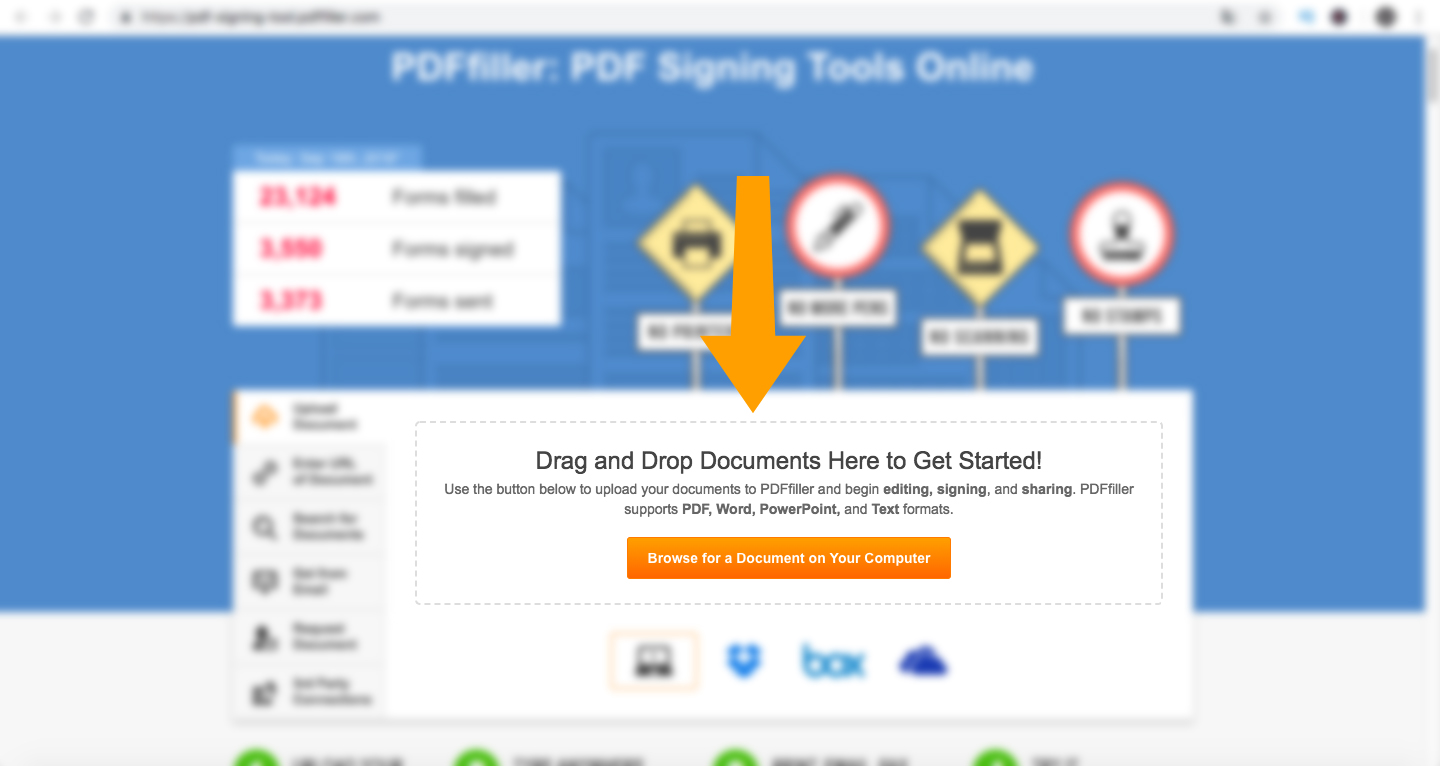
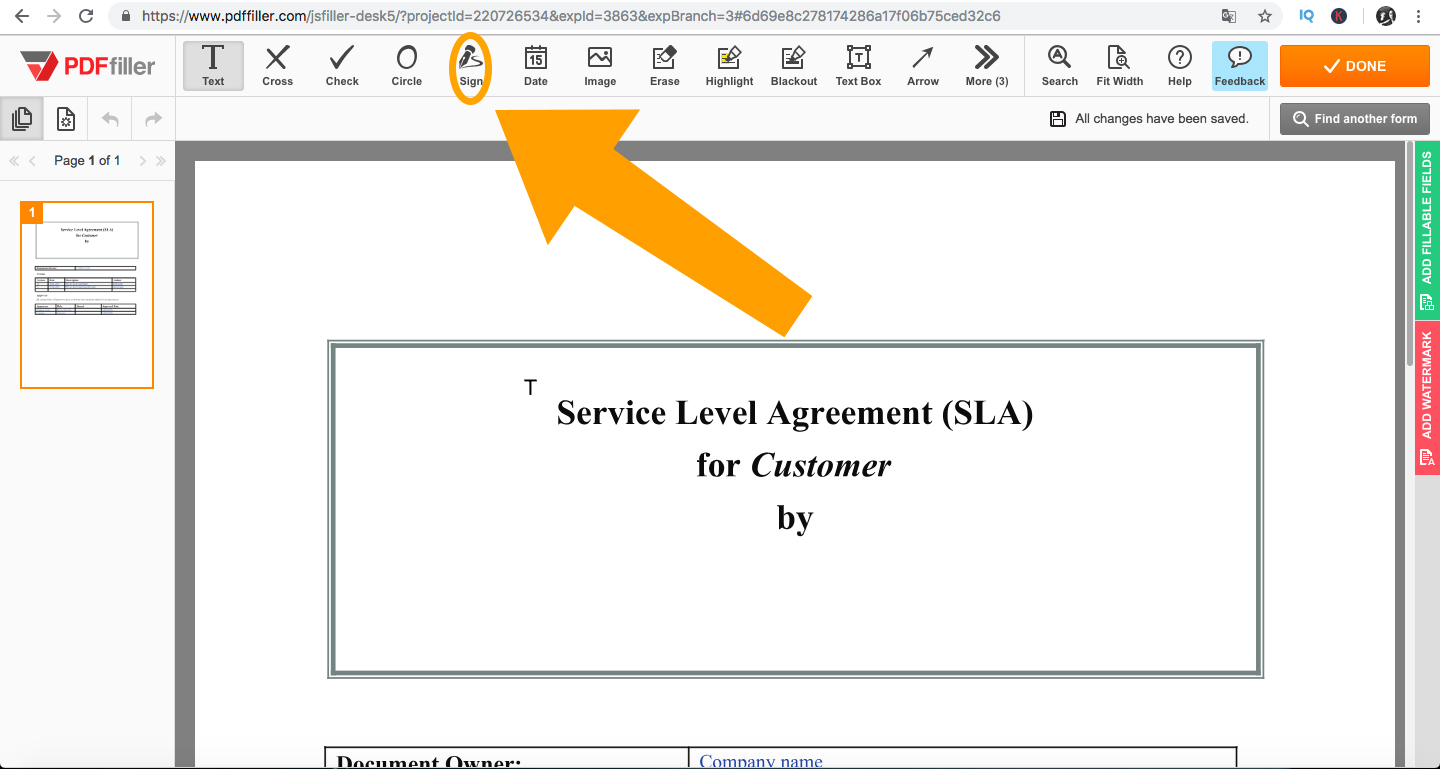
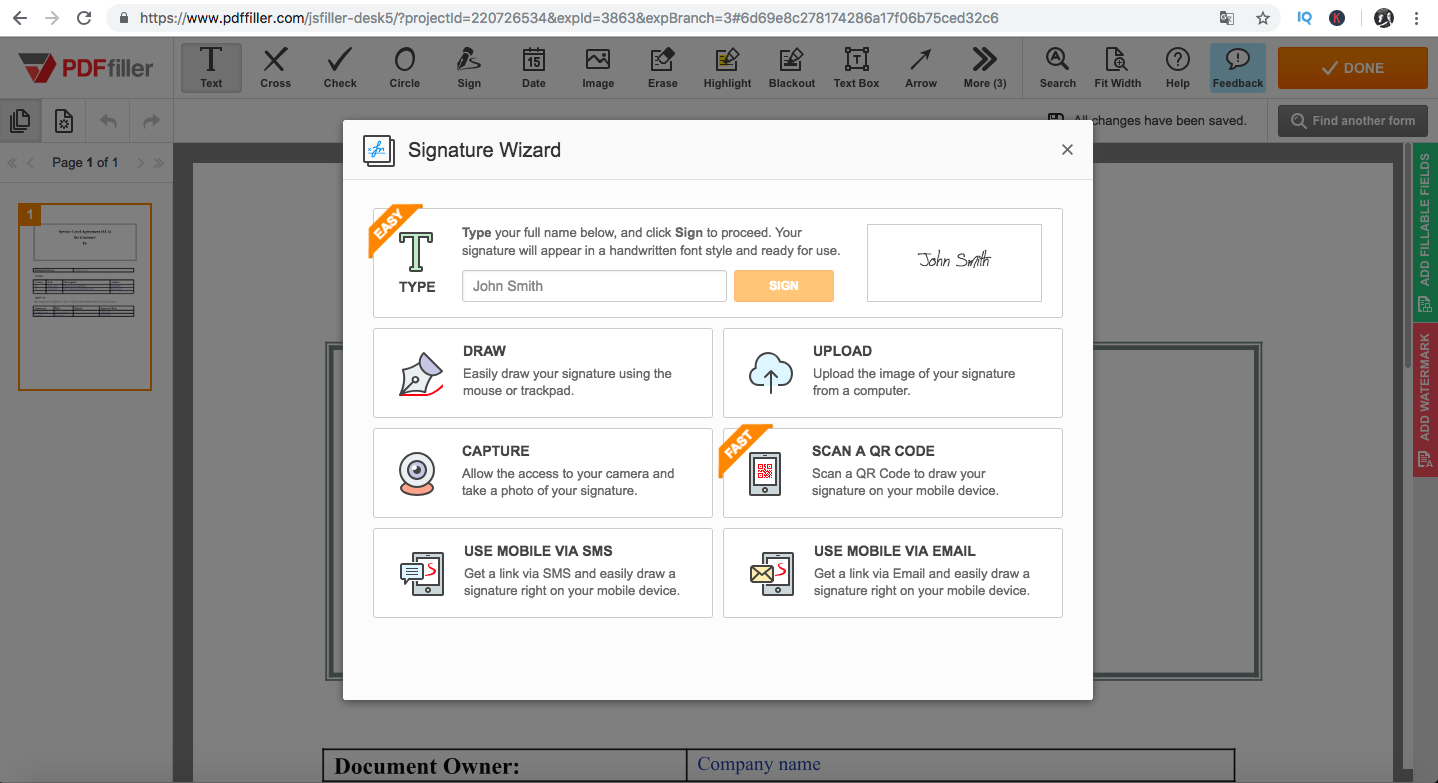

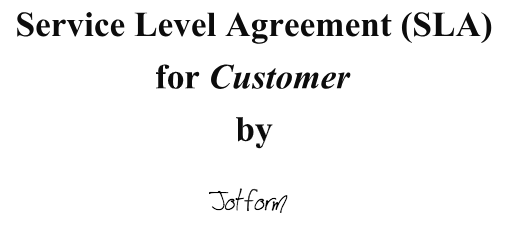
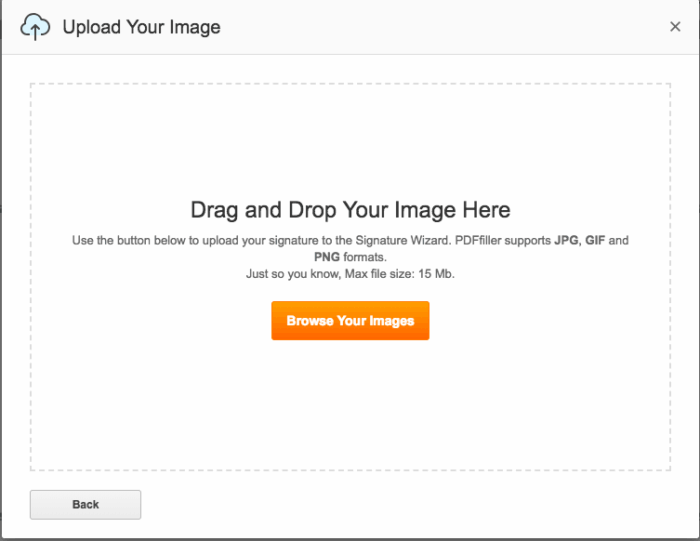
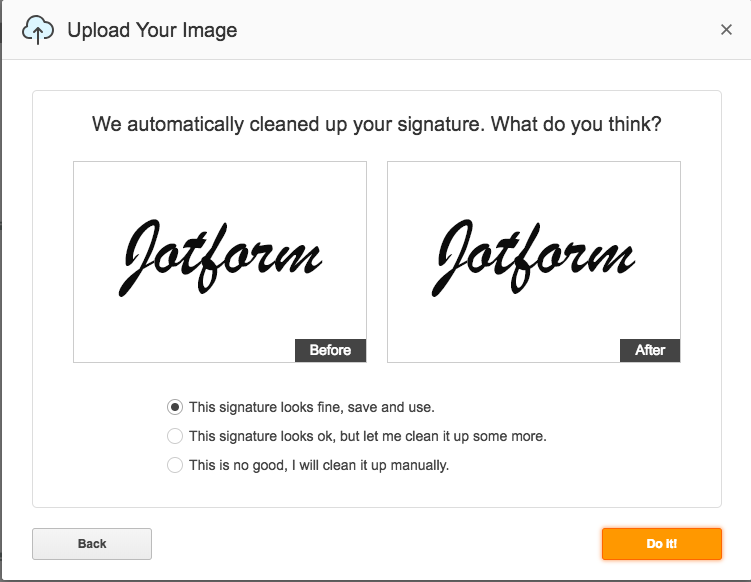
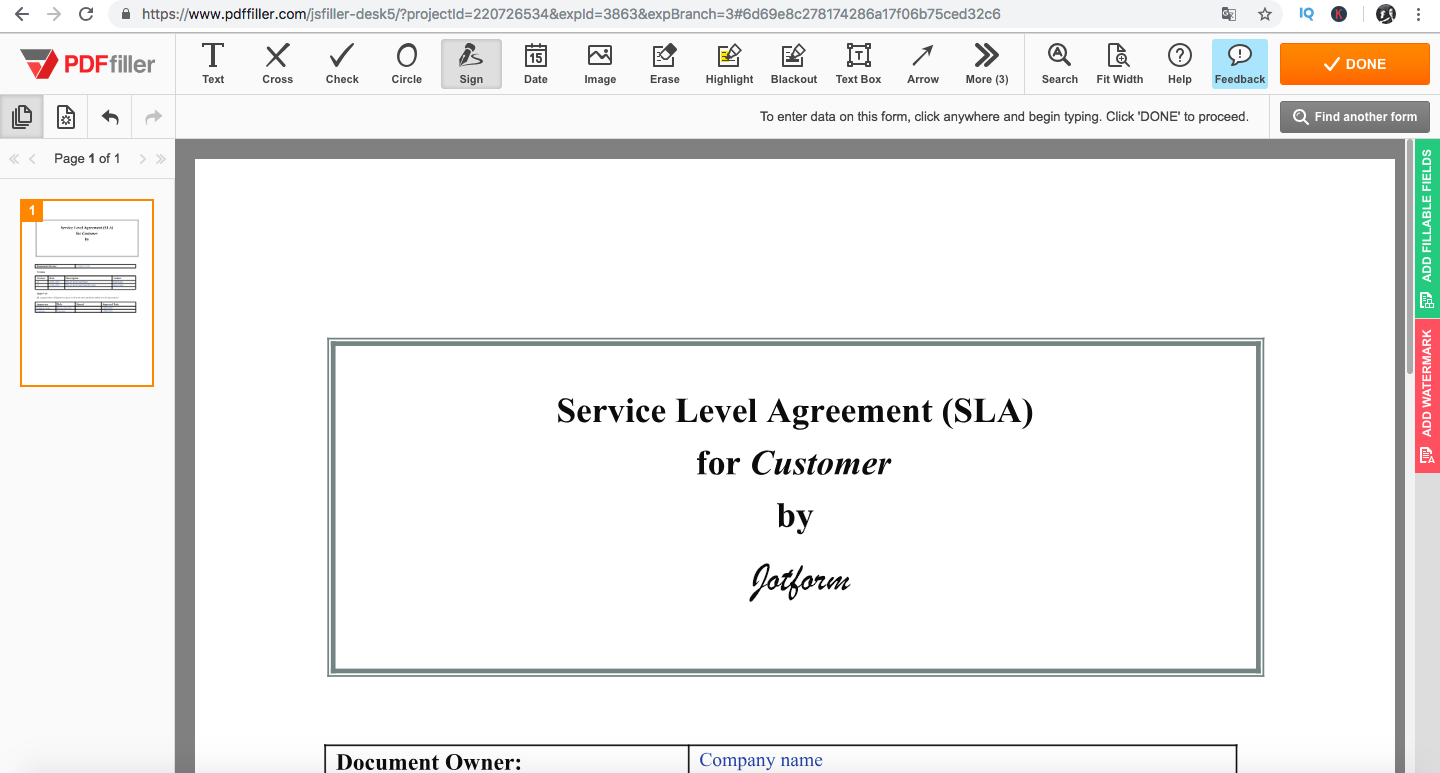
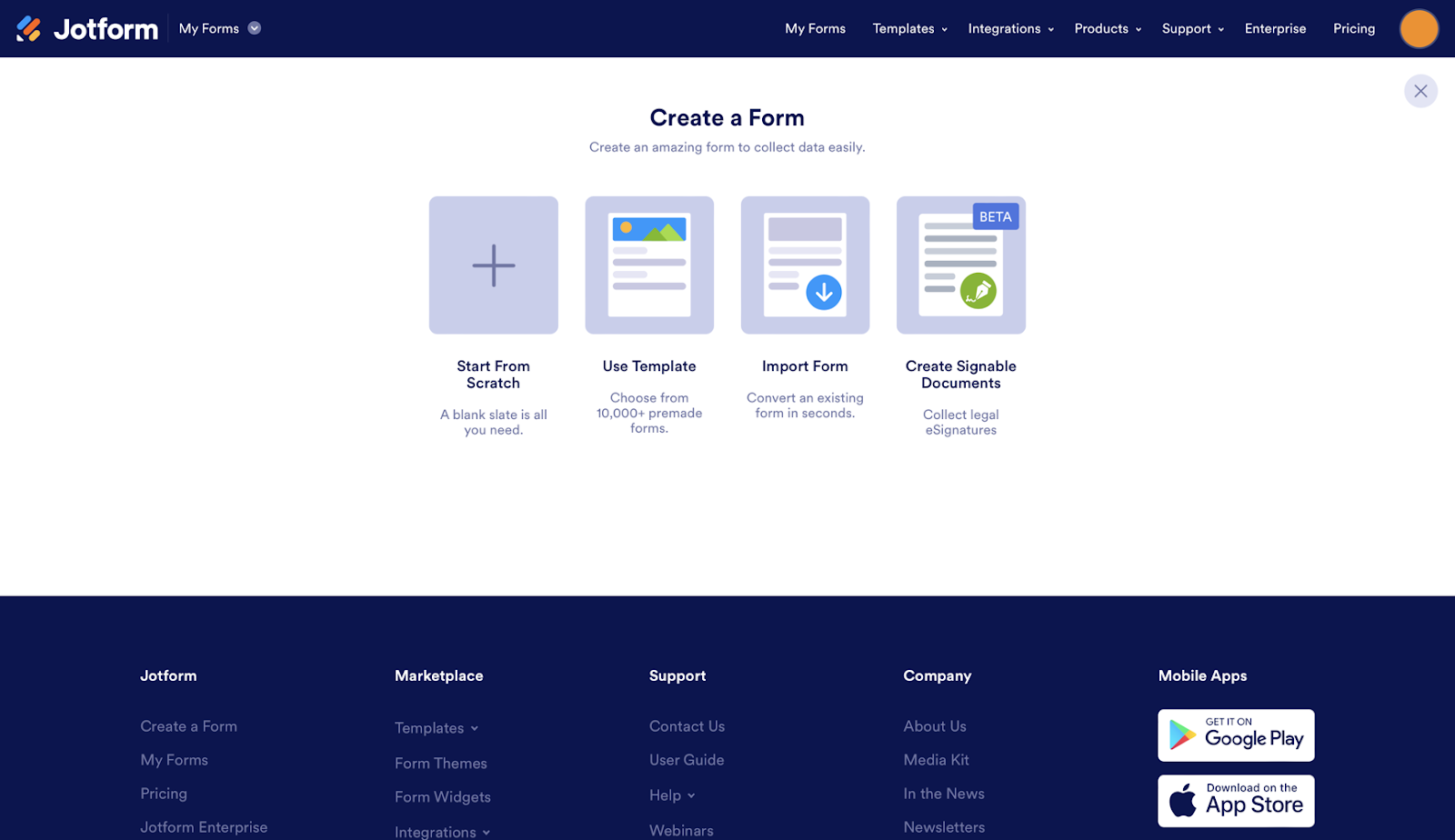
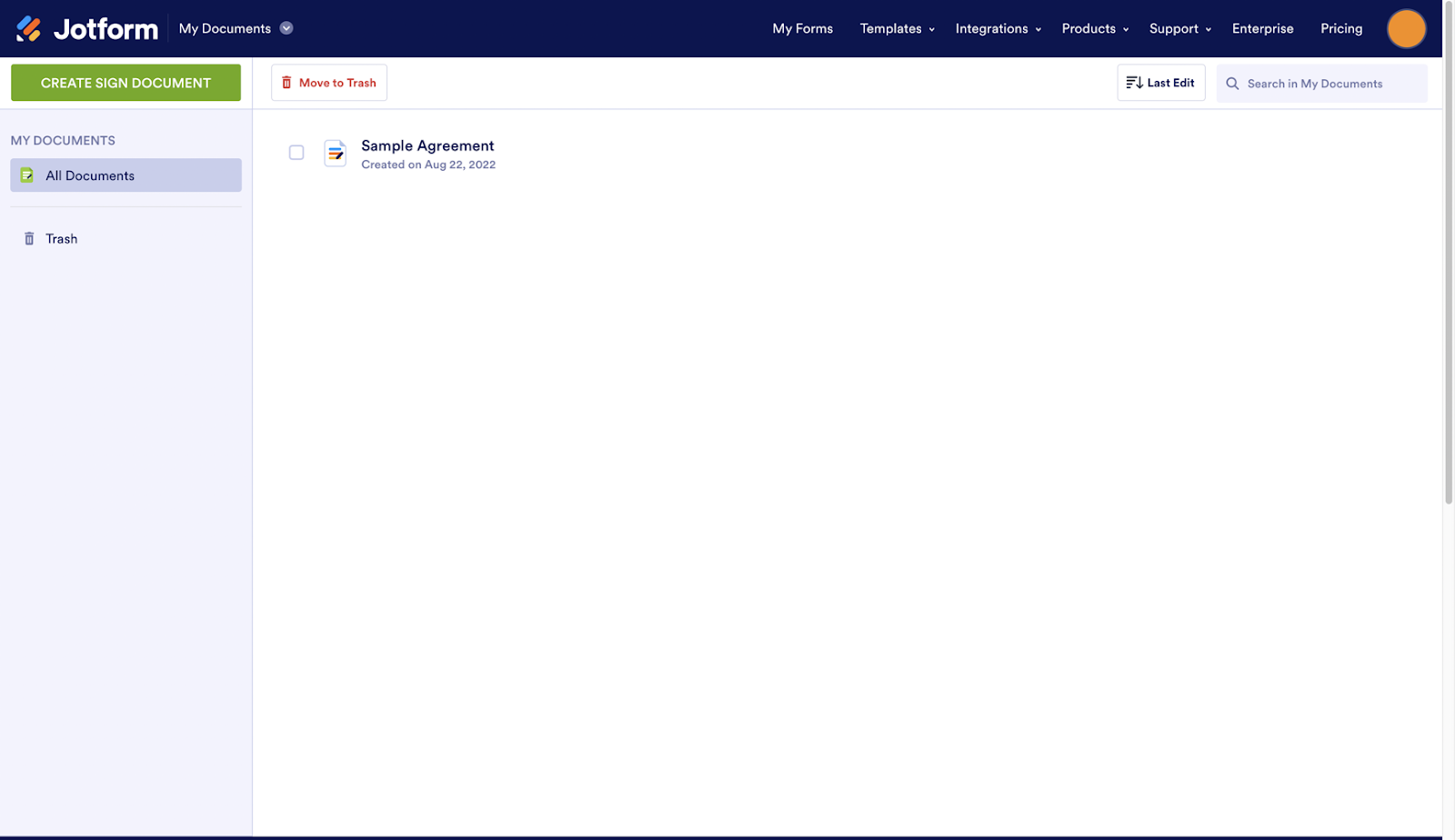
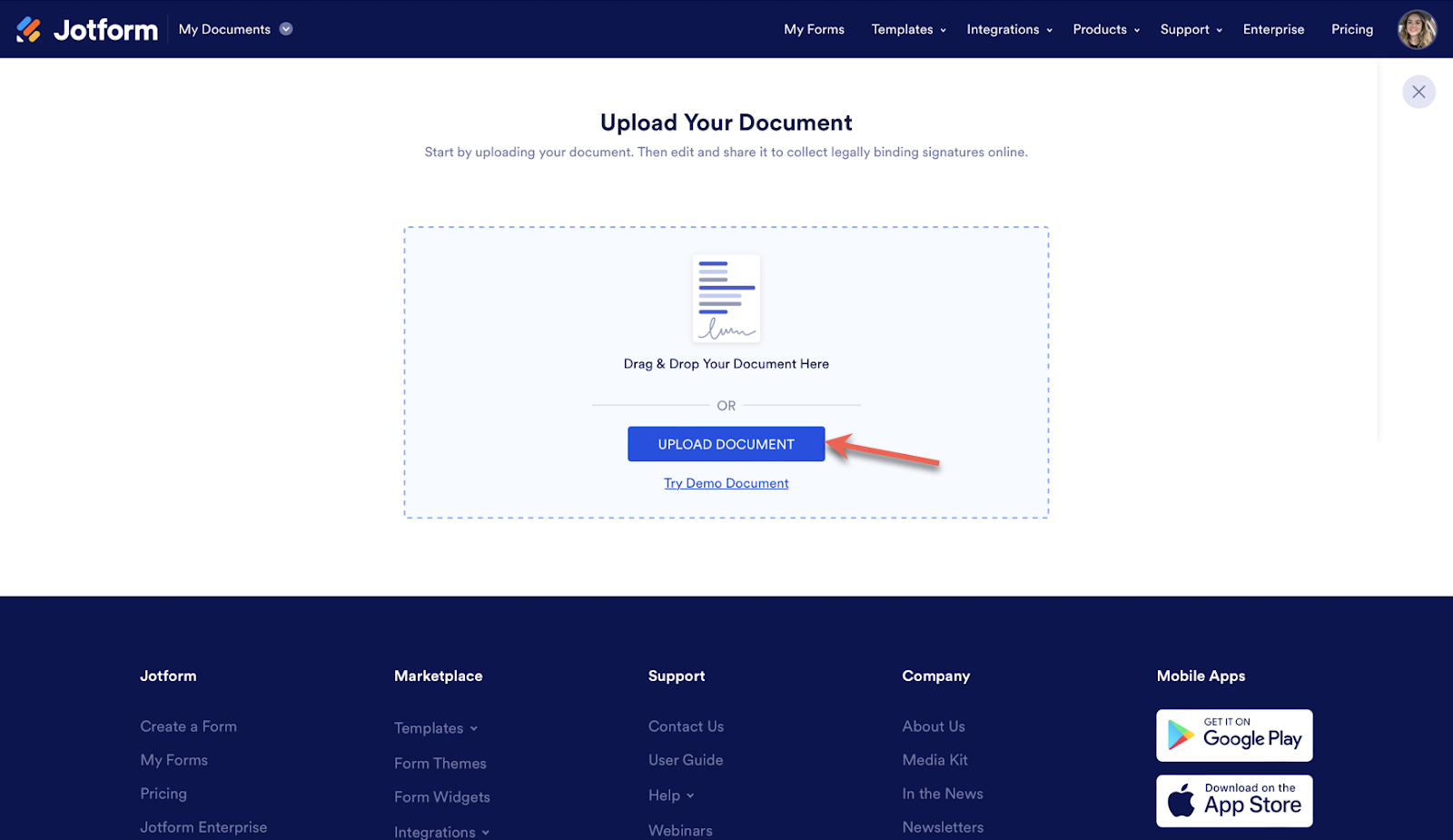
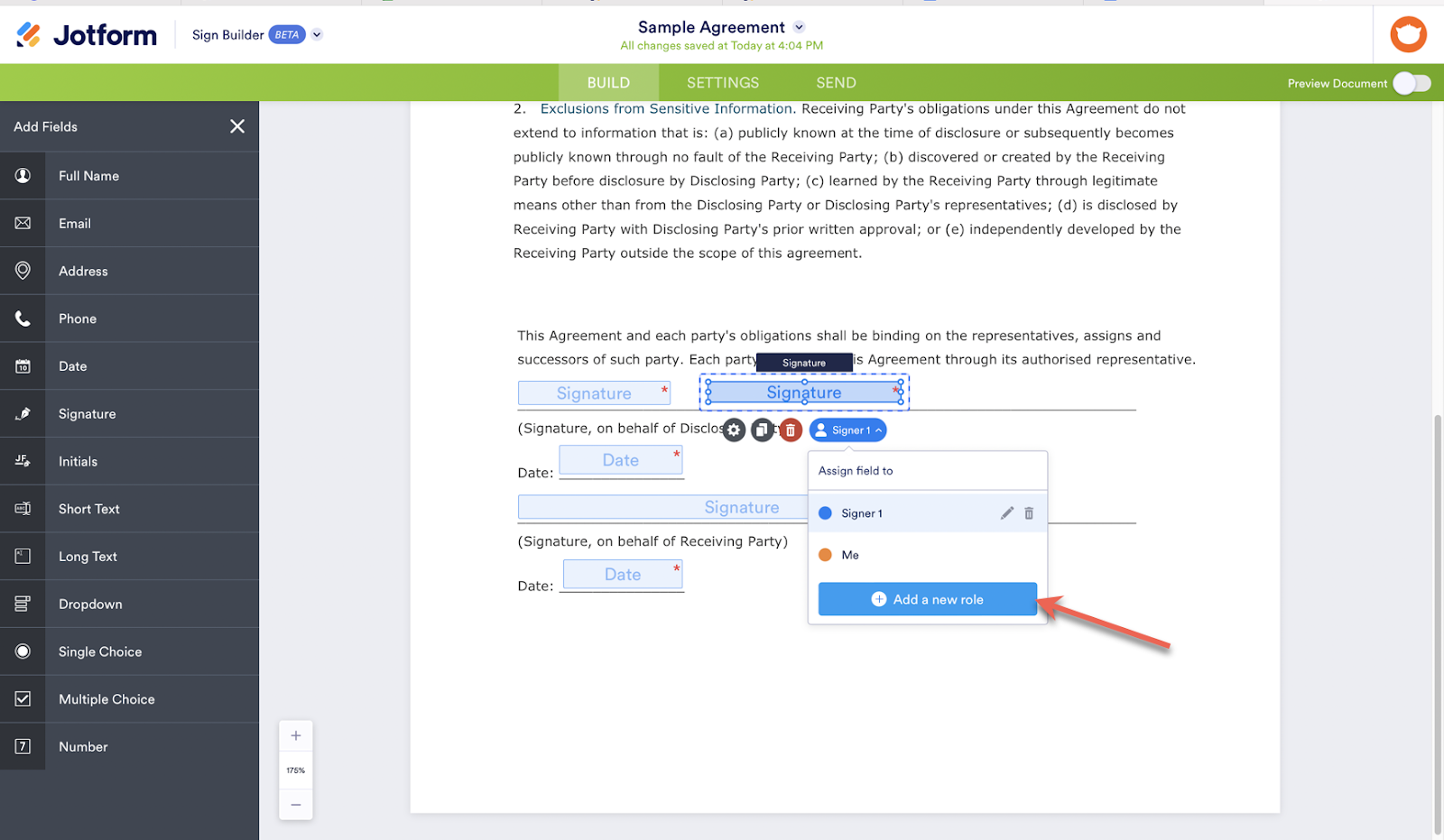
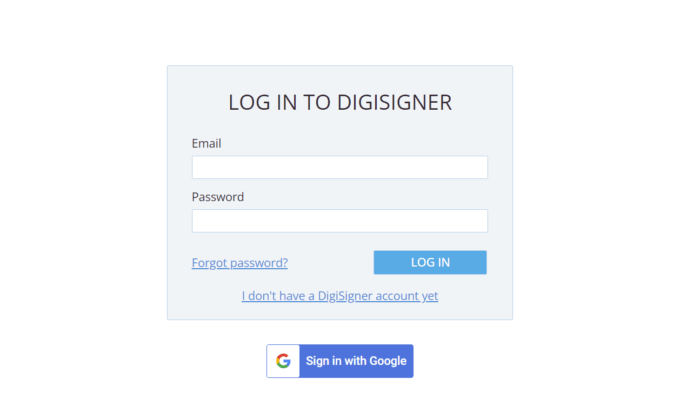
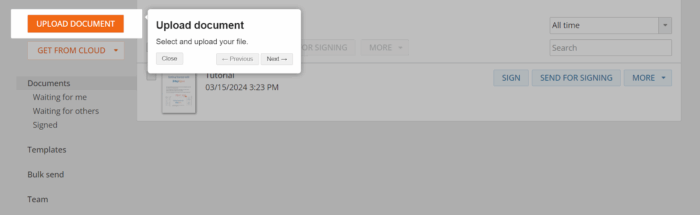
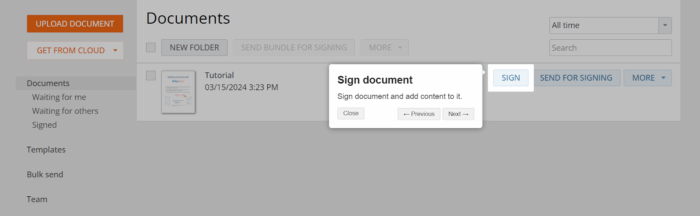
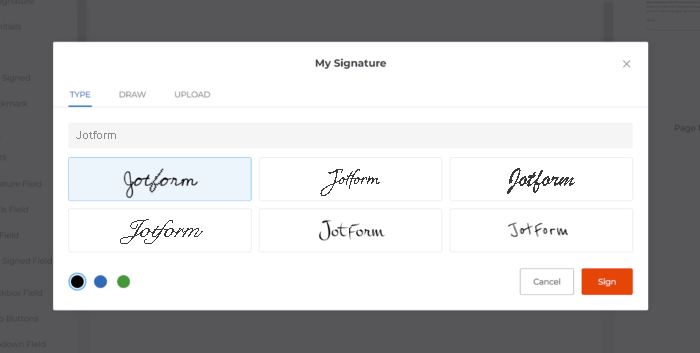
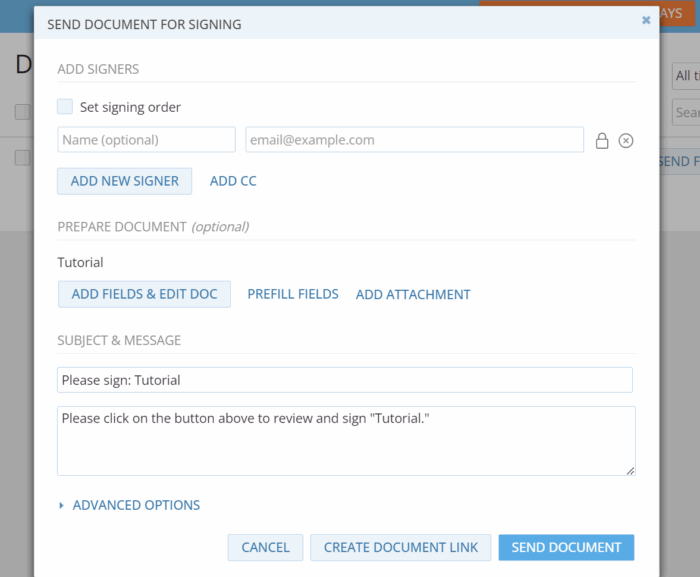
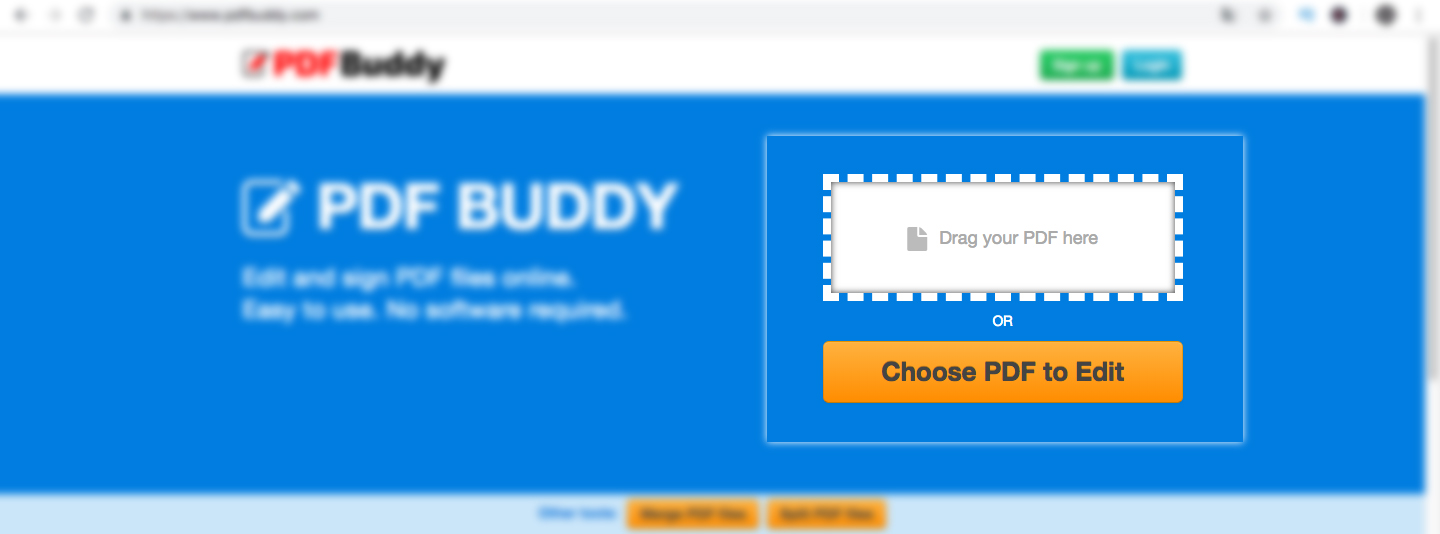
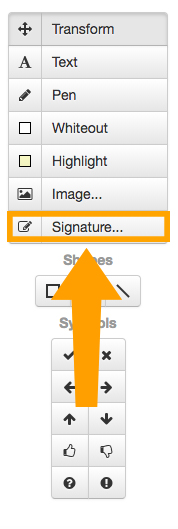
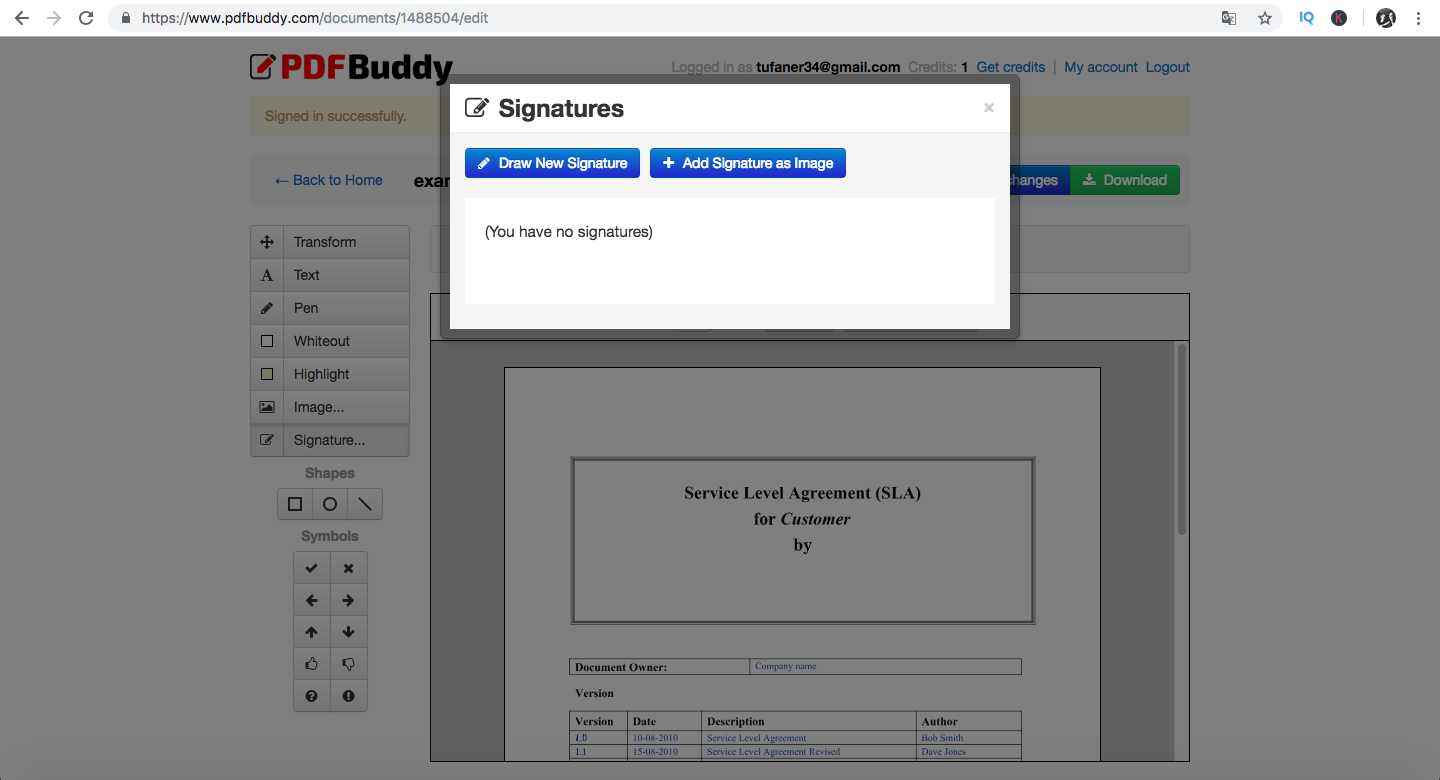
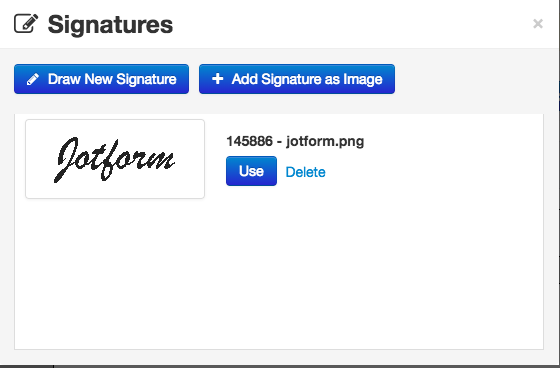
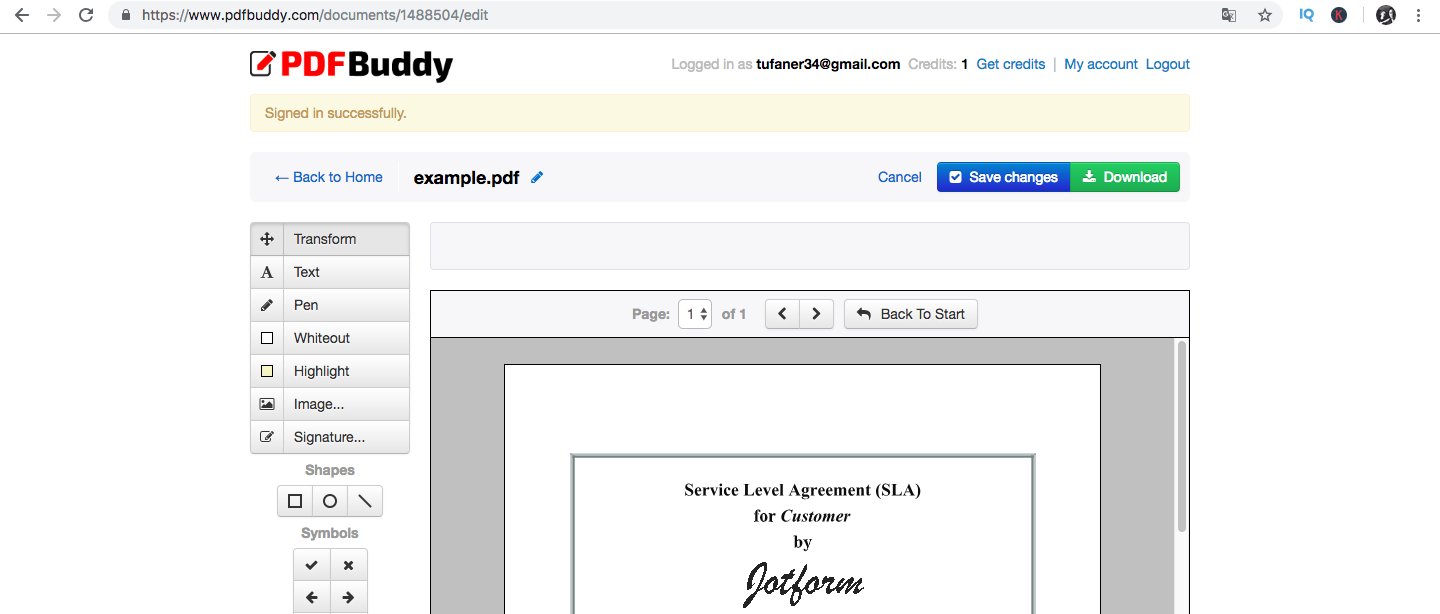
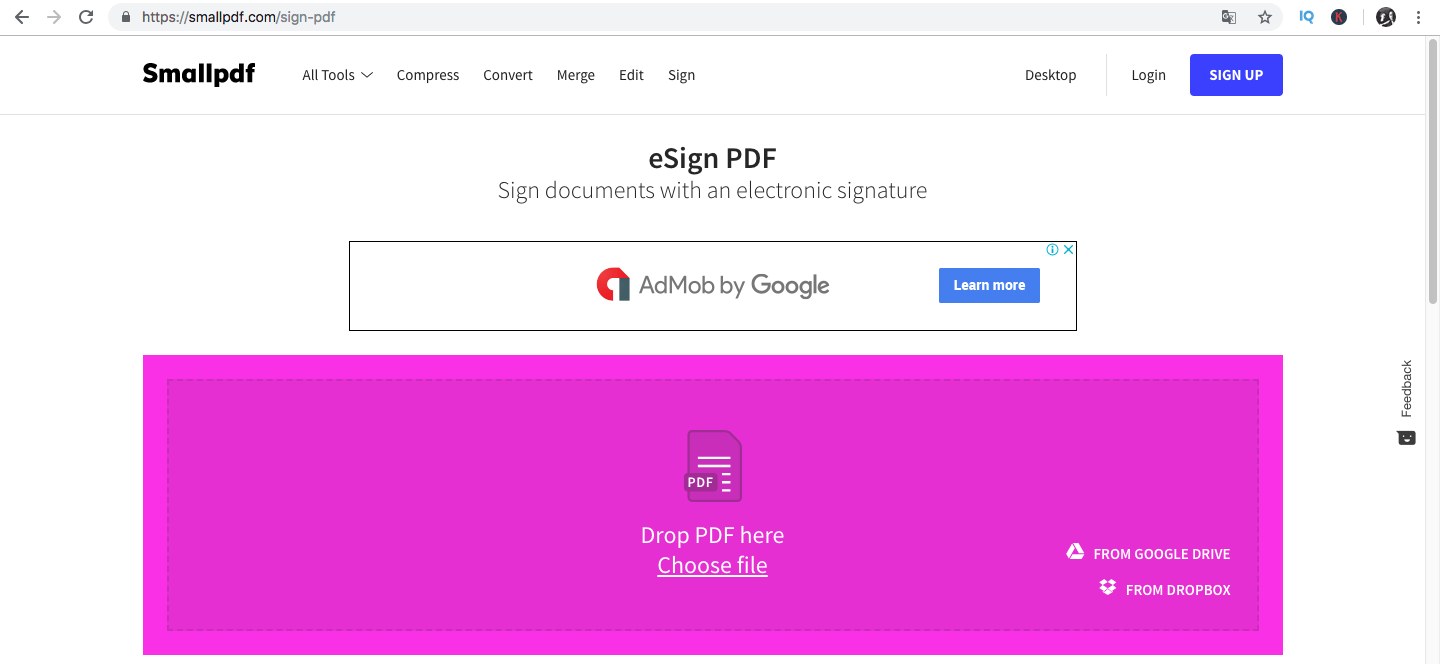
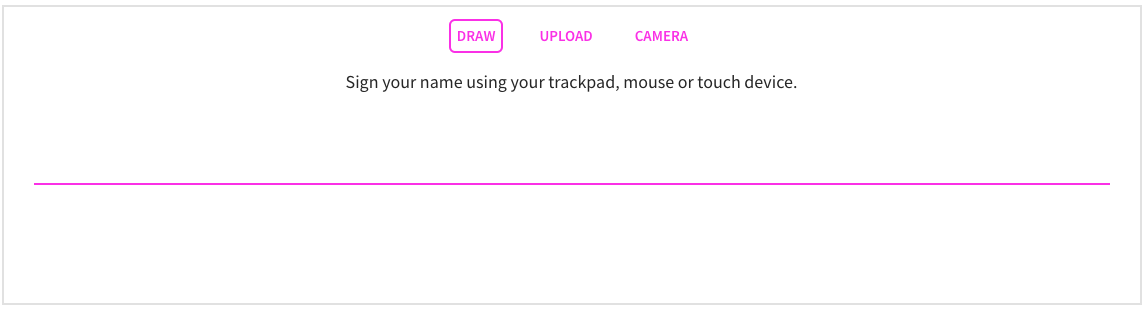
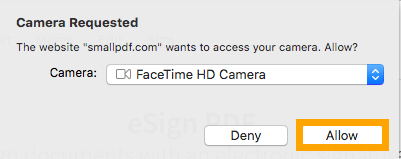
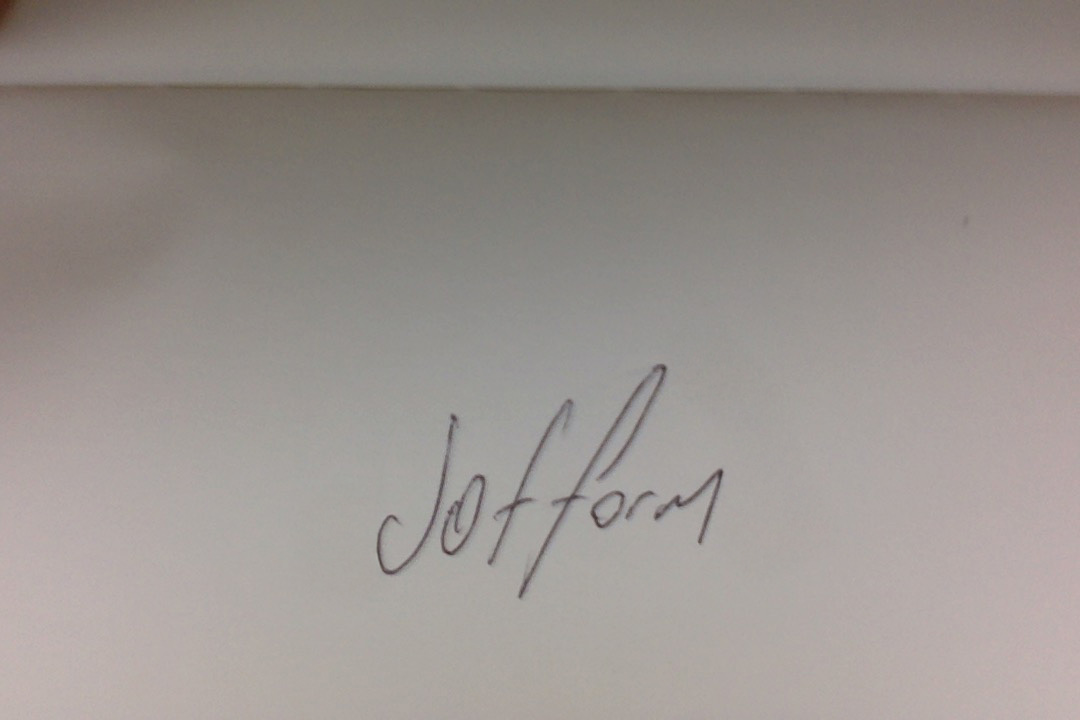
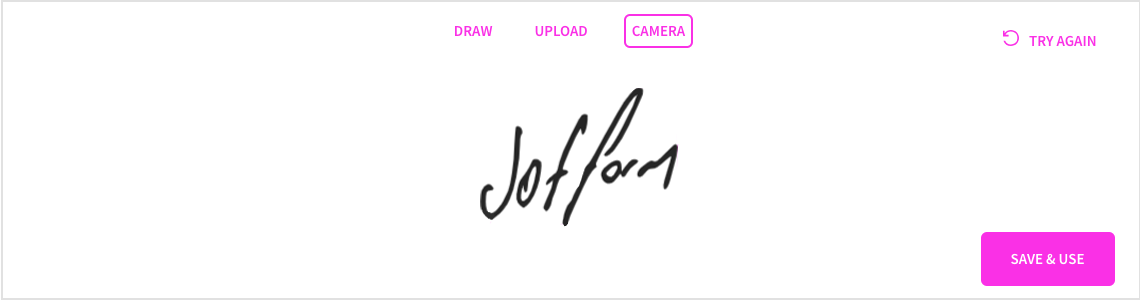
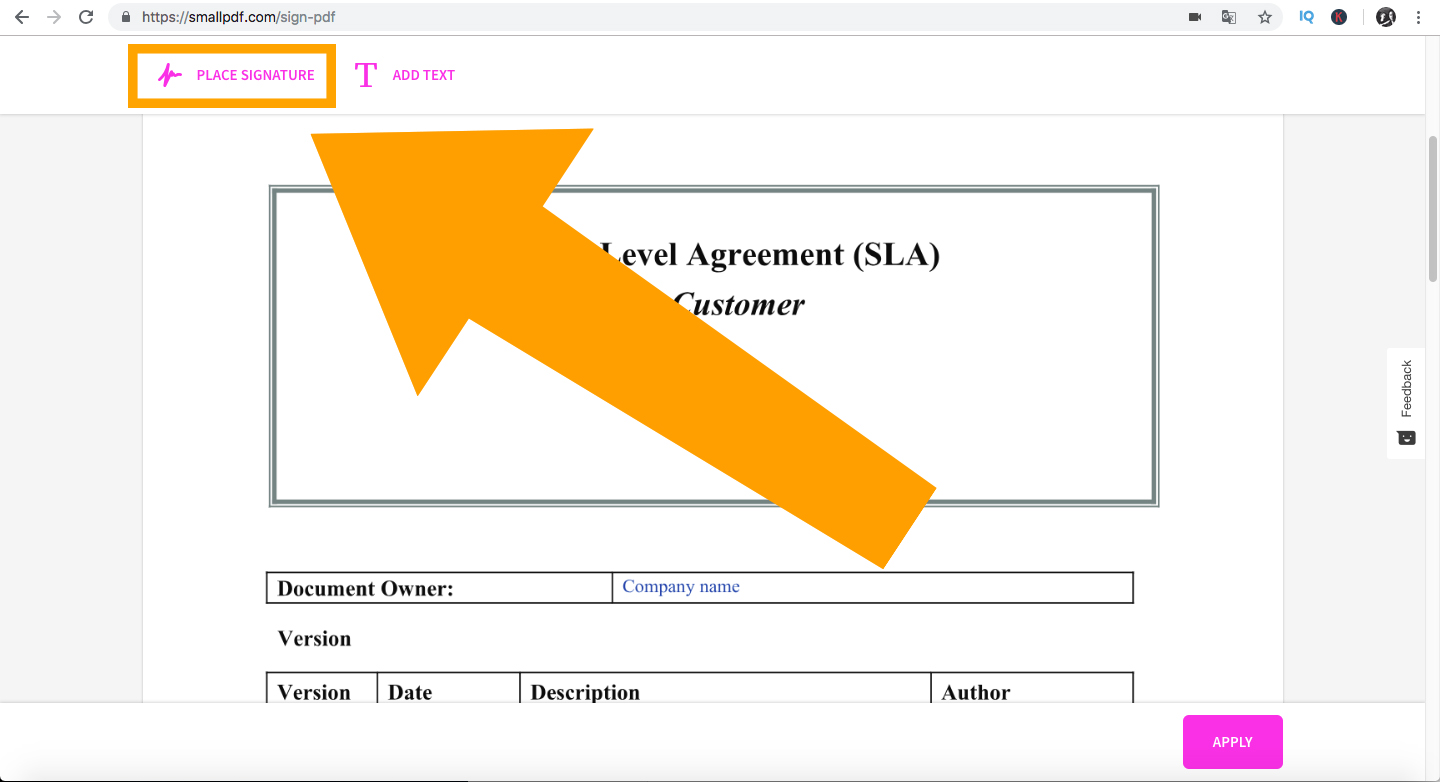
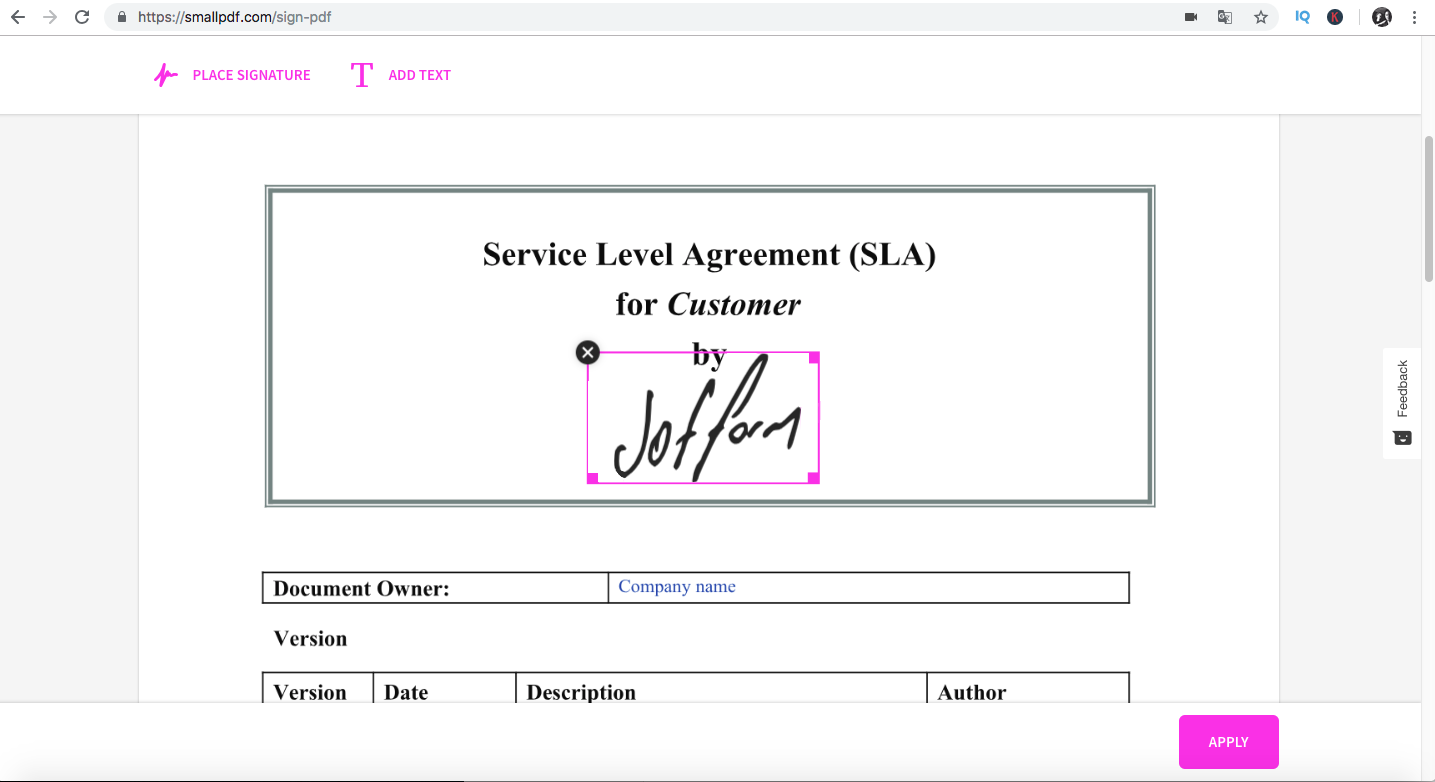
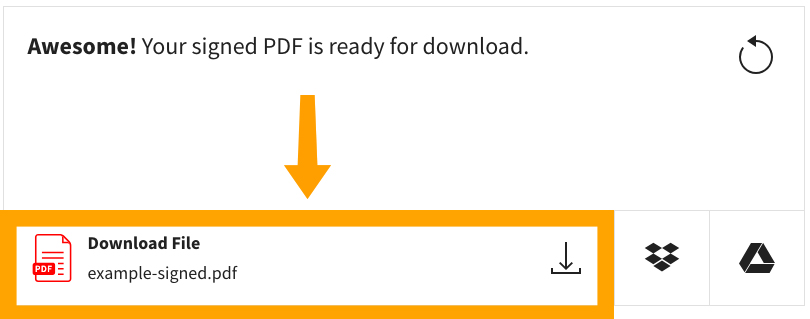

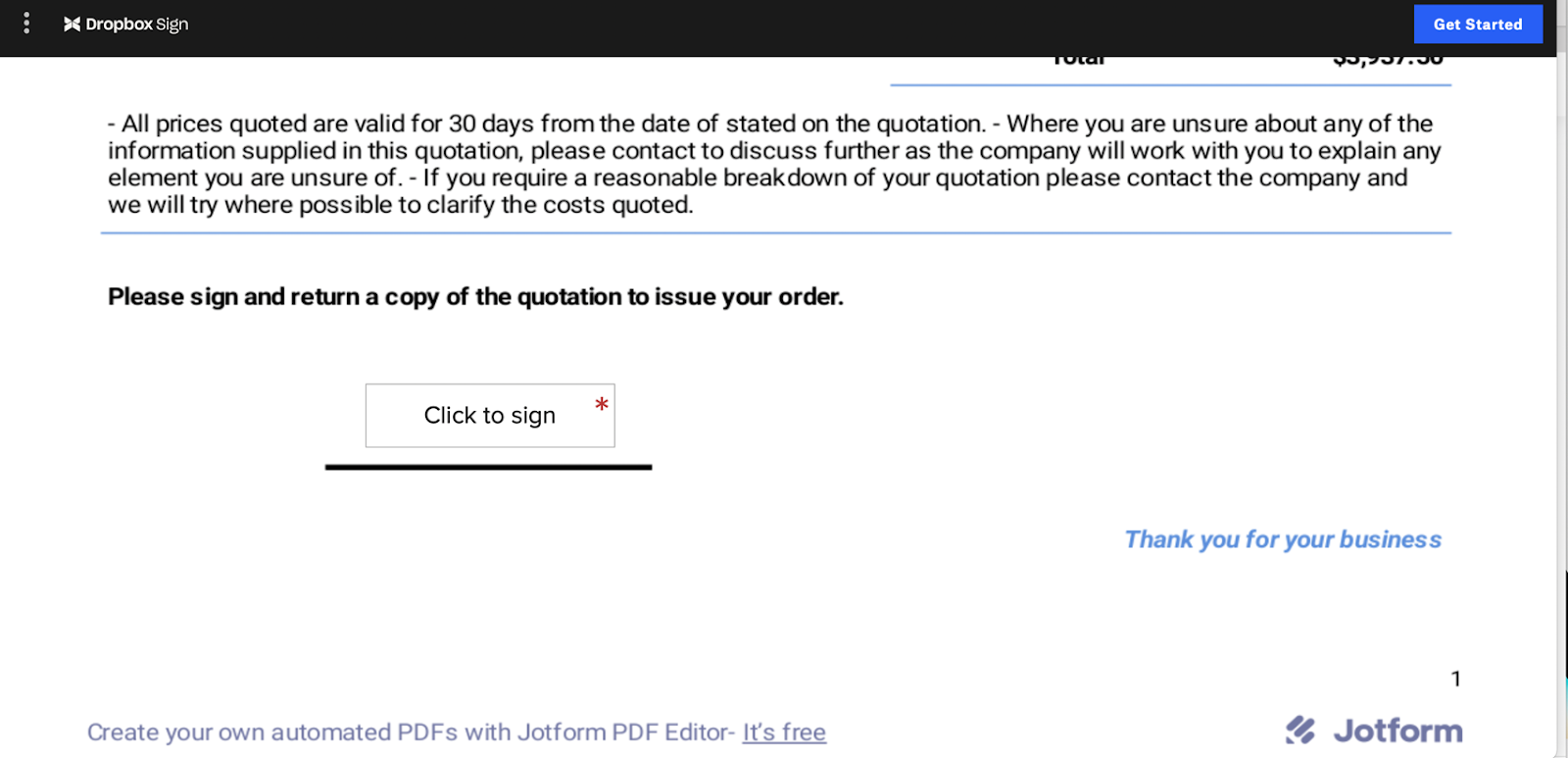
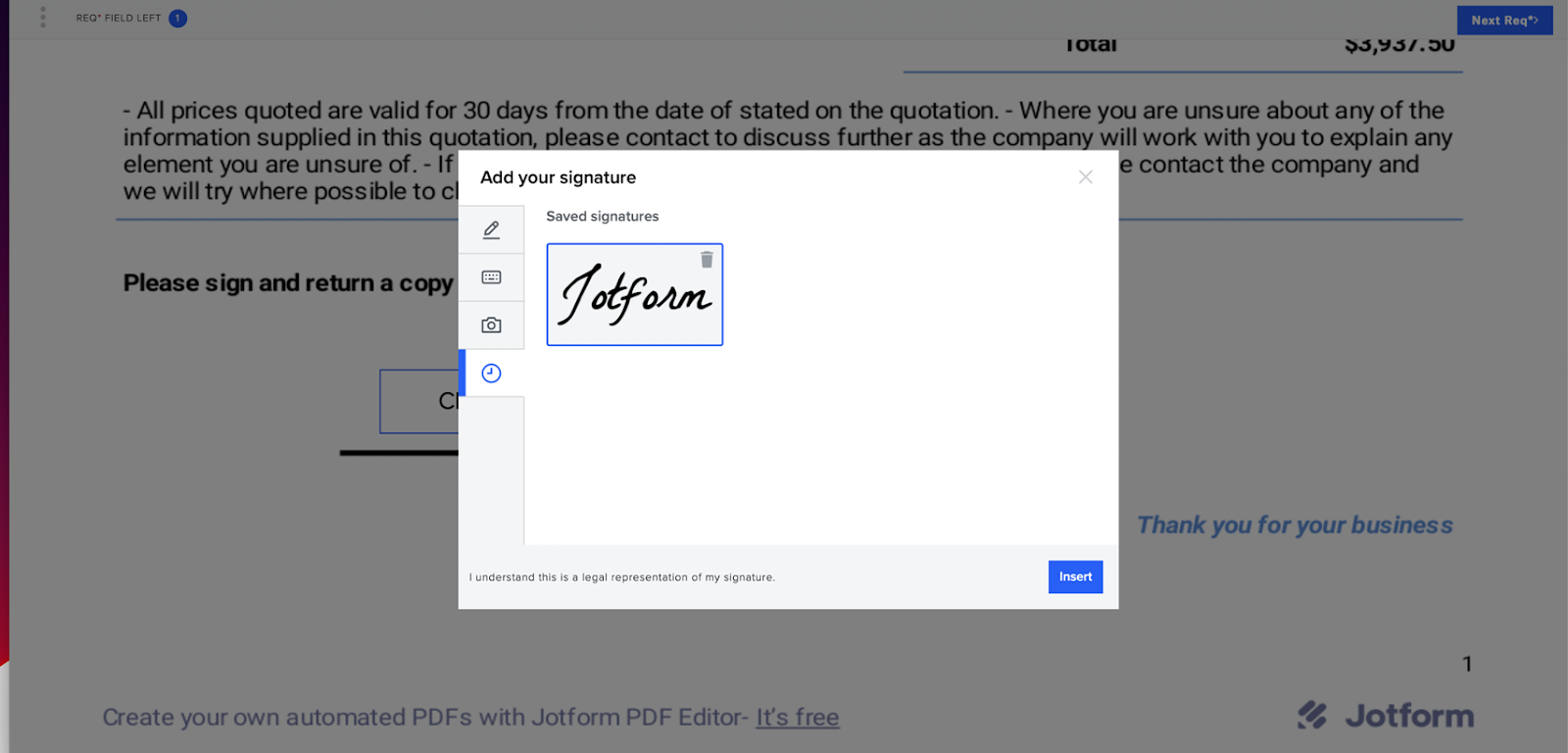
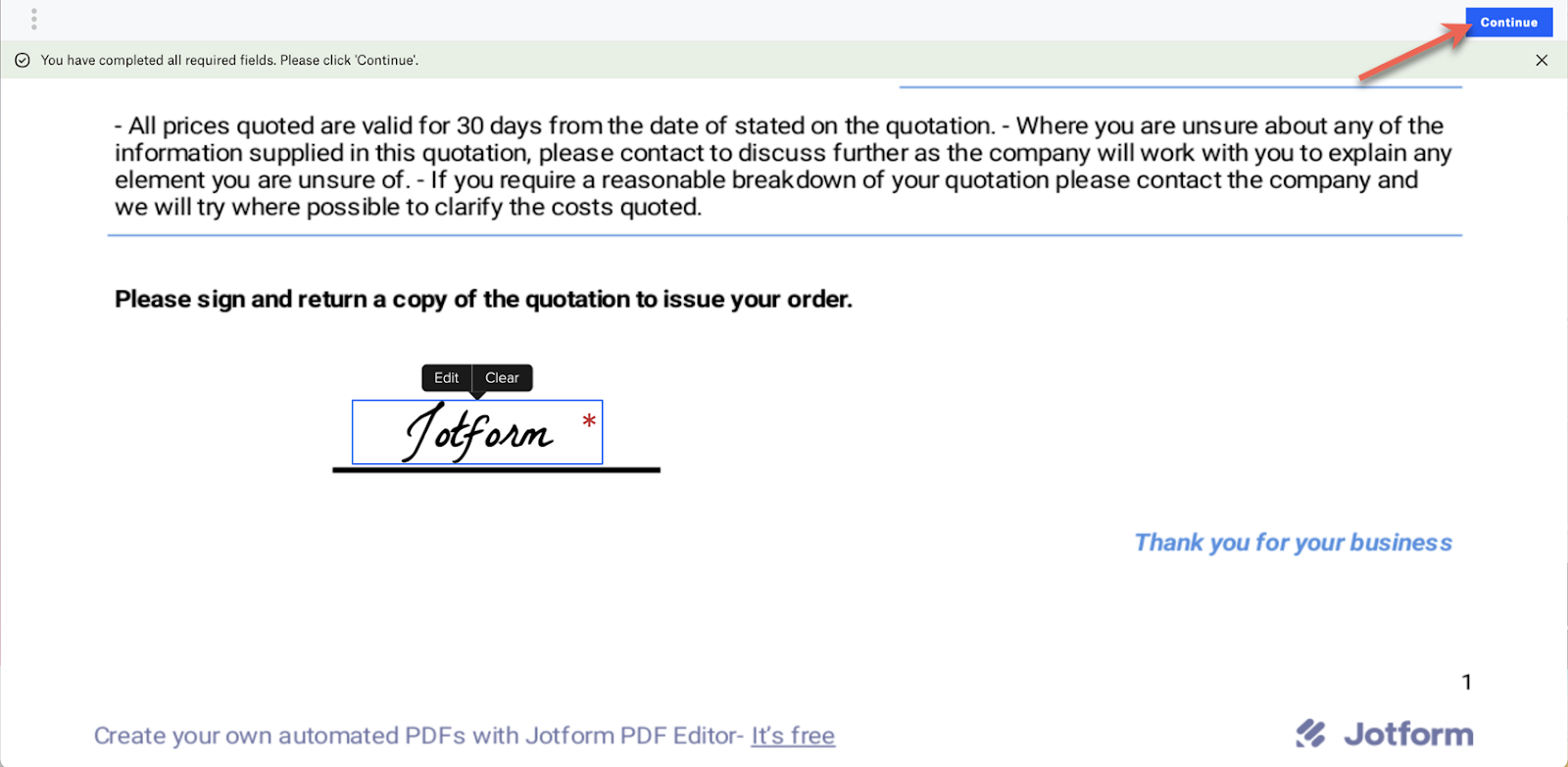
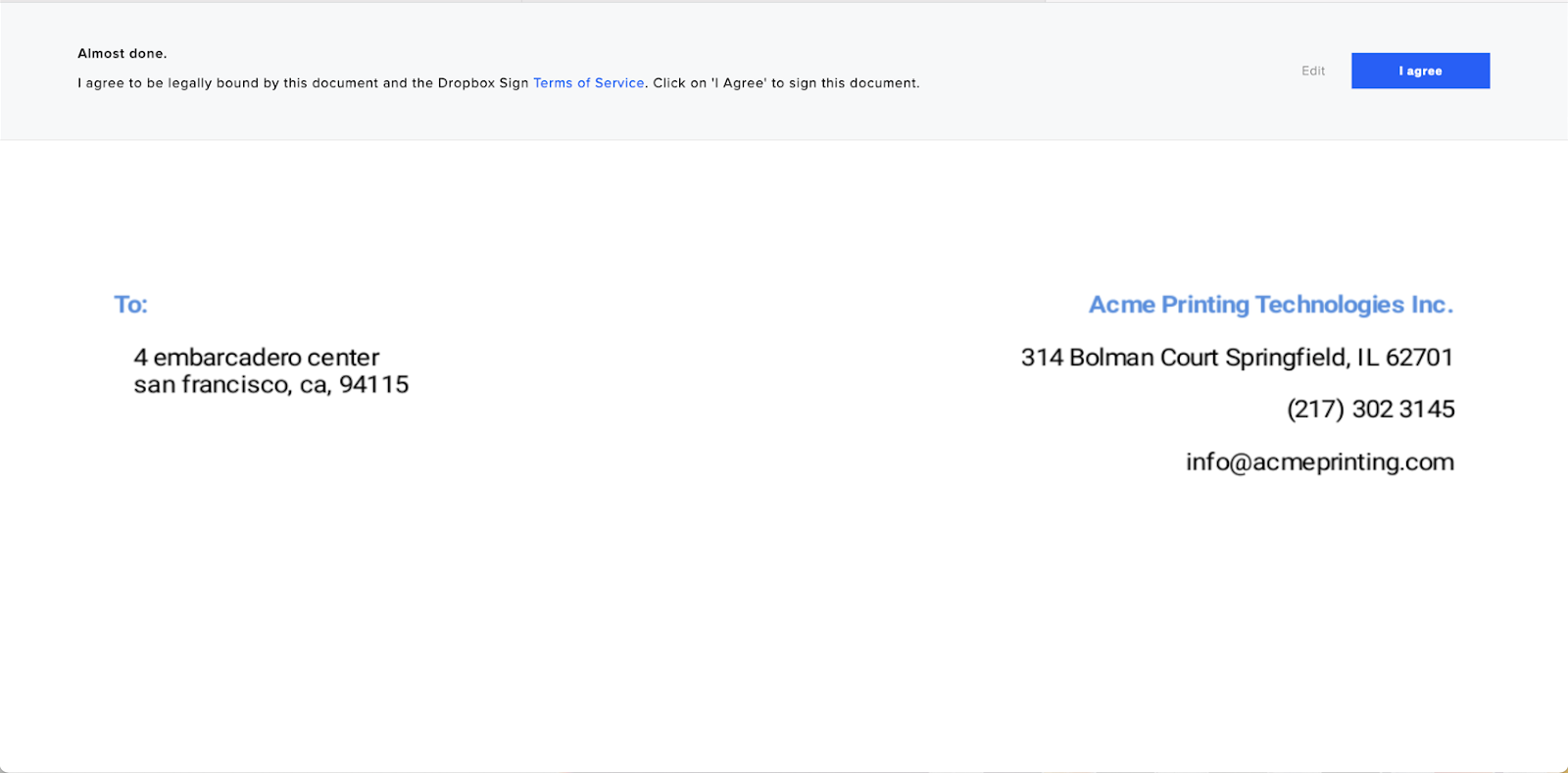
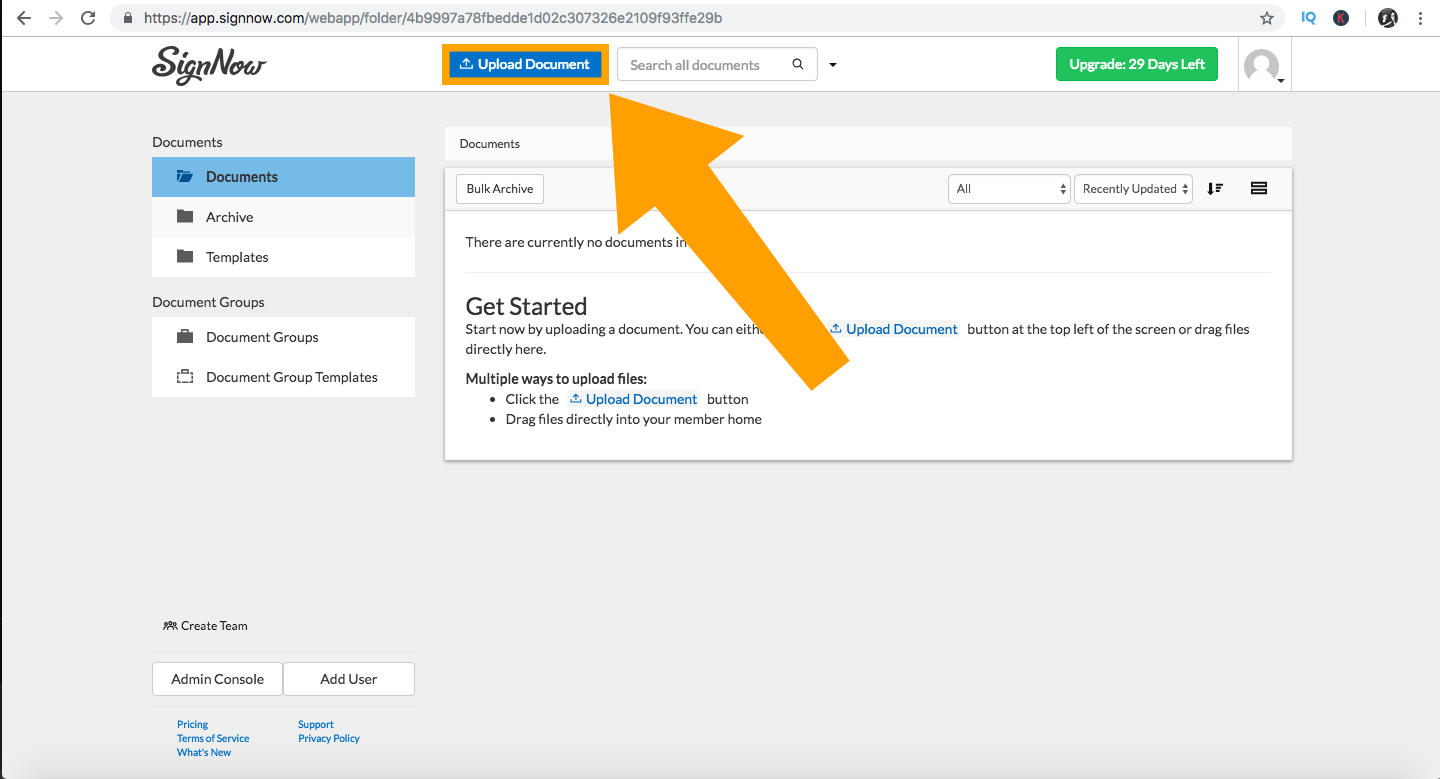

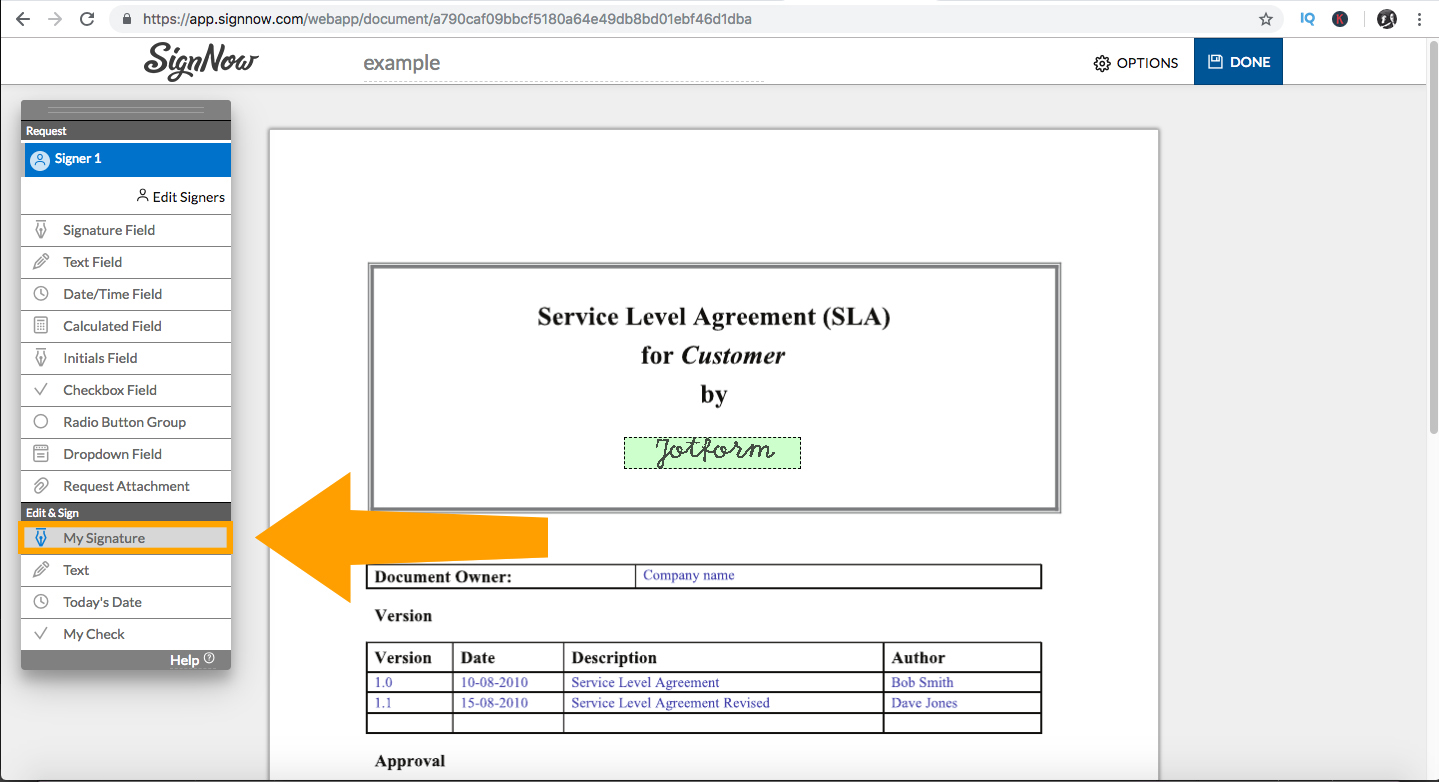
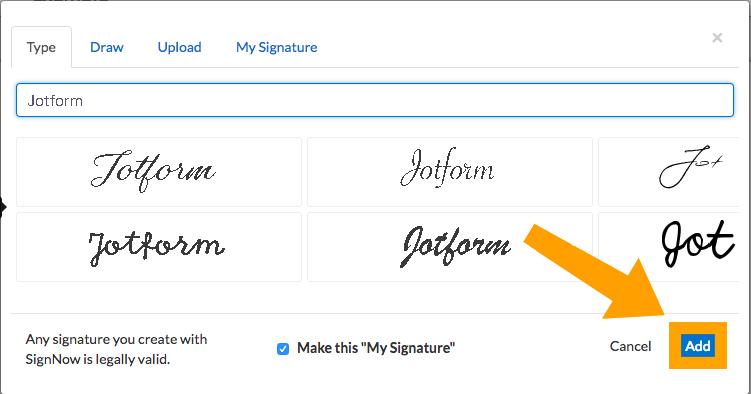
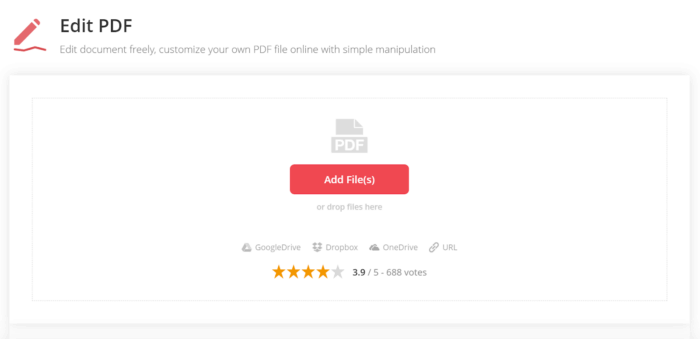
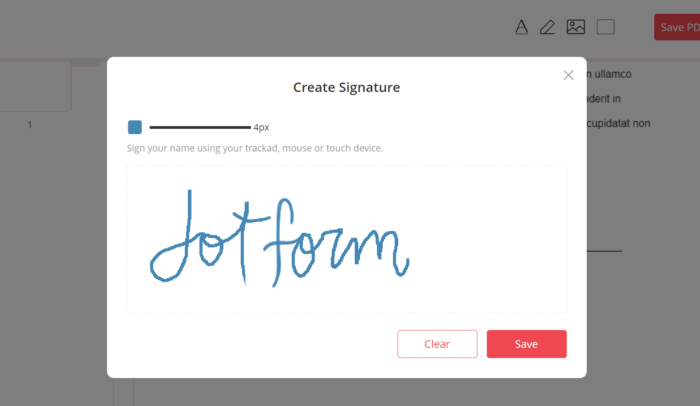
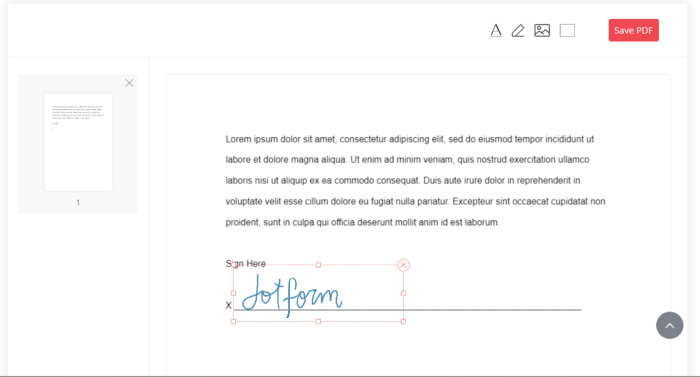
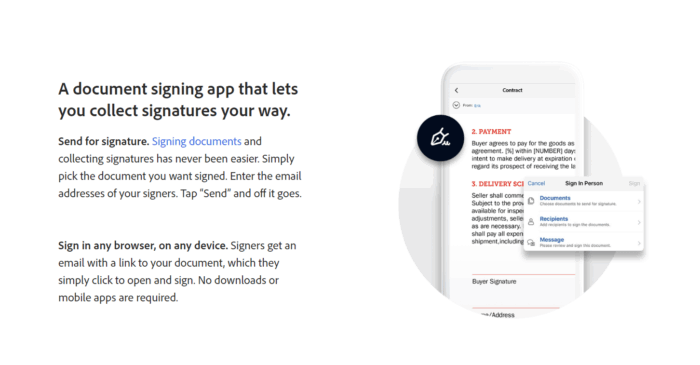
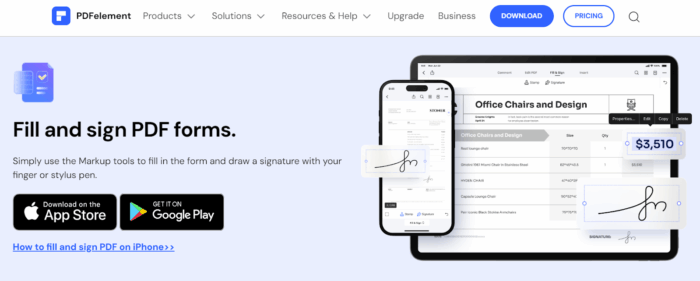
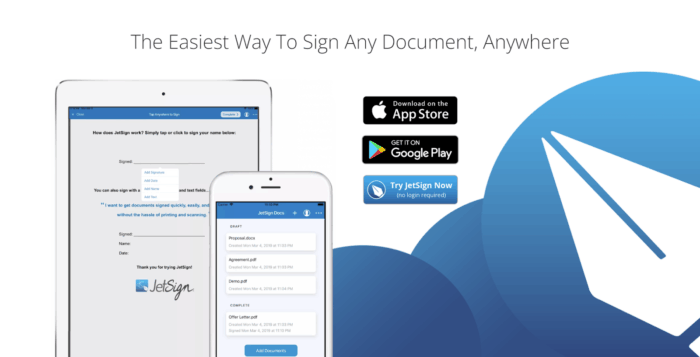
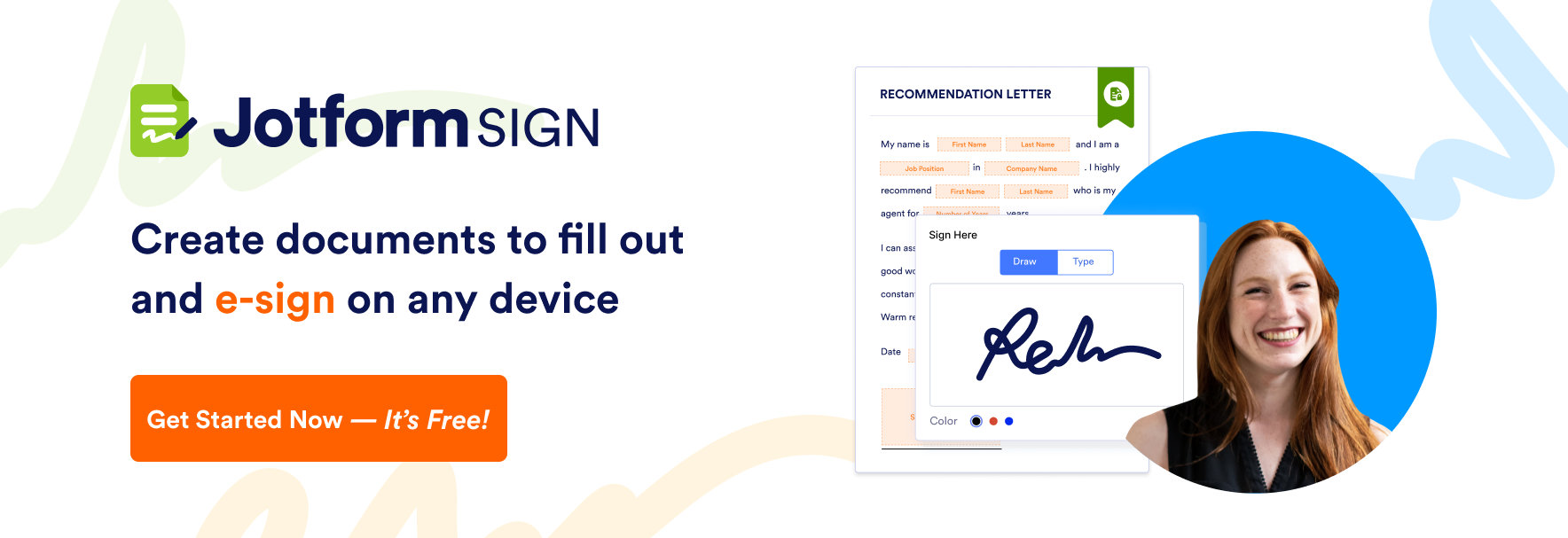

























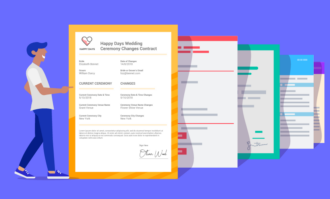










Send Comment:
5 Comments:
128 days ago
I'm looking for a Program to sign my own documents with my Signature Pad. not, uploading a Signature. I am not looking to rent the software.
More than a year ago
Hi
thanks for providing the list of free tools for PDF signing. These tools will be very useful in the future to get the PDFs signed online.
More than a year ago
Useless information. None are actually free. Null and void
More than a year ago
no comments on the cost ?
most of them are pretty expensive -> useless
More than a year ago
Initially this format was used for the benefit of digital document exchange, but now the PDF format is also widely used for the presentation of two-dimensional documents consisting of letters, text, vector graphics and imagery. I like to use this application to send data that should not be changed by anyone. So I sent it in PDF format to avoid changing a document. stiply.nl