We’re excited to announce the new Jotform Enterprise support ticketing system, designed to enhance your experience and speed response times.
Thanks to your business, we’ve quickly outgrown our existing Enterprise customer success and technical support process. The new system incorporates your feedback and is accessible directly from your account. We hope you enjoy the new experience!
If you’re a Jotform Enterprise customer, the new system is currently live on your server, ready for you to use. Read on for complete details about using the Jotform Enterprise support ticketing system or check out our user guide.
How to access the new Jotform Enterprise support ticketing system
To go to the system, simply click on the Support link next to your avatar in the top right corner of the page.
In the resulting Support window, click the Submit a Request button to start a new ticket.
If you’re an admin, you can also access the system directly from the Admin Console by clicking the new Support tab. To submit a new ticket, click the Submit a Request button.
Support is open to all users as a default. Admins have the option to disable support for their users by navigating to the Account Settings tab and scrolling down to the heading at the bottom of the page called Support Settings. From there, use the toggle switch to enable or disable requests for your users.
The ticket submission form
To illustrate your particular question or issue, you can upload files and images or add links to accompany your request.
Once you’ve submitted your request, it will appear under the Support tab, where you can see the status of all tickets at a glance. Note, if you’re not an administrator on your account, you will see only a tab labeled My Support Requests.
Click into any ticket to view the latest information in the conversation thread and get answers to your questions.
Top five features of the new Jotform Enterprise ticketing system
- Access the system directly from your Jotform Enterprise account.
- View all your tickets under the My Support Requests tab.
- Admins can view both their tickets and their users’ submitted tickets.
- Easily check the status of all tickets at a glance.
- Get the latest updates by clicking into any request.
Getting the most from your support team
To ensure your request is handled as quickly as possible, please share any relevant information with your dedicated support team. Include details that will help them understand, test, replicate, and troubleshoot your issue:
- What is your key issue or concern (ideally in a single sentence)?
- What, if any, troubleshooting steps have you performed?
- What error message(s) did you see?
- Where is the error taking place (report, table, form, etc.)?
- Include screenshots or URLs in the space provided to illustrate your issue.
Our customer success and technical support teams are dedicated to helping you make the most of Jotform Enterprise. We welcome your feedback and thank you for your business.
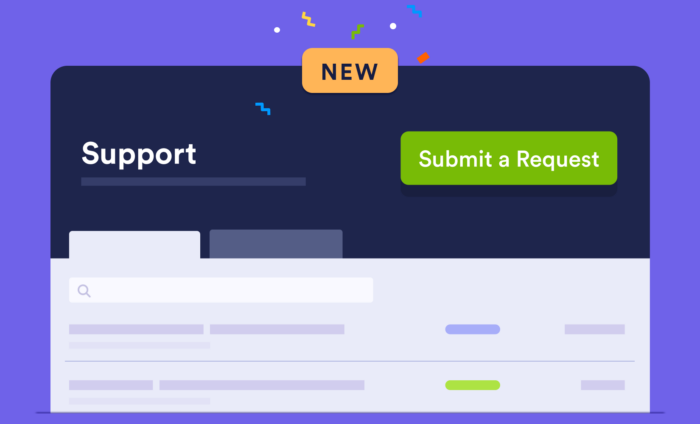

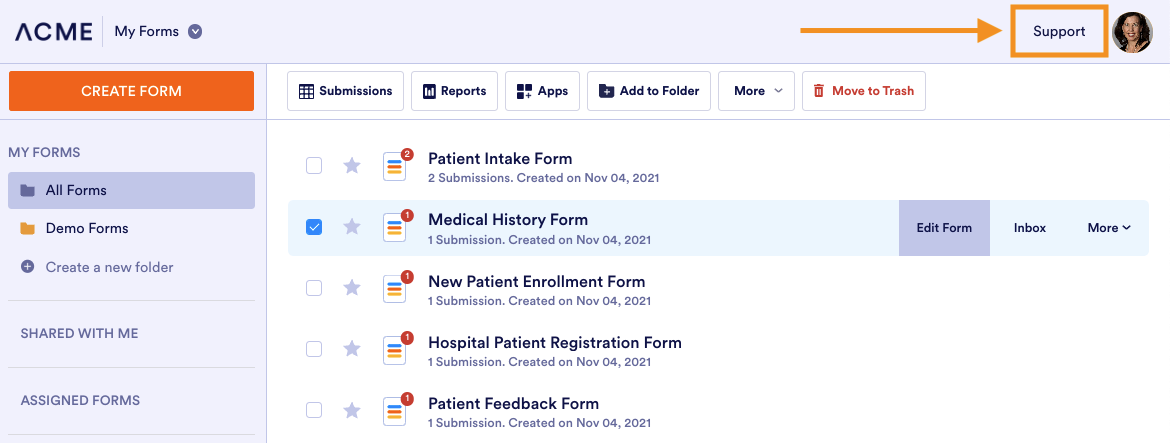
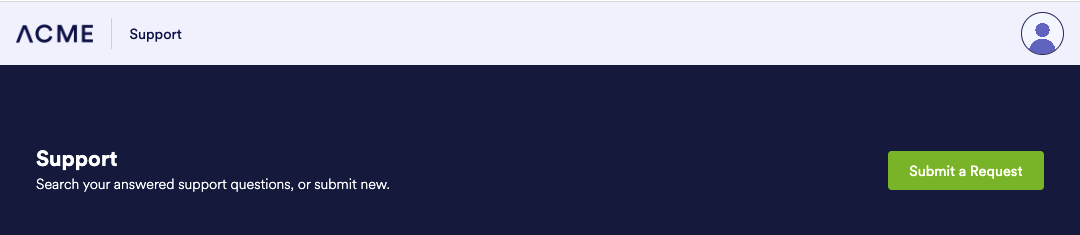
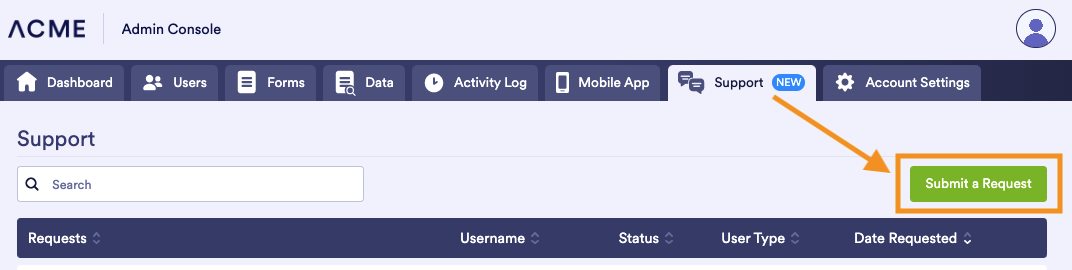
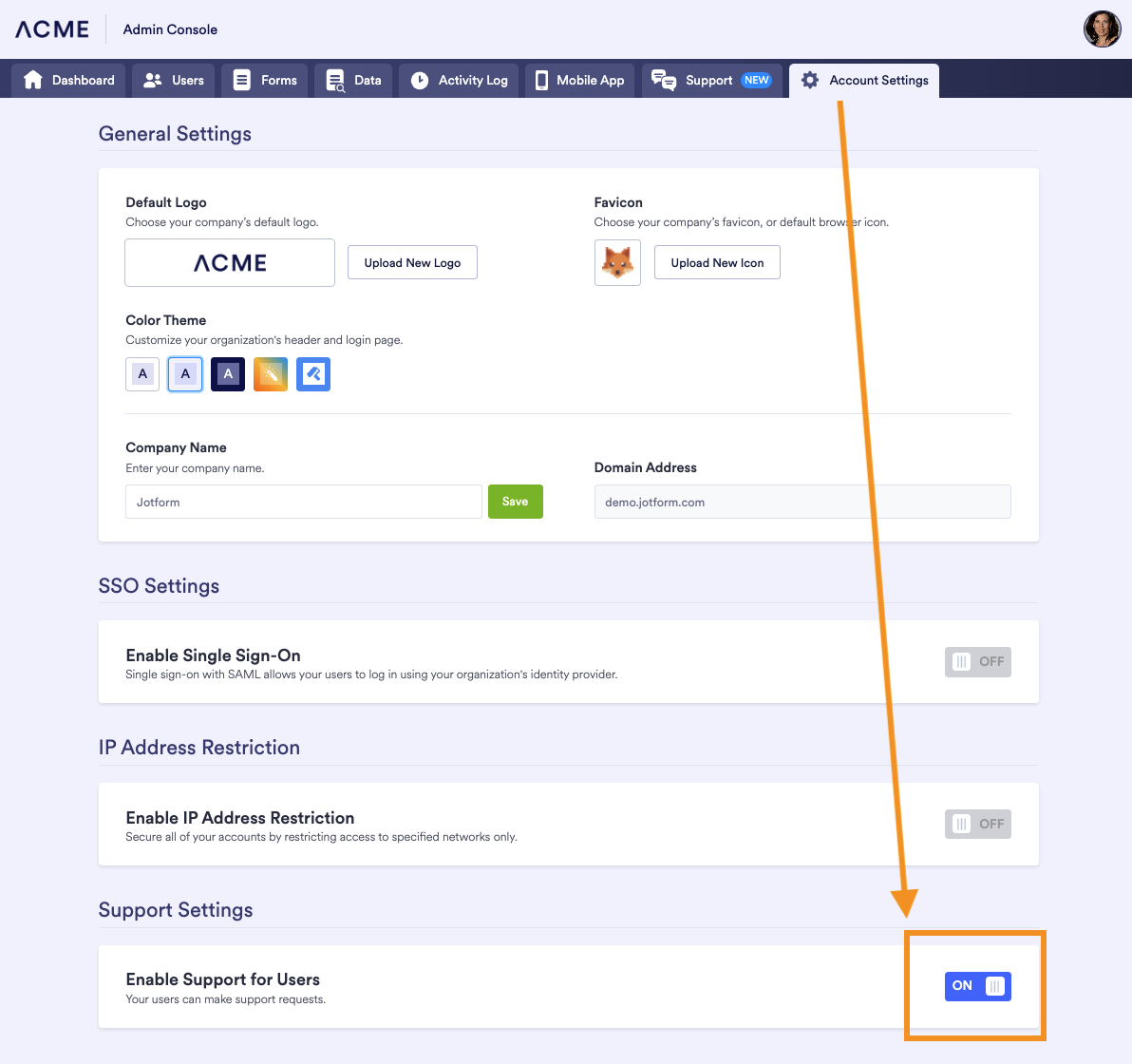
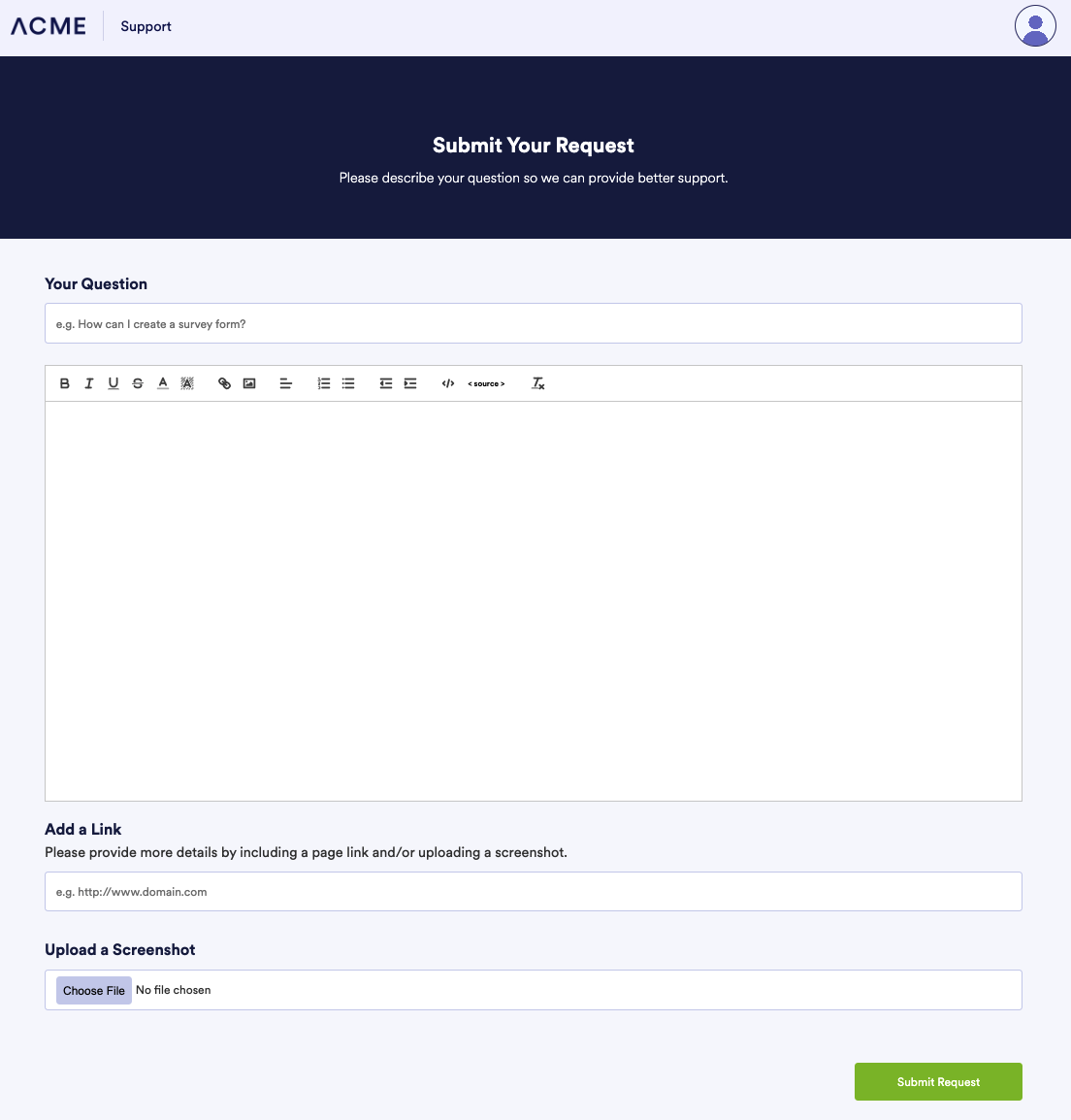
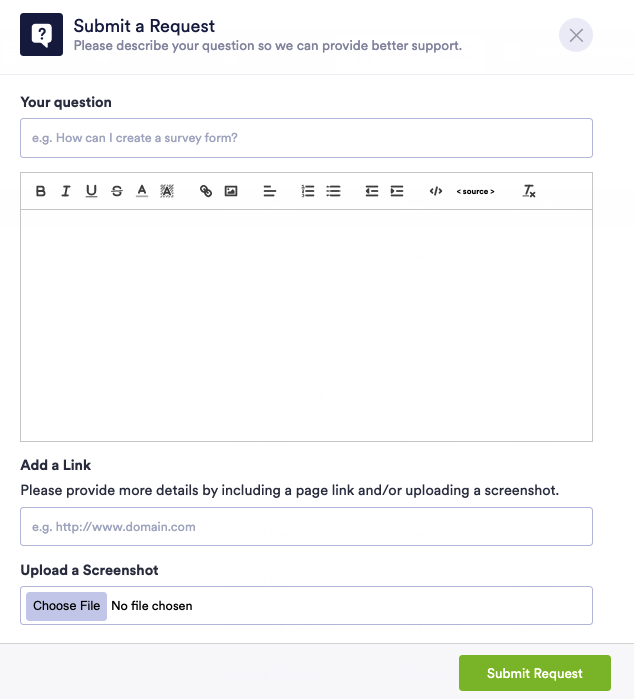
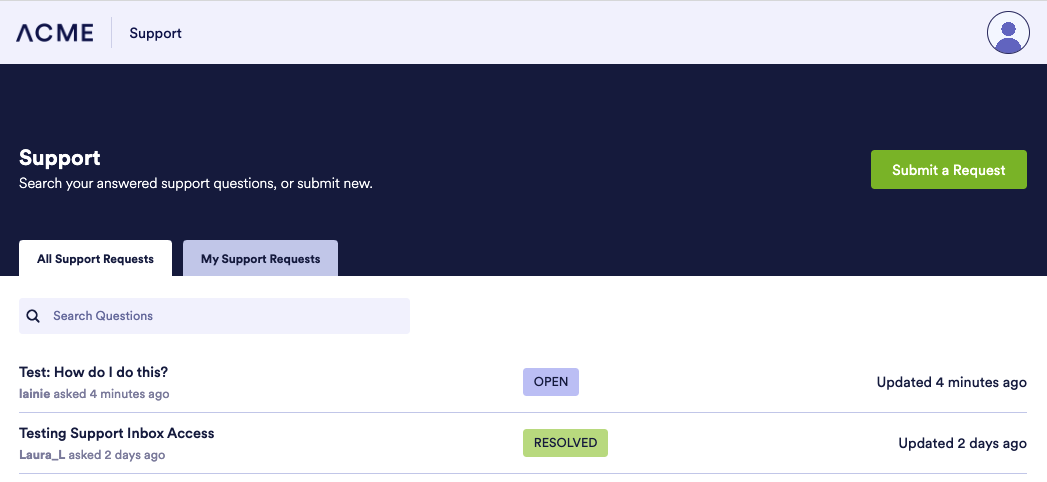
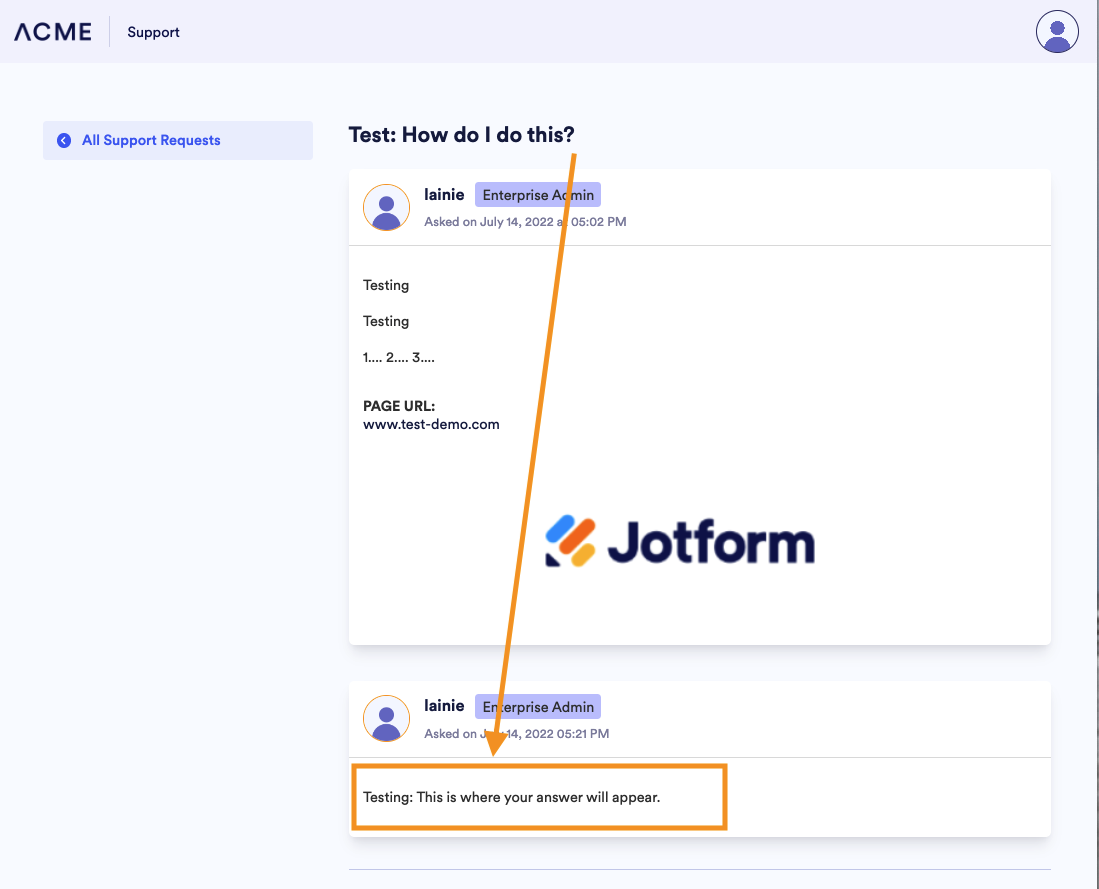















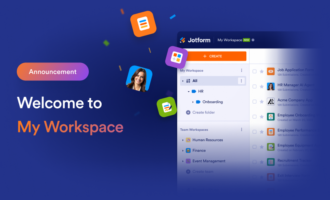























































































Send Comment:
2 Comments:
25 days ago
These instructions are nothing that I am seeing in my account
More than a year ago
Loving everything that Jotform is doing. My fingers are crossed in hope that Enterprise would be more affordable for charity groups... perhaps when setup is less involved.