Do unwanted form submissions ever clutter up your inbox?
If so, we’ve got great news for you.
We’re excited to announce Jotform’s new password protection feature, which allows you to control who fills out your form.
Maybe you’re running an online contest and don’t want entries from all over the web. Or maybe you’re using Jotform to collect electronic signatures and want to make sure the person signing the form is exactly who they say they are. In any case, adding a password to your form ensures that you get responses from the right people.
Password protection is great for
- Reducing unwanted submissions
- Adding an element of intrigue and exclusivity (OK, maybe that’s a stretch)
Best of all, this feature is available to all users.
Test out a password-protected demo form. Password: JotFormisAMAZING
Here’s how to password protect your forms:
1. Start with the Settings tab at the top of the page, and then click on Form Settings in the left tab. Click on the Show More Options button. Go to Password Protection, and click in the checkbox next to “Enable password protection.”
2. Type your new password below.
That’s it! The Form Builder automatically saves your form’s password, so it’s live the moment you type it in. And if you ever want to change the password, just repeat this step.
Now it’s time to preview your form and see how it looks.
Your form will prompt users to enter the password before they can access it.
If the user enters the password incorrectly, they’ll receive an invalid password error message.
If the user enters the password correctly, they’ll be able to access your form immediately.
By password protecting your forms, you eliminate unwanted submissions and control who you get responses from. It’s easy to set up, and it’s also simple for users.
What type of forms would you protect with a password? Let us know in the comments.
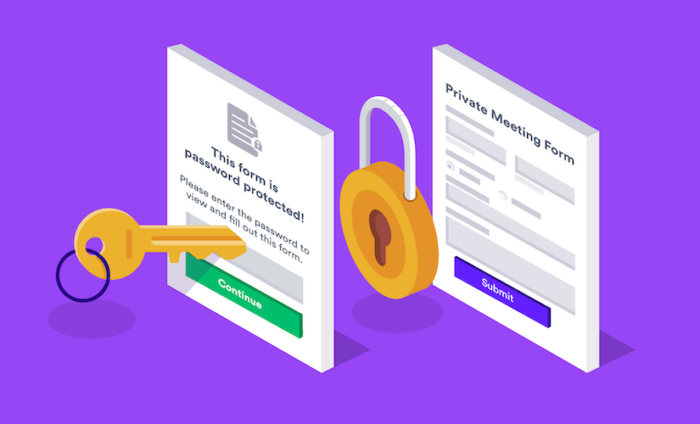


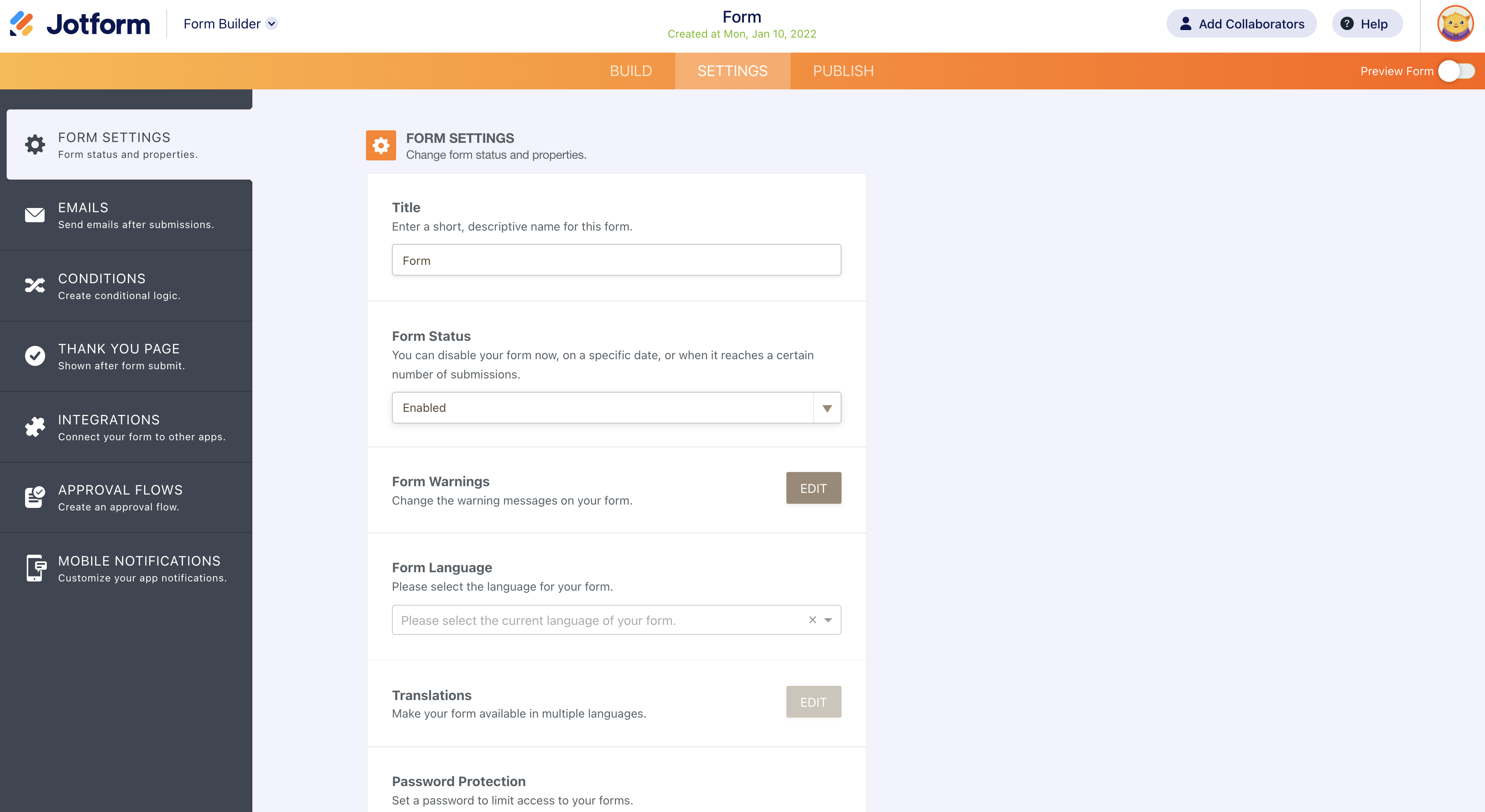
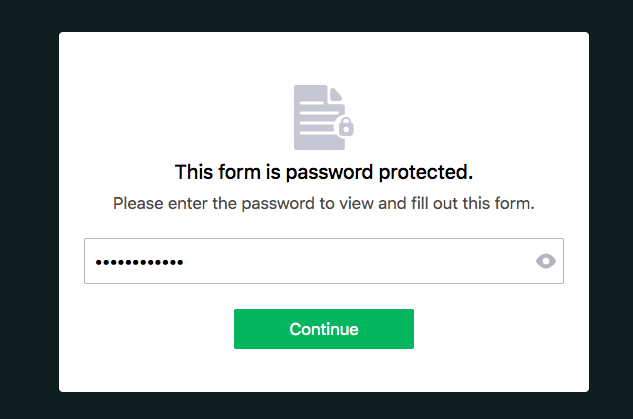
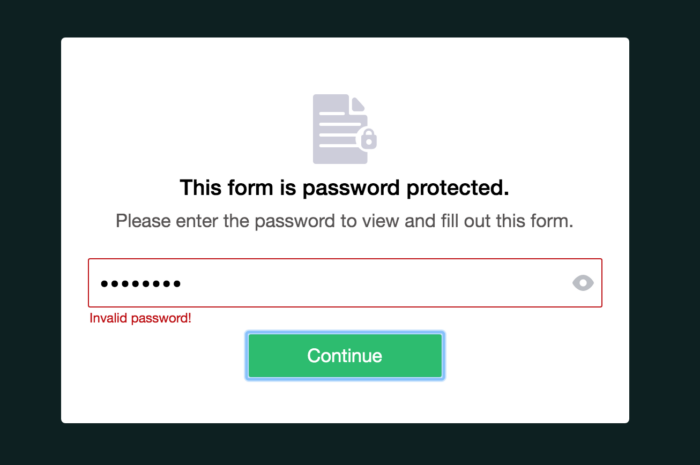
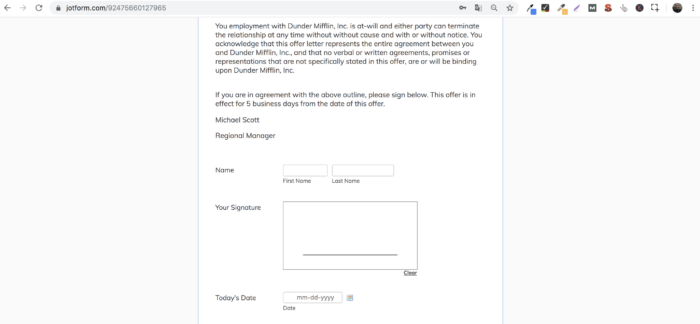












Send Comment:
12 Comments:
More than a year ago
Any change there is a way to have a dynamic password that is created from a field value entered on the form itself. Ie DOB so that the submission email the worker receives it advises them to enter their DOB in a specific format as tyhe password to view the PDF?
More than a year ago
Is it possible to format the look and feel of the password page - Black is very ominous for a background and the green button only suites some color palettes.
Thanks
Todd
More than a year ago
I would like to be able to create multiple users that can access the form with name and password.
More than a year ago
Is there a way to create a unique password for each user? Or to somehow otherwise protect a partially completed form from being visible to others? We are using two forms so the long main form, with multiple pages, can be resumed later. But if someone has the form ID and a user’s email address, they could access the user’s partially completed form.
More than a year ago
hi
More than a year ago
How would I be able to have an unique password individually for mass entrants? Thanks.
More than a year ago
It shall be good if every password is protected against "password and Account hijackers" especially"Online".
More than a year ago
How do you link your form on the internt.using example,
More than a year ago
Bardzo mi się podoba . Good Job Thank You
More than a year ago
The Dunder Mifflin letter is on point!
More than a year ago
hey! great idea - be awesome if you could password protect a form thats embedded via a lightbox on a website!
More than a year ago
Love it!!!
Any chance we can have multiple password for different end user level that can work in conjunction with the 'Conditions'?
Thanks