Here at Jotform, we believe everyone, including users with disabilities, should be able to easily access online forms.
That’s why we’re excited to announce Accessible Forms, a feature that can make all of our user’s lives easier and more productive.
What teams can do with Accessible Forms
- Enable a built-in accessibility checker
- Use accessible form fields, widgets, and color schemes in both Classic and Cards formats
- Include an accessibility badge on forms
- Save time with premade accessible templates
- Ensure form compliance with WCAG and Section 508 (learn more)
How to get started
Getting started with our Accessible Forms is a breeze! Check out a short video, or read our instructions below.
We’ll begin in the Form Builder. Be sure to choose the form you’d like to make accessible.
Next, click on Form Settings, then on Show More Options.
Scroll down until you see Form Accessibility. Once there, select Enabled from the dropdown menu. Then check the box that says, “Show the accessibility badge on the form.” A warning message will appear if accessibility issues are detected.
Back in the Form Builder, any accessibility issues will be clearly displayed. For example, our accessibility warnings recommend that we change the color palette and ensure that all form questions have a label.
To change the color palette, click on the Form Designer (paintbrush) icon in the upper right-hand corner.
Be sure to look for the accessible badge on select themes, then choose an accessible theme.
To fix the second issue, we can simply update the text in the form field that doesn’t have any label.
Once you’re done checking for errors, be sure to publish your form. Your published form will have an accessibility badge on the bottom, clearly indicating that your form is accessible.
What Accessible Forms mean for our users
We want to debunk the misconception that building accessible forms is difficult. Oftentimes, organizations think there are too many rules and technical requirements to make a form accessible.
But with Jotform’s Accessible Forms, teams can create forms just as they normally would, leaving the heavy lifting to the form’s backend.
It only takes a few minutes to build an accessible form with JotForm. After enabling form accessibility, our built-in accessibility checker notifies you if your form doesn’t meet Section 508 and WCAG standards. It automatically highlights the fields, widgets, and colors that aren’t accessible so your team can update them accordingly. Please check out our FAQ for more information on this.
With Accessible Forms, Jotform users are able to build forms that everyone can fill out, regardless of ability. Accessible Forms are an incredibly important resource for gathering and managing data, saving time, and cutting back on paper usage.
These forms are great for educational institutions, nonprofits, and small businesses that want to make their online forms available to all.
Jotform’s goal is to make organizations more productive and our users’ lives easier. And we’re able to do this by providing accessible tools to everyone.
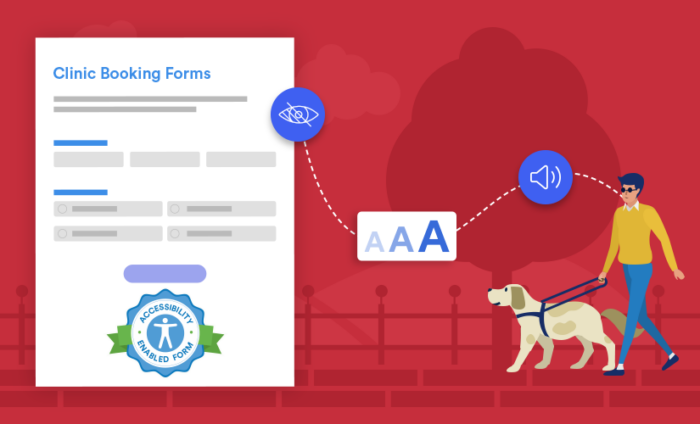


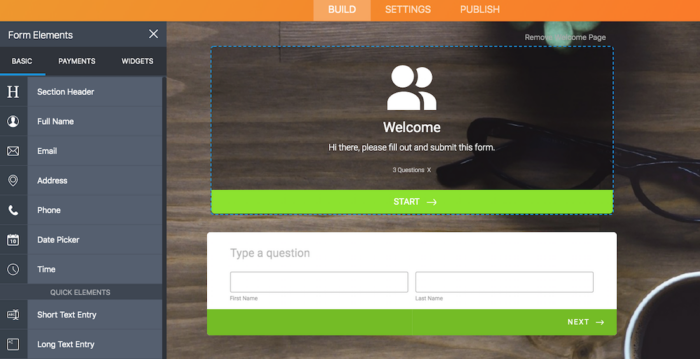
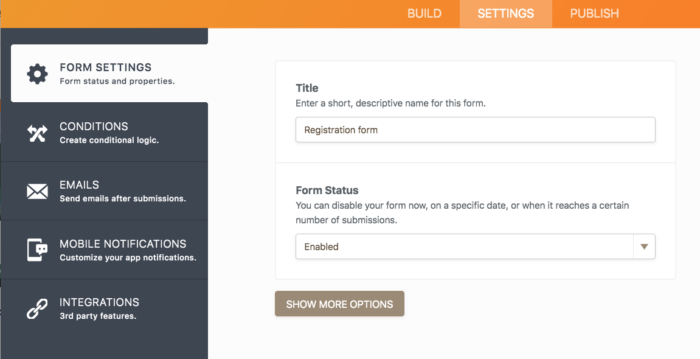
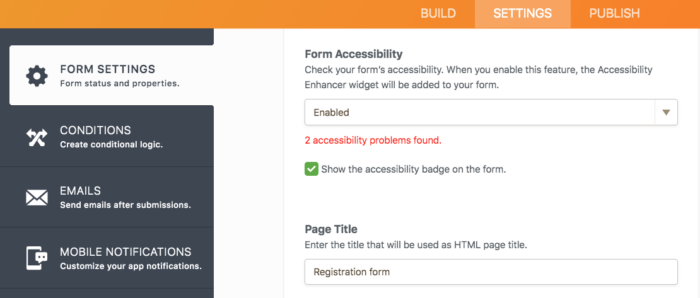
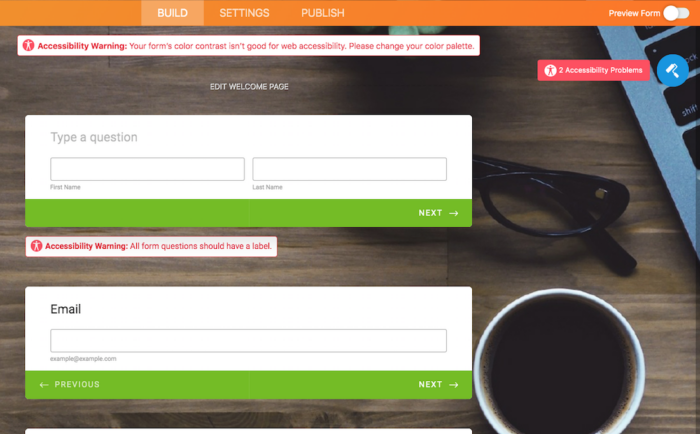
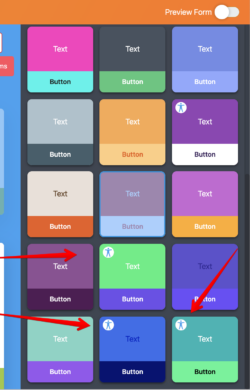
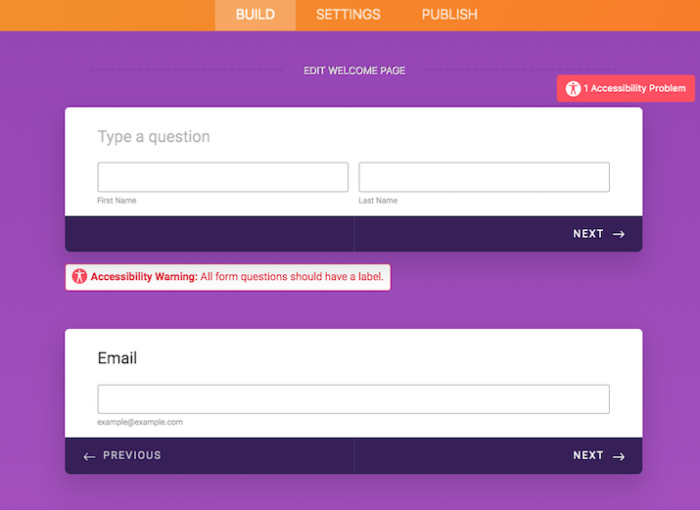
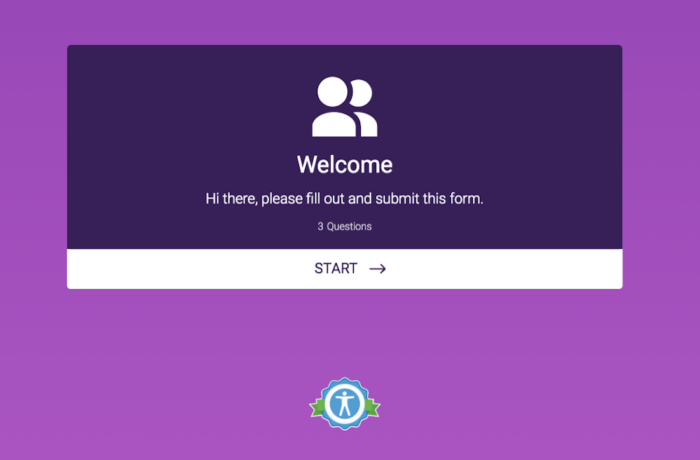










Send Comment:
2 Comments:
More than a year ago
This is a wonderful step forward, but blind people also need to be able to create forms independently. Any idea on when the back end form controls will become more accessible? I'm looking for a means to create an event registration form with payment collection capability. Keep up the good work!
More than a year ago
I have a Facebook business account that I'll be selling items from. Do you have a form that will work in their format?