Jotform Tables comes packed with dozens of features designed to help you do more with your form submission data and make your team more productive. But using any complex product for the first time can be daunting.
Fear not! To make sure you don’t miss anything important, we’re here to show you seven advanced Jotform Tables features that will allow you to use Jotform Tables like a pro.
1. View data from multiple forms in a single table
You may want to view data from completely separate forms in a single table. For example, imagine you want a holistic view of your company hiring. You can combine data from your application form, take-home challenge submission form, interview candidate evaluation form, and final offer letter all in a single table.
In the table where you want to funnel all of the data, add a new column and select Connection from the three column types. Next, select Connect a Form and choose the form and the submission data you’d like to connect.
2. Bring your data to life with formulas, lookups, rollups, and counters
Located under the Formula tab when you add a new column, these powerful features significantly expand your table’s capabilities. Here’s a quick rundown of each one:
Advanced Formula
Jotform Tables allows you to create an array of formulas to help you make sense of your data. Everything from simple sums and averages to more sophisticated functions like greater or less than statements and if/then logic can give you powerful insights. And you can set the whole thing up in an intuitive formula creator interface.
Lookup
The lookup feature in Jotform Tables allows you to look up data from a column in a separate table. Say you work for a nonprofit that uses Jotform to collect volunteer information through an application form. If you create a table for volunteer projects that need to be done, you can simply add a lookup column to access volunteer information within your new table.
Rollup
Essentially, a rollup performs calculations on specific cells using data from other tables. Just specify the type of formula you want to use for the rollup, and the results will automatically be calculated in the column. You can edit the rollup by right-clicking on the column and selecting Edit Rollup or by clicking the settings menu (arrow icon) to the right of the column name and clicking Edit Rollup.
Counter
Just like it sounds, the counter option allows you to count a specific column’s selections. As an example, a bakery could use the column to count the number of add-ons their customers choose for their custom cakes when they fill out an order form. With just a few clicks, bakery staff could have an accurate idea of just how many add-ons customers are ordering.
3. Merge custom data from a different Jotform Table into a new column
Need to add a bit of information from another table to your new table? Easy enough. Jotform Tables lets you take only the information you need from a separate table, and add it into a column in the new table.
Under Add a New Column, select the Connection option, and then Connect a Table.
From there you’ll be able to select from your existing tables and choose a specific column to connect.
4. View incomplete payments from your payment forms
Jotform Tables makes it easier than ever to see who owes you money. In the event that someone doesn’t complete your payment form, or the payment is declined, you have the option to complete the payment manually.
Open the Pending payments panel by selecting it from the settings icon (with the three dots) next to the tab name. You then have the option to view the details of pending payments and take further action, including completing the payments or deleting them from the table.
5. Group the same form answers together
If your form has a dropdown menu with many choices, you’re going to love this feature.
Grouping your dropdown selections together in Jotform Tables cleans up your submission info and makes it easy to find exactly what you’re looking for. For example, earlier this summer our team at Jotform competed in a 30-day fitness challenge where everyone logged their workouts. Using the grouping feature in Jotform Tables, it’s simple to immediately view each team member’s logs.
6. Add multiple-selection answer options to a column
You can add a multiple-selection column to a table and populate it with answer options from a form or another table, or enter the options manually. If you choose the manual route, you can color code the answer options so that they’re easier to spot in your table.
7. Explore different views for Fill in the Blank fields
Jotform recently released a Fill in the Blank form field option that resembles the fill in the blank options you’ve seen on paper forms — only these are easier to fill out. With Jotform Tables, you have the option to display answers to Fill in the Blank questions either on their own or as part of the text they are completing.
Conclusion
Jotform Tables is the most sophisticated Jotform product we’ve launched in a long time, the result of two full years of development. That’s why we want to make sure you’re aware of everything you can do with this powerful product. Whether you’re just looking for a better way to sort your submissions, or a way to calculate advanced formulas, Jotform Tables allows you to manage your data, your way.
Have you tried Jotform Tables yet? What are some of your favorite features? Let us know in the comments below.
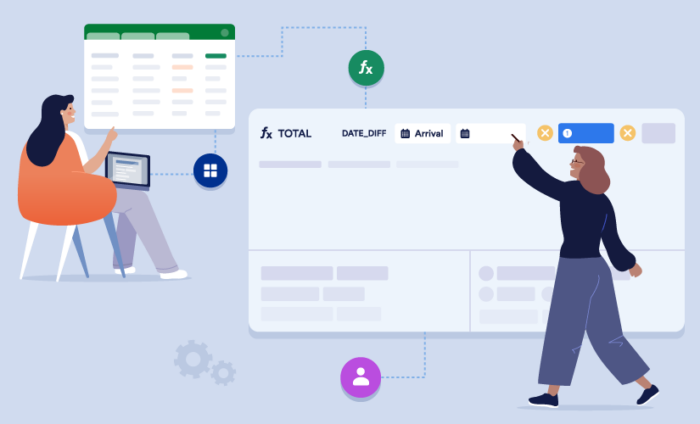
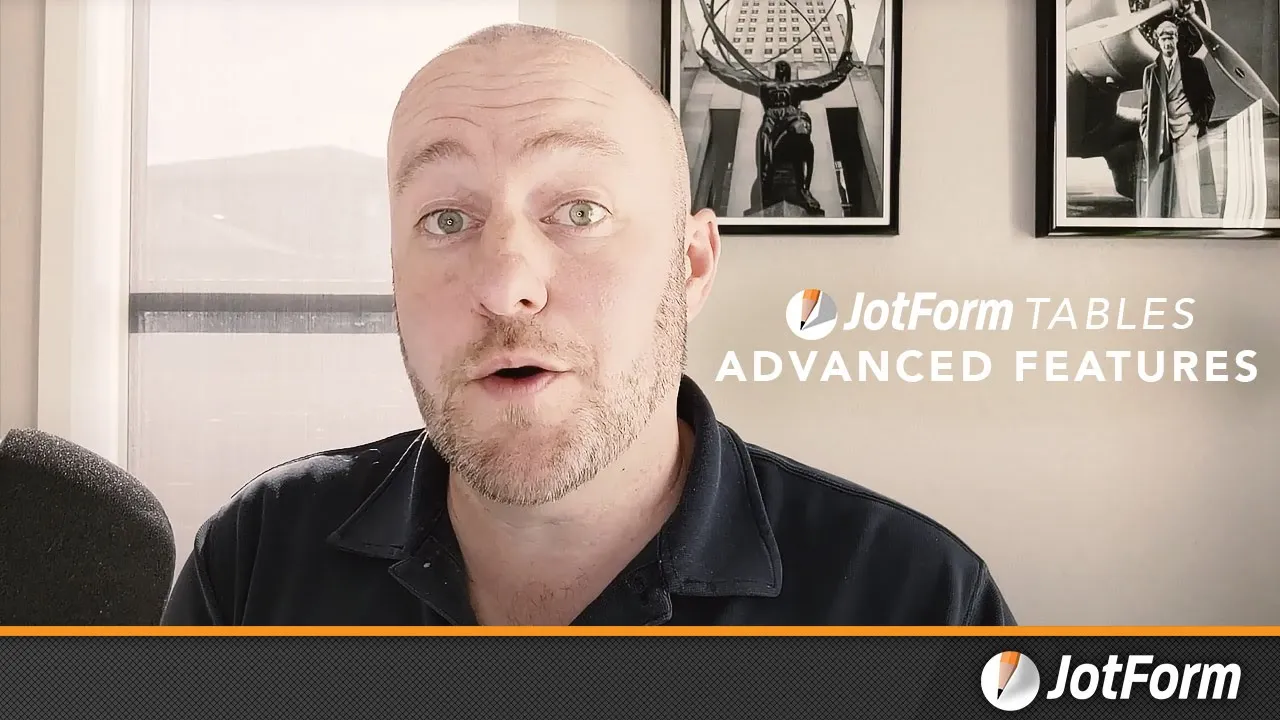
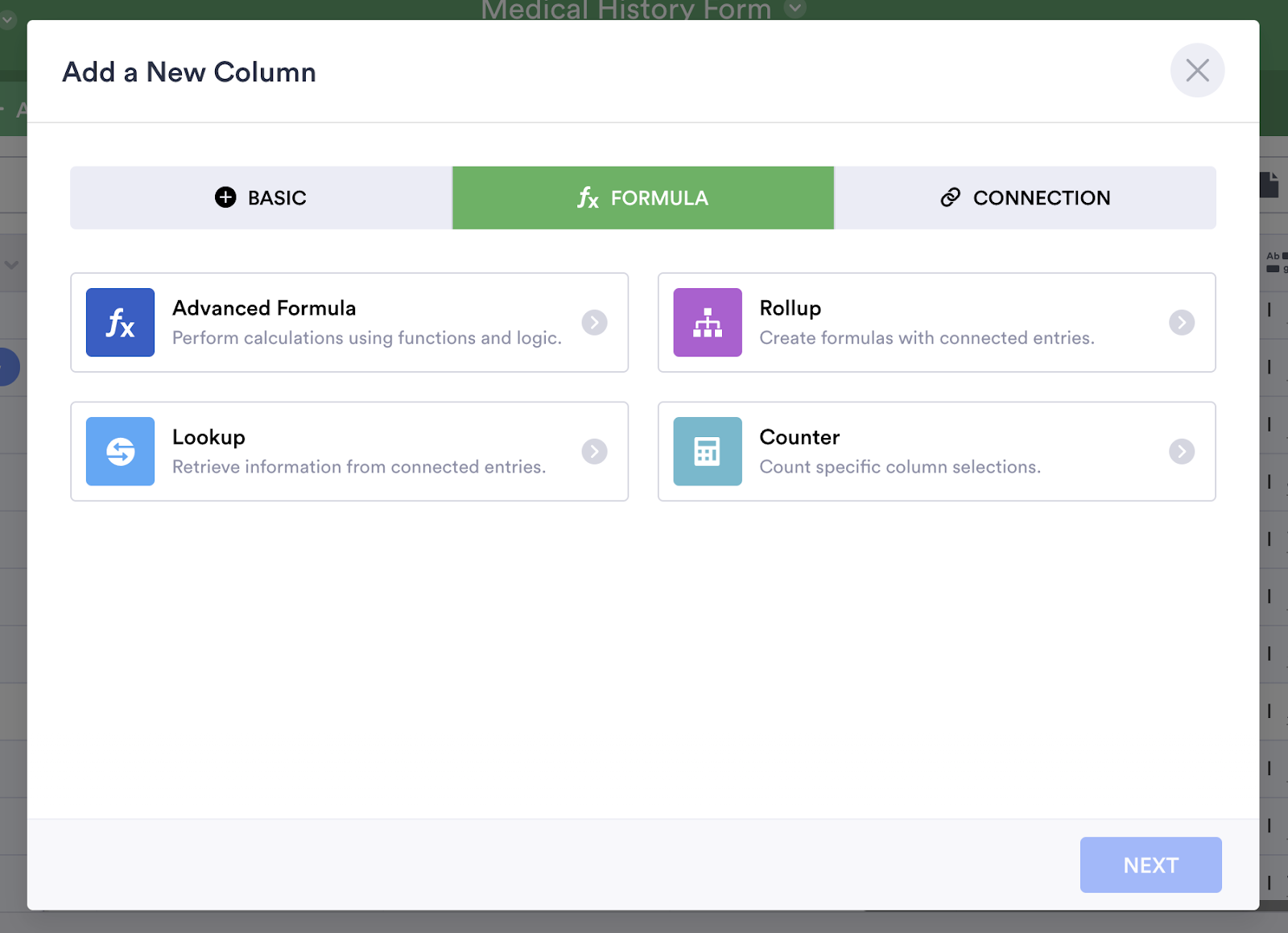
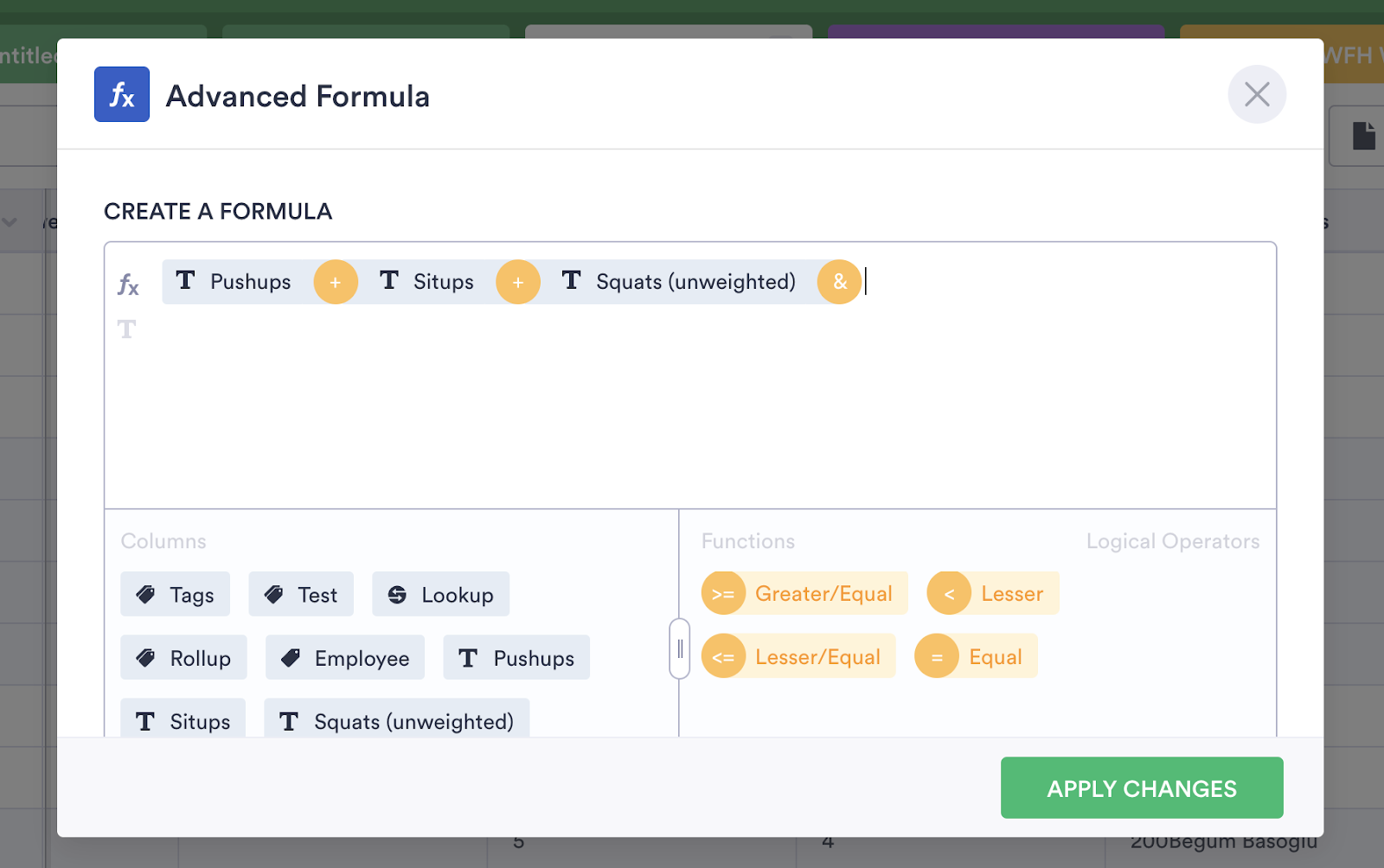
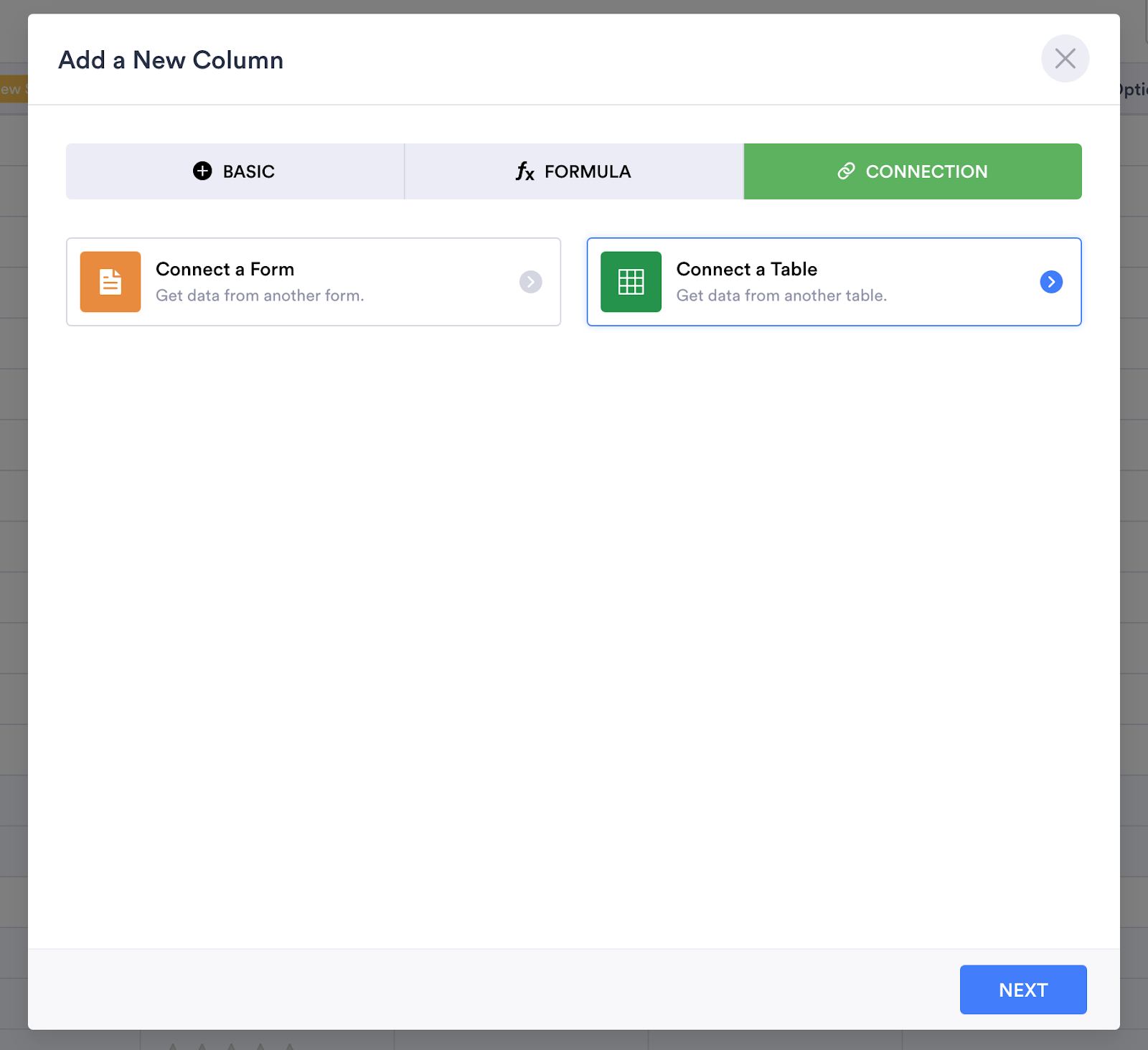
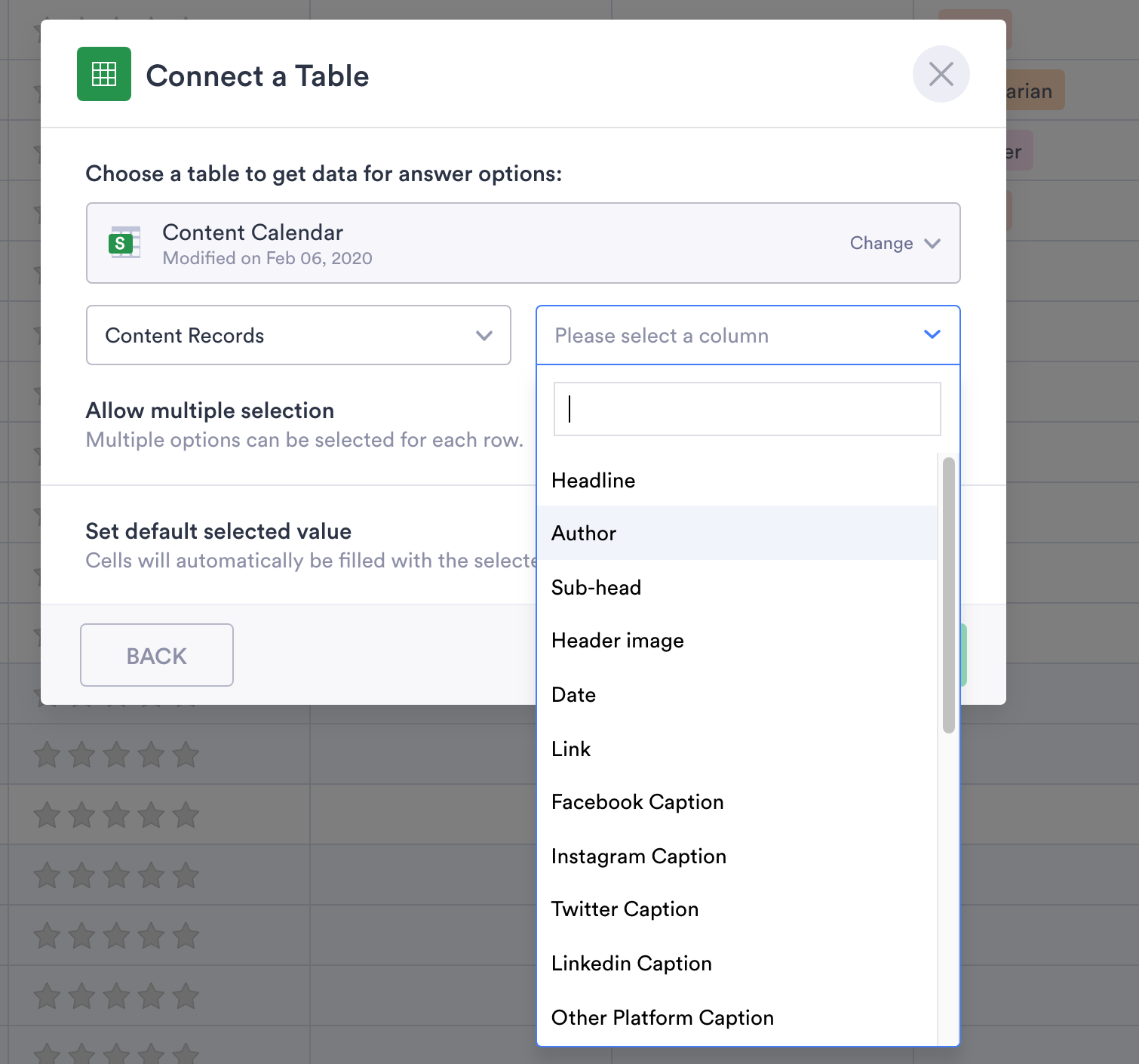
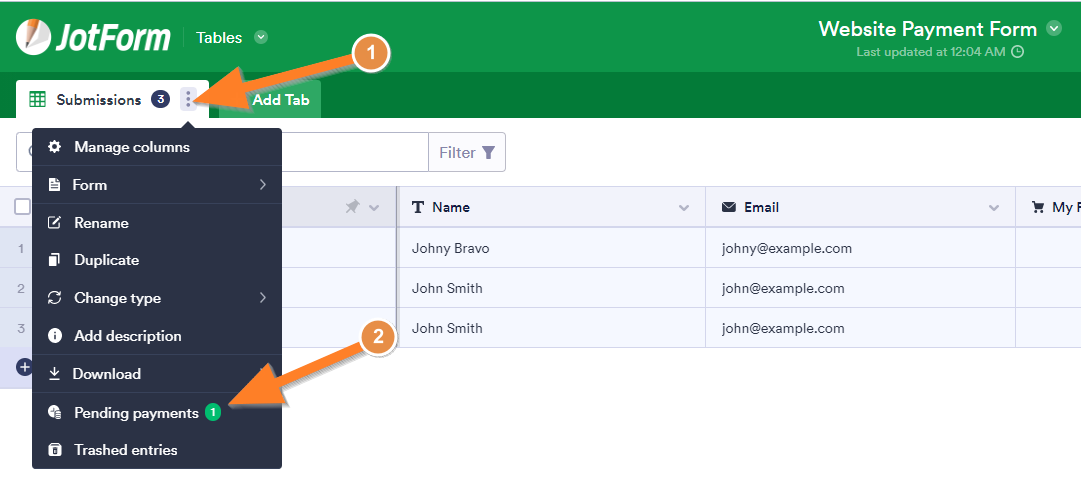

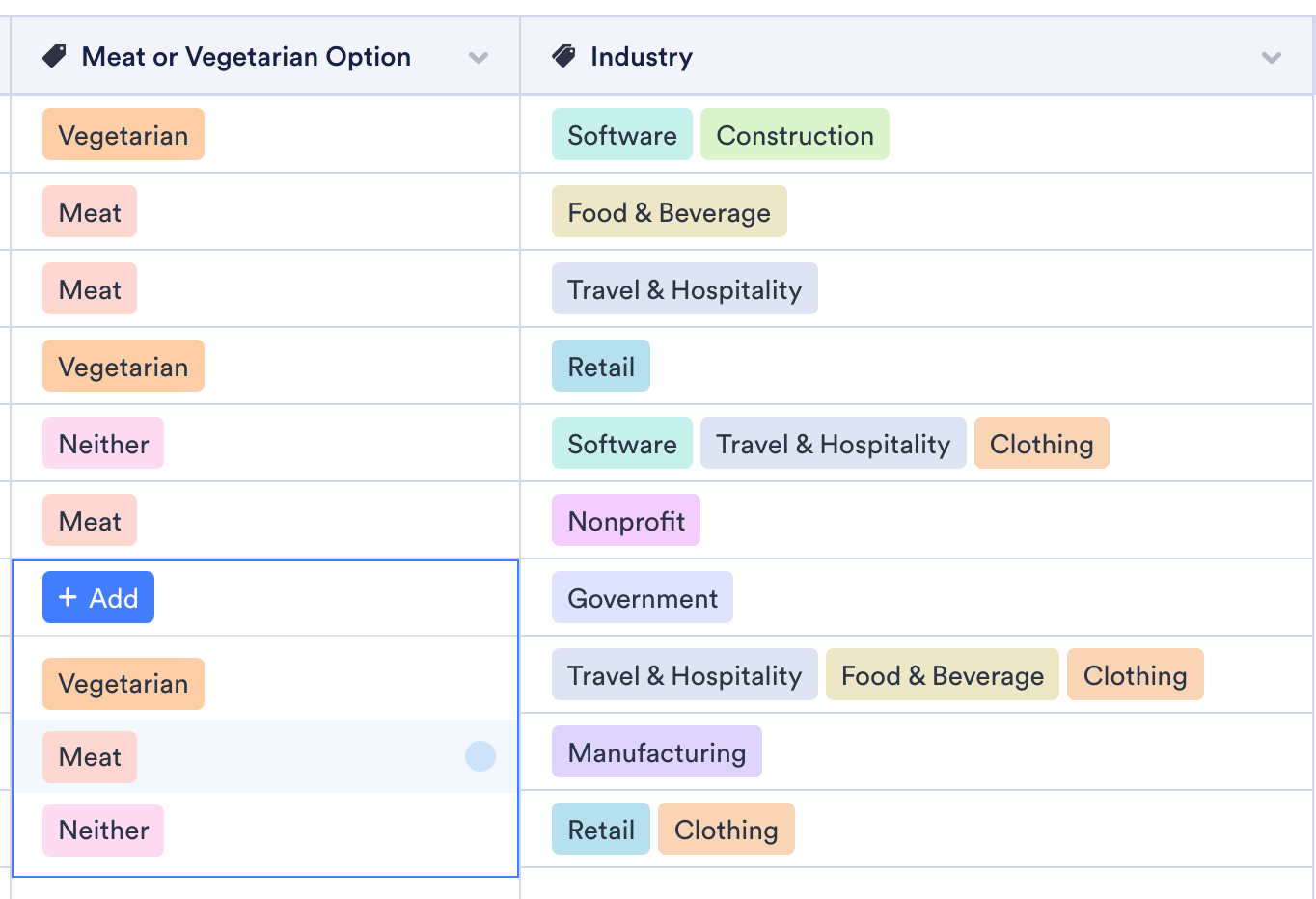
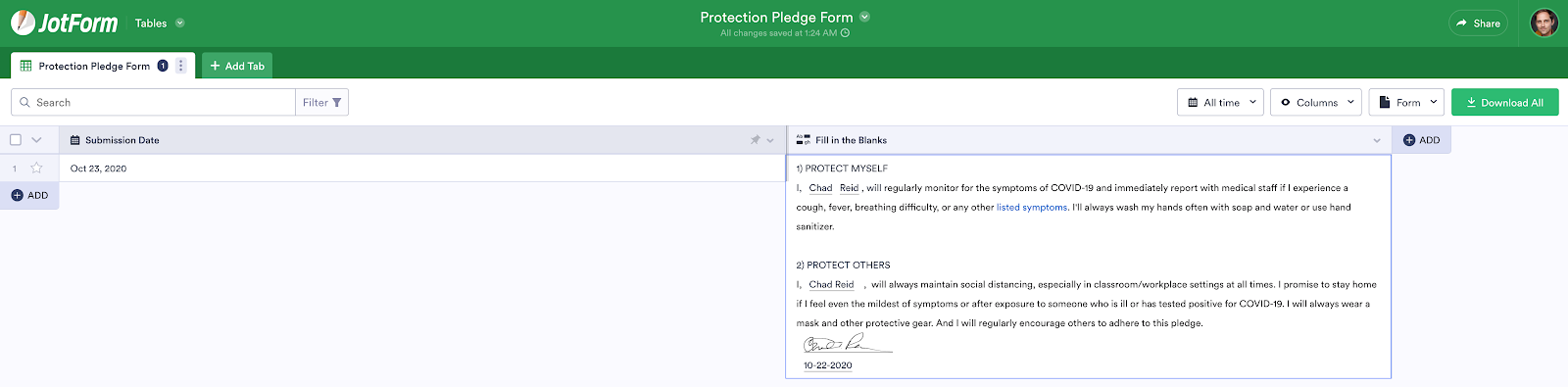
















































Send Comment:
2 Comments:
246 days ago
Hello, I created a performance evaluation form. There are 4 categories where the employee can be ranked between 1-5. I created a calculation box and when they are ranked in each category it just lists the scores consecutively rather than providing an average score of the 4 categories. I cannot figure out how to get it to calculate an average. Can you help?
More than a year ago
Finally! A solution to combining submissions from different forms AND I can find averages, max, min, etc.
Now, I just need to automate some of this...