Adobe Illustrator is a powerful tool for illustrating various elements one can use for web pages and print design. However, it’s important to know what to do in order to powerfully use its tools and achieve certain effects. So, step-by-step tutorials can provide a lot of help, thats why we spent a lot of time searching for Fresh and New high quality tutorials out there and the result was 30 remarkable illustrator tutorials and tips. Let’s take a look at some of the best and Fresh Adobe Illustrator tutorials we’ve found in the Web so far.
Gradient Strokes
A quick tutorial about how to create gradient strokes. This simple technique uses the Appearance panel and effects to create editable gradient strokes in Illustrator.
How to Create Vector Clouds with the Gradient Mesh Tool
Create impressionistic, infinitely-scalable vector clouds with the Gradient Mesh tool. It’s easy to start, but it takes a lot of time to master. There are several ways of approaching the Gradient Mesh – this one may be new to you.
Rusty Vintage Tin Sign in Photoshop
This Photoshop tutorial provides step-by-step instructions on how to create a rusty, vintage tin sign. It starts by teaching users how to establish the basic form of the sign, including the creation of a new Photoshop document, setting up the background, and utilizing the shape tool for the sign’s structure.
The Making of Abe
The Making of Abe, The Are My Sites Up Mascot.
Logo Design Process and Walkthrough for Vivid Ways
Here’s the design process and a walkthrough of how to create this breathtaking logo in Adobe Illustrator.
Bling Bling Text Effect
Learn how to create this eye catching bling bling effect in illustrator. You will learn how to create the texture and apply it to any text.
Create a Classic Vector Painting with Watercolor Washes and Line Art
Using Illustrator’s Art Brushes, we’re going learn how to layer watercolor “washes” underneath black-and-white line art. This technique can be used with just about any kind of imagery however, including original artwork, clip art and silhouettes.
Doodle Style Tutorial
This is a tutorial for making cartoon doodle illustrations in Adobe Illustrator.
Create a Gang of Vector Ninjas
In this tutorial, we’ll take a look at constructing a group of cool vector ninja characters using just the basic shapes and a variety of simple tools, making it a good start for Illustrator beginners.
Illustrate a Malevolent Skull in 8 Steps
In the tutorial you will learn how to create a cool looking malevolent skull that can be used for bands, t-shirts, or just vector art of your choosing.
Illustrator full spectrum spirograph
Illustrator diamond flower
In the tutorial Veerle shows us how to create a really cool vector flower using a variety of shapes, colors and transparency modes.
How to Have a Heart
In the tutorial you will learn how many shortcuts and simple techniques can make the process of vector illustration so much easier.
Tutorial for Colorful Lighting Effect In Illustrator
How to create some really awesome futuristic light wispy effects using illustrator.
Isolation Mode
Dave Cross talks about the new-and-improved Isolation Mode in Illustrator CS4 which is now easier to use and understand.
Create Fun, Eye-catching Text with Adobe Illustrator
Explore the many ways you can manipulate text in Illustrator, combining color and effects, to create really fun and eye-catching text.
Retro Geometric Vectors in Space
Learn how to create an abstract image for a poster using Illustrator and Photoshop. All the vectors and shades will be done in Illustrator.
Vector Build Methods 1
Learn how to get such precise vector shapes with the pen tool.
Basic Shading and Lighting
This tutorial goes over the elementary fundamentals when it comes to shading and lighting within a digital illustration
Working with type in Illustrator
Adobe Illustrator is an essential tool in a designer’s kit. In this tutorial we are going to learn how to produce a self-promotional poster using Adobe Illustrator CS3.
Drawing a Piano Keyboard
This step by step tutorial demonstrates drawing a keyboard illustration using rectangles, grids, move and transform effects.
Seamless Illustrator pattern brushes with outer corner tiles
Learn how you can use seamless Illustrator pattern brushes with outer corner tiles…
Tips for Working with the Gradient Mesh Tool In Illustrator
One of the most amazing and confounding tools in Adobe Illustrator is probably the Gradient Mesh tool. Working with this feature allows the user to divide almost any shape into a mesh. Each intersection of two lines (horizontal/vertical) can be colored with a solid color. This tutorial takes a different format than some of our other tuts, and will help you work with the Mesh tool better.
Neat Tips and Tricks
Cropping Images
When you export an image, illustrator will calculate the bounding box of the whole area taken up by your image including the clipping mask and set that as the image area. This normally leaves a lot of white spacing around the image. The solution to this problem is simple. Draw a box in the canvas and define it as the crop area by going to Object>Crop Area>Make. This will define the crop area. So when you export our the image will show only the crop area.
Saving Brushes, Object-Expand, Raster Effects Settings and more
a) How to make AI choose fonts more visual, like flash. b) How to convert and illy doc from 72dpi to 300 c) Using Object > Expand… to make a uniform space around text after creating outline.
Editing a pattern
Have you ever come across a pattern that you really loved the design, but really wish you could alter it just a little bit. Here is a way to change a pattern in Illustrator without having to completely re-do it
Scatter Brushes
Creating brushes is really simple: just drag a shape to the brush panels and that’s it! You got yourself a brand new brush.
7 More Things You Didn’t Know Adobe Illustrator Could Do
Drawing a coil in Illustrator
Learn how to draw a coil using a stroke.
Everything you wanted to know about the blend tool…
Photo by Marc-Olivier Paquin on Unsplash
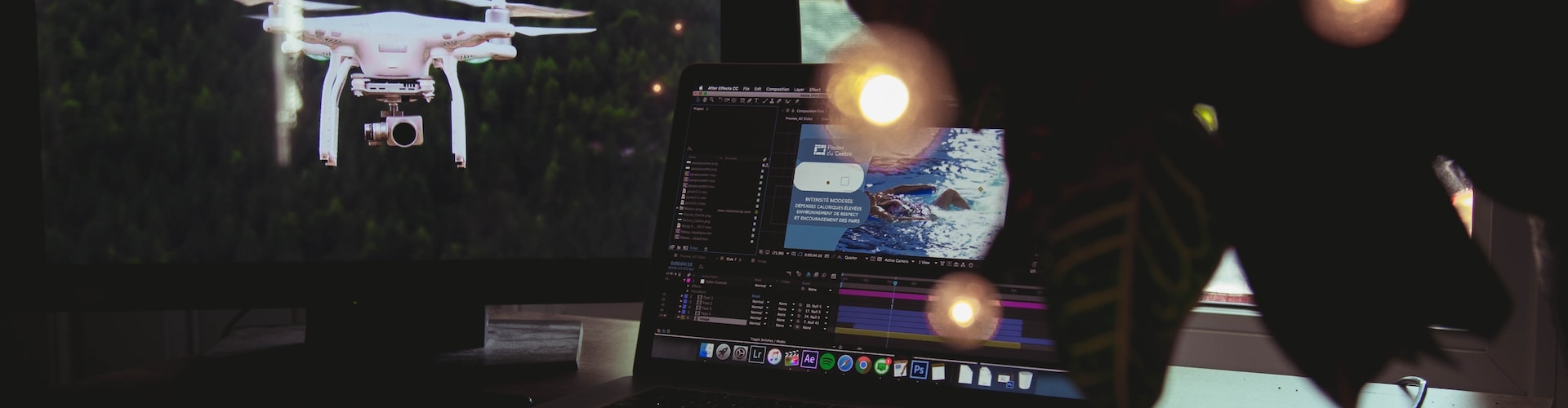



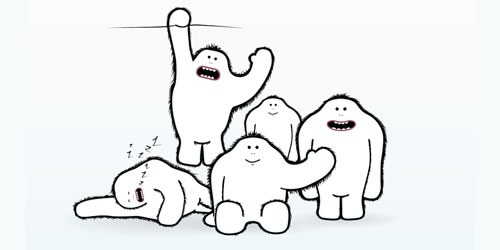


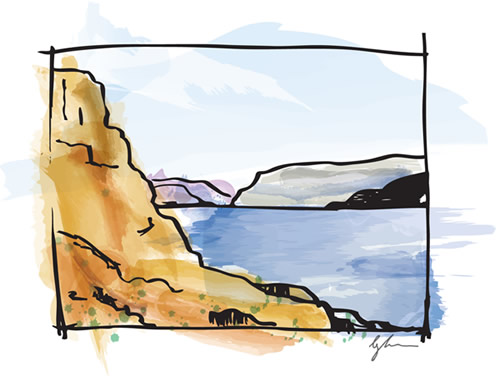



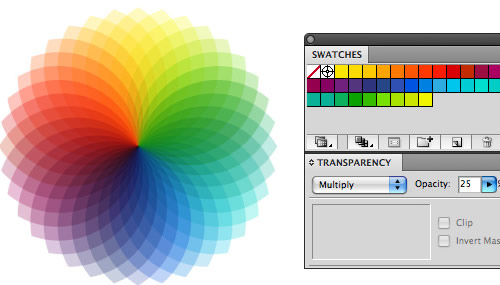
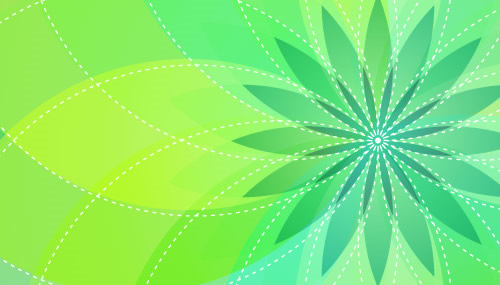



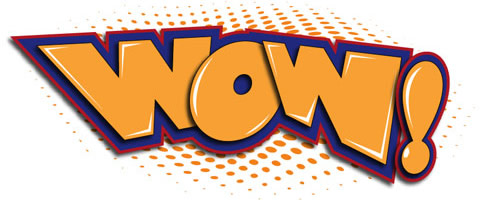



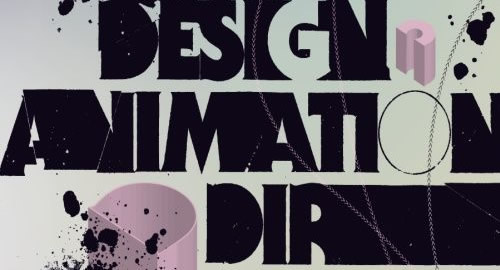

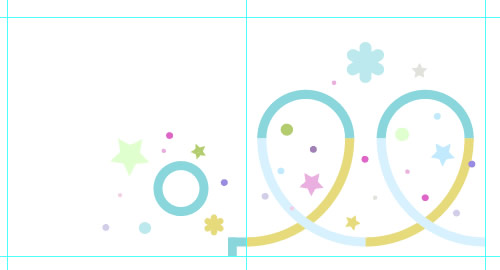

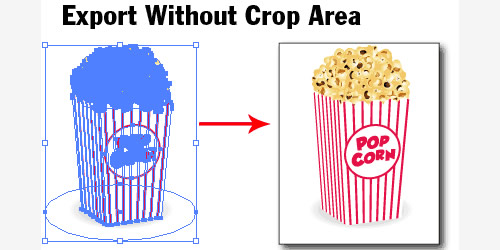
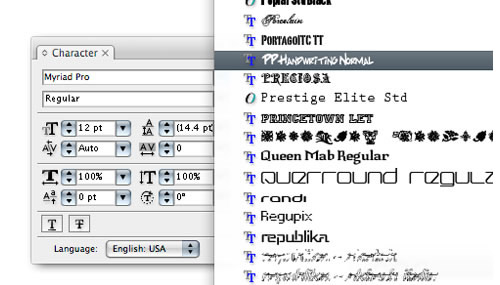
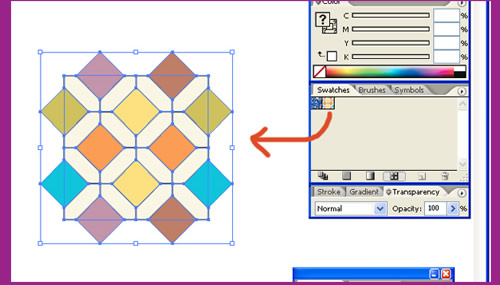
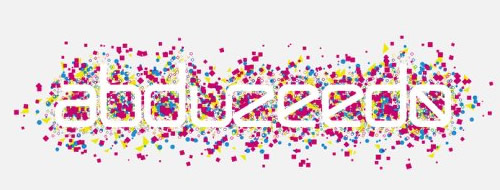
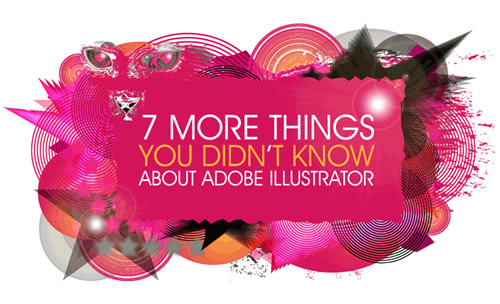
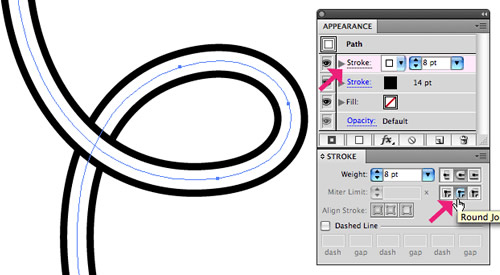











Send Comment:
43 Comments:
More than a year ago
MAn these are soooooooooooooooooo cool
More than a year ago
Definitely checking out the cloud tutorial, looks so life-like! Thanks for sharing. I have a bunch of Illustrator tutorials on my blog if anyone is interested in checking them out; they're mostly for beginners.
More than a year ago
superb tutorial.thank you for sharing all of these wonderful tutorials
More than a year ago
great tutorials ,thank you
More than a year ago
Incredible!!!
Hats off..
More than a year ago
very useful.. :)
More than a year ago
Good webdesigners stuff, thanks
More than a year ago
Very useful thanks
More than a year ago
great post... thank you for sharing all of these wonderful tutorials.
More than a year ago
I've become a successful person after learning
some tricks & tips from your website..
I might not be a good talker..
But..
You are a reason of making someone greater..
Thank you deeply & I appreciate all your working..
Mr.J
-----------------
There's No Ctrl+Z in Life ;)
More than a year ago
Awesome tutorials...Thank you very much..
More than a year ago
Nice article, some of the lessons too basic. Enjoyed Adobe Illustrator tutorials.
More than a year ago
I guess these are for experts, not beginners, because I can't figure out even one of these damn tutorials.
More than a year ago
Great list of tutorials - bookmarking.
More than a year ago
great tutorials.thanks
More than a year ago
Amazing list of Illustrator tutorials! I will have to check out the tutorials on the Mesh tool, it is an amazing tool, but hard to figure out at first.
I'll recommend this list to my Advertisement Design class, we mainly work with Adobe Illustrator and Photoshop.
More than a year ago
Great summery of tutorials!
More than a year ago
Really helpful.. thanks!
More than a year ago
I really need practice with the gradient mesh tool, there are some awesome things I've seen done with that, thanks for the tuts!
More than a year ago
This is great I started to use Illustrator just recently so this is great.
More than a year ago
Excellent tutorials. I am not very good in Illustrator but these are really very impressive :)
More than a year ago
nice¡¡
More than a year ago
Thanks for all these nice tutorials!
More than a year ago
I have only tended to use Illustrator to create logos and have not used it to do much else, that Vivid Ways logo looks really good as well as some other things in this list.
More than a year ago
This is awesome list... thanks