Jotform provides a way to communicate with customers, clients, and colleagues via online forms, but what if you could add one of the world’s most popular messaging apps, Messenger, to the equation?
There’s no need to wonder any longer. With Jotform’s new Messenger Button widget, you can connect your form to Messenger, allowing customers to ask questions at checkout that you can quickly and easily reply to.
The possibilities are endless when you add Messenger to your forms, but there are a few surefire uses for the Messenger Button right out of the box:
- Answer product questions instantly from your Jotform store.
- Answer live questions about how to fill out your form.
- Provide instant customer and client support.
- Increase user engagement to convert more sales.
Meta, formally known as Facebook Inc., is the parent company of Facebook as well as Messenger and WhatsApp. Messenger is available for free on desktop and mobile, and it boasts 1.3 billion users worldwide.
The Messenger Button joins our previously released WhatsApp Button and creates an unbeatable duo — Messenger and WhatsApp are the most used messaging apps in the world, with a combined reach of 3.2 billion people.
Ready to give it a try? Add the Messenger Button to your form today!
The Messenger Button widget provides a way for customers and others to communicate with you in a casual space, building trust with your organization in the process. The popularity of messaging apps rivals the largest social media networks, and users are ready and willing to reach out to you on the same app they use to chat with family and friends.
Instant messages on the rise
Given the enormous number of people on Facebook and the popularity of Twitter, Instagram, and other social media sites, one might assume that instant messaging apps like Messenger can’t compare when it comes to monthly active users.
But in 2016, The Messaging Apps Report by Business Insider found that the four largest messaging apps (WhatsApp, Messenger, WeChat, and Viber), had more monthly active users than Facebook, Instagram, Twitter, and LinkedIn, the four largest social networks.
The Messenger Button is your chance to dive into a rich, interactive environment that people depend on for communication, both personal and professional.
WhatsApp Button provides access to the world’s no. 1 messaging app
WhatsApp is known the world over, and its user count has topped 2 billion. Just like Messenger, WhatsApp is available as a mobile or desktop app.
Add the WhatsApp Button to your forms to answer customer questions directly, collect orders, receive feedback or contact information, and much more. With both the Messenger and WhatsApp Buttons on a single form, you’ll gain an unparalleled opportunity to connect with billions of people in a whole new way.
A personal space for business
Messaging apps have exploded in popularity, but they aren’t just for personal use any longer. According to Meta, 40 million businesses are on Messenger already, in a prime position to talk with clients and customers in a familiar, casual environment.
Plus, the majority of people who use messaging apps — 61 percent in both the U.S. and the U.K. — have already sent an instant message to a business, and 71 percent of those surveyed in Colombia, Germany, Mexico, and the U.S. say they’re open to chatting with a business via instant message.
Business casual drives confidence
A casual chat between buyer and seller can take a business relationship to another level. Among people in the U.S. who message businesses regularly, 69 percent say that doing so makes them more confident about the brand.
What’s more, consumers expect your business to be in this space, as 40 percent of those surveyed by Meta said that instant messaging is a communication tool that is “offered by most businesses,” and more than one in two people said it’s the “modern way to communicate.”
Of course, adding the Messenger Button to your forms, apps, or store is simple and free to do.
How to use the Messenger Button
The first step in using the Messenger Button is setting up a Facebook page for your business. Chances are, your business is one of the 200 million-plus that already has a Facebook page
If not, creating a Facebook account is free and simple. You can click here for more details, but essentially, you’ll need a personal Facebook profile to get started. Next, locate the Pages icon and select Create New Page.
Add a category to describe your page and then enter your business’s information, such as the address and how to contact you. When finished, click Create Page. After adding a profile and cover photo, you’re ready to go to the next step.
Meta Business Suite
Next up, optimize your Meta Business Suite. This is where you manage Facebook and Messenger. Visit the Meta Business Suite on desktop or download the mobile app for iOS or Android.
Enter your Facebook login information, and your Meta Business Suite will be ready to go. Now it’s time to connect Messenger to your Jotform account.
Connect your Messenger Inbox to Jotform
Locate and select your Messenger Inbox on the left side of your Meta Business Suite homepage.
Click on the settings icon on the top right of the page and select View all settings.
You’ll see a section that contains Your Messenger URL and a Copy Text button. This is the information you’ll paste into the Jotform Form Builder and the Messenger Button widget.
Messenger on your forms
To connect Messenger to Jotform, head to the Form Builder. Select Add Form Element and search for the Messenger Button in the Widgets section.
Once you’ve added the widget to your form, the Widget Settings panel will open. There, paste your Messenger URL in the designated area, and then click the green Update Widget button.
You can also alter your Button Type, Button Style, Button Text, or button Alignment from the Widget Settings.
And that’s it! Your form’s equipped with Messenger and ready to go. When customers, clients, or anyone else fills out your form and clicks the Messenger button, a new window will pop up so they can message you instantly. As the messages pour in, you’ll see them in your Messenger Inbox, along with basic information about the person who messaged you.
Pro Tip
To set up automated responses to your incoming instant messages, go to your Meta Business Suite. Navigate to your Inbox and then click the Settings button on the top of the page. You’ll see an Automated Responses button. There’s also an option to toggle your status between Available and Away.
Getting to know you
The Messenger Button puts you a click away from more than 1 billion Messenger users, many of whom use the app every day. That alone is noteworthy. But the real advantage lies in getting to know your customers in a hip, interpersonal environment.
Seeing the familiar Messenger logo on your forms could compel untold numbers of people to reach out and talk a little business via instant message. The same is true with WhatsApp. Each logo has brand recognition that promotes instant and intimate conversations. Your business can take advantage of this space, and with Jotform, it couldn’t be easier. So why delay? With more than 100 billion messages sent per day on Messenger and WhatsApp, customers, clients, and more are already awaiting your arrival.
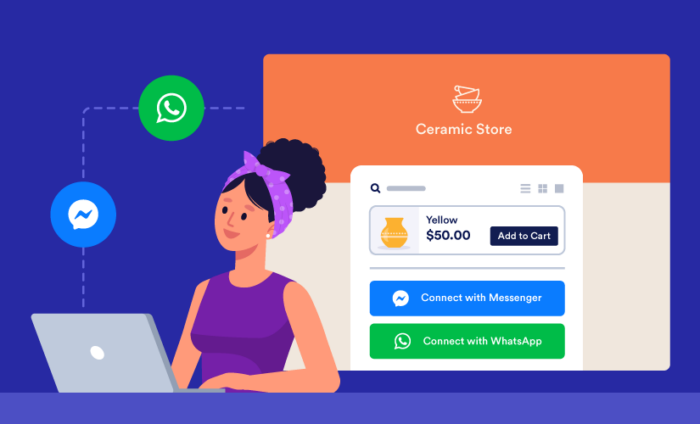
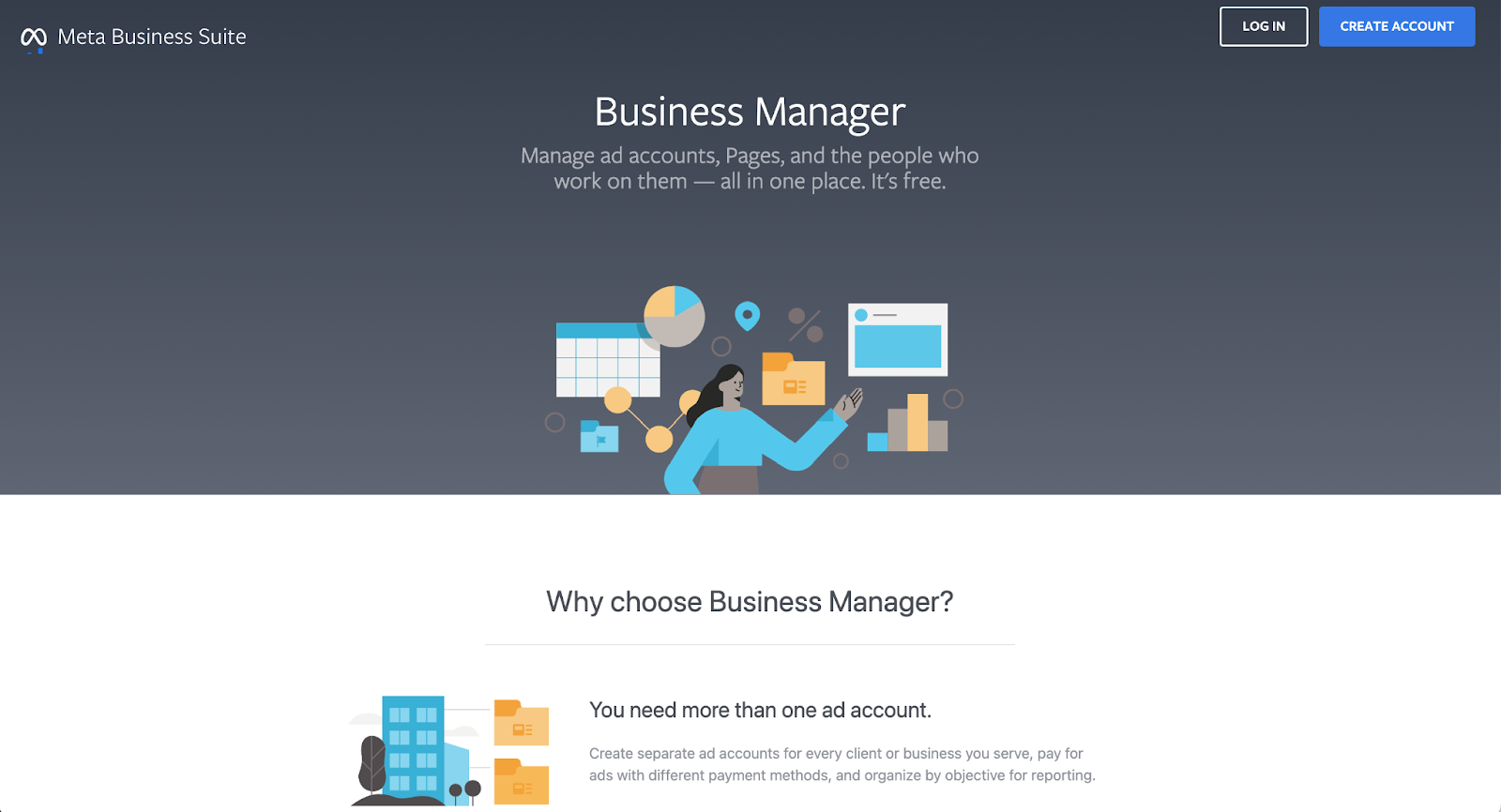
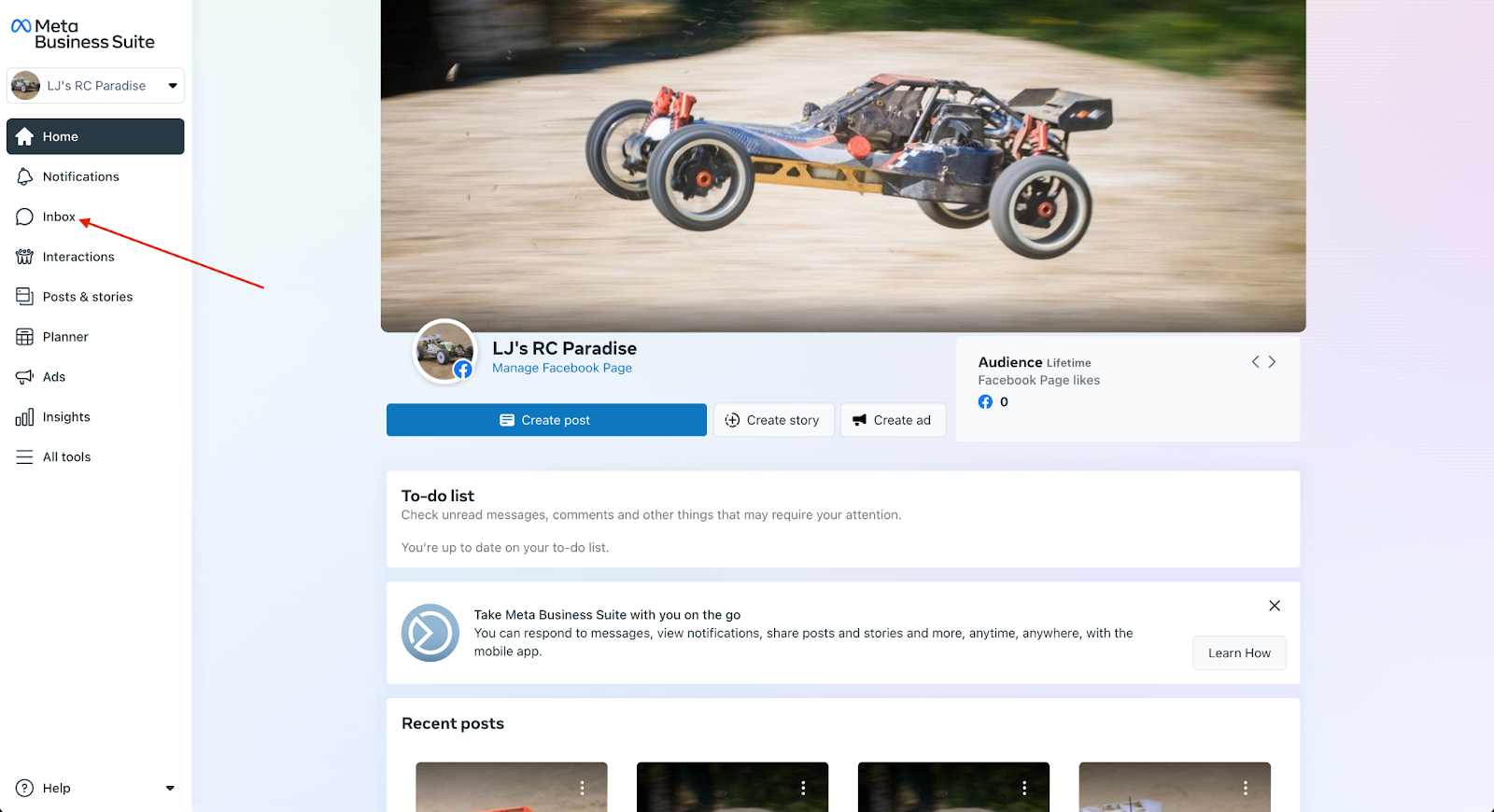
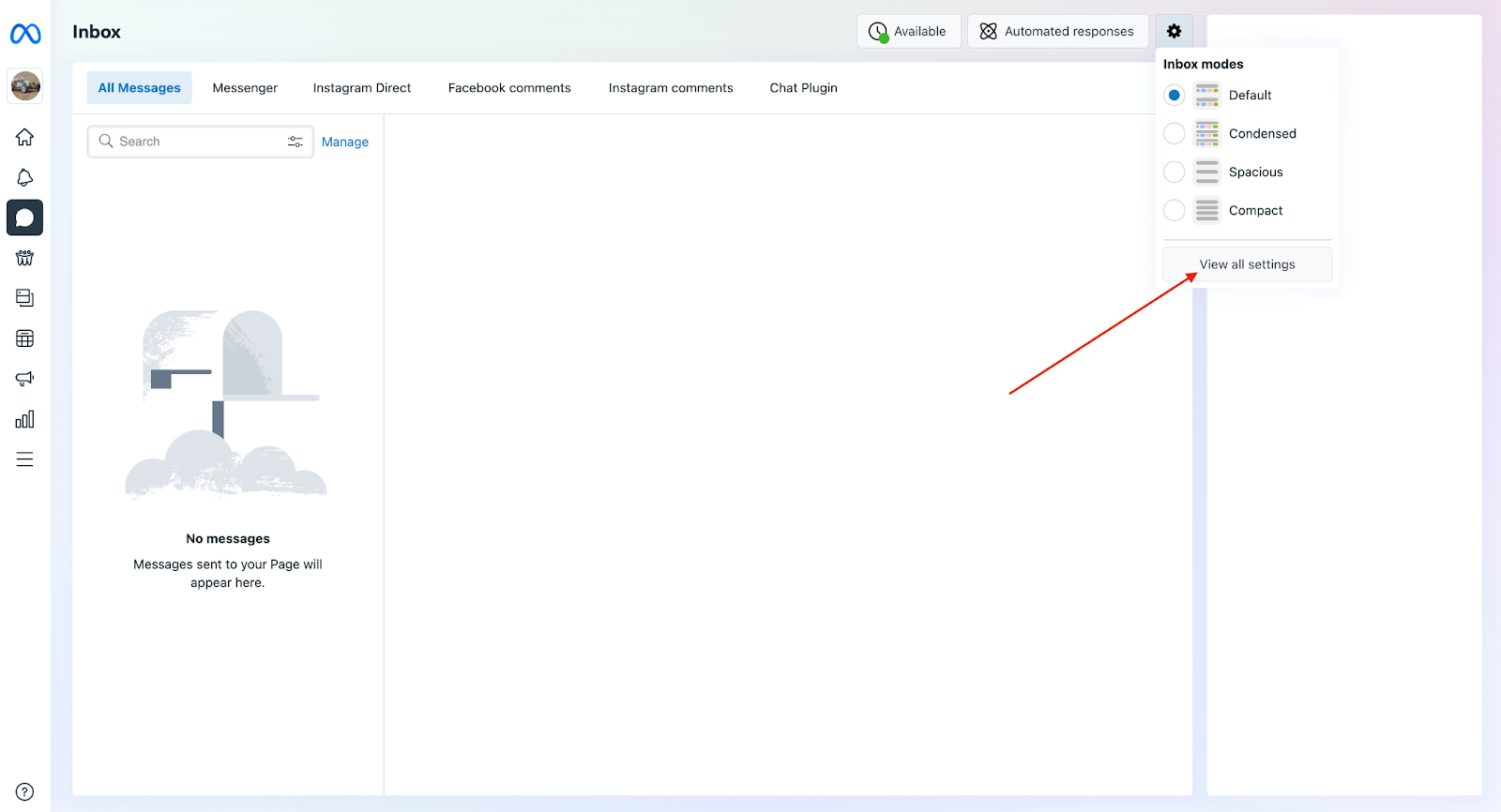
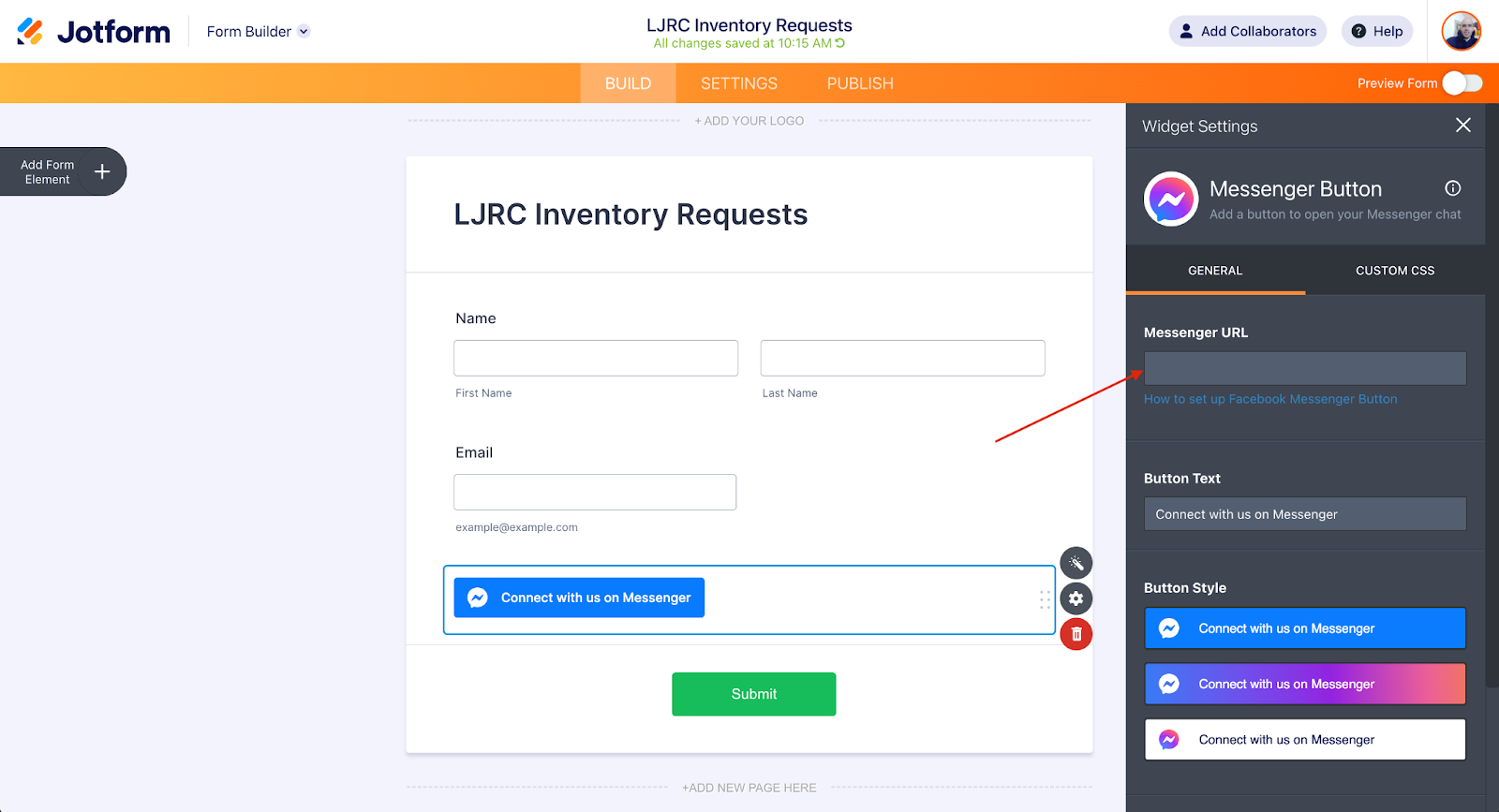
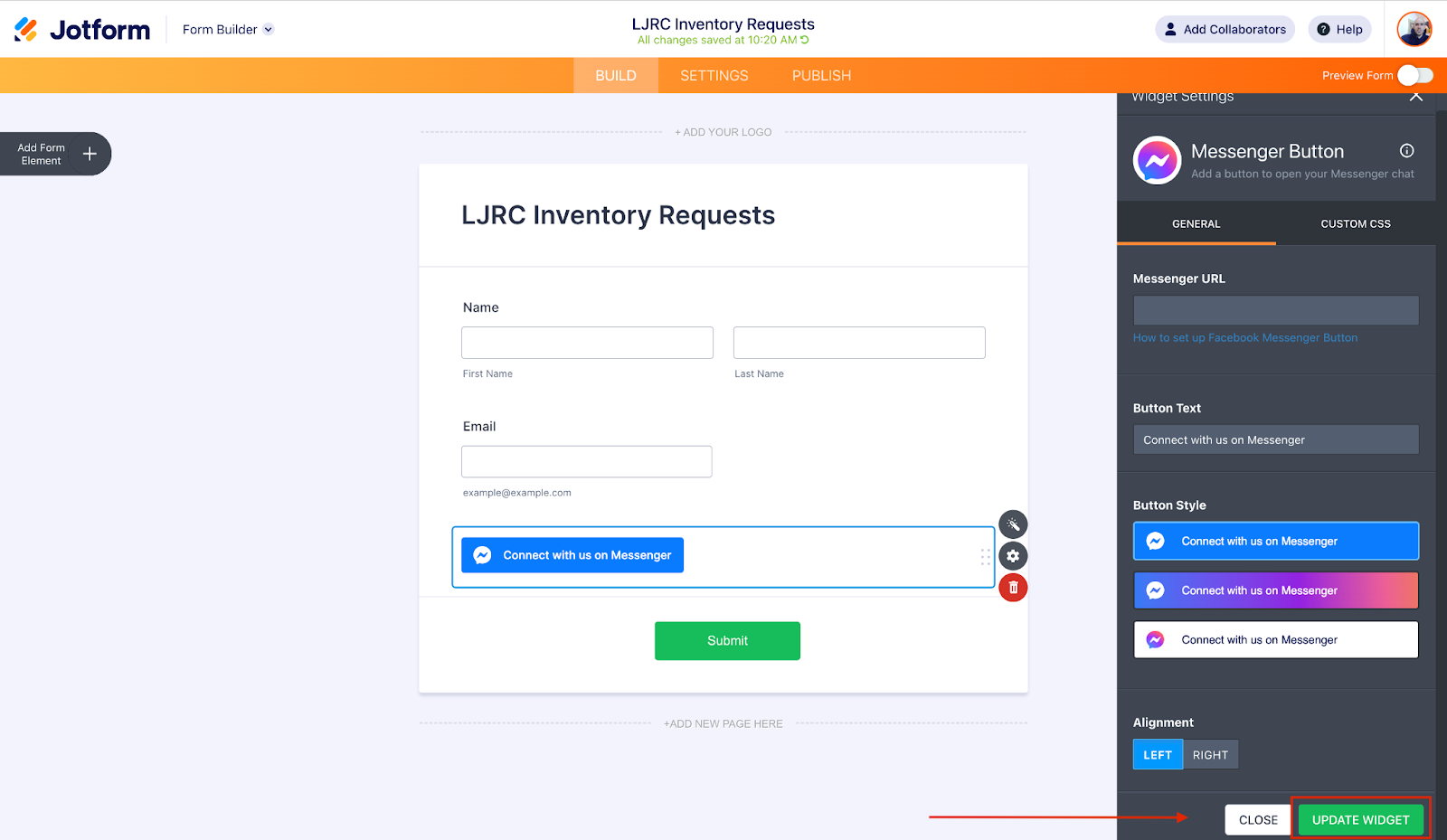
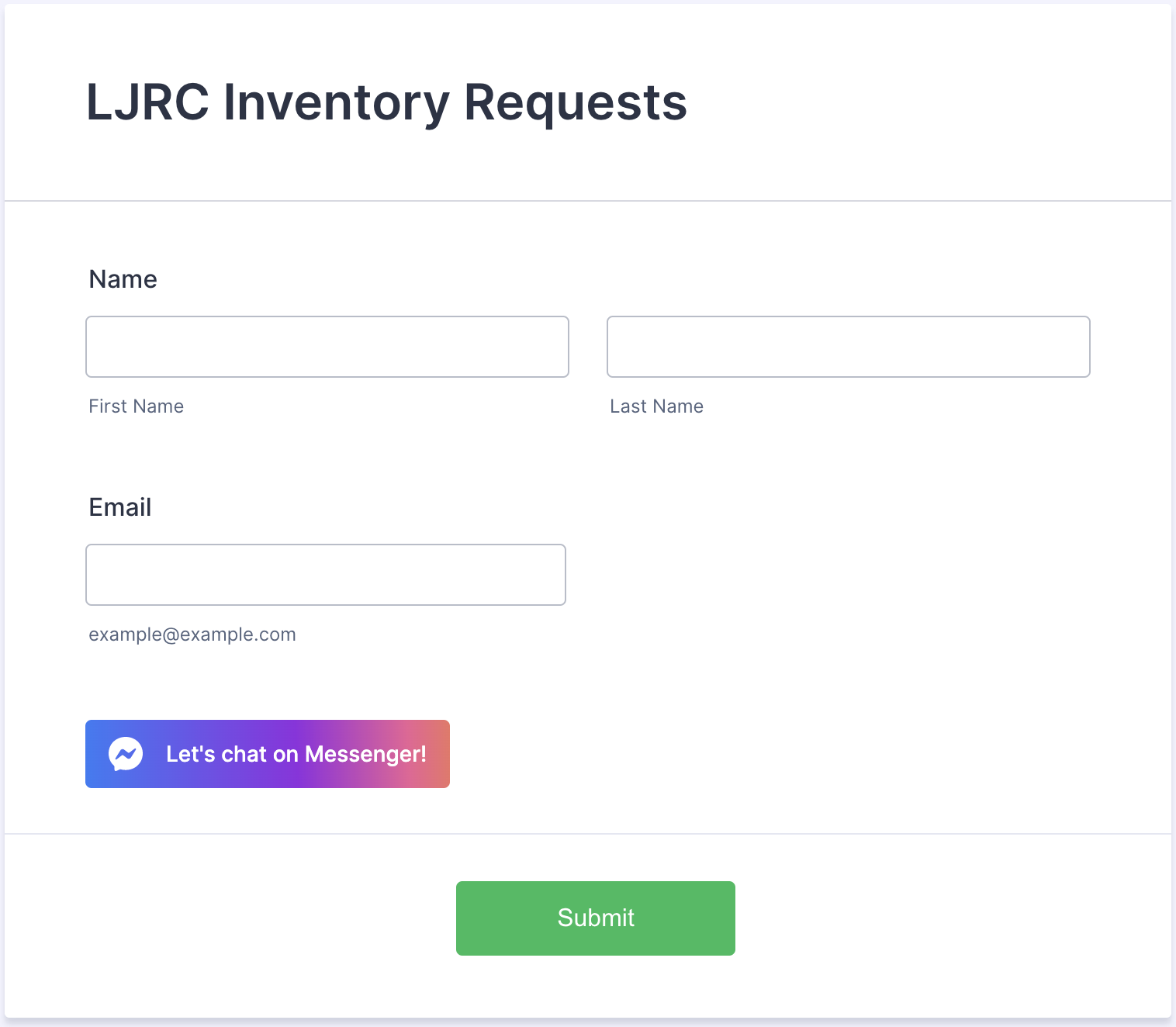
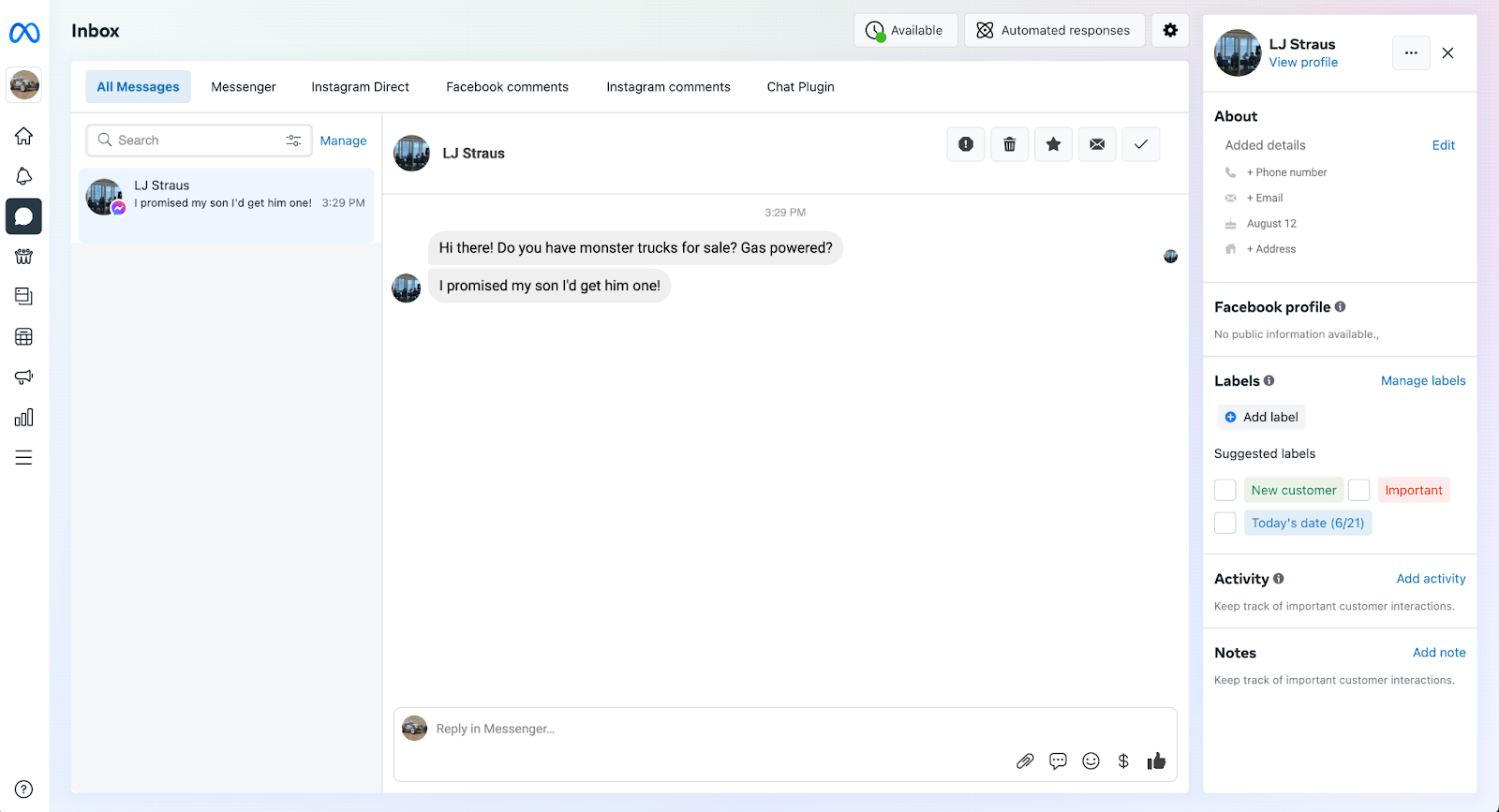














































Send Comment:
4 Comments:
More than a year ago
I see notifications coming by themselves when using yo whatsapp which I got from
More than a year ago
Hey, thanks for posting here i am sharing the most popular trending online certification course that will advance your career. Learn oracle Certifiaction Training and enroll now to get!!
More than a year ago
Bonjour à tous ,
Je vous remercie pour le service.Bonne journée à vous!
Merci
More than a year ago
This is lovely, I do hope you would add the Telegram Button very soon