Illustrator is capable of creating stunning effects, all waiting at your finger tips in the Tools palette. Illustrator Tools can transform a single path into a work of art.
In this post we present a collection of excellent Adobe Illustrator tutorials that shows you exactly what needs to be done in order to create professional artworks using which tool and option. These tools and effects may or may not be new to you, but i am sure you will find interesting.
You might be interested to check other related posts for more useful illustrator tutorials:
- Vector Illustration: 60+ Illustrator Tutorials, Tips and Best Practices
- 53 Killer Photoshop Illustrator Effects and Tutorials
Pro Tip
Sign up for a free Jotform account to create powerful online forms in minutes — with no coding required.
“Pen” Tool
– Illustrator’s Pen Tool: The Comprehensive Guide
This comprehensive guide aims to introduce or remind you of features, shortcuts, and methods for working with what is arguably Adobe’s most essential tool, the pen tool.
– Illustrator Pen tool exercises
The first thing that you need to master and become proficient in is the Pen tool. Checkout this tutorial for more tips.
– Illustrator Tutorial: Pen Tool
This is an in-depth beginner tutorial of the Adobe Illustrator pen tool.
“Magic Wand” Tool
– Utilizing the Magic Wand’s Tolerance Levels
With the Magic Wand Tool (Y), you select an object and the tool will select every object with similar attributes. The real benefit of using the Magic Wand Tool (Y) comes when setting the tolerance levels.
“3D Revolve” Tool
– Create a 3D Push Pin and a Paper Note in Illustrator
How to create a 3D push pin with the 3D Revolve Tool. We’ll learn how to apply highlights and create shadows for a more realistic effect and add a paper note to it
“Live Trace” Tool
– Illustrator Live Trace
If you’re after advanced control on how Live Trace will trace your image then this info can come in handy.
– Adobe Illustrator Tips: Live Trace
This article will show you how to use Illustrator’s Live Trace tool. Live Trace will allow you to completely convert photographs and other raster graphics into Vector graphics!
– Illustrator Live Trace
The live trace tool enables you to change photos into vector-based drawings, allowing you to resize any image without losing quality. Learn how to use live trace in Adobe Illustrator in this video tutorial.
“Gradient Mesh” Tool
– Illustrate a Pair of Sweet Gradient Mesh Cherries
How to create a pair of cherries solely with the Gradient Mesh tool. If you’re not familiar with the Gradient Mesh tool, then this is a great tutorial to learn how to start using it.
– Gradient Mesh tool
A Tutorial on using the Gradient Mesh tool in Adobe Illustrator.
– Realistic Curtain
How to create a realistic curtain using the gradient mesh tool.
– Using Illustrator’s Mesh Tool as Nature Intended
How to use the Mesh tool to simulate nature’s way of colorizing things—in this case, a fallen leaf.
– Illustrator Make with Mesh
“Spiral” Tool
– Spiral Tool Mysteries – Solved!
One of the most intriguing tools in Adobe Illustrator is the Spiral tool, because of the mysterious terms used in its dialog box. Words like Radius, Decay, and Segments. Follow the simple steps to solve the mysteries of this intriguing dialog box for yourself.
– Design with Swirls and Flourishes
This tutorial will cover some of the techniques you can use to create your own beautiful swirls and flourishes.
“Wrap” Tool
–Wood Grain
Here is a quick way to create wood grain effect using the warp tools in illustrator.
– Warping Text using Illustrator CS3
“Selection” Tool
– Adobe Illustrator CS3 Tutorial: Selection Tools
Selecting shapes, objects, points etc is of primary importance when working in Illustrator. Knowing which selection tool is appropriate to use can prove quite time saving. So here us a brief explaination of the selection possibilities available in Illustrator.
“Symbol Sprayer” Tool
– Spraying Symbols in Adobe Illustrator
A nice tutorial to teach you how to draw a tree in full Spring, a very green one with details too so that you actually see the leafs. This would be one of the many situations where the Symbol Spaying Tool can be of assistance.
– Chinese Bamboo
This tutorial will show you how to illustrate Chinese bamboo with Illustrator Symbol Sprayer and Mesh Tool.
“Rotate” Tool
– Duplicate with rotate tool
The rotate tool is one of the most important in illustrator, it allows you to create great patterns
– Credit Card Tutorial
Learn how to use the Rotate function to make a credit card.
“Pathfinder and Align tool” Tool
– Illustrator Shapes Tutorial
– Using the Pathfinder and Align tool in Illustrator
With a bit of creative thinking and some simple aligning with Pathfinder’s powerful tools you might just achieve the perfect drawing in no time. Here is a nice Illustrator tutorial where you will learn how to draw a simple icon without the use of the Pen tool.
“Brush” Tool
– Illustrator Brush Basics
ILLUSTRATOR’S BRUSHES are an illustrator’s dream. They combine the ability to draw variable, freehand brushstrokes or apply a pattern or objects to a path with all the advantages of vector graphics – i.e. small file sizes, resizability, and crisp output. Here is a little tutorial to teach you a little more about basic brush functions
– Creating grunge brushes
Learn how to create 2 types of brushes that can be used to create the grunge effect.
– How to Make a Custom Illustrator Brush
How to create custom Art Brushes in Adobe Illustrator.
“Reshape” Tool
– Get More-Natural Adjustments with the Illustrator “Reshape” Tool
Illustrator’s “Reshape” tool can come in very handy in a variety of situations. In a nutshell, the Reshape tool allows you to drag a single point on a path and it tries to retain the overall shape of the entire path, while you only move the one anchor point. Checkout this tutorial to get more natural adjustments with the reshape tool.
“Envelope Distort” tool
– Create a Disco Environment with Twirl Tool, Crystalize , and Envelope Tool
In this tutorial you will see how to use envelope tool to create a Disco Ball , You will also utilize Twirl and Crystallize tool to understand its options .
“Blend” Tool
– Fun with Illustrator’s Blend Tool
A tutorial with a lot of examples of different kinds of shapes and effects that the blend tool is capable of.
– Abstract Background
This tutorial shows you how to make hi-tech style abstract background with Illustrator Blend Tool.
– Stylish Vector Flower
Learn how to create stylish vector/line flower with Illustrator Blend Tool. This Adobe Illustrator tutorial is great for creating background and large print illustration.
– Blend Tool Revisited
This tutorial is about using Illustrator’s blend tool to create some really interesting design effects.
Other Tutorials for mastering Illustrator Tools
- Fun with Illustrator’s Lesser Known, Yet Powerful Tools
- Create a spiral ornament Symbol in Illustrator
- Illustrator: The Tilde Trick
- 7 Things You Didn’t Know Adobe Illustrator Could Do
- Creating Vector Content using Live Trace
- Grunge Borders in Adobe Illustrator CS3
- Set your Illustrator tools to grey
- Illustrator Inking
- Swirl Mania in Illustrator and Photoshop
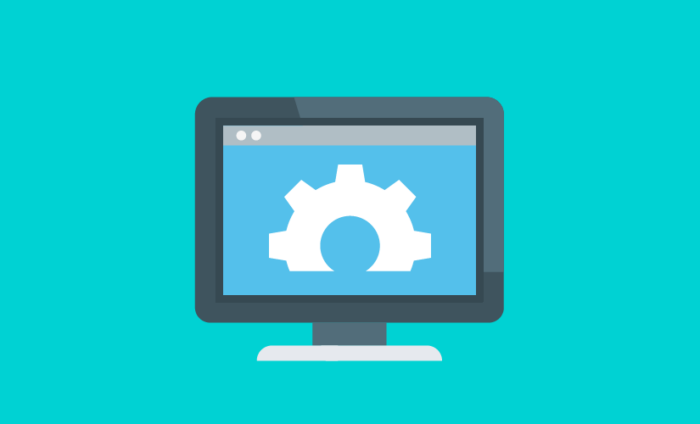
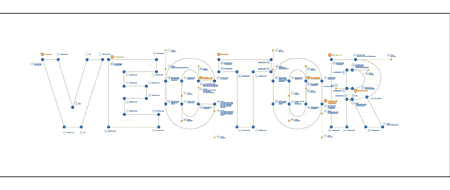
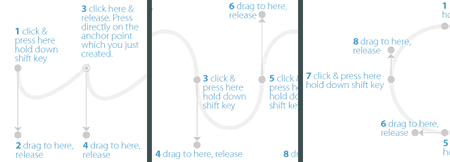
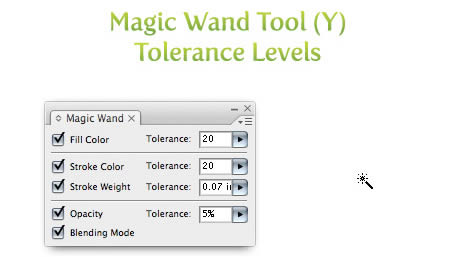
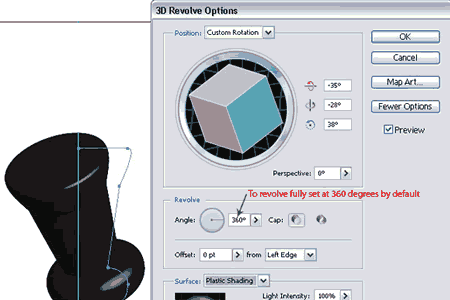
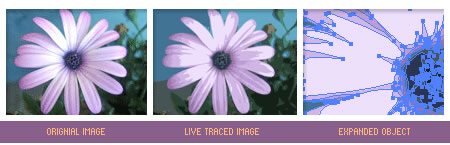




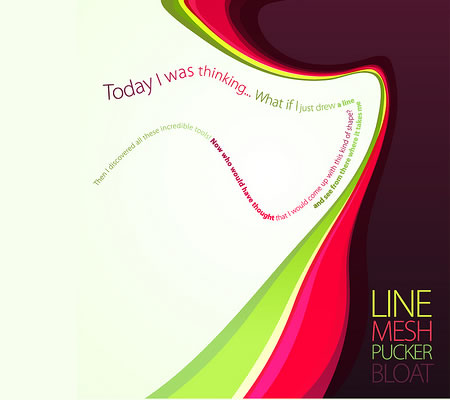
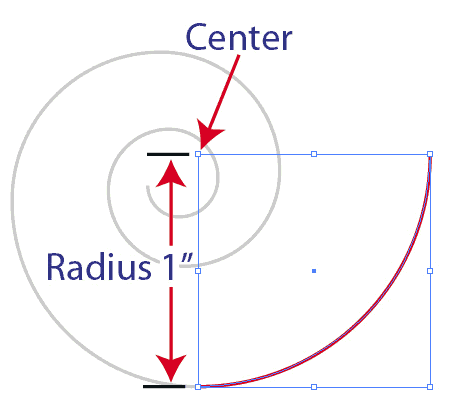


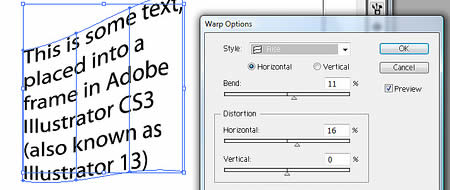
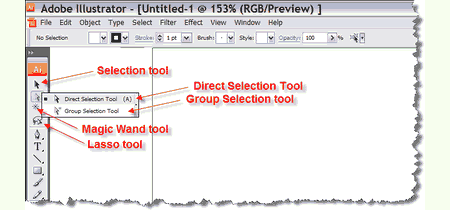
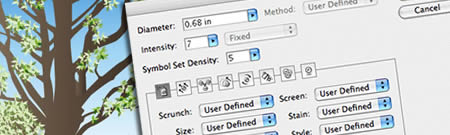
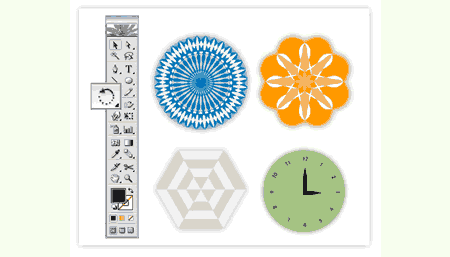

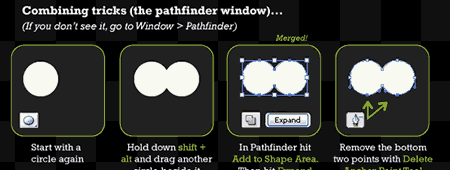
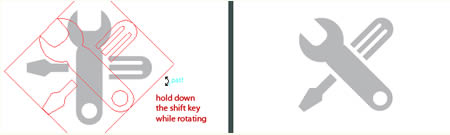
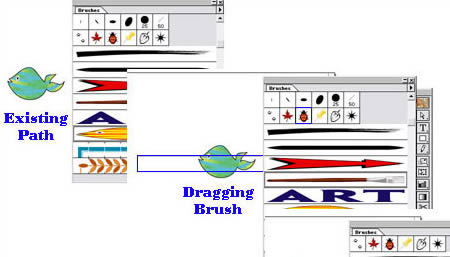
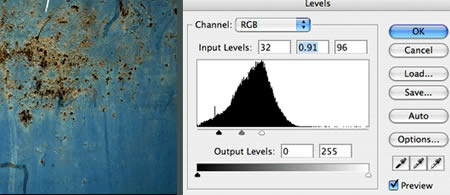



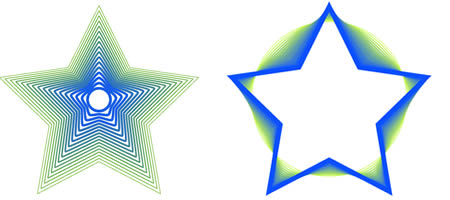
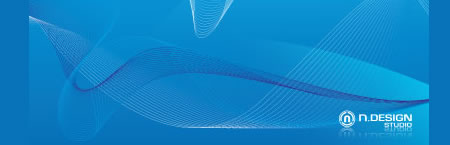












Send Comment:
26 Comments:
More than a year ago
very nice tuts.
More than a year ago
Nice tutorials ................
Thanks for sharing
More than a year ago
Great jobs, it's very useful ideas for the beginners.
thanks for 'U'.
More than a year ago
Nice commentary. last thirty days I uncovered this internet internet site and desired to permit you be conscious that i've been gratified, heading via your site’s posts. I should certainly be signing equally as much as the RSS feed and can wait around for another post. Cheers, Glen
More than a year ago
my favourite tut reference so far. god bless you.
More than a year ago
Good news admin
More than a year ago
Thought I would supplement the list of tips here and bring in one of my own:
Fully utilize your resource box. Many people only put one link when they are offered two.
Why? If you have the ability to put two links in the box you should. Put a link of a product you are promoting and a link to your actual website.
You are getting the credit for the clicks and double your chances of getting someone to click on them!
More than a year ago
sadas
More than a year ago
After a long run with PS, finally i started using AI but i was totally surprised with the tools of AI, thanks to this tutorial... now i have a smooth hand in AI too.
More than a year ago
wonderful tutes here. I've seen some of them before but always a nice thing to revisit ^_^
More than a year ago
Great illustrator tutorials. Thanks!
More than a year ago
thanks a lot ;)
More than a year ago
Awesome list of tutorials, bookmarked :D
More than a year ago
Excellent list. I enjoy a good tutorial.
More than a year ago
very helpful, thanks for sharing!
More than a year ago
Awesome... Thanks a lot.
More than a year ago
Amazing list of tutorials! Need to check this out!
More than a year ago
very nice collection!
thanks for sharing :)
More than a year ago
Awesome tuts ! Thanks a lot !
More than a year ago
Great resource!,thanks.
More than a year ago
I love the “Spiral” Tool section! This is a very useful reference of Illustrator tutorials for me to design my next freebie ;)
Thanks to you...
More than a year ago
Amazing! I thought why here was silence for few weeks - great summarization - i like it is more technical than just showoff with great artworks.
More than a year ago
Thanks for all of these resources. I will be using the checking out the mesh tutorials very soon.
More than a year ago
great list.this could very helpful.
More than a year ago
Great list, I'm stoked you included my tut!