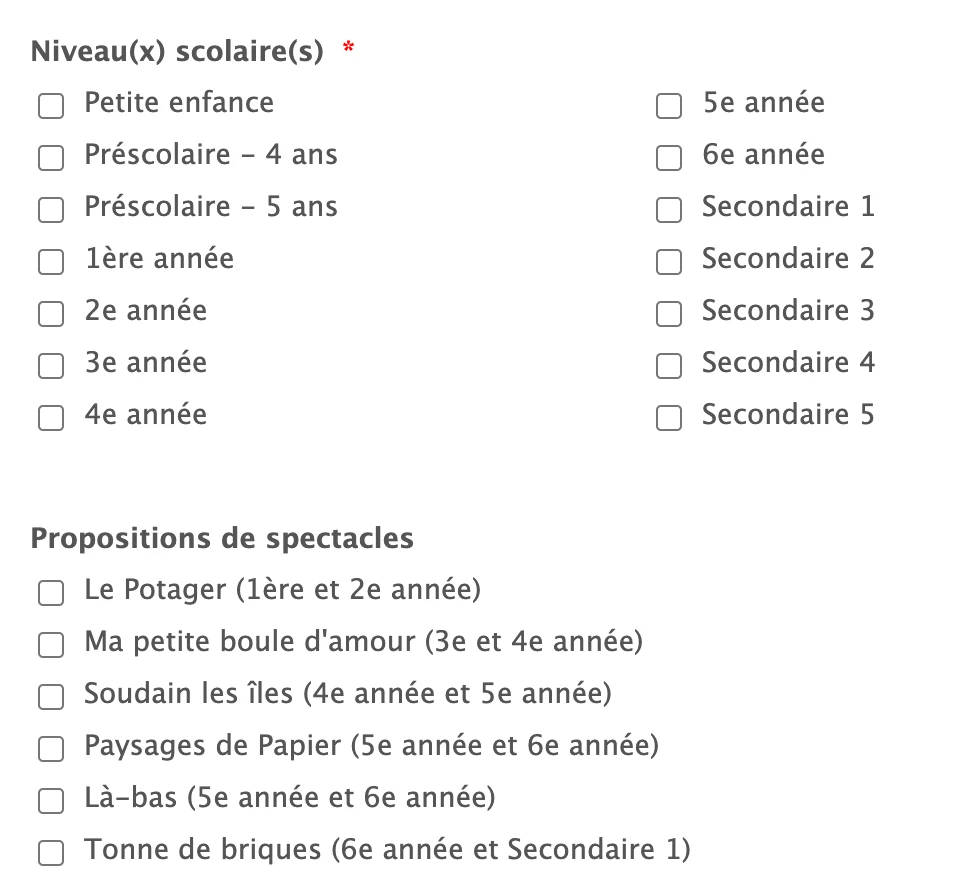-
LesGrosBecsDemandé le 26 janvier 2023 à 12:22
Hi there,
I asked that question in french first, but got no replies, so I'm trying in english. I have a question about the use of conditions. I work for a theatre and I use Jotform to take booking requests from schools. Here is what I'm trying to accomplish (see the attached image below) :
- First, I ask the teacher to select all the educationnal levels for which he would like to make a booking (ie. ''Niveau(x) scolaire(s) on the image).
- Then, I would like the teachers, in a second question with multiple choices, to select all the shows they would like to book in regard of the educationnal levels they've selected in the first question. Therefore I would like to limit the choices they would see in regard of the educationnal levels that were selected before. For example, if they selected ''5e année'' and ''6e année'' in the first question, I want them to see ''Paysages de Papier'' and ''Là-bas'' as choices in the second question. Is there a way to do it ?
Best regards,
David.
 Page URL: https://form.jotform.com/230247058151247
Page URL: https://form.jotform.com/230247058151247 -
Tehniat_SRépondu le 27 janvier 2023 à 06:31
Hello LesGrosBecs,
Thank you for contacting Jotform Support. In order for us to check your form details, could you please provide the form link you're having issues with? This will help us to ensure that we're looking at the correct form before we proceed with giving you steps.
Once we hear back from you, we'll be able to move forward with a solution.
-
LesGrosBecsRépondu le 27 janvier 2023 à 09:23
Of course ! : https://form.jotform.com/230247058151247
-
Christopher Jotform SupportRépondu le 27 janvier 2023 à 09:56
Hi David,
Thanks for getting back to us. You would have to create multiple Multiple Choice form elements with appropriate options. Here's how to do it:
Add Hidden Short Text Field
- In From Builder, on the left side of the screen, click on Add Form Element.
- Scroll down to Short Text and click/drag to add to the form.
- Label the Short Text form element as Niveau(x) scolaire(s) Value.
- Click on the Gear icon and click on Advanced.
- Turn on the Hide field.
Add Multiple Choice Paysages de Papier and Là-bas.
- In From Builder, on the left side of the screen, click on Add Form Element.
- Scroll down to Multiple Choice and click/drag to add to the form.
- Click on the Gear icon and click on Options.
- Delete all existing Options and replace them with Paysages de Papier and Là-bas.
Create Conditional Logic for Niveau(x) scolaire(s) Value
- In Form Builder, in the orange navigation bar at the top of the screen, click on Settings.
- Click on Conditions on the left side of the screen.
- Click Add a new condition and click on Update/Calculate Field.
- Configure the conditional logic as shown below.
- Click on Save.
Create Two Conditional Logic for the two Multiple Choice Propositions de spectacles.
- In Form Builder, in the orange navigation bar at the top of the screen, click on Settings.
- Click on Conditions on the left side of the screen.
- Click Add a new condition and click on Show/Hide Field.
- Configure the two conditional logic as shown below.
- Click on Save.
Result:
Give it a try and let us know how it goes.
-
LesGrosBecsRépondu le 27 janvier 2023 à 11:29
Hi Christopher!
Since we have 14 different educationnal levels and 16 shows, I would have liked to have some kind of filter directly on the multiple choices field instead of creating a bunch of multiple choices fields with conditions.
But I will try to figure something from what you've just posted.
Thank you very much!