-
 OTsupportAsked on October 2, 2025 at 1:34 PM
OTsupportAsked on October 2, 2025 at 1:34 PMHello,
When I logged into Jotform it stated that the emails you are sending are bouncing. I have confirmed my email address is correct. What email address is used to notify when there has been a submission online? I have verified my email address previously.
-
 Podo: Support AI AgentReplied on October 2, 2025 at 1:34 PM
Podo: Support AI AgentReplied on October 2, 2025 at 1:34 PMHi Thrive, thanks for reaching out! The notification emails for submissions are typically sent from addresses like noreply@jotform.com or noreply@formresponse.com, so it's good to ensure these are not blocked or marked as spam. To help resolve the bouncing issue, I'd recommend checking your form's email settings and the sender email configuration. You might also find it useful to explore some detailed guidance on preventing email bouncing issues, which you can access through the User Guide button below. Let me know if you want me to walk you through any of the steps or if there's anything else you need!
User Guide -
 Vishvakumar JotForm SupportReplied on October 2, 2025 at 2:00 PM
Vishvakumar JotForm SupportReplied on October 2, 2025 at 2:00 PMHi OT support,
Your email support@thrive-ot.com was on the bounce list. I've removed it now. Let me share the reason below:
Reason(s) : bounced (host mx01.ionos.com[74.208.5.21] said: 550-Requested action not taken: mailbox unavailable 550-invalid DNS MX or A/AAAA resource record 550 For explanation visit https://postmaster.1und1.de/en/case?c=r1401&i=ip&v=152.160.220.112&r=1Mr8WY-1uL9kv2hXS-00jAcC (in reply to MAIL FROM command))
You can easily Remove Your Account Email Address from the Bounce List. Let me show you how:
1. On your My Workspace page, click your Profile Image/Avatar in the top-right.
2. Then, in the menu that opens, click on Settings.

3. Scroll down to the Bounce List section, and then click on Check.

4. Finally, click on Remove From Bounce List next to the Check button.
 Don’t forget, you can only check the email address that’s linked to your account. If you want to check a different email address, share it with us, and we’ll gladly help. You should add these two email addresses noreply@jotform.com, noreply@formresponse.com into your email contact list. For the whitelisting, you can contact the IT admin and ask them to whitelist Jotform's IP addresses and domains.
Don’t forget, you can only check the email address that’s linked to your account. If you want to check a different email address, share it with us, and we’ll gladly help. You should add these two email addresses noreply@jotform.com, noreply@formresponse.com into your email contact list. For the whitelisting, you can contact the IT admin and ask them to whitelist Jotform's IP addresses and domains.If the issue persists, then you should set up your own SMTP. You can easily set up a custom SMTP to use your email sender as provider. Let me walk you through it:
1. Go to the Settings page while logged in to your Jotform account and click on Add Sender Email in the Sender Emails section.

2. In the window that opens, select Custom and click on the Continue button.

3. Enter your email provider's details, click on Send Test Email to check if it’s set up correctly, and then click on Save.
 Give it a try and let us know if you need any help.
Give it a try and let us know if you need any help.
Your Reply
Something Went Wrong
An error occurred while generating the AI response. Please try again!




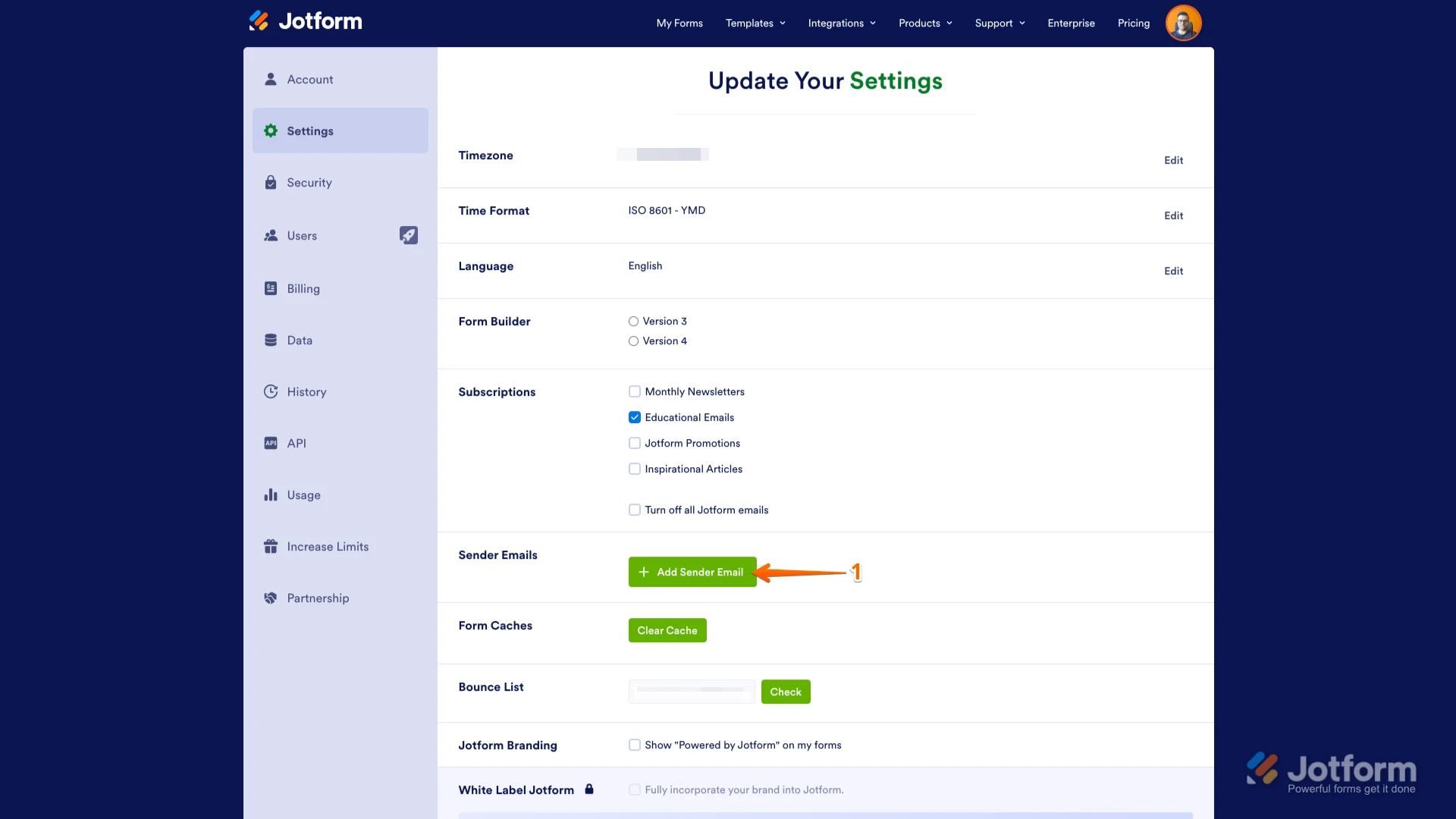

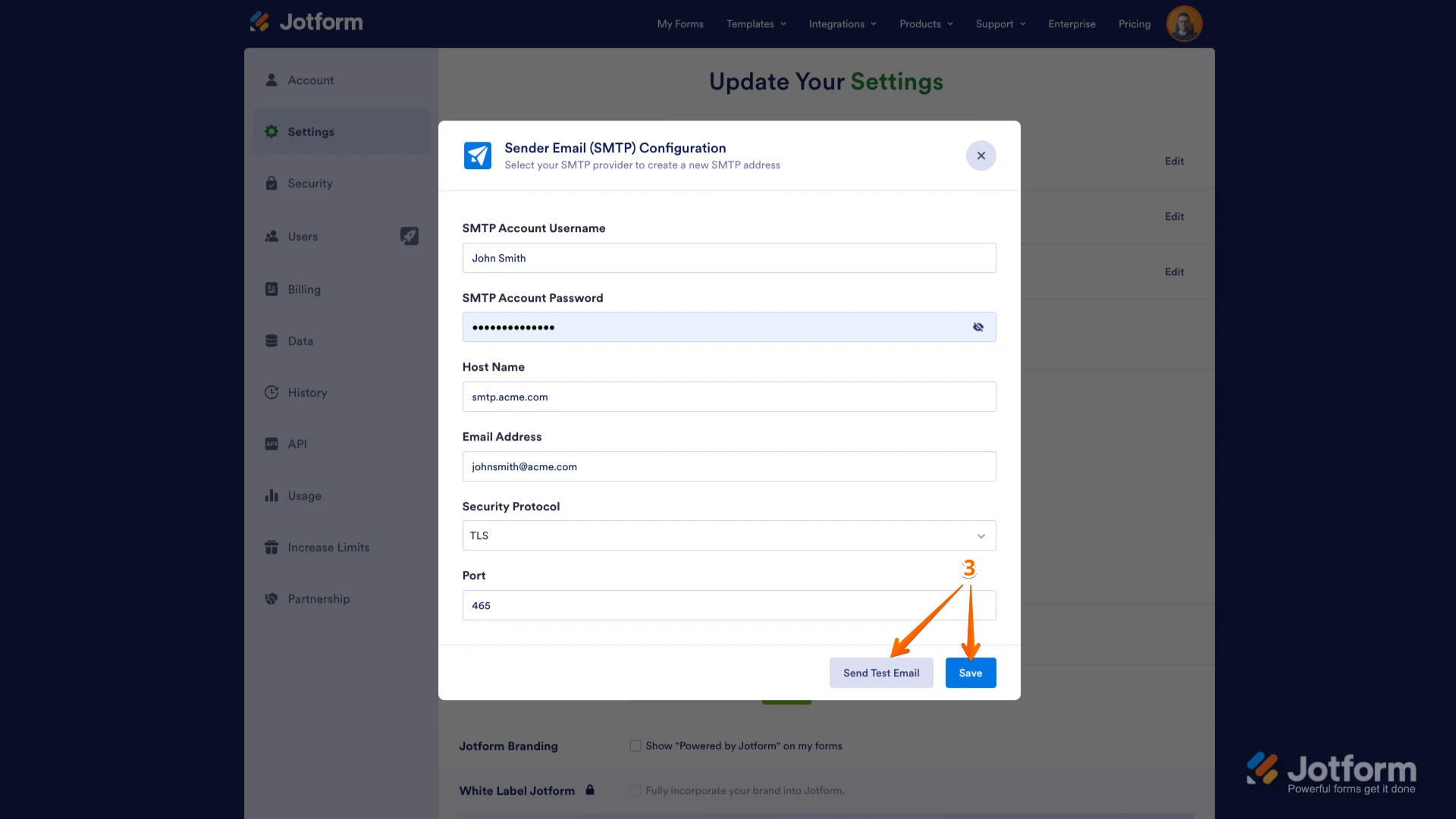 Give it a try and let us know if you need any help.
Give it a try and let us know if you need any help.