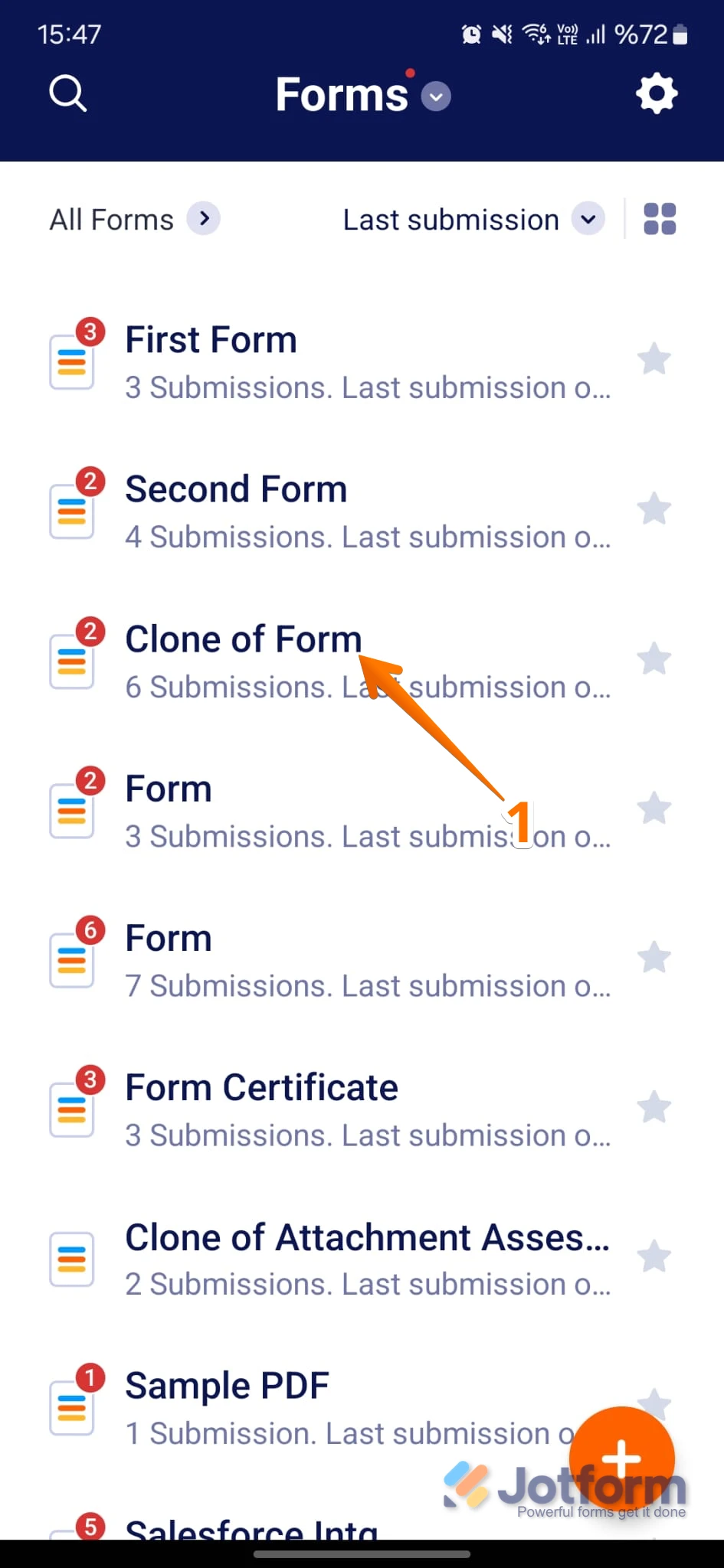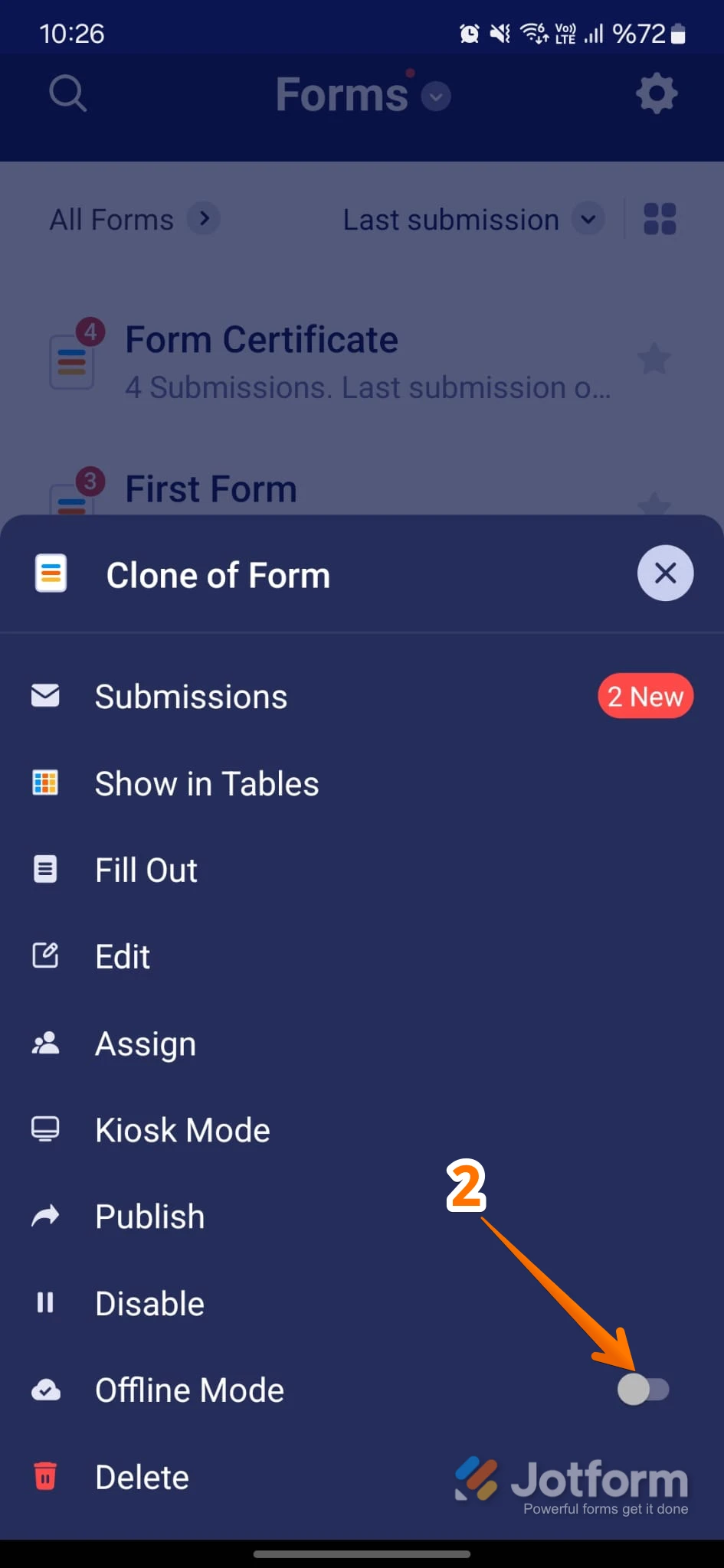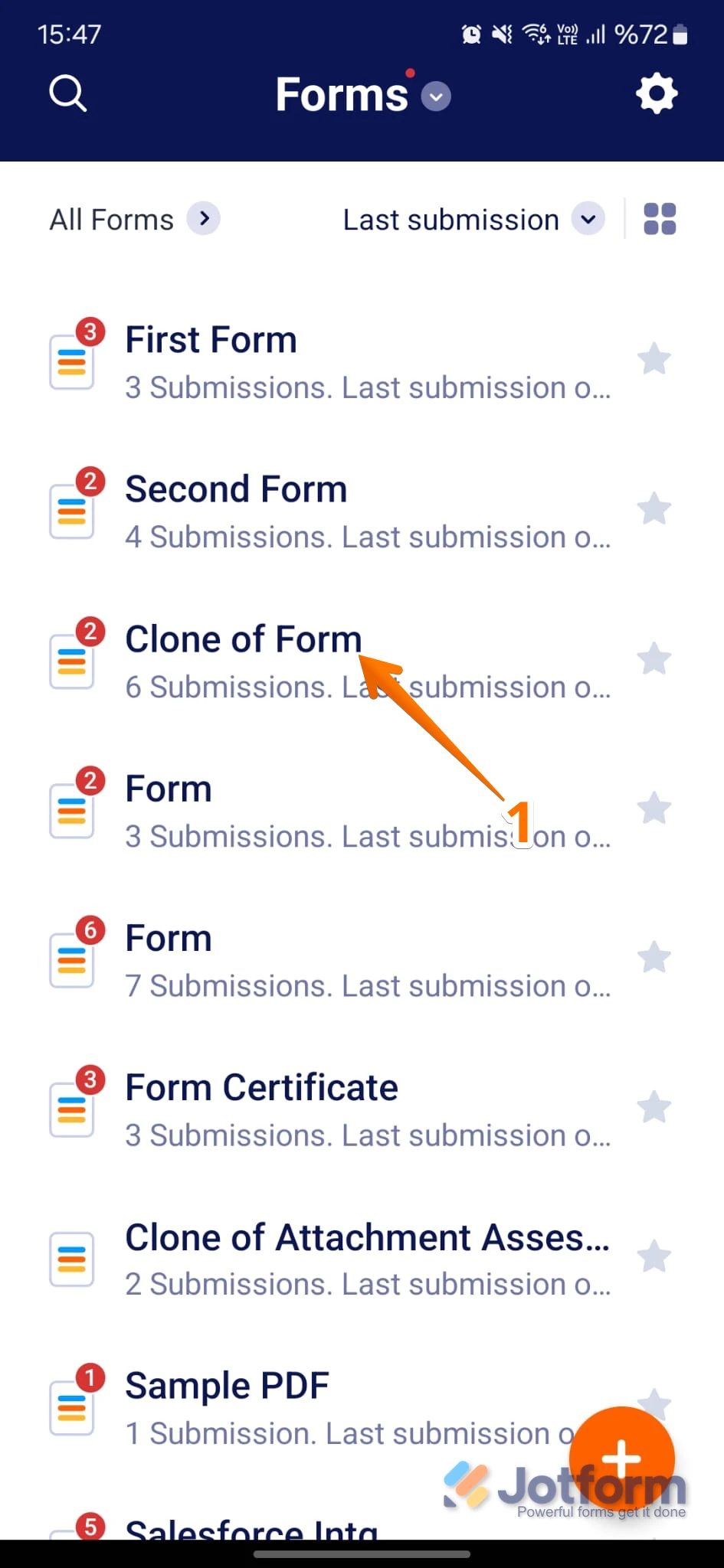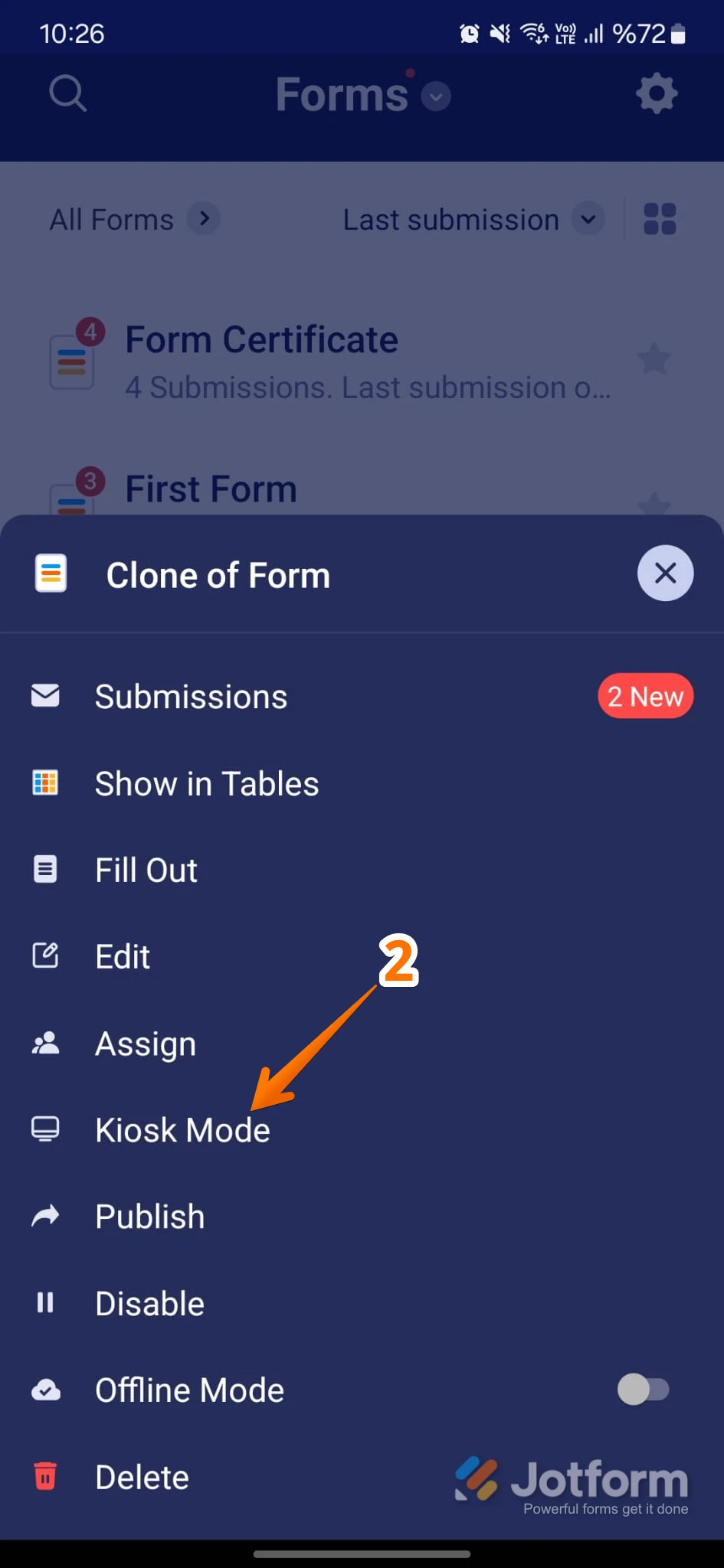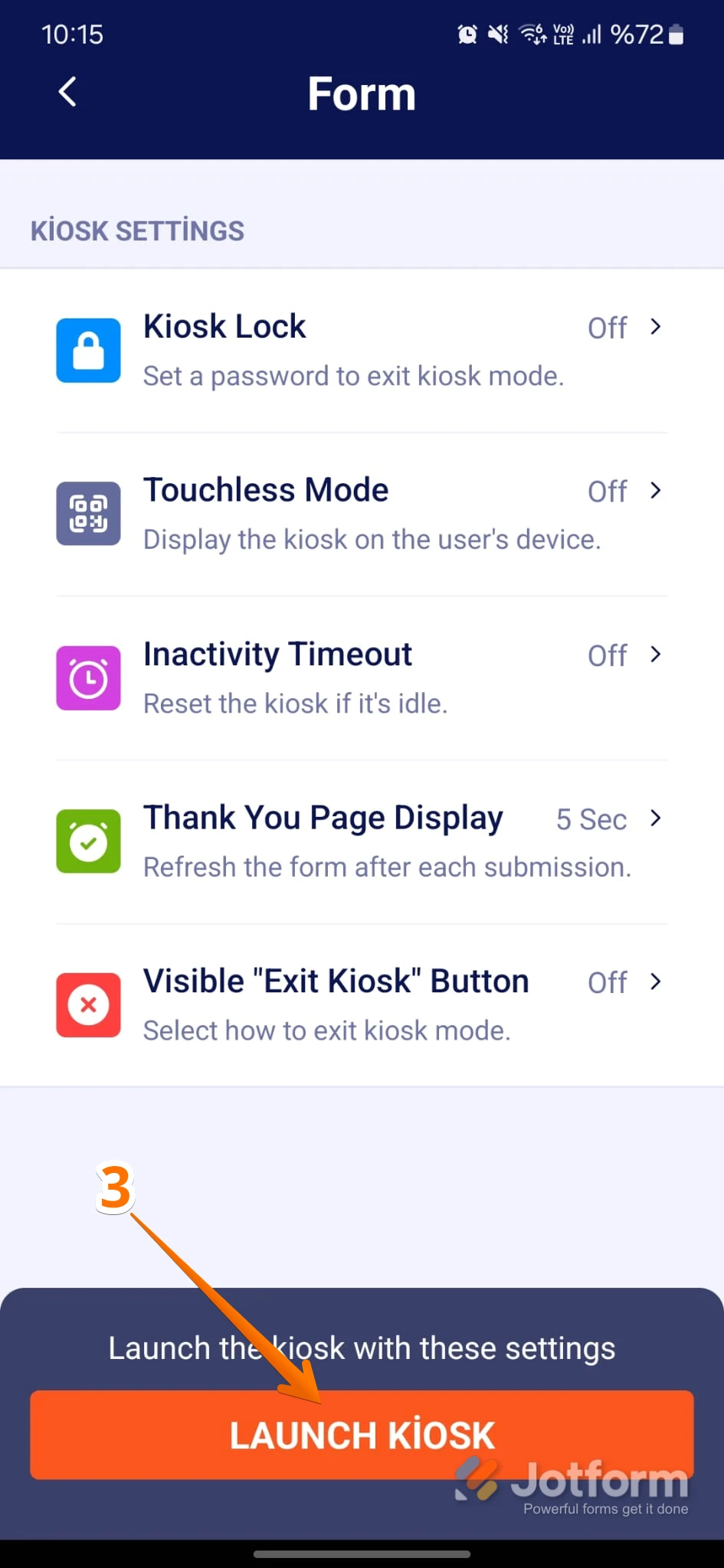-
 Debi_HowardAsked on October 1, 2025 at 4:48 PM
Debi_HowardAsked on October 1, 2025 at 4:48 PMon our ipad to use in kiosk mode get latest version of form
-
 Podo: Support AI AgentReplied on October 1, 2025 at 4:48 PM
Podo: Support AI AgentReplied on October 1, 2025 at 4:48 PMHi Debi,
Thanks for reaching out to Jotform Support. Let me help you with that:
To get the latest version of your form on an iPad in kiosk mode, you need to ensure the form is set up properly for offline use and kiosk mode:
- Enable Offline Mode: On your iPad, go to My Forms, tap the form dropdown, and turn on Offline Mode. This allows the form to be used without an internet connection and ensures data is saved locally.
- Activate Kiosk Mode: Tap your form to open the dropdown menu and select Kiosk Mode. This locks the iPad to the form only, preventing access to other apps or data.
- Sync Updates: When the iPad is connected to the internet, the form will automatically sync and update to the latest version available on your Jotform account.
This way, your iPad will always have the latest version of the form ready for kiosk use.
Give it a try and let us know how it goes.
-
 Kris JotForm SupportReplied on October 1, 2025 at 5:55 PM
Kris JotForm SupportReplied on October 1, 2025 at 5:55 PMHi Debi,
We'd like to get more details of what you're running into when viewing the Kiosk mode of a form. If you can take a screenshot of what’s happening, that'll help us to understand better what’s going on. Let me show you how to post a screenshot to our Help Center:
1. On the Help Center page, scroll down to the Your Answer section and click on the Image icon.
2. Drag and drop your image into the Upload box, or click on it and select your file.
3. Then, click on the Add button in the bottom-right corner of the window.
4. To resize it, click on your screenshot and then click on one of the boxes in the corners, and drag it inward.
5. Once you're finished, click on the Post Answer button at the bottom right of the Your Answer section.
On the Jotform Mobile App, you can use Offline Mode to save your form to your device for filling out, or you can use Kiosk Mode, even without an internet connection. All submission data will be saved to your device and sent to your Inbox once you're connected to the internet. Let me show you how to set it up:
1. On your My Forms page, tap on the form that you want to access in Offline Mode.

2. On the bottom-right side of the menu that opens, toggle Offline Mode to the On position.

You can't use certain widgets and elements in Offline Mode because they require an internet connection to function properly. Let me show you how to use Kiosk Mode when you don't have an internet connection:
1. On your My Form page, tap on the form that you want to open in Kiosk Mode.

2. About halfway down in the menu that comes up, tap on Kiosk Mode.

3. Adjust the Kiosk Settings as you like, and then tap on Launch Kiosk at the bottom. And that's it.

Give it a try and let us know how it goes.
Your Reply
Something Went Wrong
An error occurred while generating the AI response. Please try again!