-
 KJUSAsked on September 30, 2025 at 4:22 PM
KJUSAsked on September 30, 2025 at 4:22 PMHello,
We are having issues with user restrictions on our current account. Is it possible to move certain forms to a new subscription so they have their own user?
Thank you
Maddy
-
 Podo: Support AI AgentReplied on September 30, 2025 at 4:22 PM
Podo: Support AI AgentReplied on September 30, 2025 at 4:22 PMHi KJUS,
Thanks for reaching out to Jotform Support. Regarding your question about transferring certain forms to a new subscription so they have their own user, currently, Jotform does not support directly moving forms between accounts or subscriptions.
However, you can achieve this by manually recreating the forms in the new subscription. If you need to transfer submission data, you can export submissions from the original form and import them into the new form using the Import Data feature.
If you need help with exporting or importing data or have any other questions, feel free to ask.
Give it a try and let us know how it goes.
-
 Joseph Christian JotForm SupportReplied on September 30, 2025 at 5:49 PM
Joseph Christian JotForm SupportReplied on September 30, 2025 at 5:49 PMHi Maddy,
Transferring Your Forms and Data to Another Account is easy. When you transfer a form, all its submission data moves with it, and the receiving account becomes the new owner. There are a few things you need to be aware of:
- If you're using a custom URL, it’ll automatically update from https://form.jotform.com/{yourUsername}/{your-custom-url-slug} to https://form.jotform.com/{New_Owner_Username}/{your-custom-url-slug}.
- The transfer can’t be undone unless the new owner agrees to send the forms back.
- It's not possible to transfer forms to or from HIPAA-friendly accounts.
Now, let me show you how to do it:
1. On your My Workspace page, click on your Avatar/Profile Image in the top-right corner of the screen.
2. In the window that opens, click on Settings.

3. Then, click on the Data tab on the left.
4. In the Transfer Form section, click on Transfer Form.

5. Next, enter the Authentication Code that is sent to your email address, and click on Verify.

6. In the window that opens, tick the box next to the name of the form you want to transfer.
7. In the New Email Owner’s Email Address field, enter the email address of the account that you want the forms to be transferred to.
8. Now, click on Transfer Form.
 Keep in mind that you can only send one form transfer at a time. You can also cancel the current transfer request. Let me show you how:
Keep in mind that you can only send one form transfer at a time. You can also cancel the current transfer request. Let me show you how:1. While you are still on the Data page, click on the View Details button in the Pending Transfer section.

2. Then, click on Cancel Request.

3. Finally, click on Yes, Cancel.
 Once the forms are transferred, the owner of the account receiving the forms will get an email notification. From that email, they can click on the View Transfer button, then click on Accept to complete the transfer. Check out the screencast below:
Once the forms are transferred, the owner of the account receiving the forms will get an email notification. From that email, they can click on the View Transfer button, then click on Accept to complete the transfer. Check out the screencast below:Reach out again if you have any other questions.
Your Reply
Something Went Wrong
An error occurred while generating the AI response. Please try again!
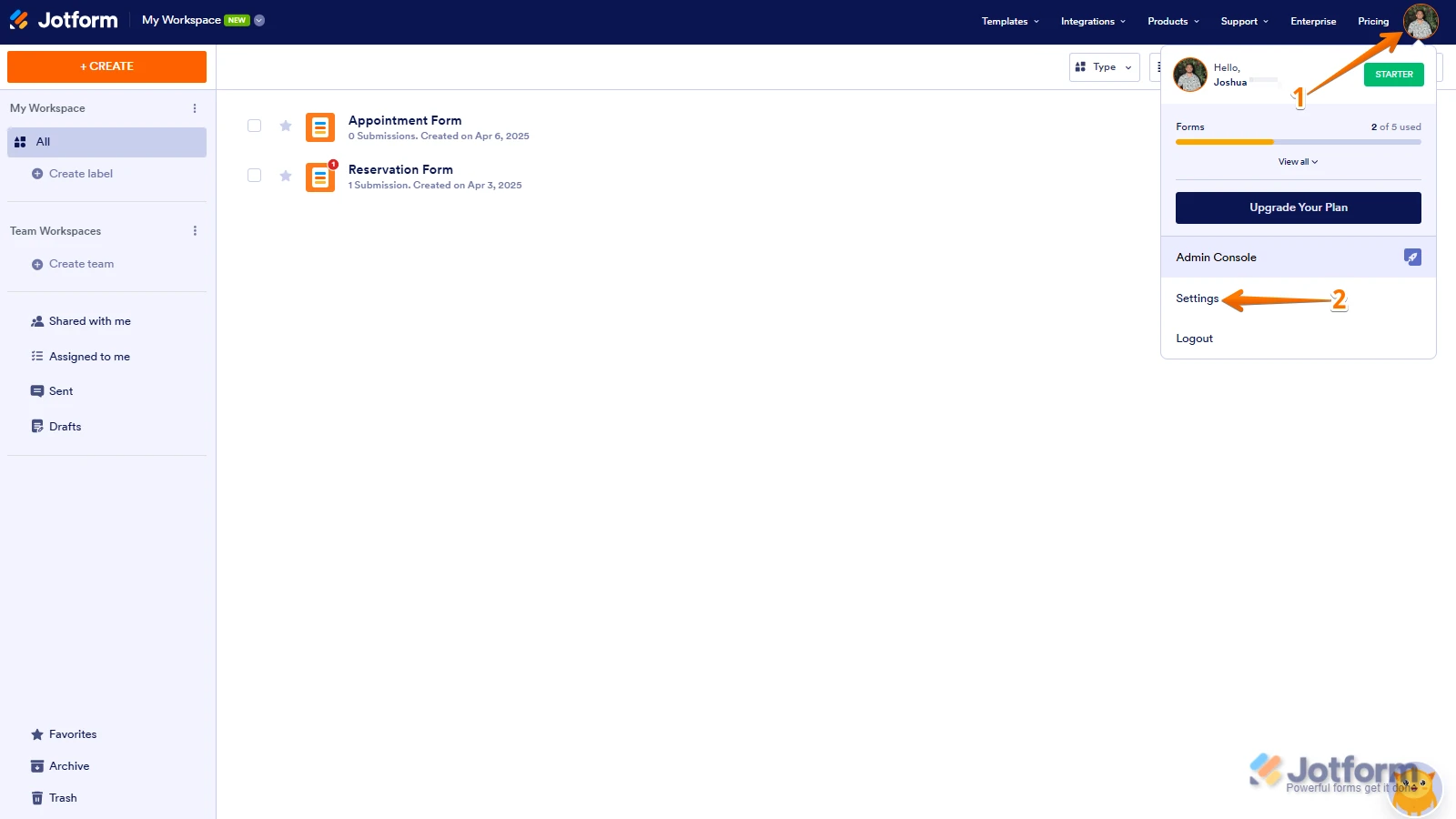
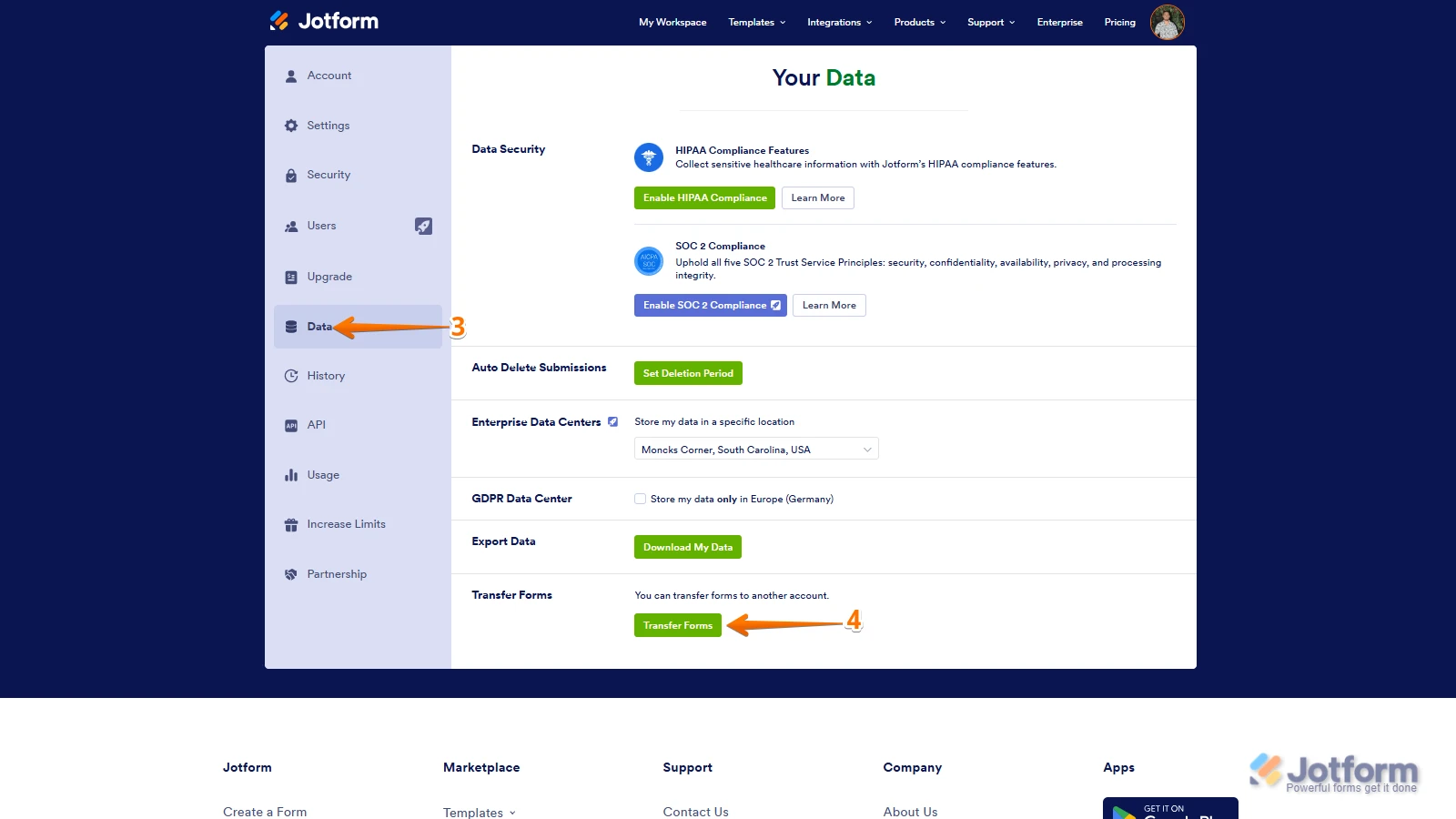
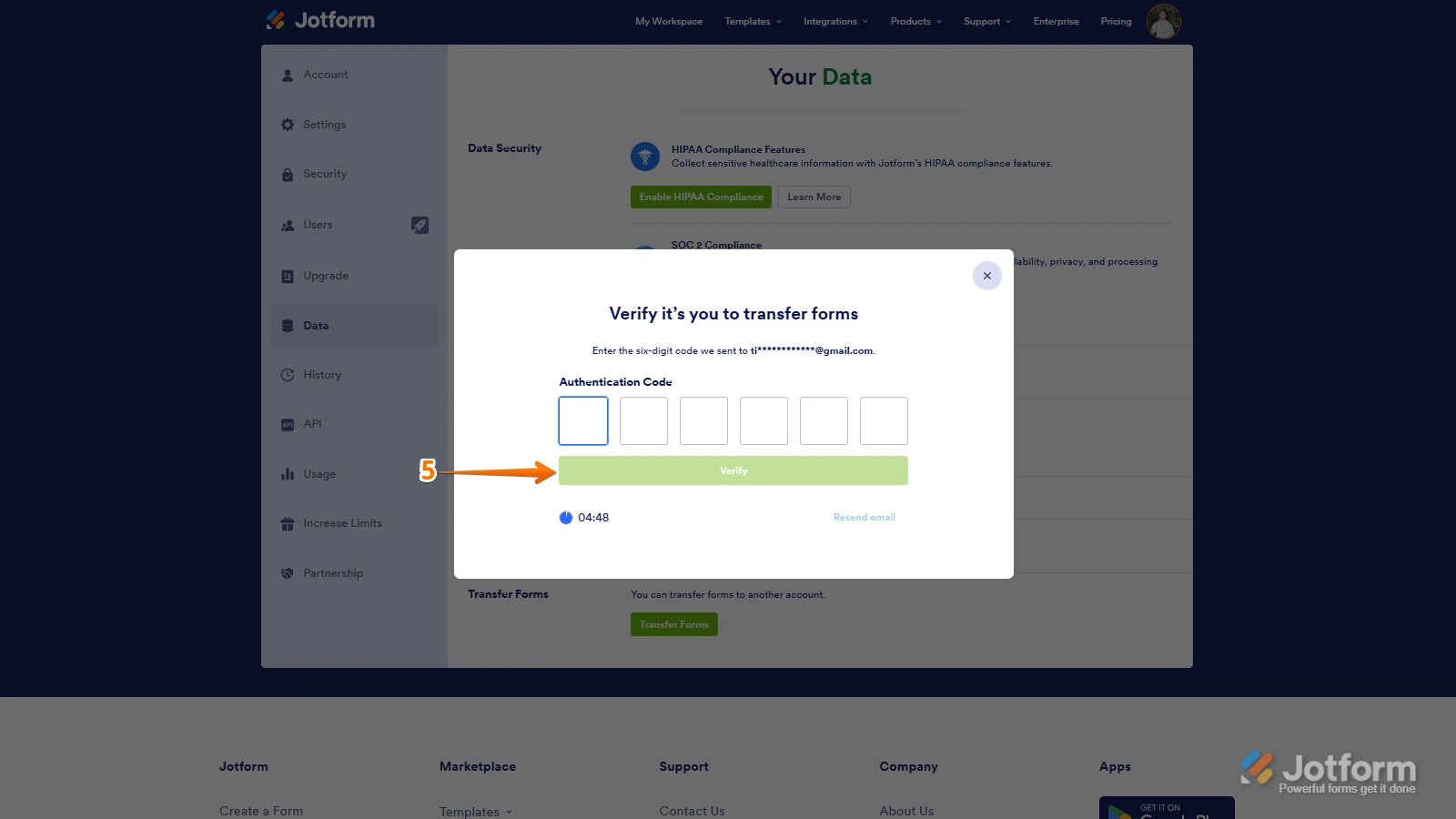
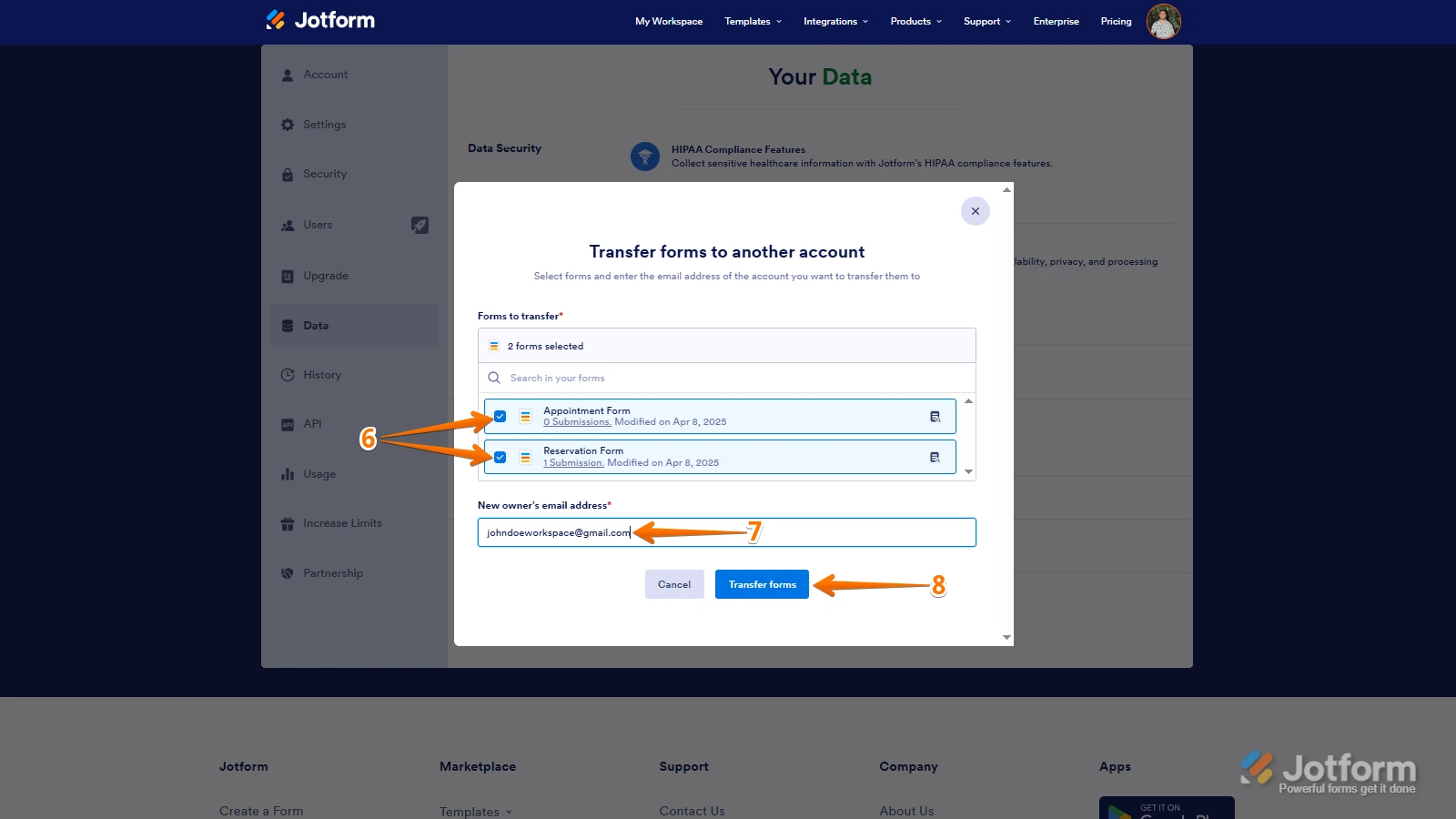 Keep in mind that you can only send one form transfer at a time. You can also cancel the current transfer request. Let me show you how:
Keep in mind that you can only send one form transfer at a time. You can also cancel the current transfer request. Let me show you how: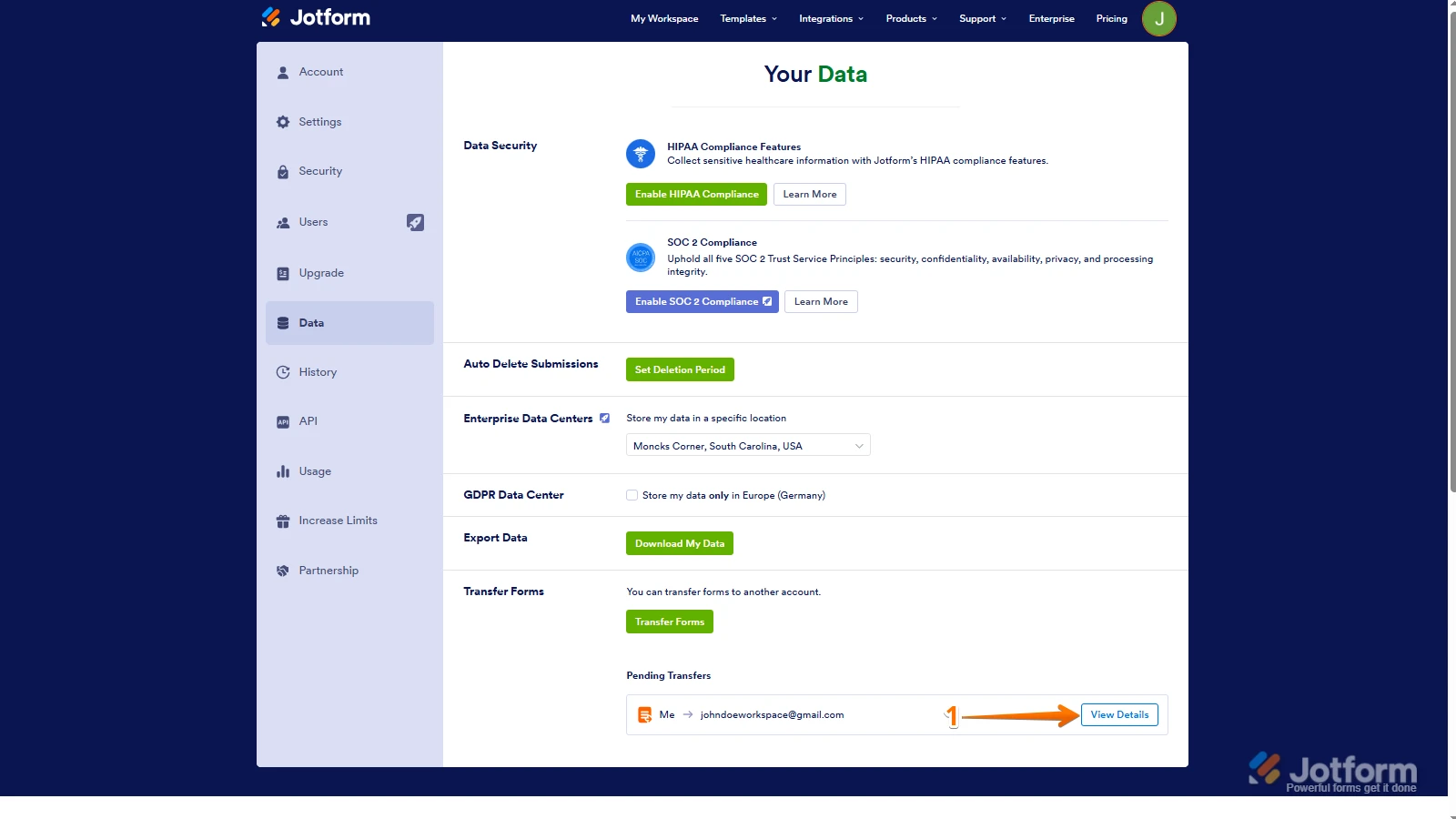
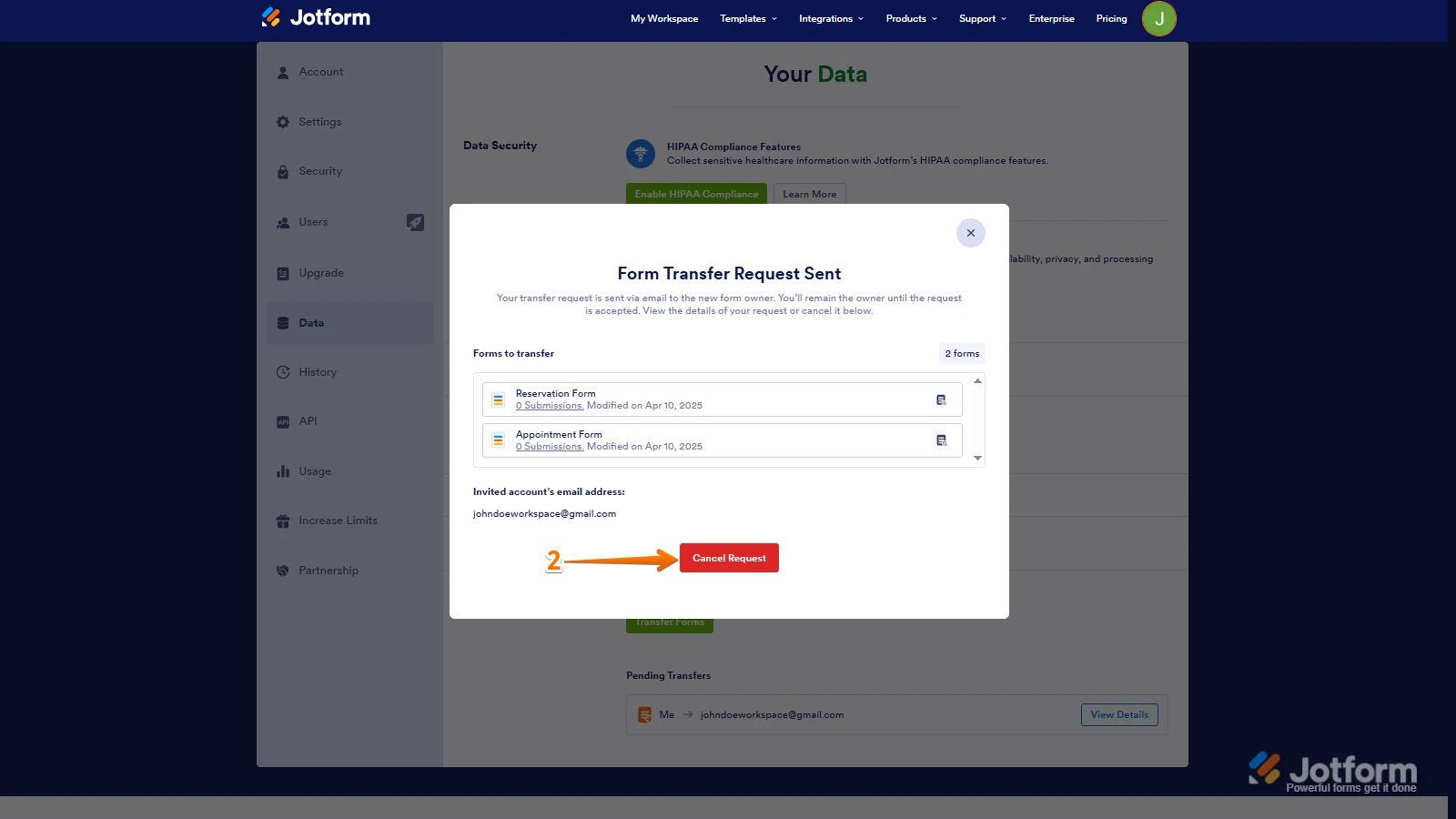
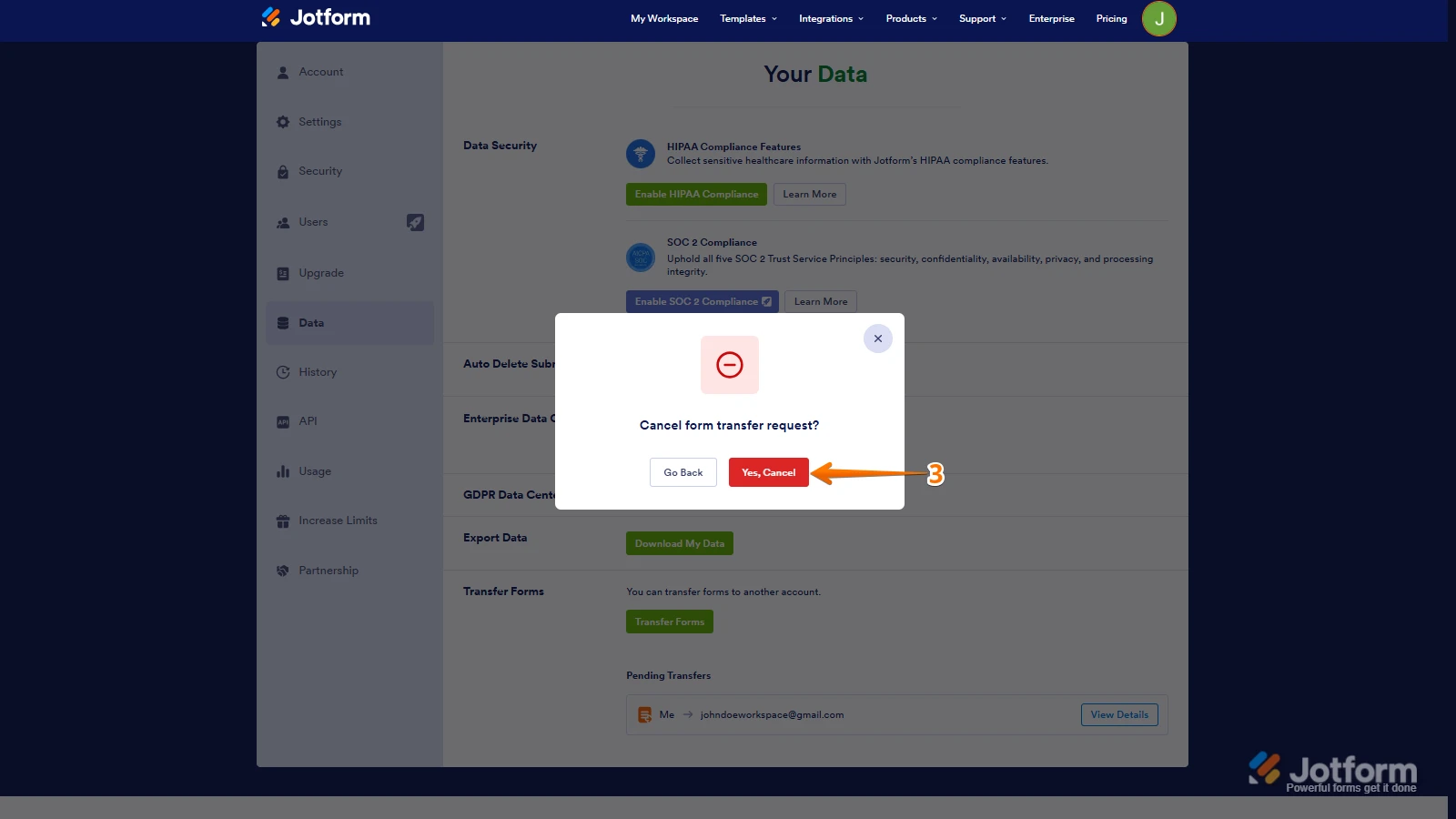 Once the forms are transferred, the owner of the account receiving the forms will get an email notification. From that email, they can click on the View Transfer button, then click on Accept to complete the transfer. Check out the screencast below:
Once the forms are transferred, the owner of the account receiving the forms will get an email notification. From that email, they can click on the View Transfer button, then click on Accept to complete the transfer. Check out the screencast below: