-
 scraven560Asked on September 28, 2025 at 7:00 PM
scraven560Asked on September 28, 2025 at 7:00 PMHi There
I would like to know why my file upload limit has not refreshed? I have deleted uploads and deleted the deleted but it still says that the limit is over. It also says that I have 7 submissions but I have none in inbox!!!!!
Please help!
-
 Adrian Besilla JotForm SupportReplied on September 28, 2025 at 7:04 PM
Adrian Besilla JotForm SupportReplied on September 28, 2025 at 7:04 PMHi Sarah,
Thanks for reaching out to Jotform Support. I checked your account and confirmed that your current upload space status is already at 181.58 MB out of 1M0 mB. Keep in mind that most of this space is typically used for the files that people upload through your forms. You can check our guide about Understanding your Account Usage and Limits for more details.
You can delete the submissions on your account that contain file uploads, so you can free up some Upload Space limit. But first, I recommend to Download your Submissions, and the file attachments, so you will not lose any data. You can easily download your data from Jotform Tables as a CSV, Excel, or PDF file. Let me show you how:
- On your My Tables page, hover over the form whose data you want to download, and click on View Table.
- On the upper-right side of the page, click the on Download All button.
- Now, select Download as CSV, Excel, or PDF to download your data.
- In Jotform Tables, select the submissions that have uploaded data on them, then click the Delete button on the right side of the page.
- Click the Three Dots icon on the right side of the tab name and select Trashed Entries.
- Now, click on Select All, and then click the Delete Forever button.
- Finally, in the Confirmation window that pops up, click the Delete button to confirm the deletion of the submission. That's it.
- On your My Workspace page, click on your Avatar/Profile Image on the top-right side of the page
- In the window that opens, click on Settings.
3. In the Settings menu, scroll down to the bottom and click on Clear Cache. And that's it, you're done.
 Lastly, you can view your current usage and reset date by selecting your avatar in the upper-right corner of the page. Let me show you how:
Lastly, you can view your current usage and reset date by selecting your avatar in the upper-right corner of the page. Let me show you how:- On your My Workspace page, click on your Avatar/Profile Image on the top-right side of the page, and then click on Settings.
2. Go to Usage in the menu on the left, and under the Monthly Usage section, you’ll also see your limit reset date.
Let us know if you need any more help.
-
 scraven560Replied on September 28, 2025 at 7:55 PM
scraven560Replied on September 28, 2025 at 7:55 PMThank you for the reply.
I believe I have completed all these steps but my profile still says that there are 7 submissions and that there are files uploaded even though I have deleted them and also purged the trash. I have also purged cache but it is saying that I still have exceeded the upload. Can you manually reset it?
-
 Lorevie JotForm SupportReplied on September 28, 2025 at 8:07 PM
Lorevie JotForm SupportReplied on September 28, 2025 at 8:07 PMHi Sarah,
Were you able to purge or permanently delete your submissions? Your Photo Contest Entry form still has 74 uploads. Let me show you how to purge the submissions:
- In Tables, click on the Three Dots icon next to the form's name on the green navigation bar at the top and select Trashed entries.
- In the Trash panel on the right, tick on Select All and click on Delete Forever.
- From the modal, click on Delete
Let us know if you have any other questions.
-
 scraven560Replied on September 28, 2025 at 8:58 PM
scraven560Replied on September 28, 2025 at 8:58 PMBrilliant! I had not seen that option for deleting. Thank you. It has fixed my issue
Your Reply
Something Went Wrong
An error occurred while generating the AI response. Please try again!

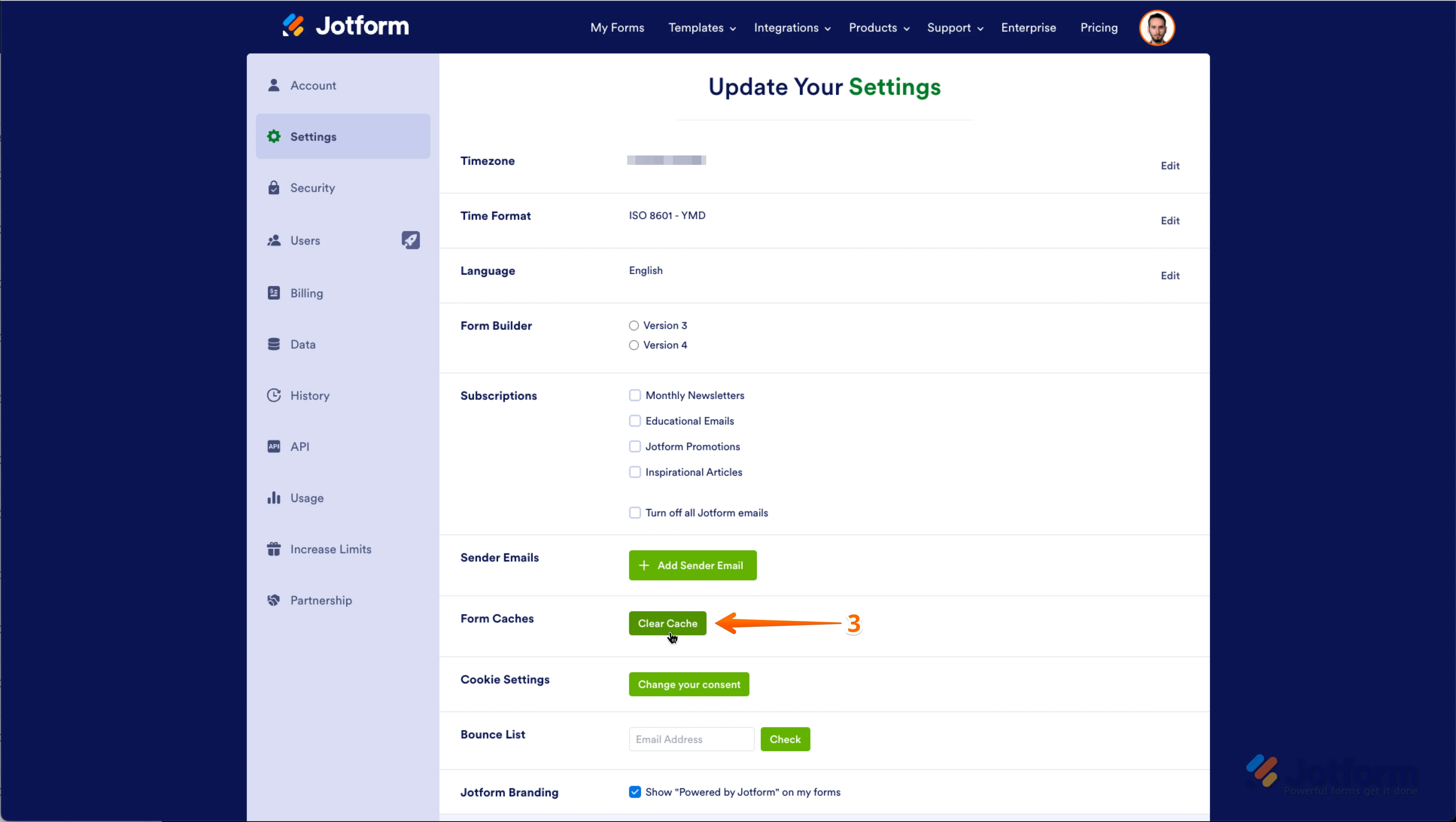 Lastly
Lastly