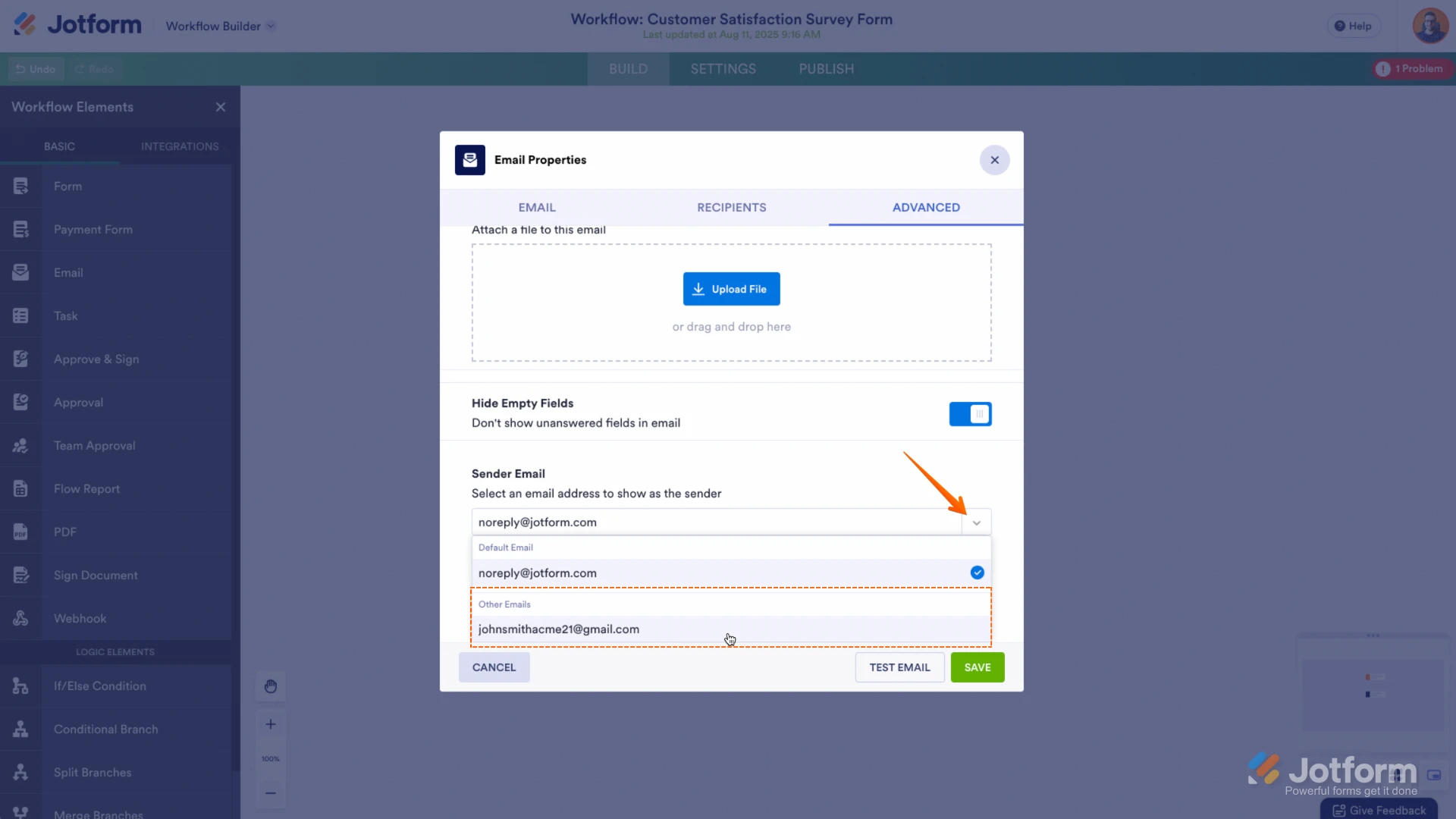-
 marie.crenwelgeAsked on September 16, 2025 at 12:05 PM
marie.crenwelgeAsked on September 16, 2025 at 12:05 PMHi!
I have been using Jotform for a few years now and recently ran into an issue. I get an email every time someone submits a Jotform inquiry form to me. Normally, I can just hit reply and the sender's email will auto-populate into the recipient option, but I realized that noreply@jotform.com has been autopopulating and my emails haven't been going through for the past month or so.
Can you tell me how to fix this?
Thank you,
Marie
-
 Podo: Support AI AgentReplied on September 16, 2025 at 12:05 PM
Podo: Support AI AgentReplied on September 16, 2025 at 12:05 PMHi Marie,
Thanks for reaching out to Jotform Support. I'm an AI assistant. I'll do my best to help you until someone from the support team is available.
It sounds like the reply-to email address in your notification emails is set to noreply@jotform.com, which is why your replies are not going to the form submitters. Let me help you with that:
- Go to your form's Settings tab.
- Click on Emails.
- Edit the Notification Email.
- In the Reply-To and Recipient Settings, set the Reply-To Email to the form field that collects the submitter's email address (usually an Email field).
- Save the changes.
This will ensure that when you hit reply in your email client, the submitter's email address will auto-populate instead of noreply@jotform.com.
Give it a try and let us know how it goes.
-
 Joeni JotForm SupportReplied on September 16, 2025 at 12:24 PM
Joeni JotForm SupportReplied on September 16, 2025 at 12:24 PMHi Marie,
I’ve checked your email address and confirmed that it’s active and not listed in the Bounce List. Also, the email logs indicate that submission emails are being successfully sent to your inbox. Take note that, by default, Jotform sends notification emails from noreply@jotform.com. If the Reply-To Email isn’t set, your email client will try to reply to that address, which doesn’t accept incoming mail. That’s why your replies haven’t been reaching the submitters.
To fix this, I would suggest setting up your own SMTP Sender Email in your Account Settings. Let me walk you through it:
1. Go to the Settings page while logged in to your Jotform account and click on Add Sender Email in the Sender Emails section.

2. In the window that opens, select Custom and click on the Continue button.

3. Enter your email provider's details, click on Send Test Email to check if it’s set up correctly, and then click on Save.
 Now you should select your custom SMTP in your email properties under email settings in Form Builder, and if you’re using Workflow Builder, do the same there. Check below to see how it looks in Form Builder:
Now you should select your custom SMTP in your email properties under email settings in Form Builder, and if you’re using Workflow Builder, do the same there. Check below to see how it looks in Form Builder: And here’s how it looks in Workflow Builder:
And here’s how it looks in Workflow Builder: Give it a try and let us know if you need any help.
Give it a try and let us know if you need any help. -
 marie.crenwelgeReplied on September 16, 2025 at 12:40 PMHi,
marie.crenwelgeReplied on September 16, 2025 at 12:40 PMHi,
I'm not sure if this is my issue; my issue is that when I hit "reply" in my Outlook email to a Jotform inquiry, noreply@jotform.com automatically goes into the "to" category instead of my client's email address. My client's email address normally auto-populates there, and I think my settings are correct.
Can you double check this in my account please?
Thank you,
Marie
[cid:37d047d3-fd03-42e2-a94c-06b060c25c9c]<https: />
________________________________
... -
 Mark Alan JotForm SupportReplied on September 16, 2025 at 12:54 PM
Mark Alan JotForm SupportReplied on September 16, 2025 at 12:54 PMHi Marie,
After checking your form's Reply-to Email configuration, they are correctly configured, but you are still experiencing the issue where replies in Outlook default to noreply@jotform.com, the next step I recommend is to set up your own SMTP Sender Email in your Jotform Account Settings.
This setup allows your notification emails to be sent from your own email address rather than the default Jotform address, which can help ensure that replies go directly to your clients. Follow these steps to set up your Custom SMTP sender:
1. Go to the Settings page while logged in to your Jotform account and click on Add Sender Email in the Sender Emails section.

2. In the window that opens, select Custom and click on the Continue button.

3. Enter your email provider's details, click on Send Test Email to check if it’s set up correctly, and then click on Save.
 Now you should select your custom SMTP in your email properties under email settings in Form Builder, and if you’re using Workflow Builder, do the same there. Check below to see how it looks in Form Builder:
Now you should select your custom SMTP in your email properties under email settings in Form Builder, and if you’re using Workflow Builder, do the same there. Check below to see how it looks in Form Builder: And here’s how it looks in Workflow Builder:
And here’s how it looks in Workflow Builder:
After this, select your custom SMTP sender in your form's email settings both in the Form Builder and Workflow Builder if applicable. This approach often resolves issues with email clients like Outlook defaulting to the noreply address when replying.
Let us know if you have any other questions.
Your Reply
Something Went Wrong
An error occurred while generating the AI response. Please try again!


 Now you should select your custom SMTP in your email properties under email settings in Form Builder, and if you’re using Workflow Builder, do the same there. Check below to see how it looks in Form Builder:
Now you should select your custom SMTP in your email properties under email settings in Form Builder, and if you’re using Workflow Builder, do the same there. Check below to see how it looks in Form Builder: And here’s how it looks in Workflow Builder:
And here’s how it looks in Workflow Builder: Give it a try and let us know if you need any help.
Give it a try and let us know if you need any help.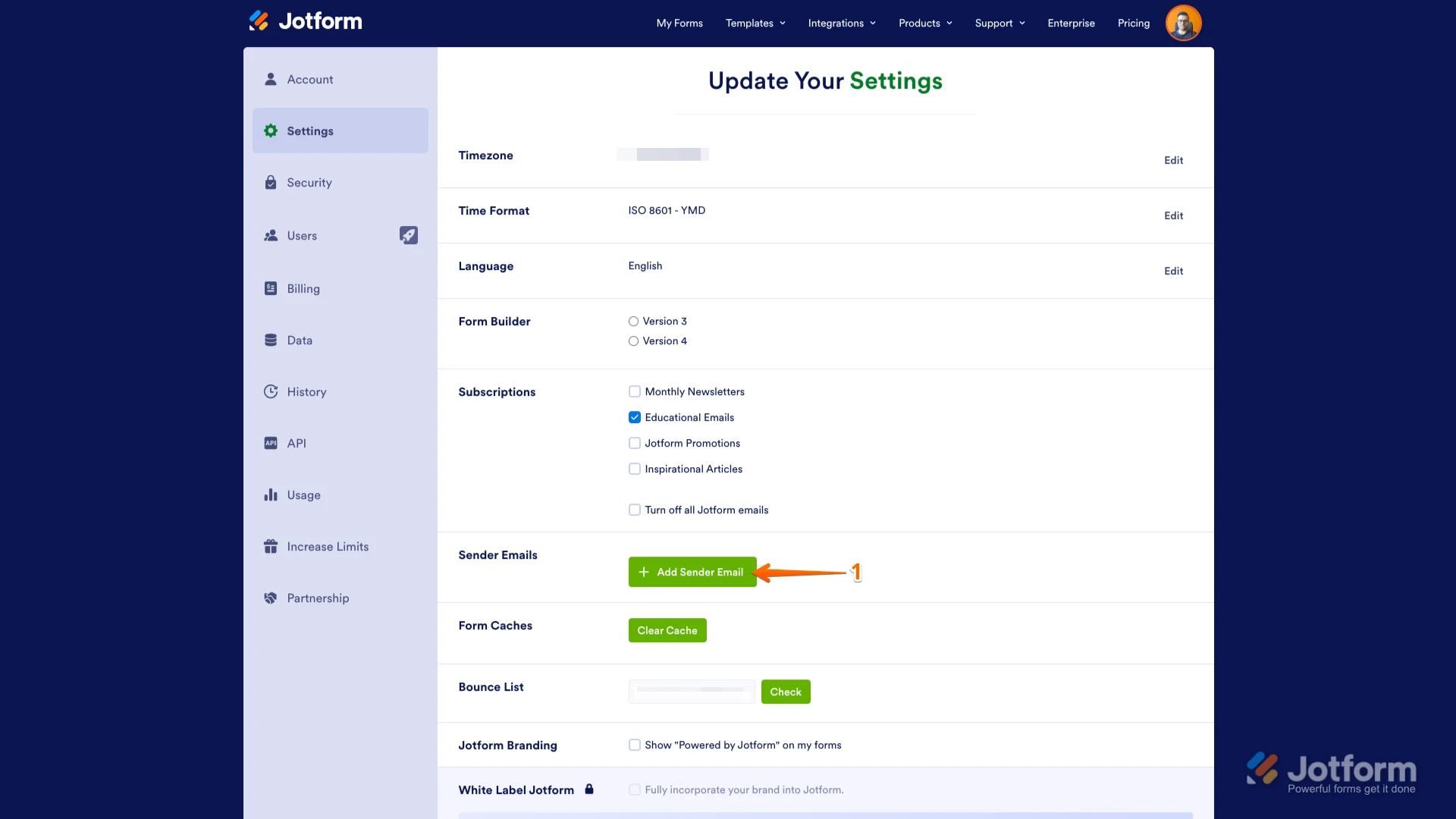

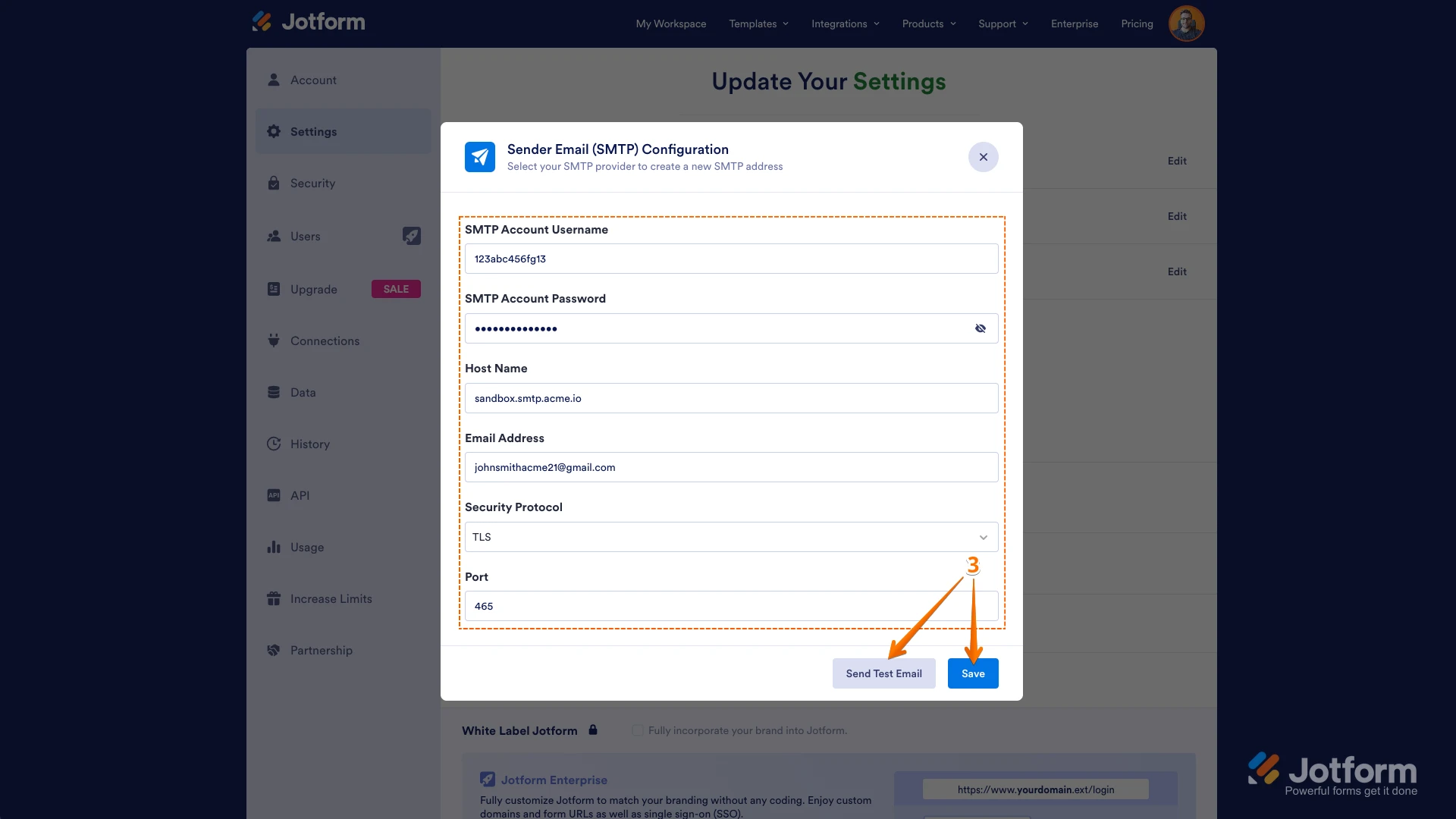 Now you should select your custom SMTP in your email properties under email settings in Form Builder, and if you’re using Workflow Builder, do the same there. Check below to see how it looks in Form Builder:
Now you should select your custom SMTP in your email properties under email settings in Form Builder, and if you’re using Workflow Builder, do the same there. Check below to see how it looks in Form Builder: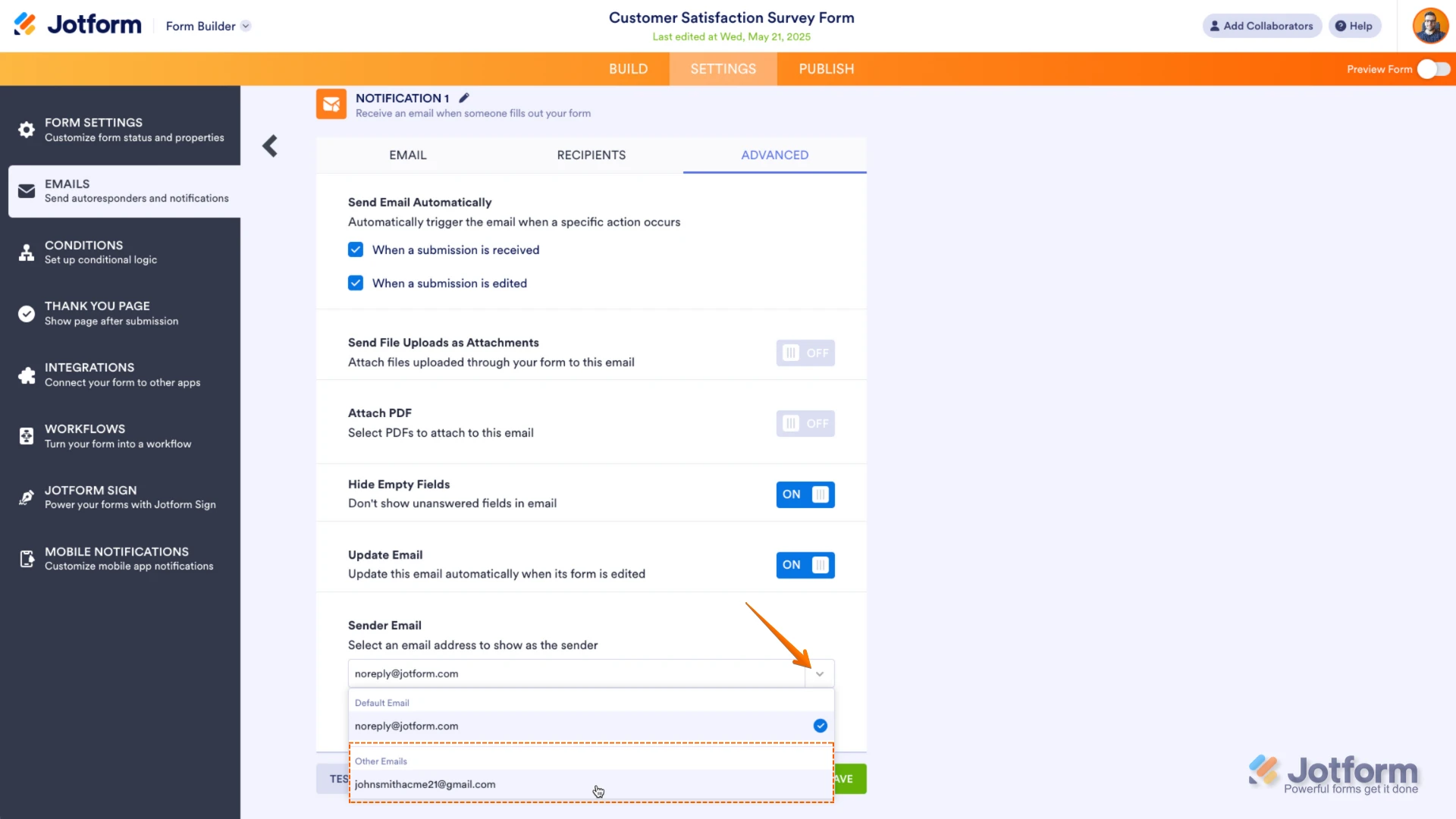 And here’s how it looks in Workflow Builder:
And here’s how it looks in Workflow Builder: