-
 FMGshowsAsked on September 5, 2025 at 9:54 PM
FMGshowsAsked on September 5, 2025 at 9:54 PMHi please see attached screen recording showing that one column in downloading in a different order in my csv file. It also does this when downloading in excel.
It is not doing this with my template form or any closed made from the template form.We had a support person look at our form earlier this week when we had payment issues and since then we've had the download issue.
I do not want anything adjusted to my form as I need this data for a large event next week so do not want to try resetting the columns etc and risk not being able to access my data correctly.
All forms work correctly - only the form that was looked at by jotform support is giving me issues.
see video link below.
thank you
-
 Podo: Support AI AgentReplied on September 5, 2025 at 9:54 PM
Podo: Support AI AgentReplied on September 5, 2025 at 9:54 PMHi FMGshows,
Thanks for sharing the details and the video. It seems the issue with the CSV and Excel download order started after the support intervention for the payment issue on your form. Since you prefer no changes to your form to avoid risking your data for the upcoming event, I understand the concern.
At this point, the download order issue might be related to how the data is processed post-support intervention. To avoid any risk, I recommend not making any adjustments to the form or columns until after your event.
If you need, we can look into this further once your event is over to find a safe solution that preserves your data order.
Let us know how you would like to proceed.
Best regards,
Jotform Support -
 FMGshowsReplied on September 5, 2025 at 9:57 PM
FMGshowsReplied on September 5, 2025 at 9:57 PMOK. I will have to manually change the column order in my downloaded csv file then as this data is pulled for a software program that merges data. Currently it is merging incorrect data into our form due to the columns downloading in a different order.
-
 Podo: Support AI AgentReplied on September 5, 2025 at 9:58 PM
Podo: Support AI AgentReplied on September 5, 2025 at 9:58 PMHi FMGshows,
One of our Support Team members will take it from here to follow up shortly.
-
 Lorenz JotForm SupportReplied on September 5, 2025 at 10:14 PM
Lorenz JotForm SupportReplied on September 5, 2025 at 10:14 PMHi FMGshows,
I did check the form in your video recording, but I don't see any field label as Suburd or City, so I'm assuming that field was manually added in Jotform tables. But regardless, it should still follow the same order of columns in Jotform tables when downloaded to CSV or Excel. I did some test on a clone version and I get the correct order of columns.
Now, you can either rearrange the columns in your CSV file manually, or you can try downloading the submission to excel or CSV using another browser and see if it'll help. If the issue still persists, we can look into this further for you. To do that, we’ll need your permission to access your account. Don’t worry, we assure you we'll won't change anything in your tables, and you can turn it off again once we’re done. Let me show you how to do it:
1. In the top-right corner of your My Workspace page, click on your Avatar/Profile Image icon.
2. In the Dropdown menu that opens, click on Settings.

3. Next, in the panel on the left, click on the Security tab.
4. If you haven’t opened your Security page in a while, it’ll ask you to verify. To do that, click on Send Verification Code.

5. Then, enter the Verification Code you receive in your email.

6. Finally, at the bottom of the page, toggle the Jotform Support Access to the On position.
 After we hear back from you, we’ll have a better idea of what’s going on and how to help.
After we hear back from you, we’ll have a better idea of what’s going on and how to help.
Your Reply
Something Went Wrong
An error occurred while generating the AI response. Please try again!
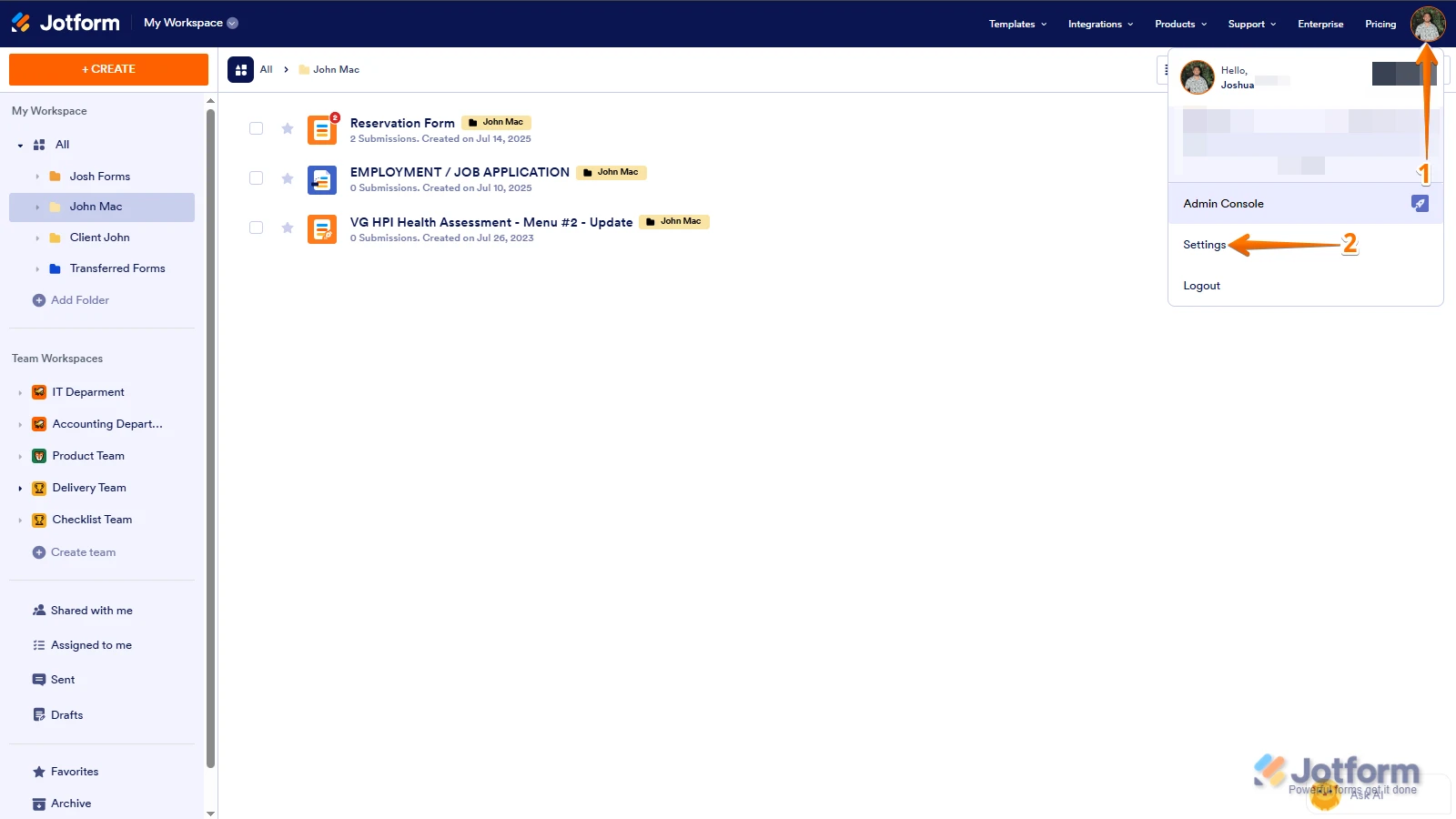
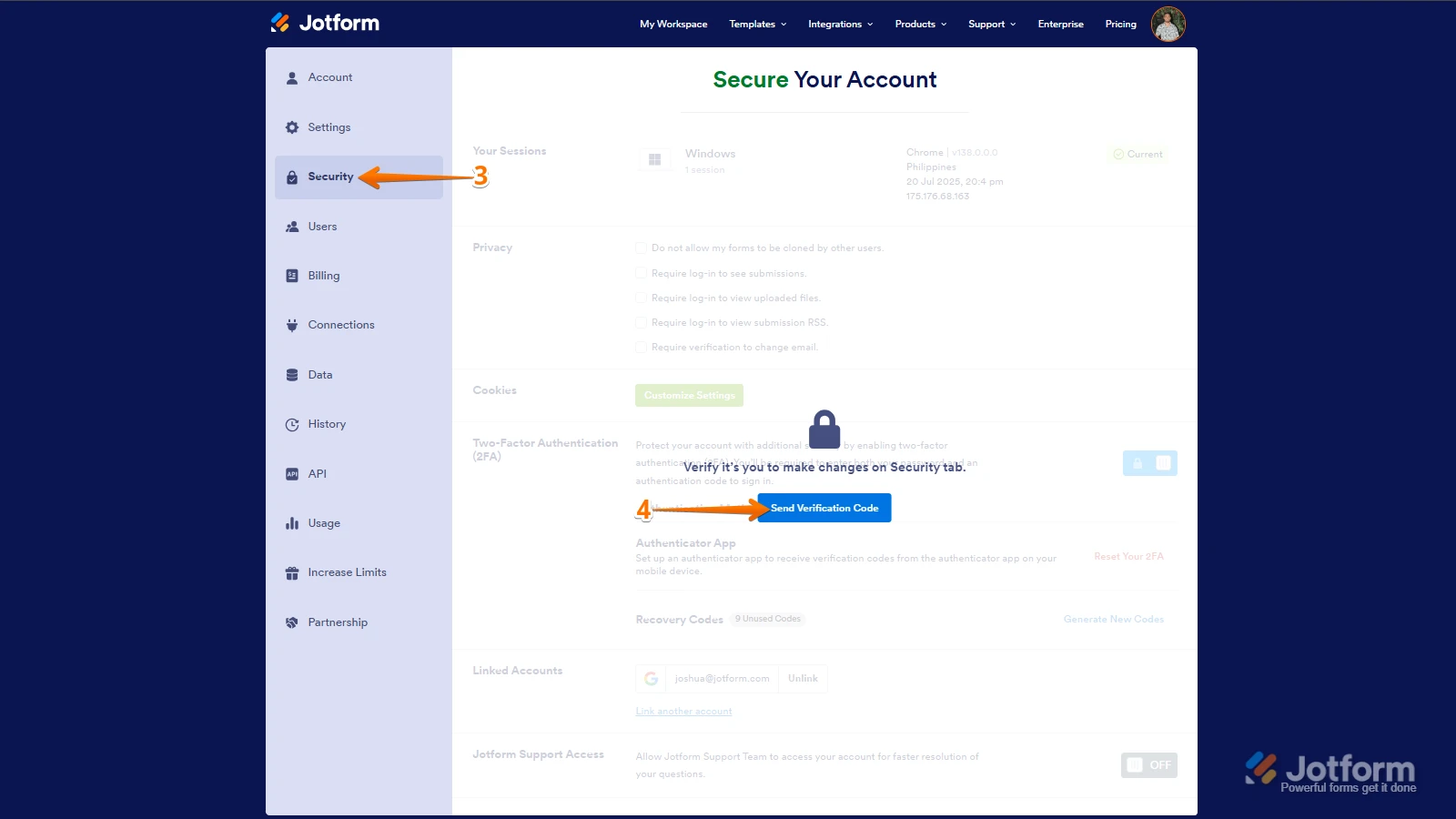
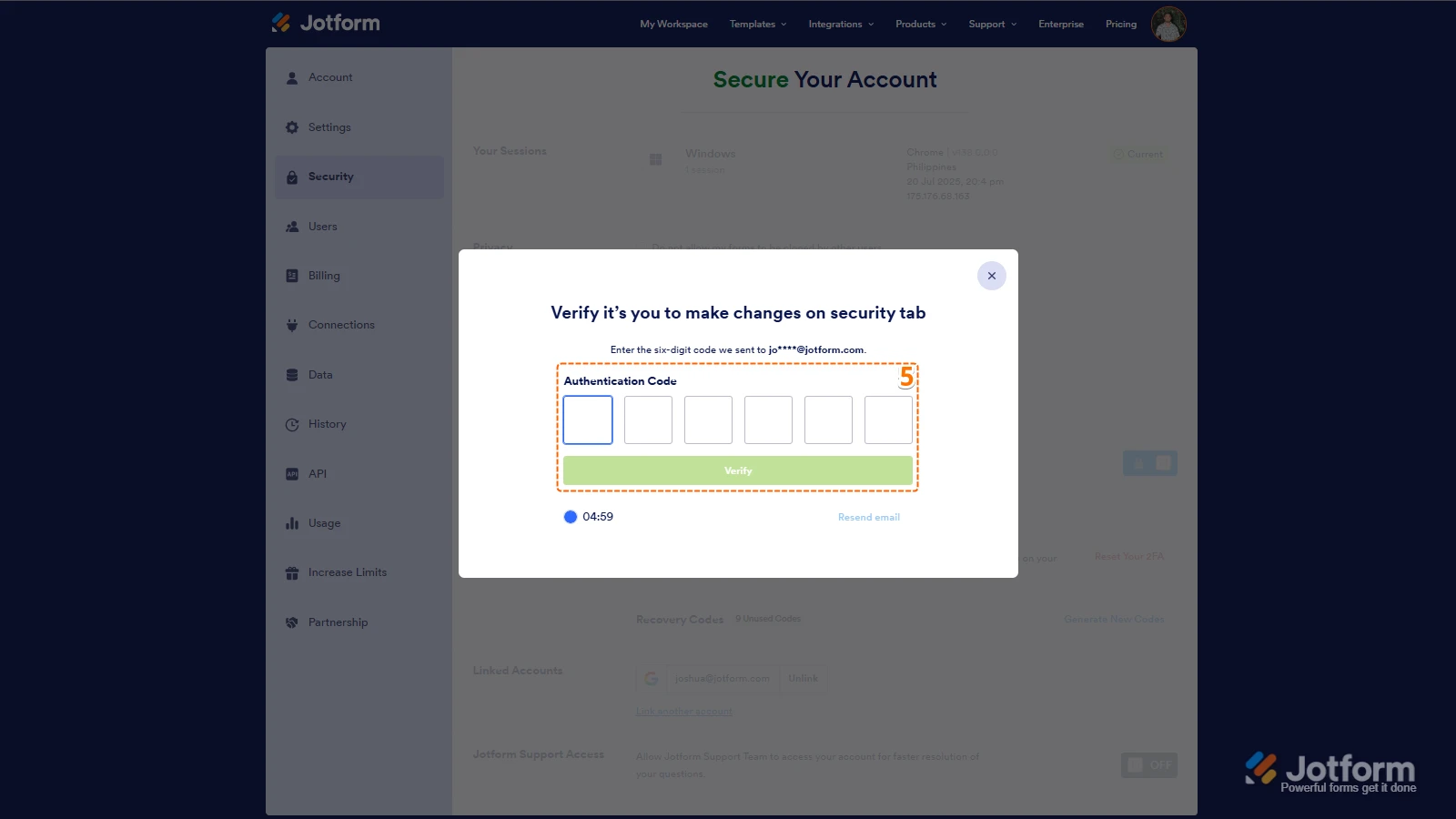
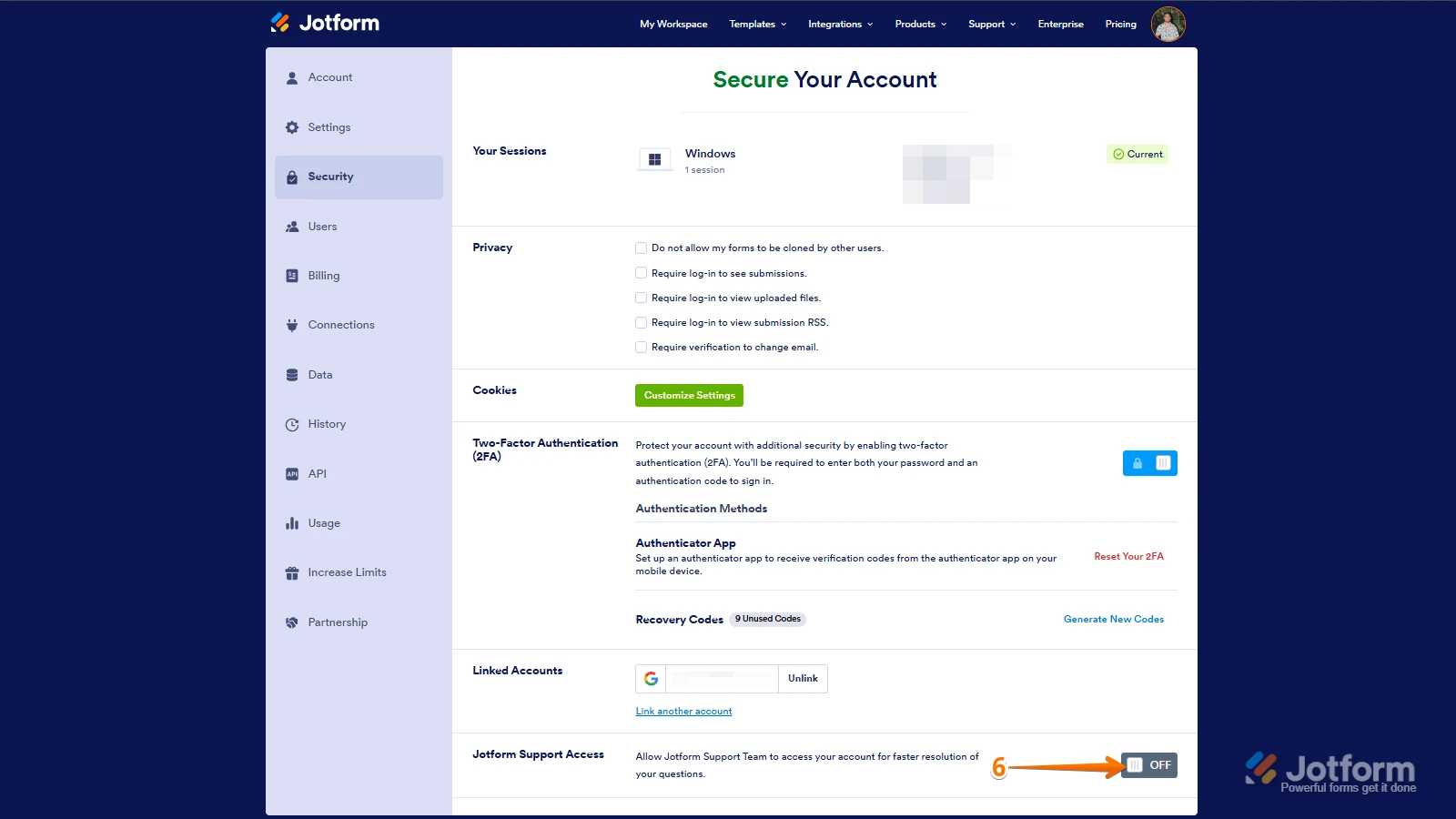 After we hear back from you, we’ll have a better idea of what’s going on and how to help.
After we hear back from you, we’ll have a better idea of what’s going on and how to help.