-
 Projects_VelocityAsked on August 21, 2025 at 7:05 PM
Projects_VelocityAsked on August 21, 2025 at 7:05 PMI do not know My account says that I am using 7.7 GB of storage I just don't know how that is. Can someone let me know how to clean that up. I may need to delete old forms but I don't know where I need to do that.
-
 Adrian Besilla JotForm SupportReplied on August 21, 2025 at 7:14 PM
Adrian Besilla JotForm SupportReplied on August 21, 2025 at 7:14 PMHi Dani,
Thank you for reaching out to Jotform Support. I checked your account and your current upload space status is already at 7.78GB/10GB. Keep in mind that most of this space is typically used for the files that people upload through your forms. You can check our guide about Understanding your Account Usage and Limits for more details.
You can delete the submissions on your account that contain file uploads, so you can free up some Upload Space limit. But first, I recommend to Download your Submissions, and the file attachments, so you will not lose any data. You can easily download your data from Jotform Tables as a CSV, Excel, or PDF file. Let me show you how:
- On your My Tables page, hover over the form whose data you want to download, and click on View Table.
- On the upper-right side of the page, click the on Download All button.
- Now, select Download as CSV, Excel, or PDF to download your data.
- In Jotform Tables, select the submissions that have uploaded data on them, then click the Delete button on the right side of the page.
- Click the Three Dots icon on the right side of the tab name and select Trashed Entries.
- Now, click on Select All, and then click the Delete Forever button.
- Finally, in the Confirmation window that pops up, click the Delete button to confirm the deletion of the submission. That's it.
- On your My Workspace page, click on your Avatar/Profile Image on the top-right side of the page
- In the window that opens, click on Settings.
3. In the Settings menu, scroll down to the bottom and click on Clear Cache. And that's it, you're done.
 Lastly, you can view your current usage and reset date by selecting your avatar in the upper-right corner of the page. Let me show you how:
Lastly, you can view your current usage and reset date by selecting your avatar in the upper-right corner of the page. Let me show you how:- On your My Workspace page, click on your Avatar/Profile Image on the top-right side of the page, and then click on Settings.
2. Go to Usage in the menu on the left, and under the Monthly Usage section, you’ll also see your limit reset date.
Let us know if you need any more help.

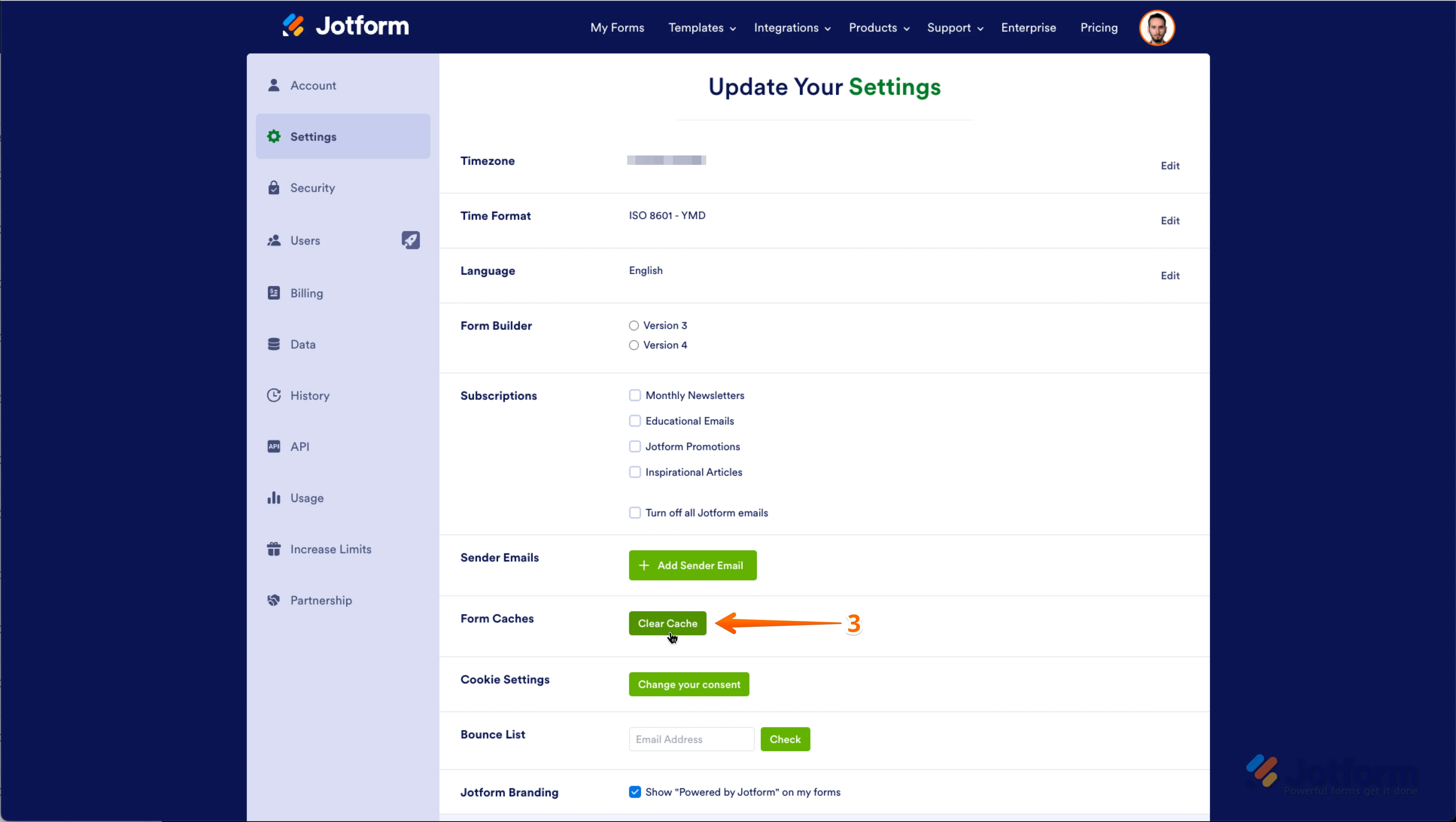 Lastly
Lastly