-
 marketingmogAsked on August 19, 2025 at 11:53 PM
marketingmogAsked on August 19, 2025 at 11:53 PMI just = created this form, but it is not getting delivered to Gmail accounts. Can you please help me ASAP?
Thank youPage URL: https://form.jotform.com/252308382205148 -
 Podo: Support AI AgentReplied on August 19, 2025 at 11:53 PM
Podo: Support AI AgentReplied on August 19, 2025 at 11:53 PMHi Martorell's,
Thanks for reaching out to Jotform Support. I'm an AI assistant. I'll do my best to help you until someone from the support team is available.
Regarding your issue with form submissions not being delivered to Gmail accounts, this can sometimes happen due to email delivery settings or spam filtering. Let me check the best steps to resolve this for you.
Give it a try and let us know how it goes.
-
 Lorevie JotForm SupportReplied on August 20, 2025 at 12:01 AM
Lorevie JotForm SupportReplied on August 20, 2025 at 12:01 AMHi marketingmog,
I checked one of the email address where the Autoresponder email was supposed to be sent and found it on the bounce list for the reason below:
Reason(s) : bounced (host gmail-smtp-in.l.google.com[192.178.130.26] said: 550-5.7.26 Your email has been blocked because the sender is unauthenticated. 550-5.7.26 Gmail requires all senders to authenticate with either SPF or DKIM. 550-5.7.26 550-5.7.26 Authentication results: 550-5.7.26 DKIM = did not pass 550-5.7.26 SPF [martorelloffice.com] with ip: [152.160.247.24] = did not pass 550-5.7.26 550-5.7.26 For instructions on setting up authentication, go to 550 5.7.26 https://support.google.com/mail/answer/81126#authentication 3f1490d57ef6-e57ab513938si8126983276.236 - gsmtp (in reply to end of DATA command))
I've gone ahead and remove it on the bounce list. To avoid bounced email, I suggest setting up your own email address as the sender email by setting up SMTP. Let me walk you through this:
1. Go to the Settings page while logged in to your Jotform account and click on Add Sender Email in the Sender Emails section.

2. In the window that opens, select Custom and click on the Continue button.

3. Enter your email provider's details, click on Send Test Email to check if it’s set up correctly, and then click on Save.
 If you want to use your own Gmail account, you can check out our guide on How to Use your Gmail account as your sender email via SMTP. If you want to use your own Microsoft account, you can check out our guide on How to Use Microsoft Outlook as the Sender Email via SMTP. Now, when setting up your notification or autoresponder emails, you'll be able to select your email address as the sender:
If you want to use your own Gmail account, you can check out our guide on How to Use your Gmail account as your sender email via SMTP. If you want to use your own Microsoft account, you can check out our guide on How to Use Microsoft Outlook as the Sender Email via SMTP. Now, when setting up your notification or autoresponder emails, you'll be able to select your email address as the sender: Reach out again if you have any other questions.
Reach out again if you have any other questions.
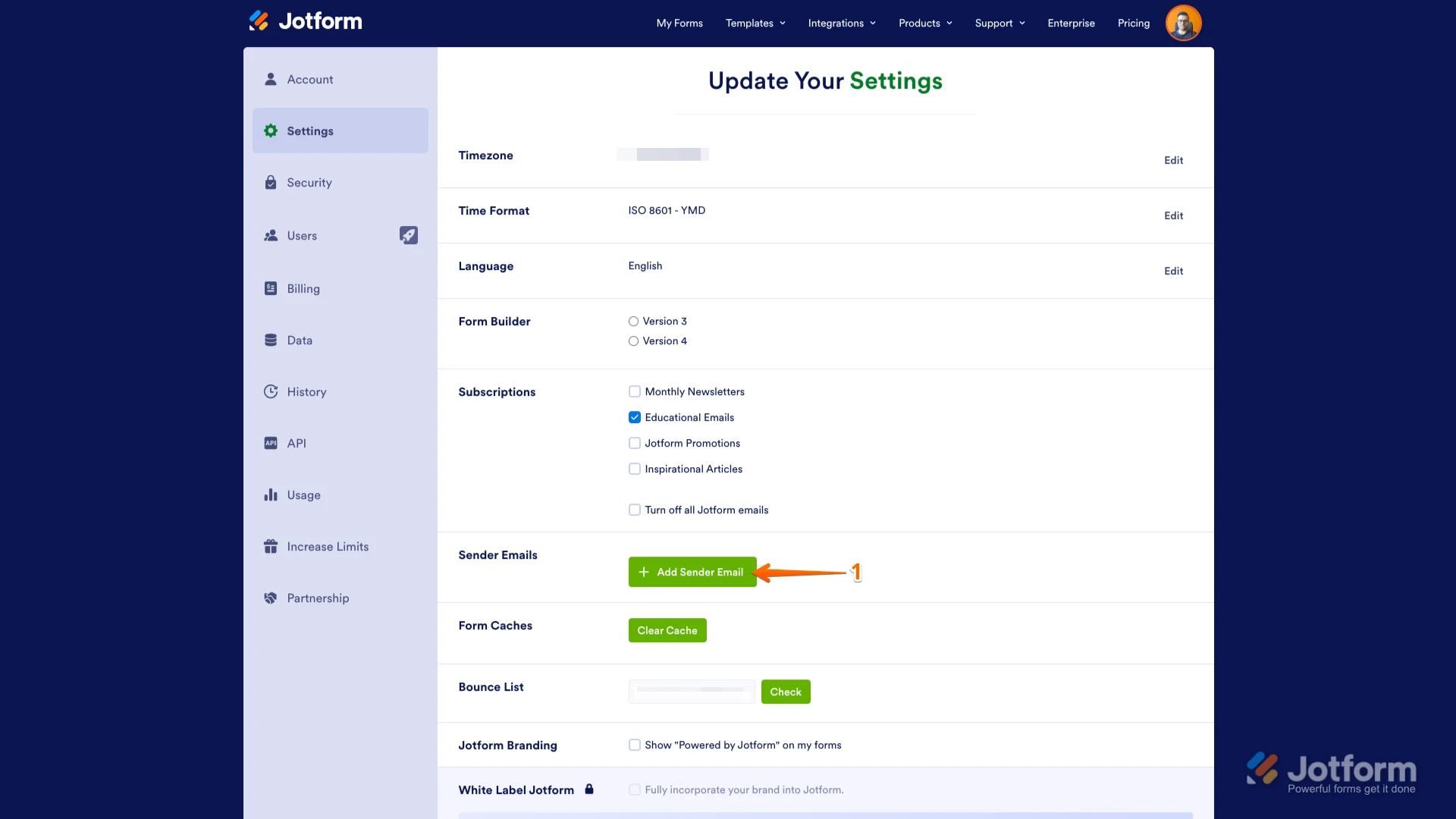

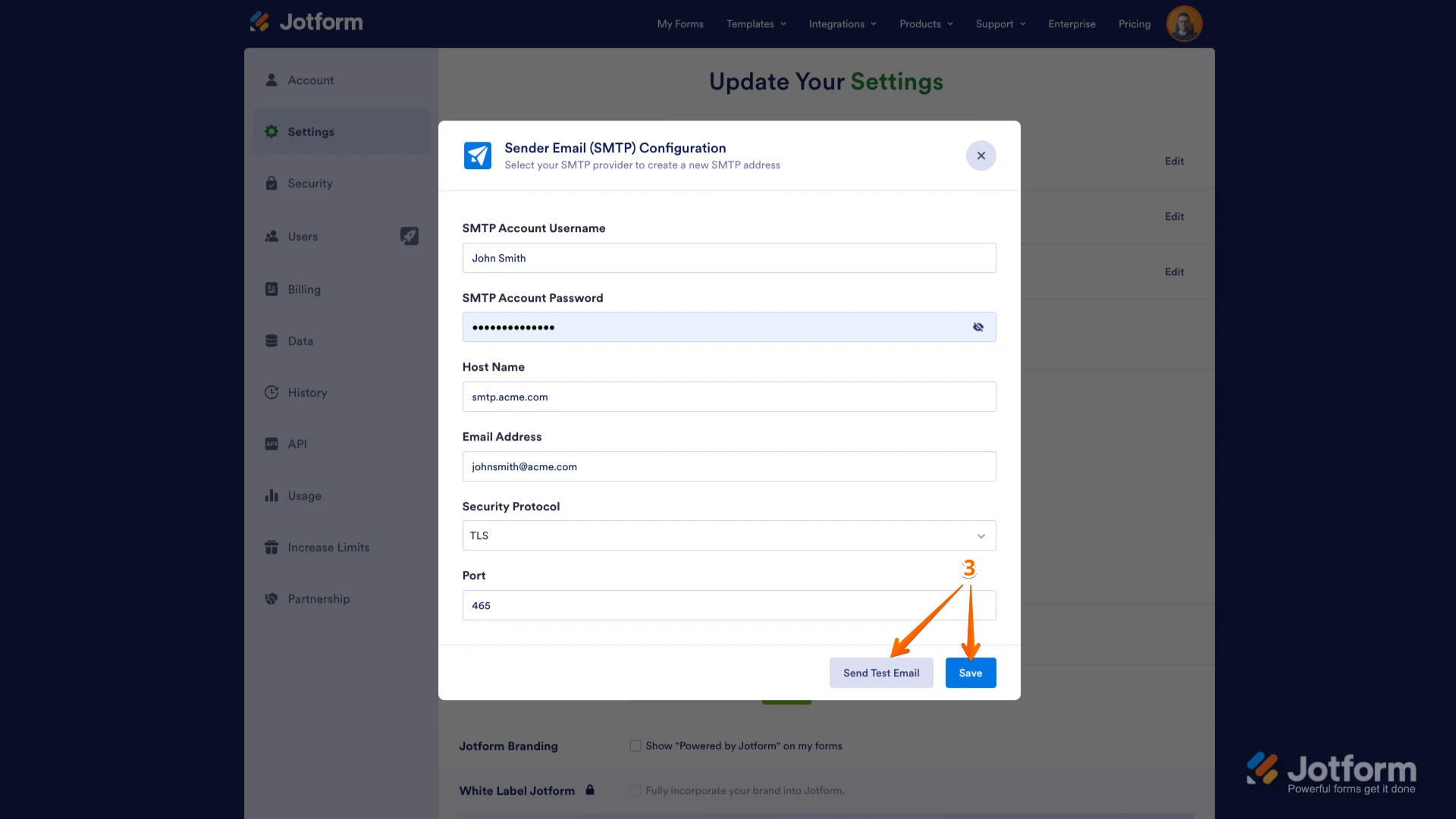 If you want to use your own Gmail account, you can check out our guide on
If you want to use your own Gmail account, you can check out our guide on 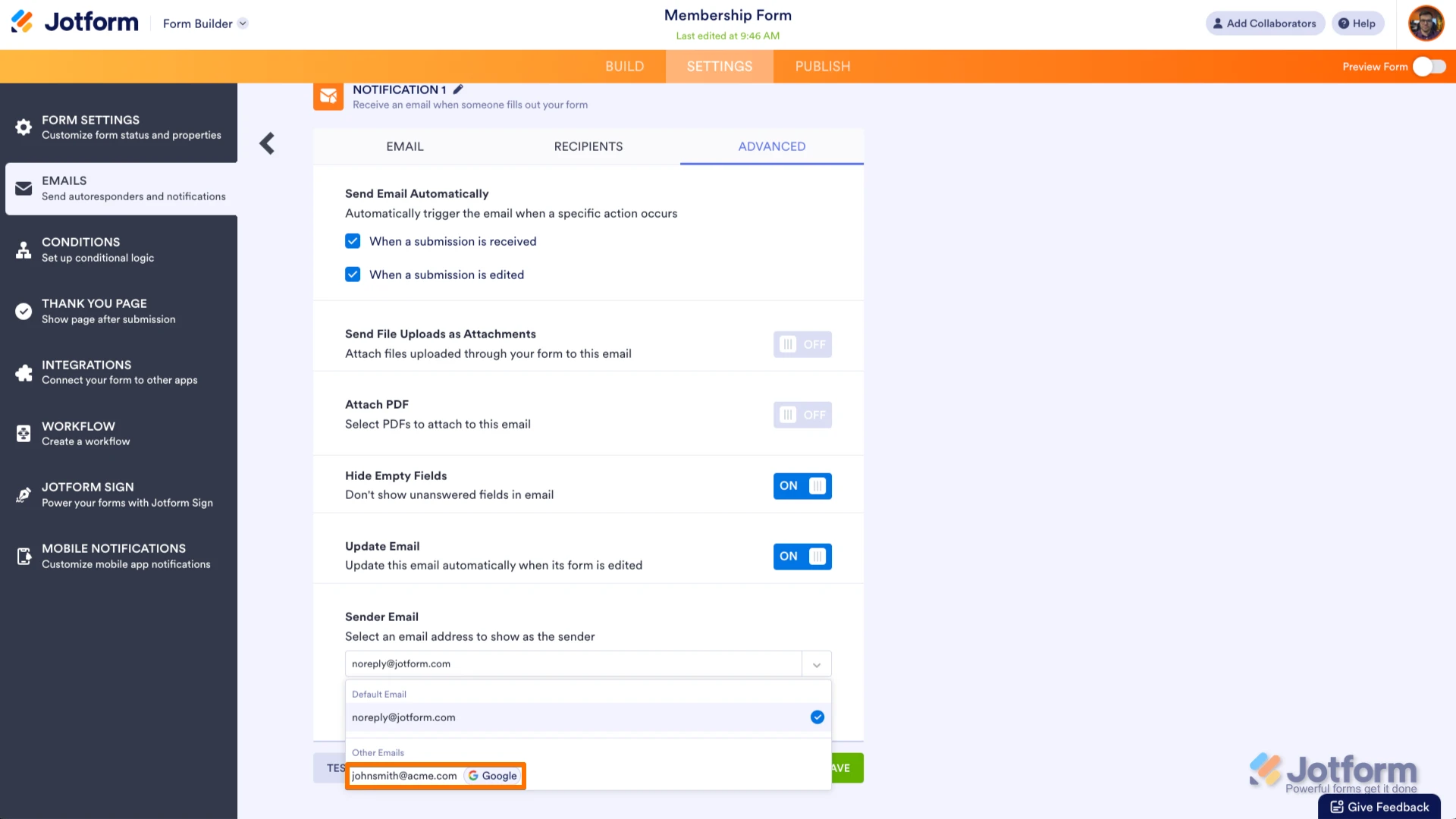 Reach out again if you have any other questions.
Reach out again if you have any other questions.