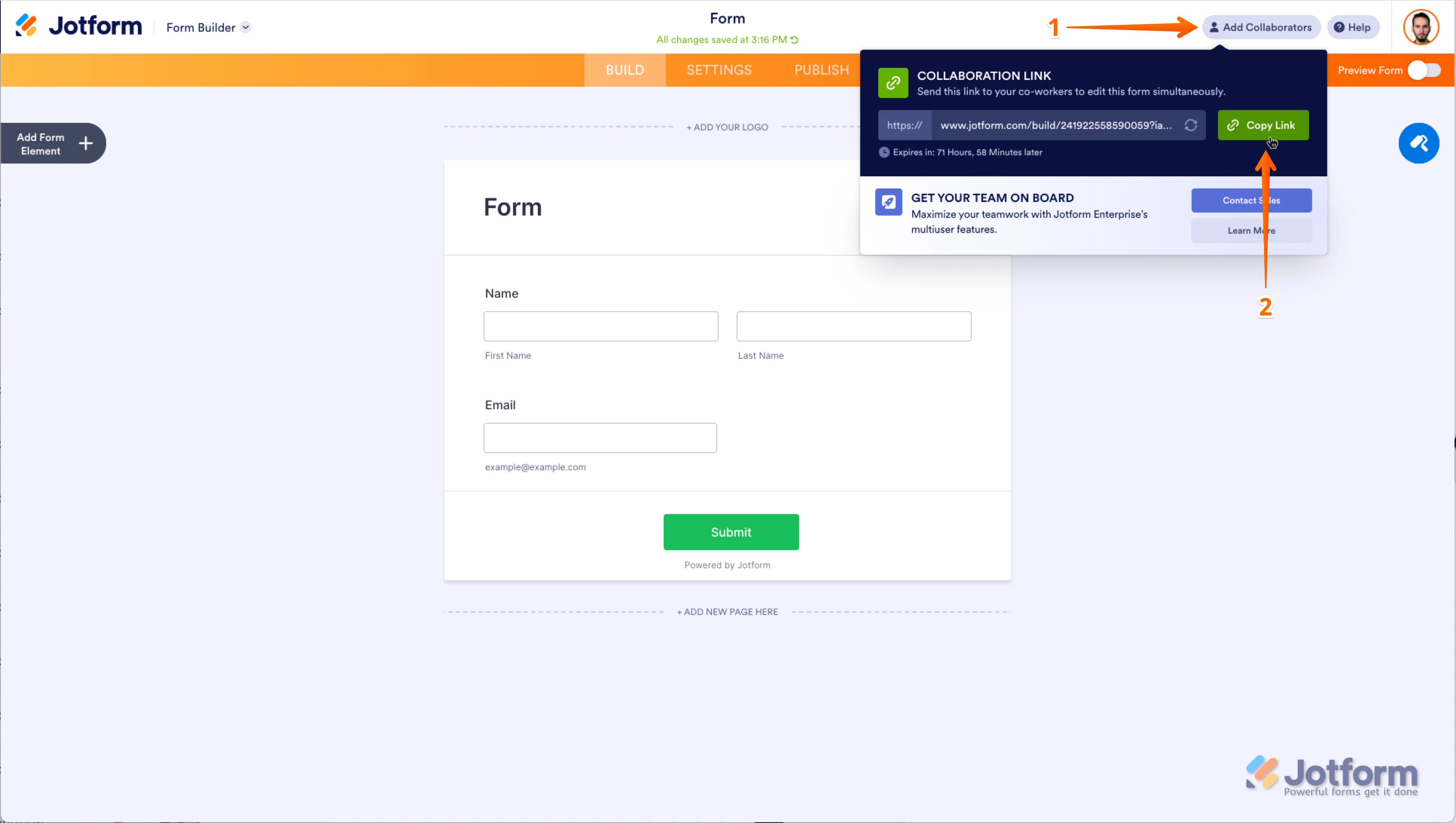-
MatthewGearyAsked on August 7, 2025 at 2:49 PM
Hi JotForm,
I am having an issue with collecting responses. I have jot form installed on a handful of tablets. I plan to take them to a customer fair and use them at a booth to get feedback. However, it seems like anytime I login on one device it tries to log out on another. Can you help me understand what’s going on?
-
Podo: Support AI AgentReplied on August 7, 2025 at 2:49 PM
Hi Matthew,
Thanks for reaching out to Jotform Support. I'm an AI assistant. I'll do my best to help you until someone from the support team is available.
Regarding your issue, Jotform's standard plans are designed for single-user access, so only one login session can be active at a time. When you log in on one device, it logs out the other device to maintain security. Unfortunately, it's not possible to stay logged in on multiple devices simultaneously under the same account.
If you plan to use multiple tablets at your booth, each device would need its own Jotform account or you would need to log out from one device before logging in on another.
Let us know if you have any other questions.
Give it a try and let us know how it goes.
Best regards,
Jotform Support -
Keenly JotForm SupportReplied on August 7, 2025 at 3:23 PM
Hi Matthew,
It's important to note that Jotform’s standard plans (Free, Bronze, Silver, and Gold) are designed for individual, single-user use. These plans also only support one active login session at a time, so if you’re logged in on one device, you’ll need to log out first before signing in on another. You can use your account on multiple devices, just not at the same time. If you need to use multiple devices for your customer fair, you can log in with different accounts on each device.
Just a heads-up, if you need access for multiple users, Jotform Enterprise is the way to go. For now, in case your team needs to work on your forms at the same time, you can share the collaboration link with them, which is really easy. Let me show you how:
1. On the top-right side of the Form Builder page, click on Add Collaborators.
2. In the window that pops up, click on Copy Link and then just share that link with your teammates.
 Let us know if you have any other questions.
Let us know if you have any other questions. -
Matthew GearyReplied on August 7, 2025 at 3:26 PM
Thanks for the reply. I don't believe I need multiple users, but I'm going to a trade show / customer booth and want to be able to get feedback from multiple people at the same time. It's the same form. Any thoughts on that?
-
Mikhail JotForm SupportReplied on August 7, 2025 at 3:54 PM
Hi Matthew,
You can install the Jotform Mobile App on your tablets and set them up in Kiosk Mode. This allows form fillers to access only a specific form, preventing access to other apps. After each submission, the form will automatically return to the start page.
On the Mobile App, you can use Offline Mode to save your form to your device for filling out, or you can use Kiosk Mode, even without an internet connection. All submission data will be saved to your device and sent to your Inbox once you're connected to the internet. Let me show you how to set it up:
1. On your My Forms page, tap on the form that you want to access in Offline Mode.

2. On the bottom-right side of the menu that opens, toggle Offline Mode to the On position.

You can't use certain widgets and elements in Offline Mode because they require an internet connection to function properly. Let me show you how to use Kiosk Mode when you don't have an internet connection:
1. On your My Form page, tap on the form that you want to open in Kiosk Mode.

2. About halfway down in the menu that comes up, tap on Kiosk Mode.

3. Adjust the Kiosk Settings as you like and then tap on Launch Kiosk at the bottom. And that's it.

Give it a try and let us know how it goes.
Your Reply
Something Went Wrong
An error occurred while generating the AI response. Please try again!