-
Wb95tunapantsAsked on July 8, 2025 at 9:05 PM
I need to set up a new Jotform account for our company and take several forms from this current account and move them over.
What are the steps that need to be take to make that happen?
Thank you,
Diogenes Ruiz
-
Podo: Support AI AgentReplied on July 8, 2025 at 9:05 PM
Unfortunately, merging Jotform accounts is not possible. However, you can transfer forms and their associated data from one account to another using Jotform's built-in transfer feature. To do this, go to the Data page in your current account, click the Transfer Forms button, verify your email, select the forms to transfer, and send the request. The new account owner will need to accept the transfer to complete the process. Let me know if you want detailed steps or help with this!
-
Lorevie JotForm SupportReplied on July 8, 2025 at 11:14 PM
Hi Dioegenes,
Thanks for reaching out to Jotform Support. I checked your account, and it appears that you have multiple forms. If you'll be creating a new account, make sure to upgrade it to any of our paid plans so you can transfer all your forms. Note that Starter account only has 5 Form Limits. Before moving with the transfer, ensure you meet the following conditions:
- You must have the correct email address of the new owner.
- The form(s) you will transfer are not connected to Jotform products, such as Jotform Apps, Jotform Store Builder, and Jotform Workflows. If connected, you should remove the connections.
- If you’re HIPAA, HIPAA-enabled accounts are not allowed to transfer their forms.
Moving your forms to another Jotform account is easy. When you transfer a form, all its submission data moves with it, and the receiving account becomes the new owner. If you're using a custom URL, it’ll automatically update from https://form.jotform.com/{yourUsername}/{your-custom-url-slug} to https://form.jotform.com/{New_Owner_Username}/{your-custom-url-slug}. The transfer can’t be undone unless the new owner agrees to send the forms back. Now, let me show you how to do it:
1. On your My Workspace page, click on your Avatar/Profile Image in the top-right corner of the screen.
2. In the window that opens, click on Settings.

3. Then, click on the Data tab on the left.
4. In the Transfer Form section, click on Transfer Form.

5. Next, enter the Authentication Code that is sent to your email address, and click on Verify.

6. In the window that opens, tick the box next to the name of the form you want to transfer.
7. In the New Email Owner’s Email Address field, enter the email address of the account that you want the forms to be transferred to.
8. Now, click on Transfer Form.
 Keep in mind that you can only send one form transfer at a time. You can also cancel the current transfer request. Let me show you how:
Keep in mind that you can only send one form transfer at a time. You can also cancel the current transfer request. Let me show you how:1. While you are still on the Data page, click on the View Details button in the Pending Transfer section.

2. Then, click on Cancel Request.

3. Finally, click on Yes, Cancel.
 Once the forms are transferred, the owner of the account receiving the forms will get an email notification. From that email, they can click on the View Transfer button, then click on Accept to complete the transfer. Check out the screencast below:
Once the forms are transferred, the owner of the account receiving the forms will get an email notification. From that email, they can click on the View Transfer button, then click on Accept to complete the transfer. Check out the screencast below:



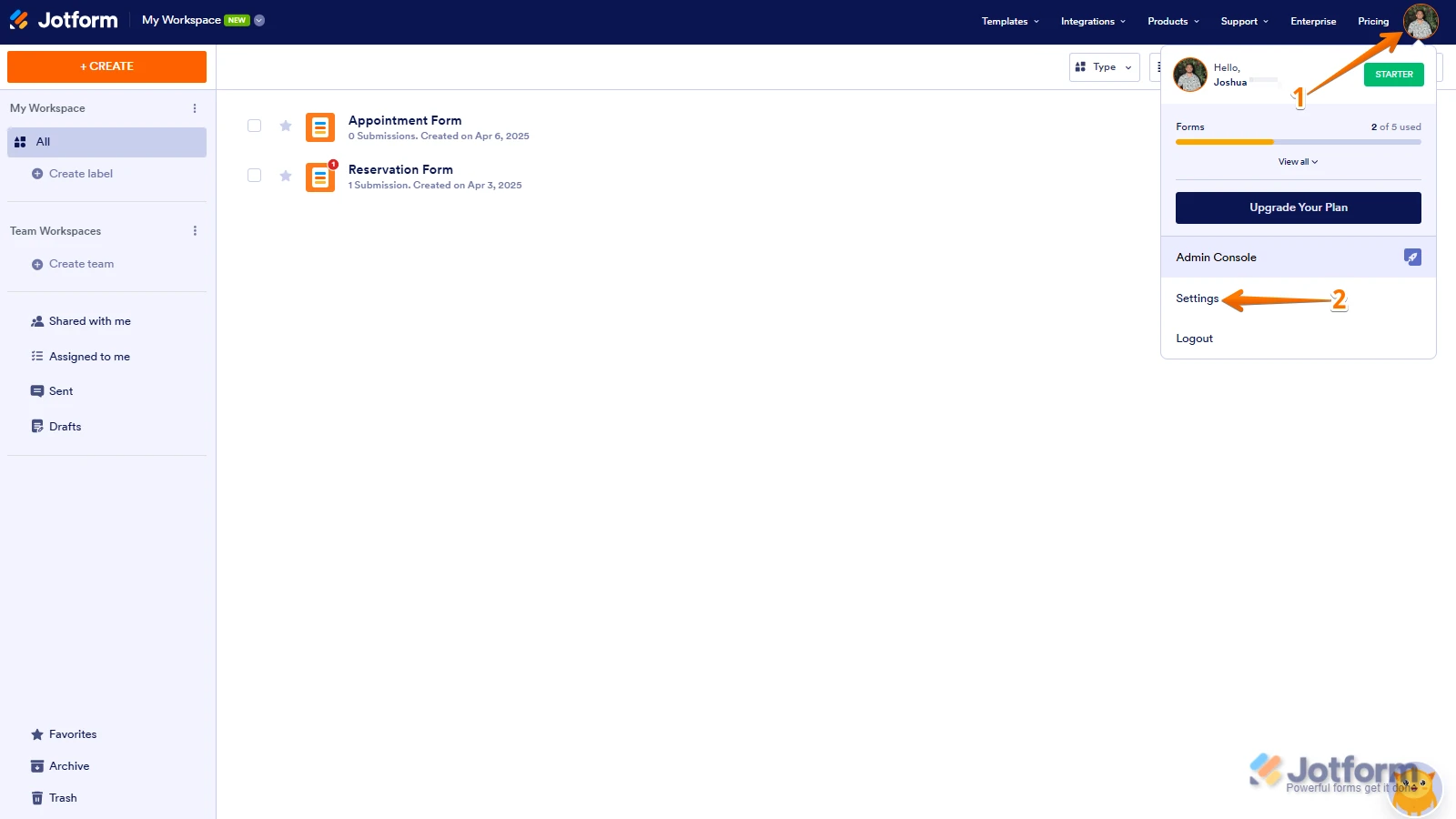
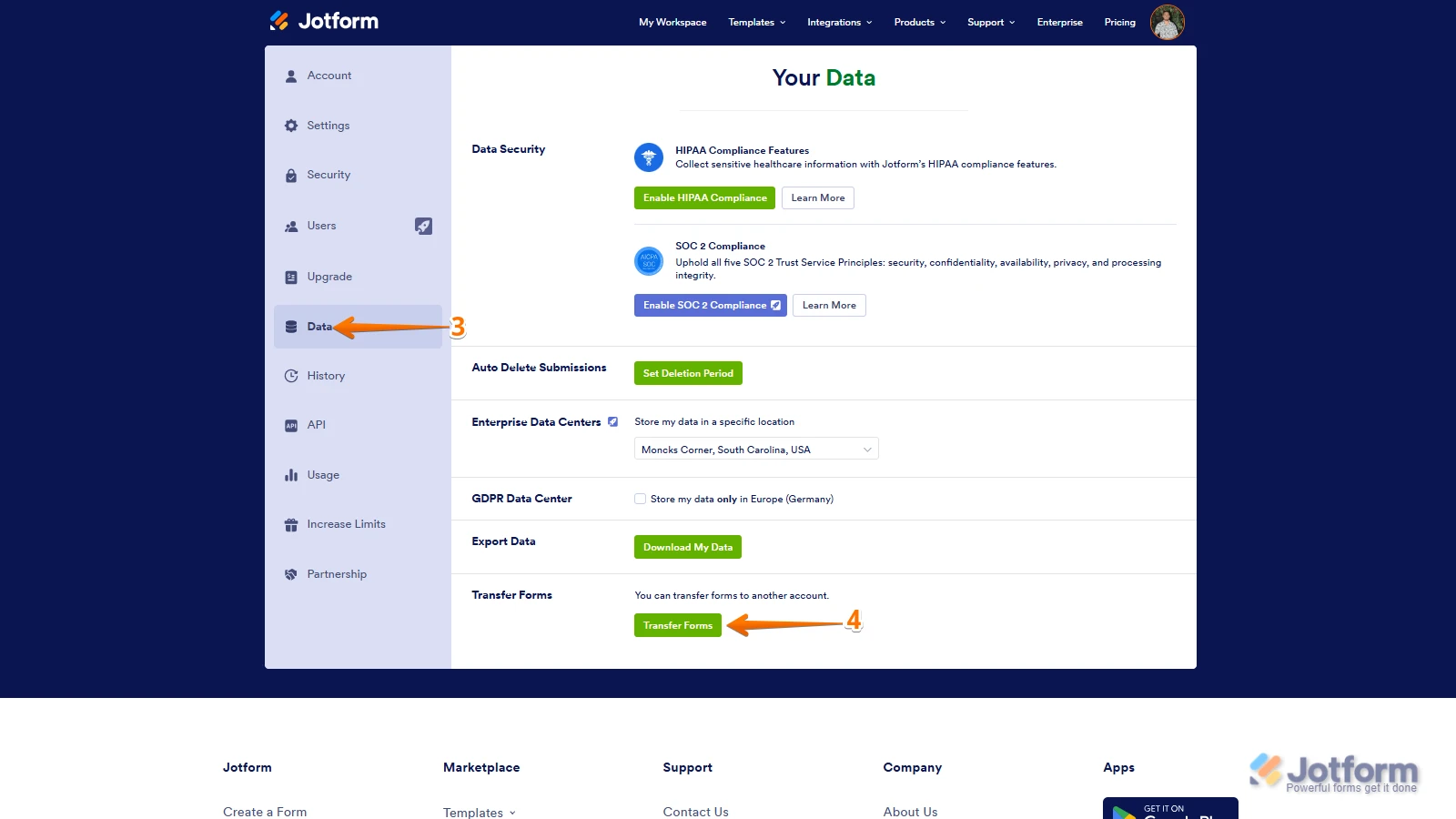
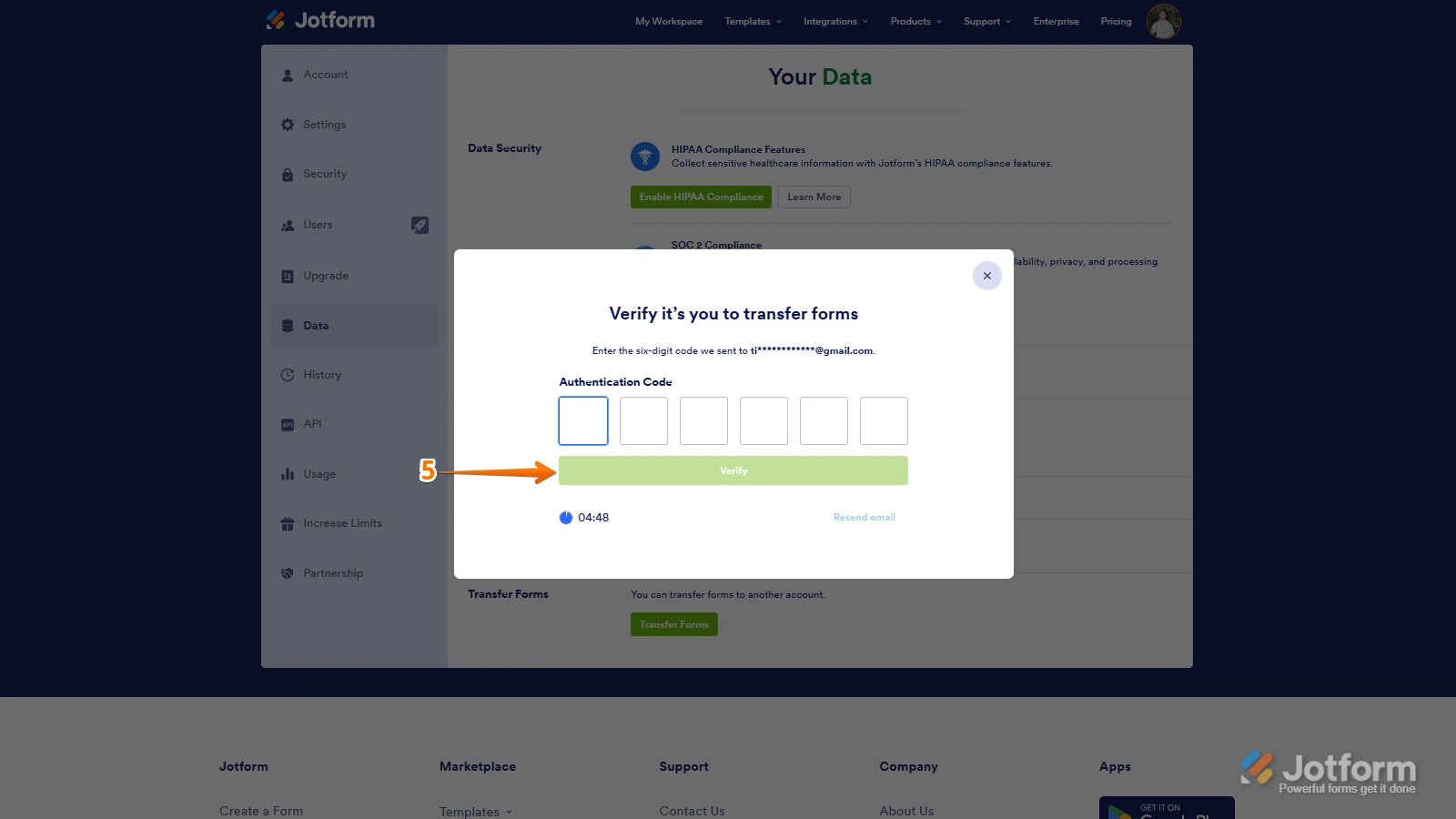
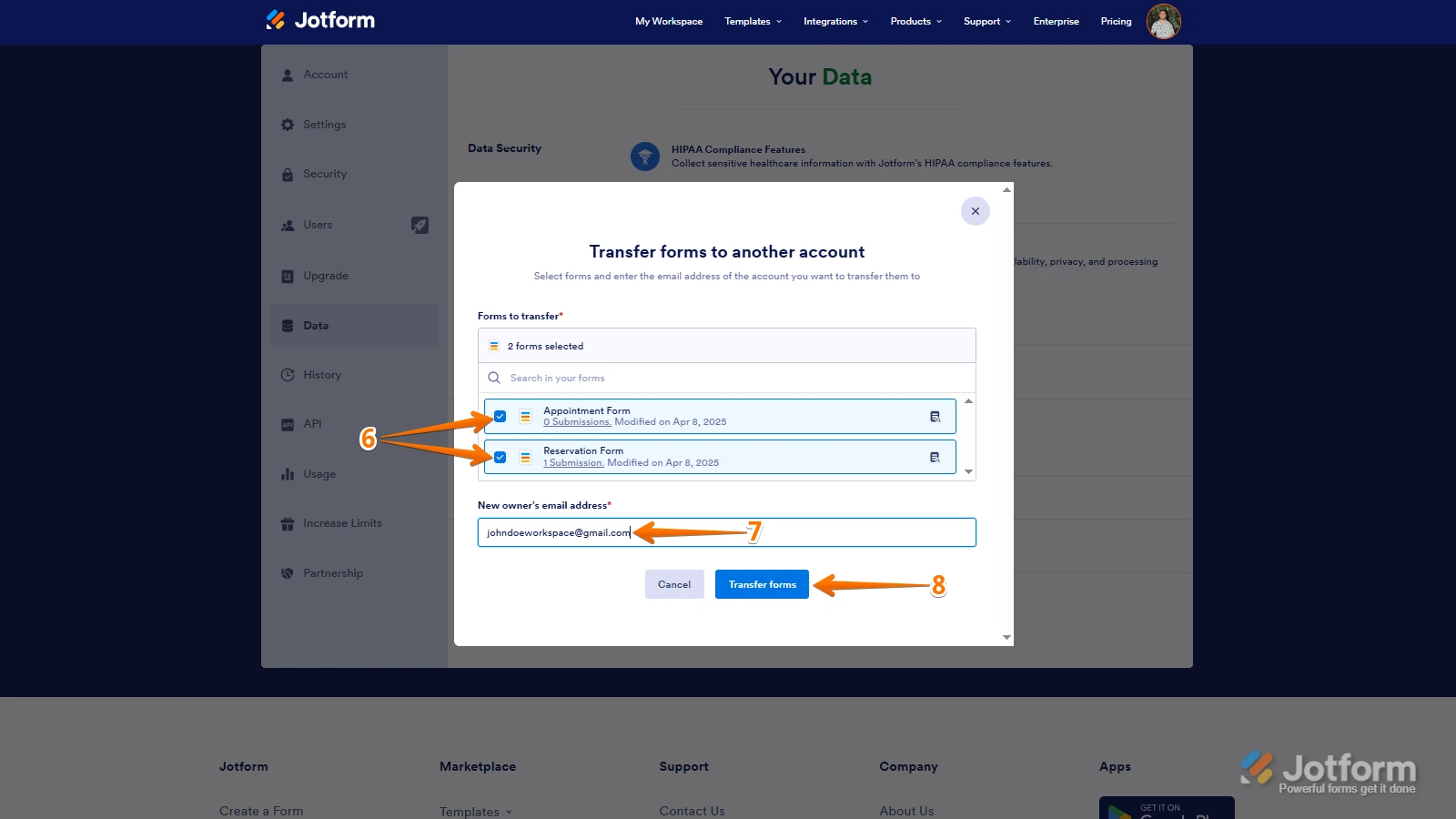 Keep in mind that you can only send one form transfer at a time. You can also cancel the current transfer request. Let me show you how:
Keep in mind that you can only send one form transfer at a time. You can also cancel the current transfer request. Let me show you how: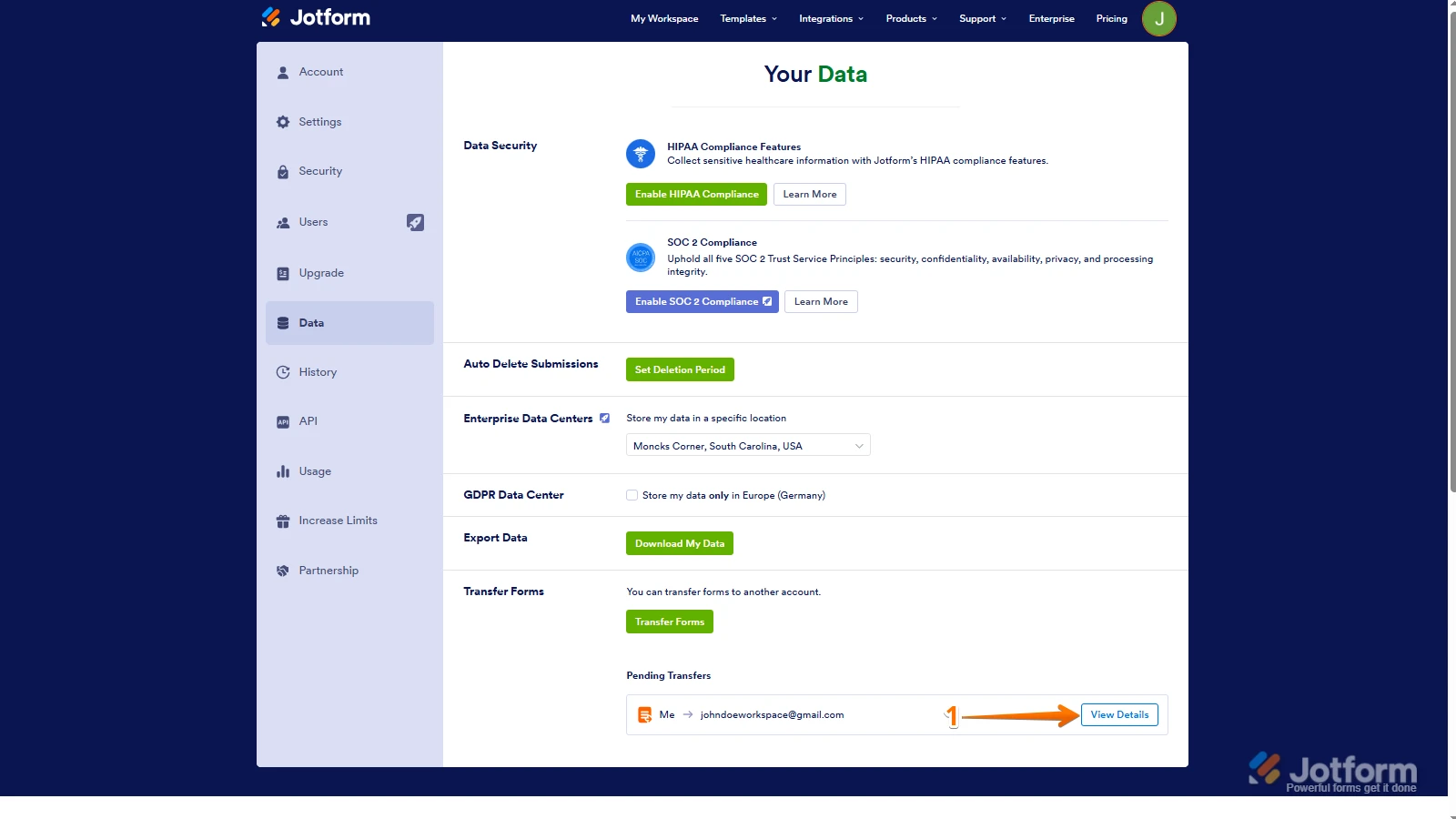
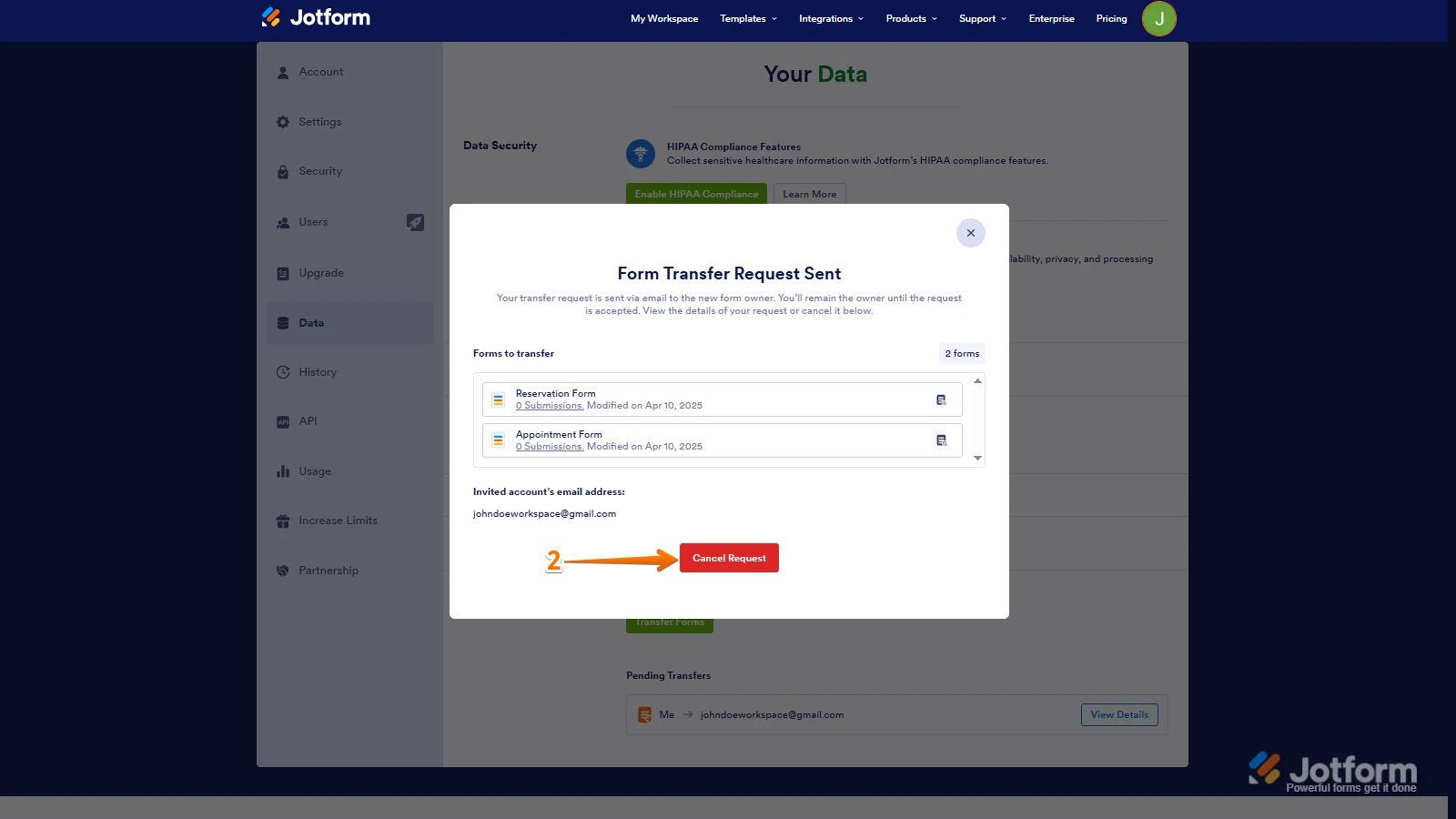
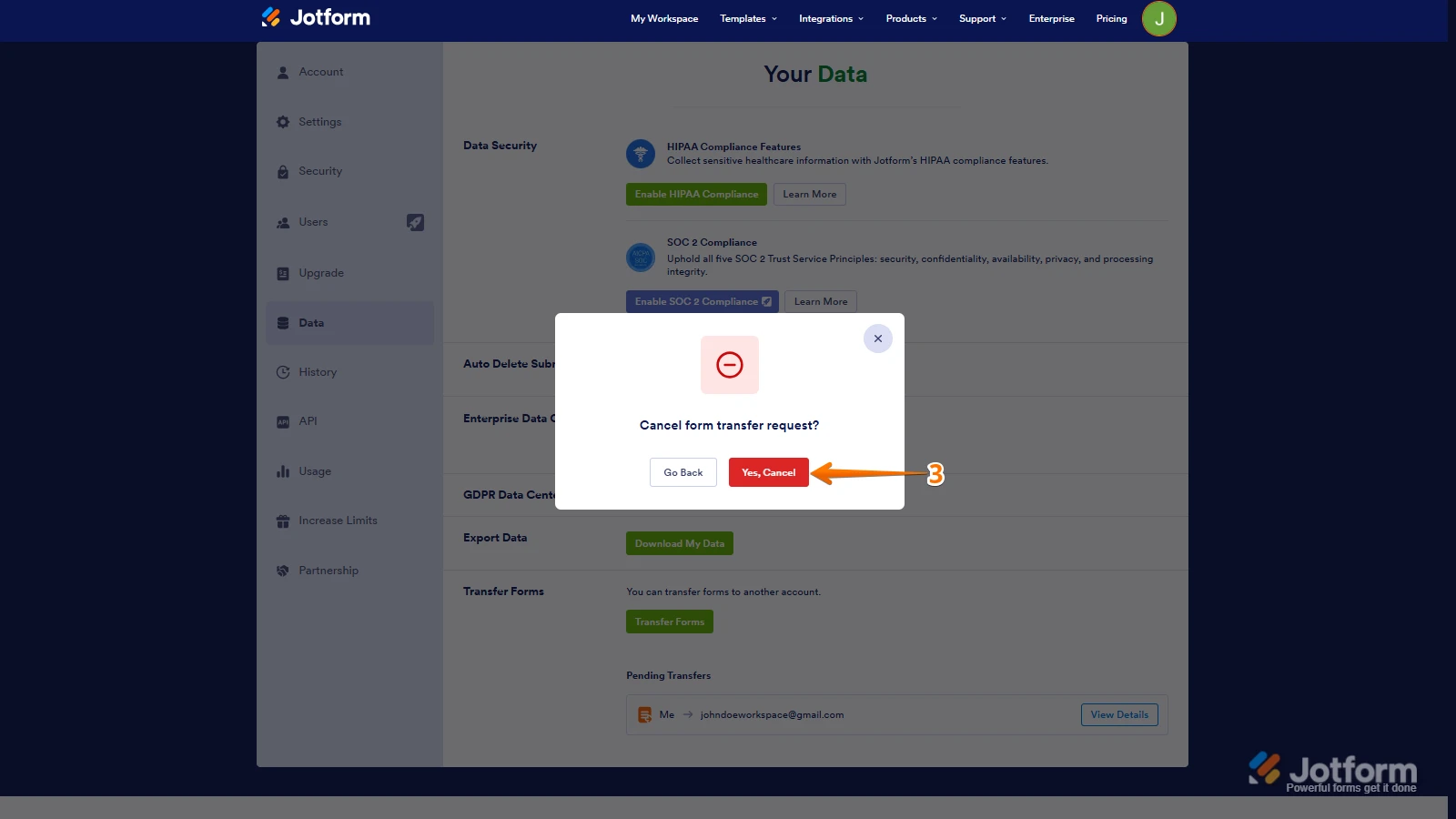 Once the forms are transferred, the owner of the account receiving the forms will get an email notification. From that email, they can click on the View Transfer button, then click on Accept to complete the transfer. Check out the screencast below:
Once the forms are transferred, the owner of the account receiving the forms will get an email notification. From that email, they can click on the View Transfer button, then click on Accept to complete the transfer. Check out the screencast below: