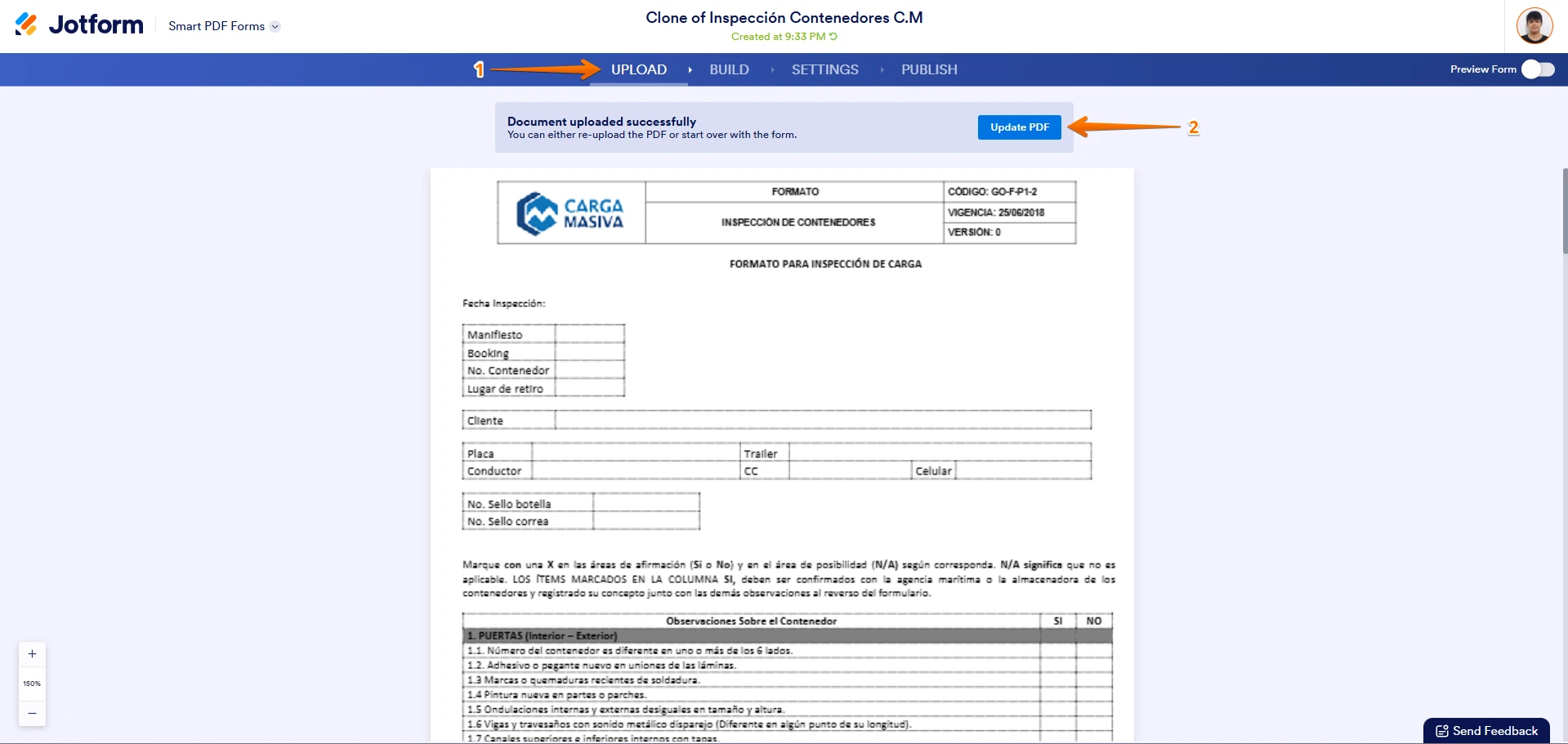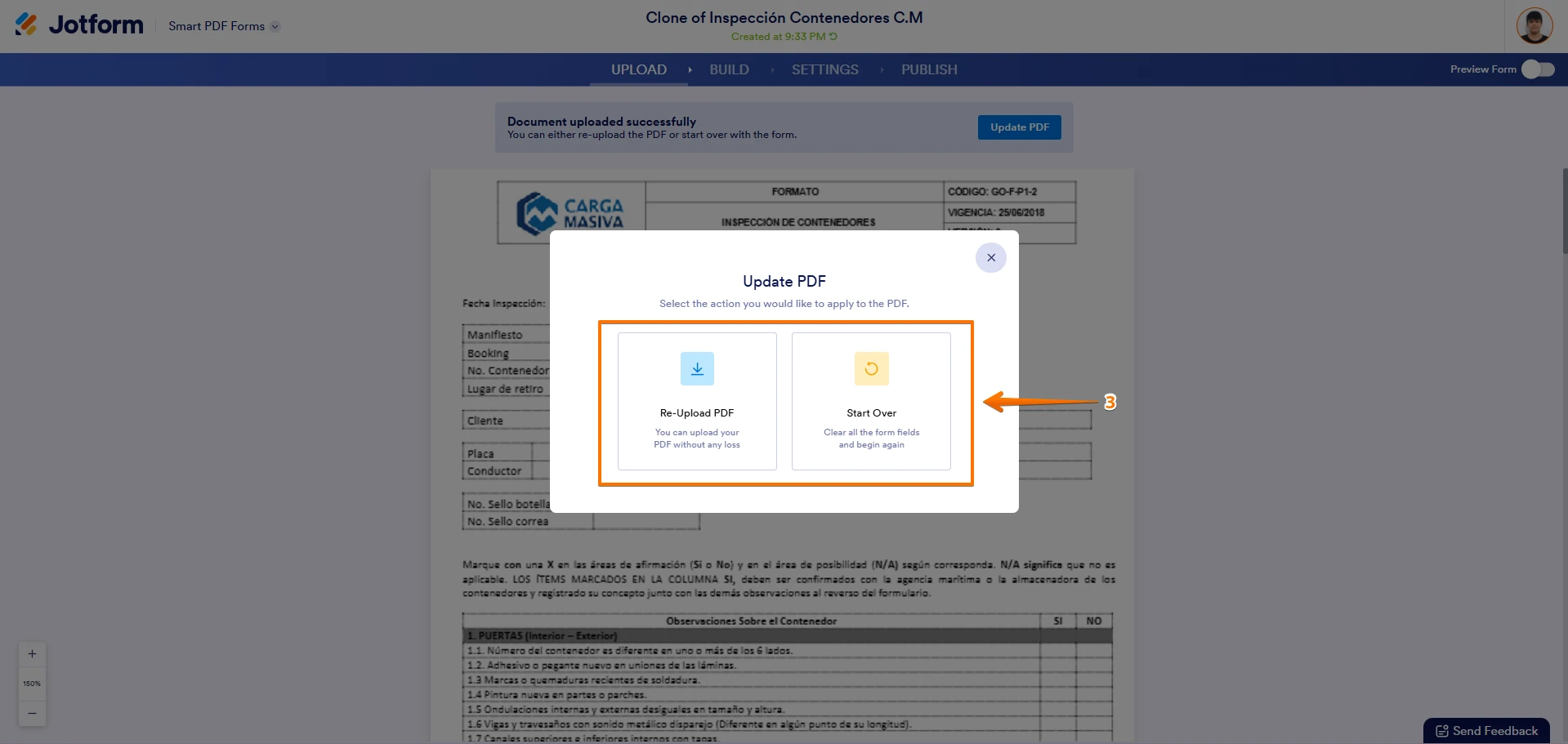-
 CargaMasivaFecha de consulta 12 de junio de 2025, 19:11
CargaMasivaFecha de consulta 12 de junio de 2025, 19:11 -
 Jason Jotform SupportFecha de respuesta 12 de junio de 2025, 19:21
Jason Jotform SupportFecha de respuesta 12 de junio de 2025, 19:21Hi CargaMasiva,
I saw that you have two active forms with PDF attachments. Can you send me the link to your form where the issue happens so I can take a look at it for you? You can easily find your form's URL in Form Builder. Let me show you how:
- In Form Builder, in the orange navigation bar at the top of the page, click on Publish.
- In the Quick Share tab, click on Copy Link in the Share With Link section.
 Once you share the form URL with us, we’ll be able to help you better with this.
Once you share the form URL with us, we’ll be able to help you better with this. -
 CargaMasivaFecha de respuesta 13 de junio de 2025, 9:19
CargaMasivaFecha de respuesta 13 de junio de 2025, 9:19 -
 Jason Jotform SupportFecha de respuesta 13 de junio de 2025, 9:55
Jason Jotform SupportFecha de respuesta 13 de junio de 2025, 9:55Hi CargaMasiva,
I’ll need a bit of time to look into this. I’ll get back to you as soon as I can.
-
 Jason Jotform SupportFecha de respuesta 13 de junio de 2025, 18:07
Jason Jotform SupportFecha de respuesta 13 de junio de 2025, 18:07Hi CargaMasiva,
When I cloned and tested your form, the same thing happened for me.
After investigating it a bit, I found that your Smart PDF form fields aren't mapped to the uploaded original PDF.
To fix this, you can re-upload your original PDF so it will automatically map form fields to the original PDF once again. Let me walk you through it:
1. In Smart PDF Builder, in the purple navigation bar at the top of the page, click on Upload.
2. Click on Update PDF button.

3. Next, select either Re-Upload PDF or Start Over from the options. That's it.

4. Some fields are not automatically mapped, so you'll need to do it manually.
Sometimes, the fields that are automatically created in the PDF file will be in the wrong place. If that happens, you'll have to move and resize the fields. Check out the screencast below to see how to do that:
Give it a try and let us know if you need any help.
 Once you share the form URL with us, we’ll be able to help you better with this.
Once you share the form URL with us, we’ll be able to help you better with this.