-
info729_info275Asked on May 2, 2025 at 1:37 AM
We created a form (under our account) but the form is for use by another email address. We can assign them ability to submit and edit, but we actually want them to take over the whole form - instead of our email being the default address. We no longer want to have any input into the form that we created.
We want the form to be sent from their email address, and all responses come back to their email address.
Is there anyway we can transfer this form in its entirety to a new email address? They do have a free account as well. We do not want to have redo the form from scratch under a new account.
Thanks
(form we have created is linked below)
Page URL: https://form.jotform.com/250860539933868 -
Andreas JotForm SupportReplied on May 2, 2025 at 1:42 AM
Hi info729_info275,
Thanks for reaching out to us for help. You can transfer ownership of your form to another email address so that the new owner can fully take over the form, including sending from their email and receiving all responses, without having to recreate the form from scratch. Here’s how to do it:
1. On your My Workspace page, click on your Avatar/Profile Image in the top-right corner of the screen.
2. In the window that opens, click on Settings.
3. Then, click on the Data tab on the left.
4. In the Transfer Form section, click on Transfer Form.
5. Next, enter the Authentication Code that is sent to your email address, and click on Verify.

6. In the window that opens, tick the box next to the name of the form you want to transfer.
7. In the New Email Owner’s Email Address field, enter the email address of the account that you want the forms to be transferred to.
8. Now, click on Transfer Form. Keep in mind that you can only send one form transfer at a time. You can also cancel the current transfer request. Let me show you how:
Keep in mind that you can only send one form transfer at a time. You can also cancel the current transfer request. Let me show you how:1. While you are still on the Data page, click on the View Details button in the Pending Transfer section.

2. Then, click on Cancel Request.

3. Finally, click on Yes, Cancel.
 Once the forms are transferred, the owner of the account receiving the forms will get an email notification. From that email, they can click on the View Transfer button, then click on Accept to complete the transfer. Check out the screencast below:
Once the forms are transferred, the owner of the account receiving the forms will get an email notification. From that email, they can click on the View Transfer button, then click on Accept to complete the transfer. Check out the screencast below:Reach out again if you have any other questions.
-
annieReplied on May 2, 2025 at 2:10 AM
Hi
When trying to transfer it says "you cant transfer forms that are connected to other Jotform products"
I am not using any product apart from the standard form builder and the elements contained within building a new form.
Can you direct me to how I can find out what products it says I am using. The list of products, I am not using in the form.
-
Andreas JotForm SupportReplied on May 2, 2025 at 2:18 AM
Hi annie,
The message you can't transfer forms that are connected to other Jotform products means that your form is linked to other Jotform services such as Jotform Apps, Jotform AI Agent, Jotform Store Builder, or Jotform Workflows. Even if you are only using the standard form builder to create the form, there might be connections or integrations with these other products that prevent the transfer.
To resolve this, you will need to check if your form is connected to any other Jotform products and remove those connections before attempting the transfer again. Unfortunately, Jotform does not provide a direct list of connected products on the form, so you may need to review any integrations or apps linked to your form manually. Once all connections to other Jotform products are removed, you should be able to transfer the form to the new account without issues.
Give it a try and let us know how it goes.
Your Answer
Something Went Wrong
An error occurred while generating the AI response. Please try again!


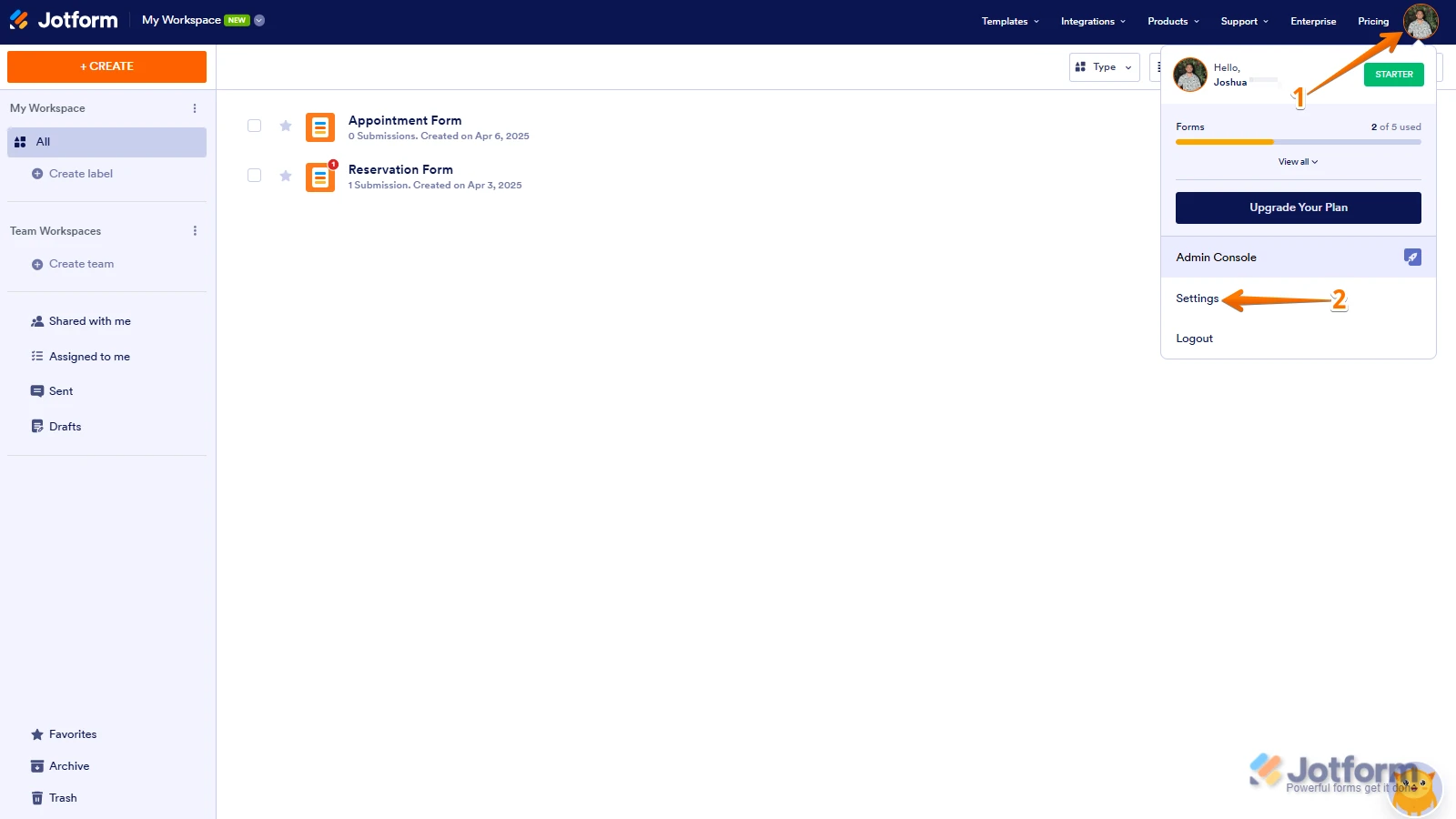
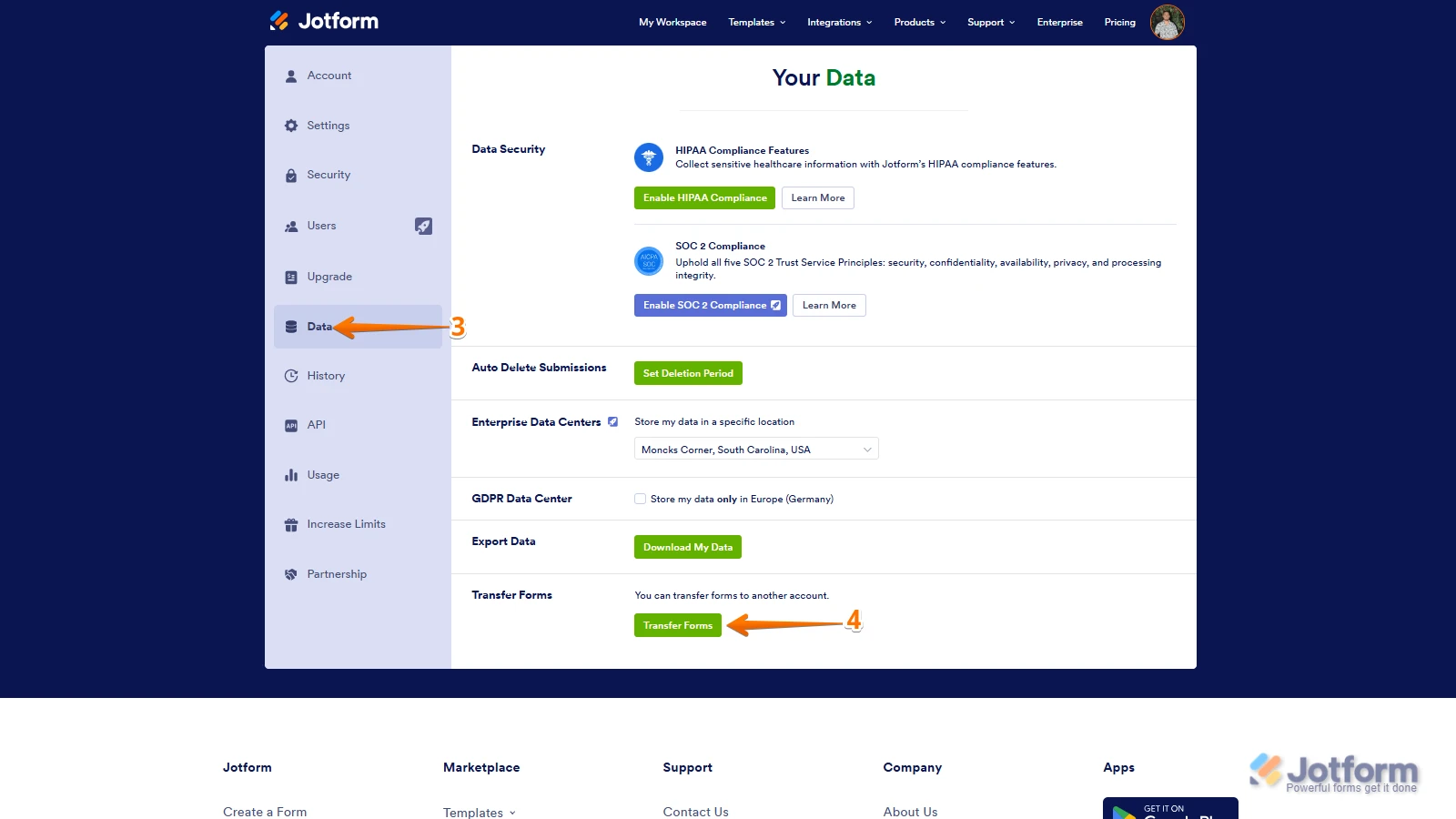
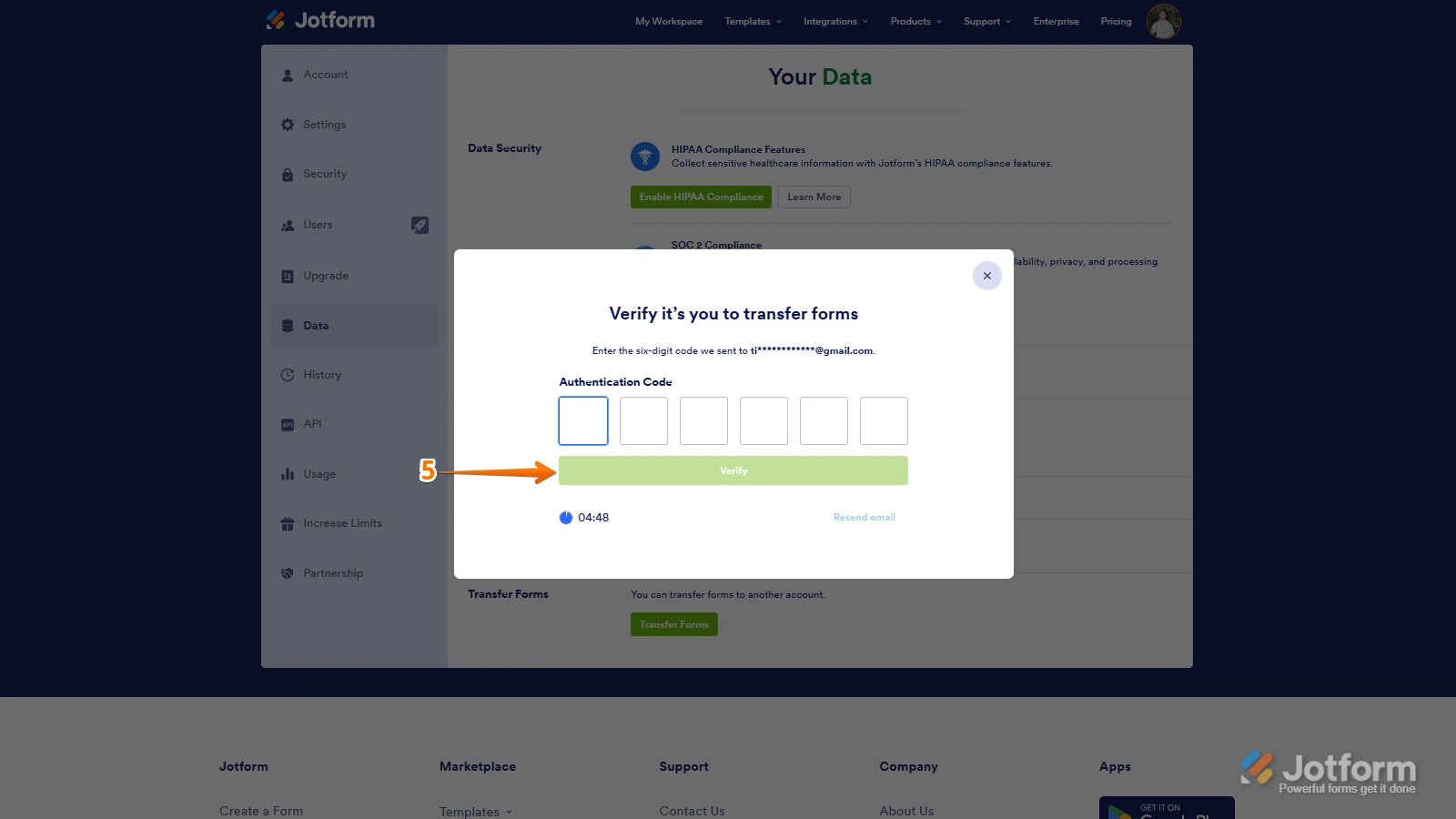
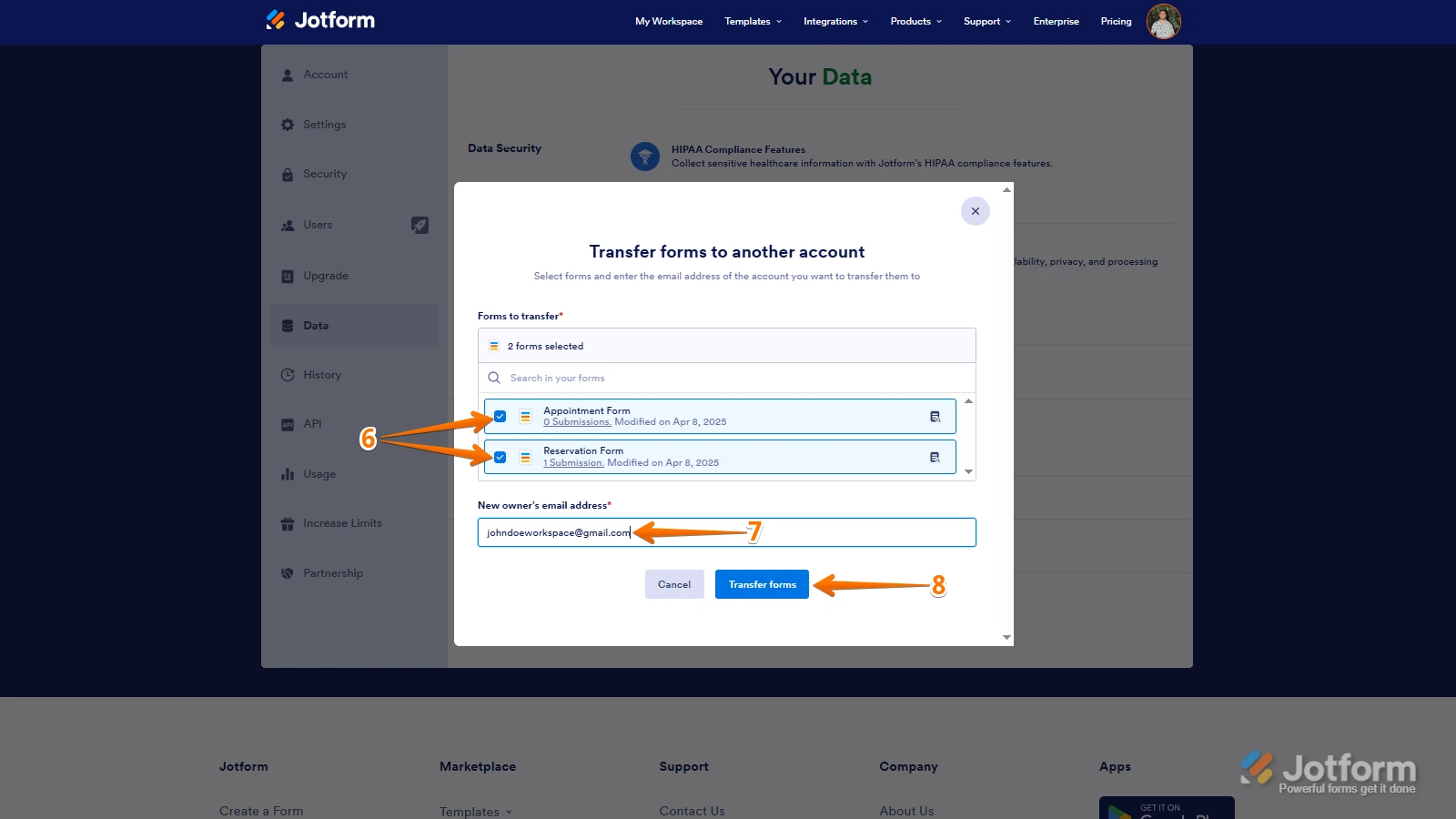 Keep in mind that you can only send one form transfer at a time. You can also cancel the current transfer request. Let me show you how:
Keep in mind that you can only send one form transfer at a time. You can also cancel the current transfer request. Let me show you how: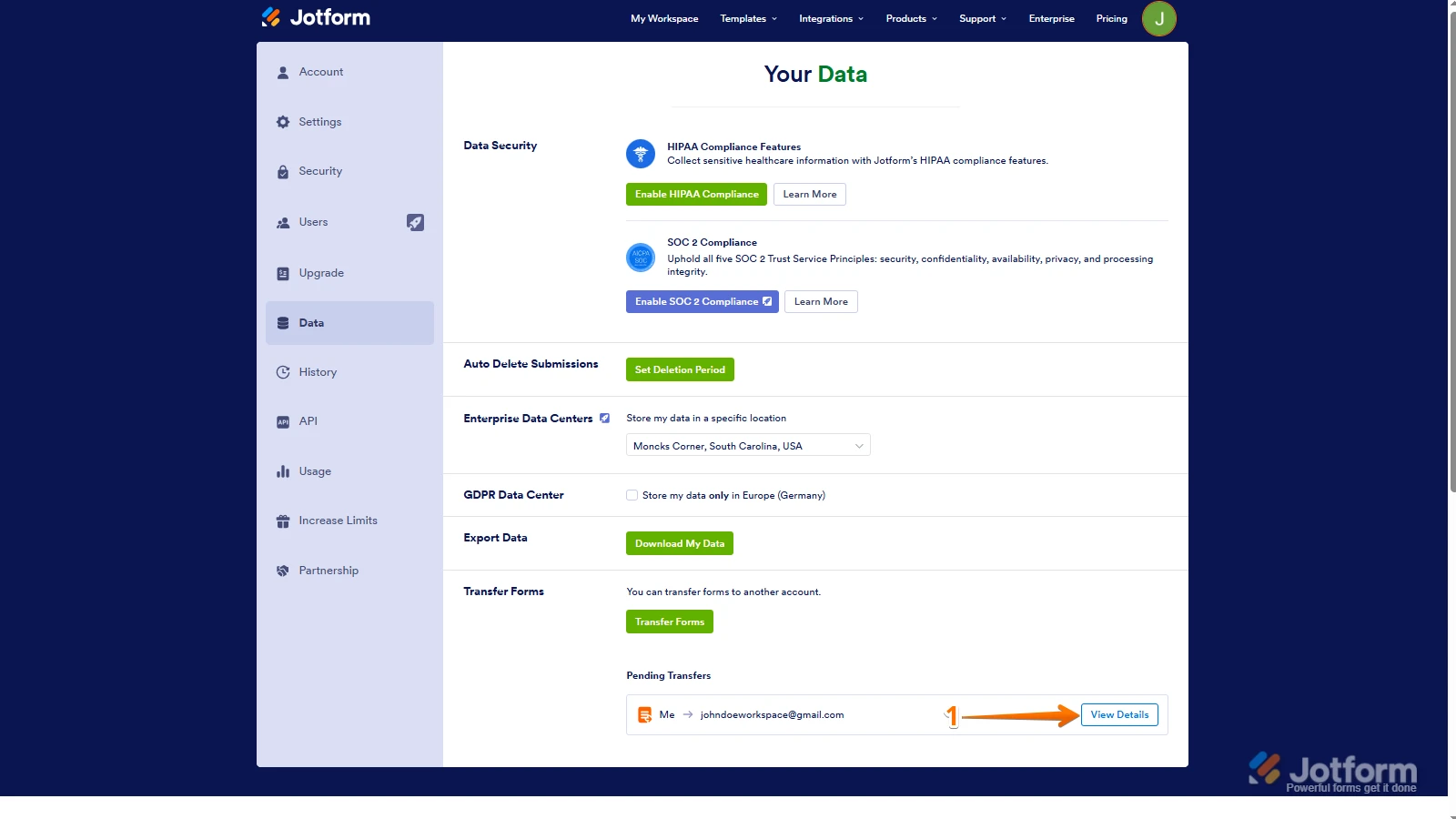
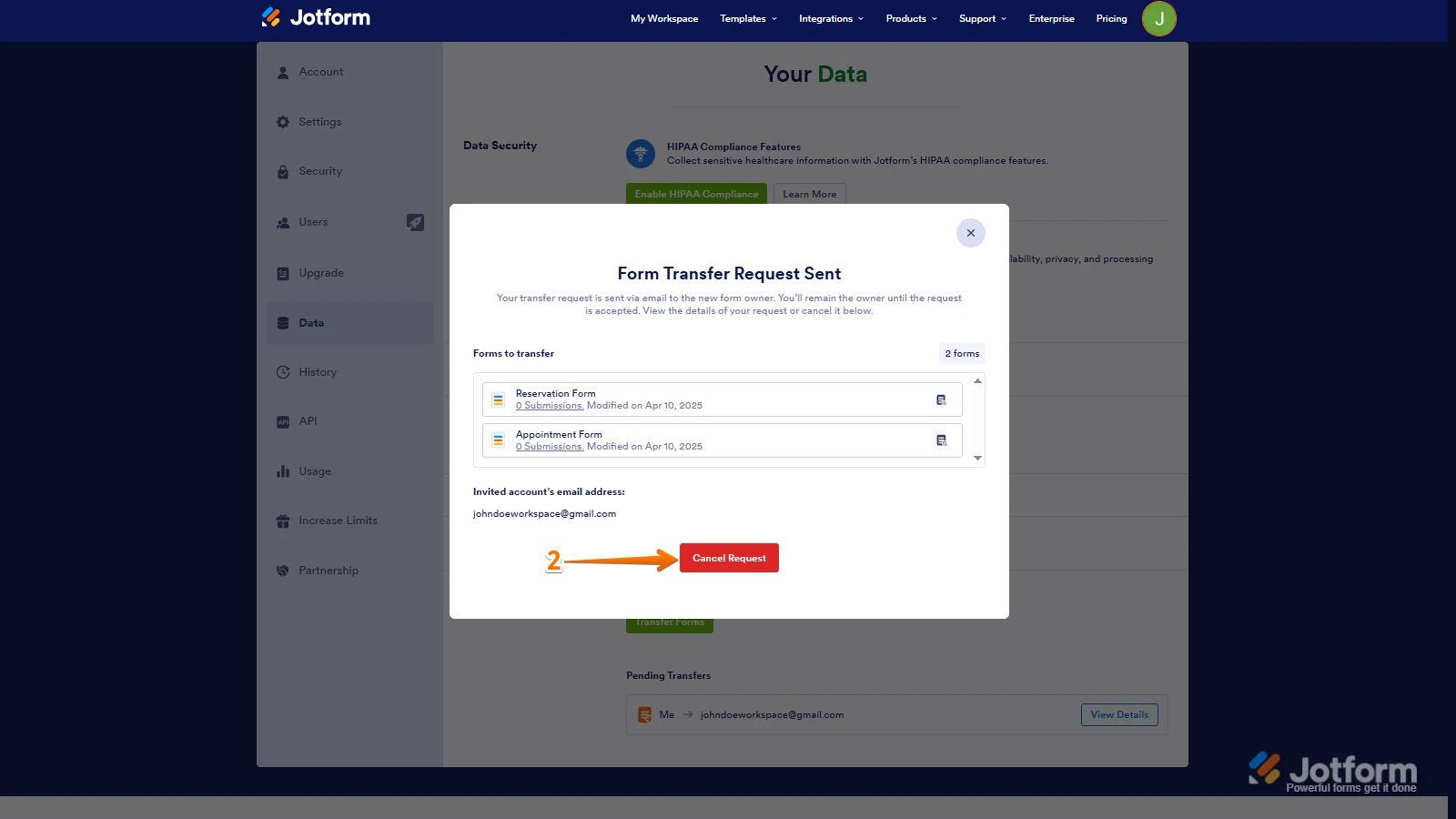
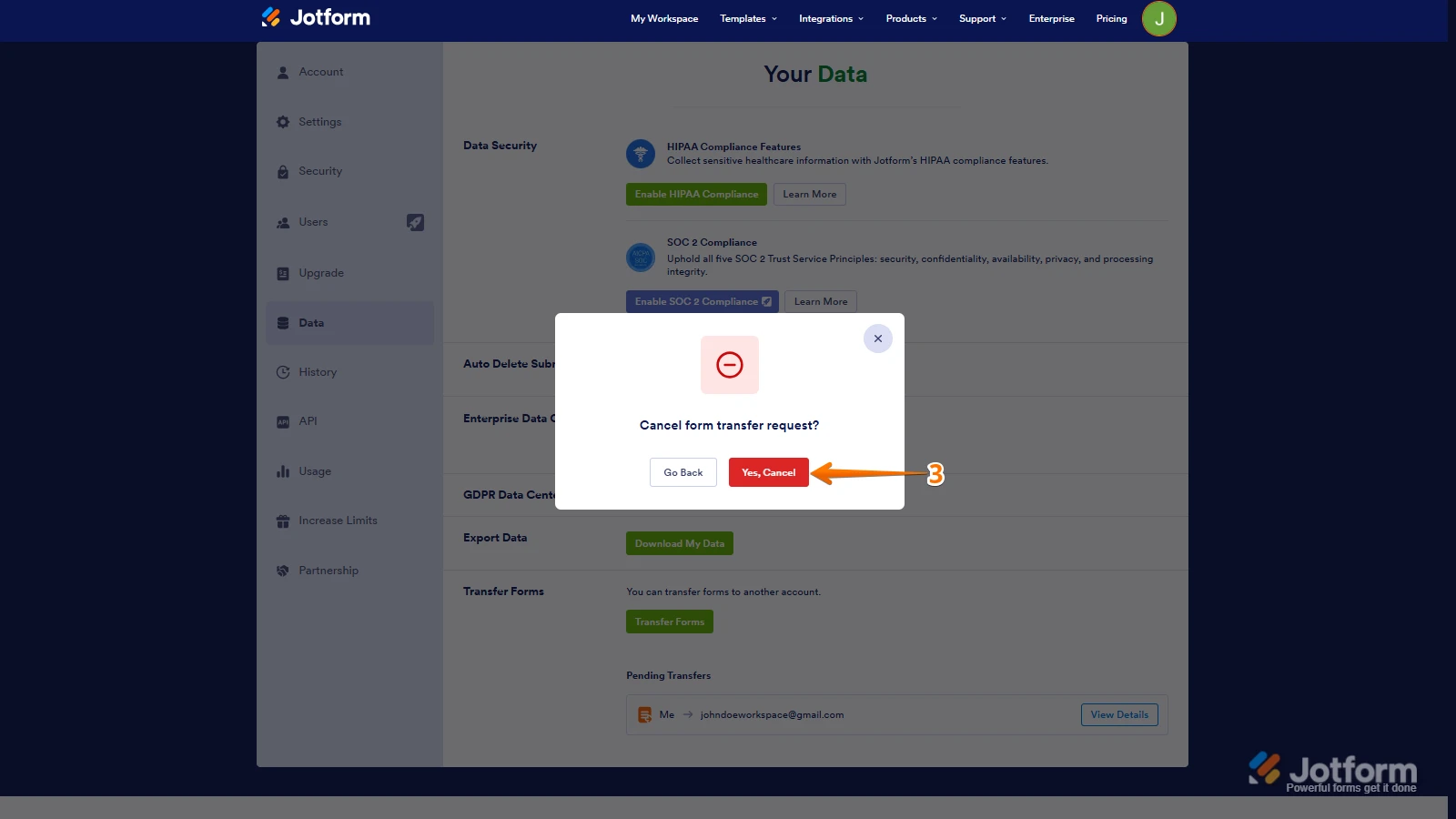 Once the forms are transferred, the owner of the account receiving the forms will get an email notification. From that email, they can click on the View Transfer button, then click on Accept to complete the transfer. Check out the screencast below:
Once the forms are transferred, the owner of the account receiving the forms will get an email notification. From that email, they can click on the View Transfer button, then click on Accept to complete the transfer. Check out the screencast below: