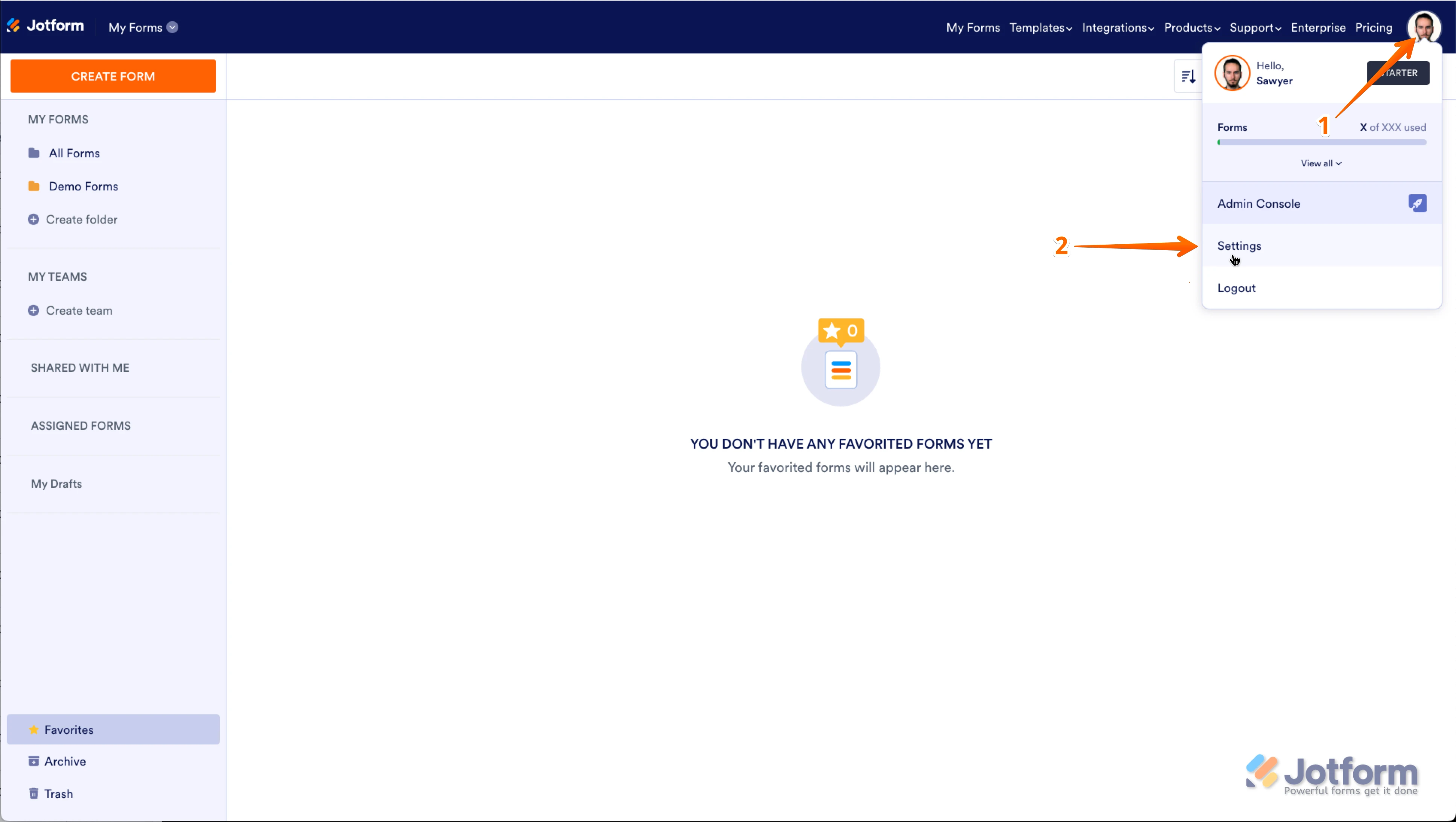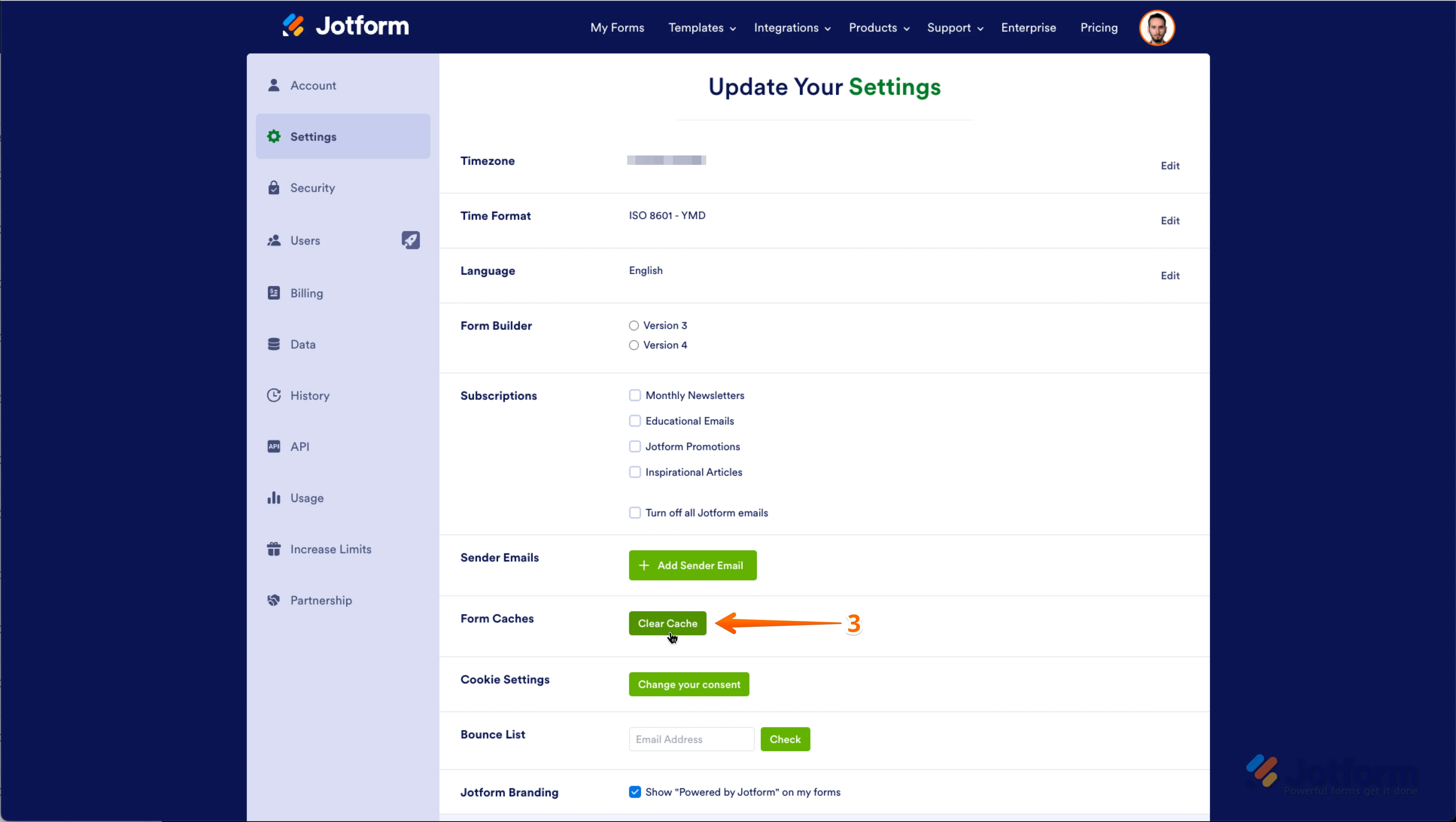-
hrsystemsadminAsked on April 29, 2025 at 10:07 AM
My forms are all getting the same error message "Internal error: Fetching Data Failed" When I attempt to reload my source file, I get "Stor data failed!".
Is there something going on with the system? This is happening on multiple forms.
-
Ronald JotForm SupportReplied on April 29, 2025 at 12:41 PM
Hi hrsystemsadmin,
Thanks for reaching out to Jotform Support. Can you try to remove the file from the Spreadsheet to Form widget and re-upload it again? See the screenshot below:
Meanwhile, you can also try and clear the cache of the form as this usually help with temporary issues. Although Clearing Your Form Caches isn't done automatically, it's easy to do it manually. Let me show you how:
1. On your My Forms page, click on your Avatar/Profile Image icon.
2. In the window that opens, click on Settings.

3. In the Settings menu, scroll down to the bottom and click on Clear Cache. And that's it, you're done.

Give it a try and let us know how it goes.
-
hrsystemsadminReplied on April 29, 2025 at 12:56 PM
Initially, we did attempt to reload the "Spreadsheet to Form" file and received an additional error that did not allow us to make any changes to the file.
After closing the window multiple times (and also reviewing other similar forms) the problem appeared to correct itself.
It appears this was a JotForm issue and was resolved internally. At this time, the application is back to working as expected.
Thank you for your feedback.
Your Answer
Something Went Wrong
An error occurred while generating the AI response. Please try again!