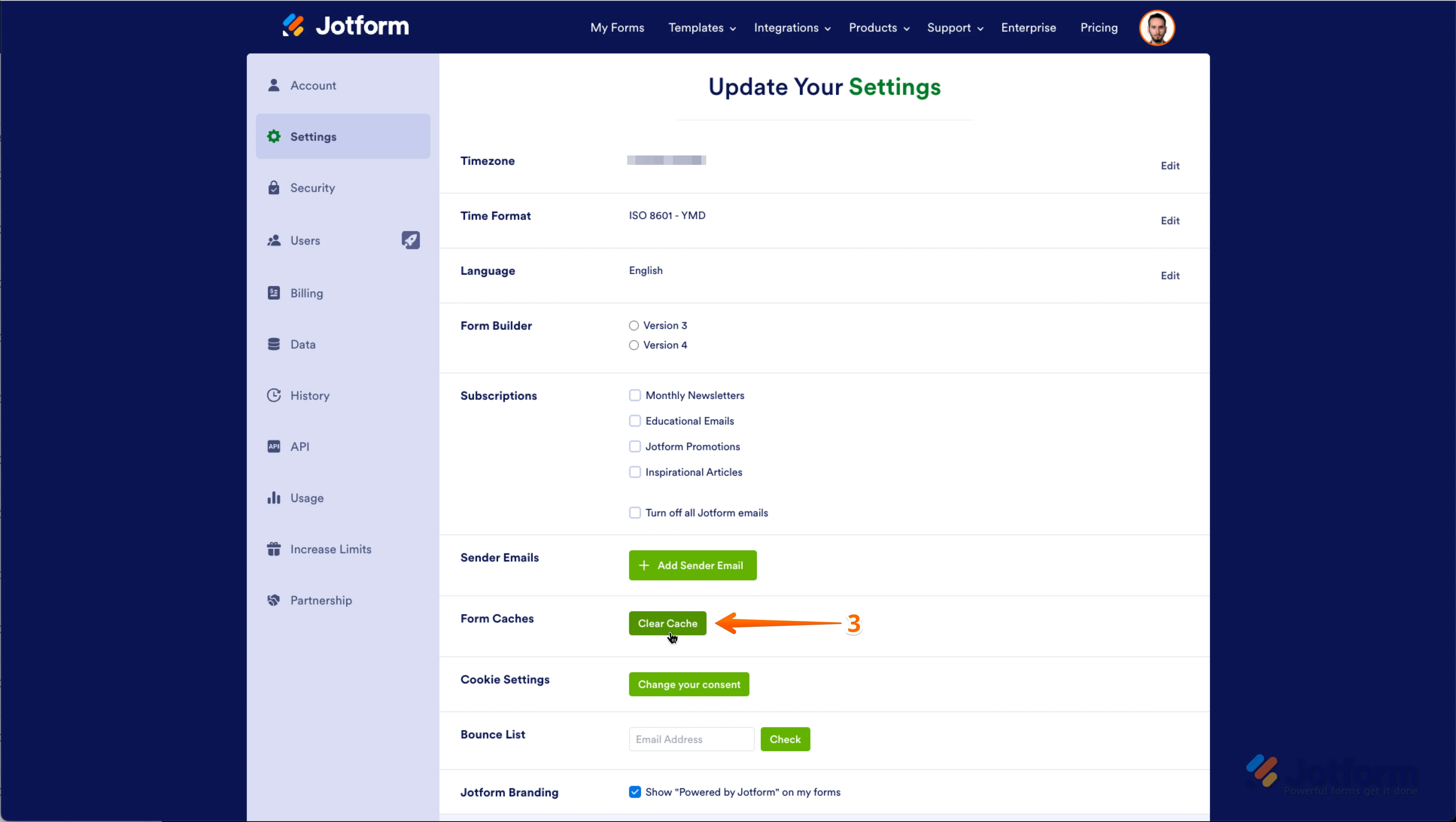-
Brown_DebAsked on April 21, 2025 at 8:20 PM
Good Afternoon,
I have a form that was taking payments, and it is now saying Payment is not eligible for card fields. https://form.jotform.com/241297193530154. So I decided to create a new form https://form.jotform.com/251064438769163 and am still getting the same message. Then I have another form https://form.jotform.com/250917081088157 that has taken some payments, but now when people go to pay, it only gives them the option to enter their name and then not enter credit card
-
Allan Brian JotForm SupportReplied on April 21, 2025 at 9:04 PM
Hi Deb,
Thanks for reaching out to Jotform Support. I checked the form 241297193530154 and it seems you have used the Paypal Checkout payment method which was already deprecated since March 2025. We recommend switching to Paypal Business instead. You can change the Payment method without deleting it. It's really easy to do. Let me show you how:
- In Form Builder, click on the Add Form Element menu on the left side of the page.
- Under the Payment tab, click on the Three Dots icon next to the Payment method you used and click on Switch to Another Gateway.
- Choose a payment method and click on Use Selection then in the window that opens click on OK.
-
Brown_DebReplied on April 23, 2025 at 3:06 PMGood Afternoon,
The only paypal options were paypal, and Paypal standard. An it is not
showing that it is connected, nor giving me the pay by debit card option.
... -
Allan Brian JotForm SupportReplied on April 23, 2025 at 3:40 PM
Hi Deb,
I’ll need a bit of time to look into this. I’ll get back to you as soon as I can.
Thanks for your patience and understanding, we appreciate it.
-
Allan Brian JotForm SupportReplied on April 24, 2025 at 4:33 AM
Hi Deb,
I tested the form through a clone using our PayPal account but could not replicate the issue. See screenshot below:

Can you try switching to a different browser or a different device and see how it goes? I also cleared your form cache as a precaution. Although Clearing Your Form Caches isn't done automatically, it's easy to do it manually. Let me show you how:
1. On your My Forms page, click on your Avatar/Profile Image icon.
2. In the window that opens, click on Settings.
 3. In the Settings menu, scroll down to the bottom and click on Clear Cache. And that's it, you're done.
3. In the Settings menu, scroll down to the bottom and click on Clear Cache. And that's it, you're done. If the issue still persists, I suggest reaching out to PayPal to make sure that your account is active and able to receive payments. I found their contact page here.
If the issue still persists, I suggest reaching out to PayPal to make sure that your account is active and able to receive payments. I found their contact page here.Give it a try and let us know how it goes.
-
Allan Brian JotForm SupportReplied on April 24, 2025 at 4:41 AM
Hi Deb,
In addition, note that the option for credit or debit card will appear after submitting the form when using PayPal Standard. If the issue still persists. can you send us a screenshot of your browsers Console Log? Let me show you how to post a screenshot to our Help Center:
1. On the Help Center page, scroll down to the Your Answer section and click on the Image icon.
2. Drag and drop your image into the Upload box, or click on it and select your file.
3. Then, click on the Add button in the bottom-right corner of the window.
4. To resize it, click on your screenshot and then click on one of the boxes in the corners, and drag it inward.
5. Once you're finished, click on the Post Answer button at the bottom right of the Your Answer section.
Your Answer
Something Went Wrong
An error occurred while generating the AI response. Please try again!



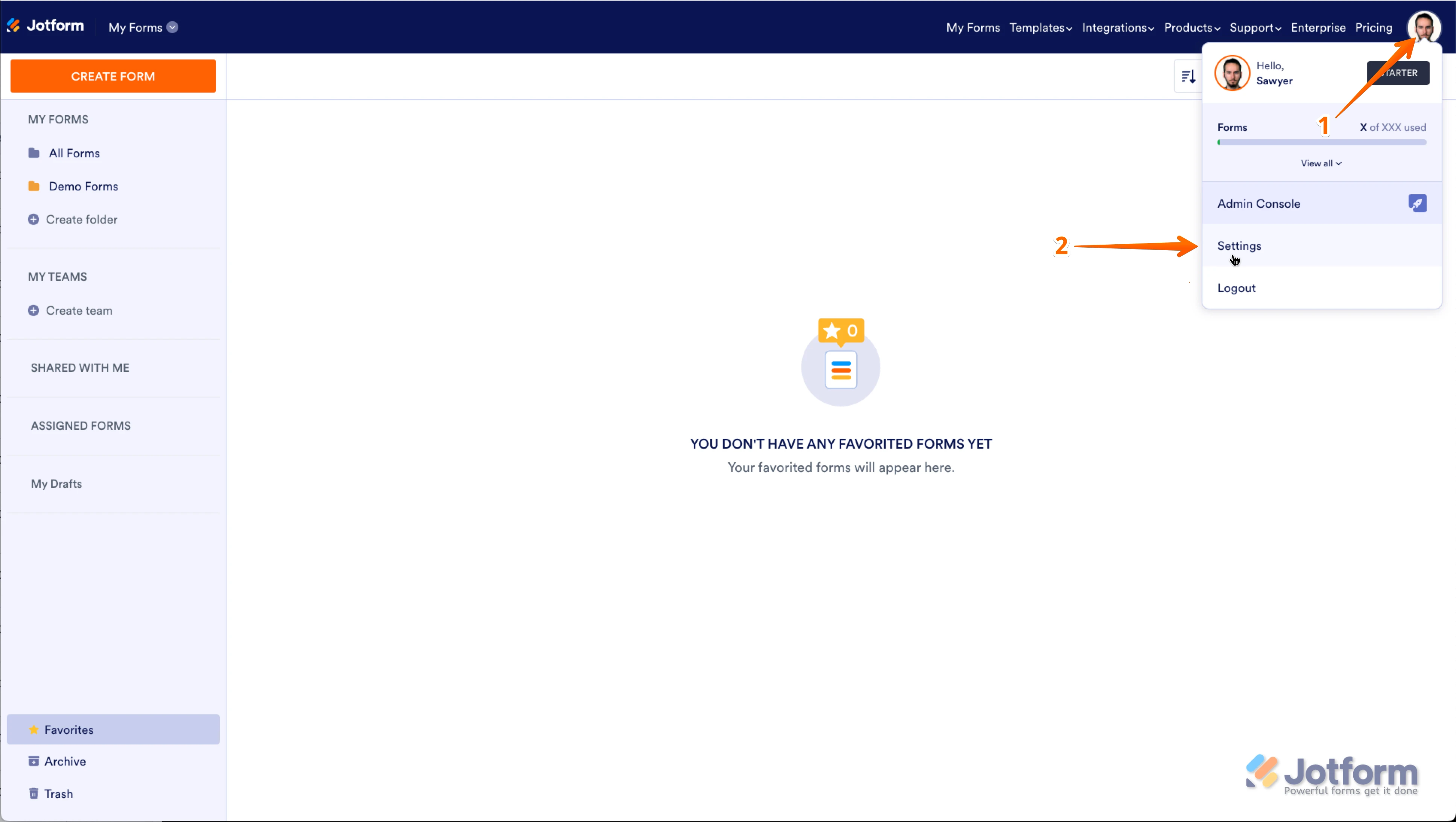 3.
3.