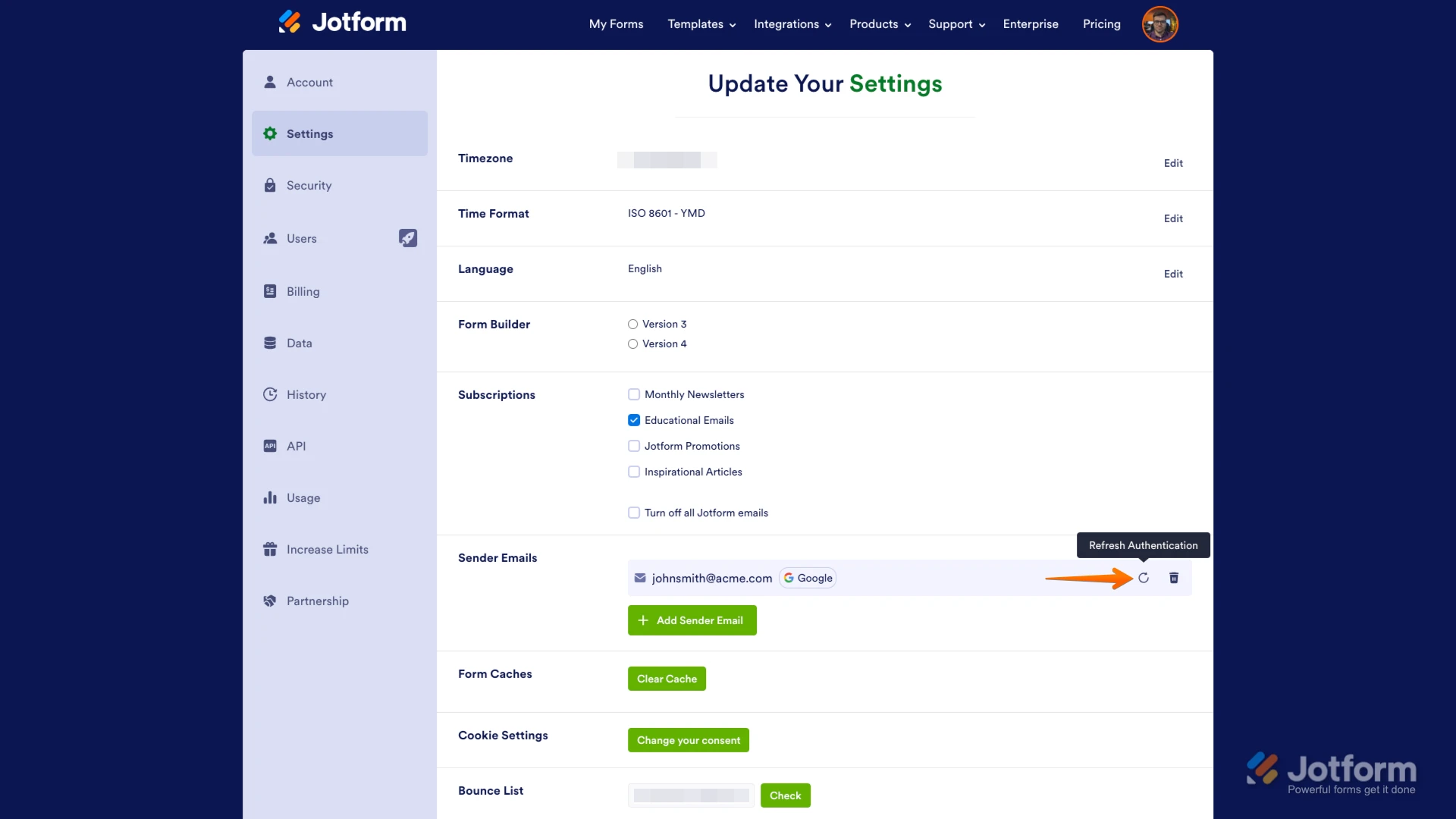-
goodideaaa701Asked on March 30, 2025 at 8:10 AM
it just 26 from 65 email (26 from above) has been sending and user who input the form received, 39 don't get the autoresponder email feedback, how can i fix it? or can you send them they form feedback? i need before tomorrow, thanks
- Tuan Naradh
-
Silvano JotForm SupportReplied on March 30, 2025 at 8:50 AM
Hi goodideaaa701,
Thanks for reaching out to Jotform Support. The possible reasons why emails are not sent due to email providers are blocking emails from Jotform or the recipient emails are in our bounce list. This can be avoided by setting up your email as email sender via SMTP. It's easy to use your Gmail Account as your Email Sender in Jotform. Let me show you how:
1. On your Settings page, in the Sender Emails section, click on the Add Sender Email button.

2. In the window that opens, select Google and click on Continue.
3. In the next window that pops up, connect your Google Account.
4. After connecting your account, click on Send Test Email in the Google SMTP Configuration menu to check if it’s set up correctly, then click on Save and that's it.
 Now, when setting up your notification or autoresponder emails, you'll be able to select your Google account as the sender:
Now, when setting up your notification or autoresponder emails, you'll be able to select your Google account as the sender: If you change your Google password or permissions for Jotform, this setup will no longer be valid, and you’ll need to click on the Refresh button on your Settings page:
If you change your Google password or permissions for Jotform, this setup will no longer be valid, and you’ll need to click on the Refresh button on your Settings page: You might also want to check out these guides about How to Use Your Gmail Account as Your Email Sender via SMTP and Setting Up Email Notifications.
You might also want to check out these guides about How to Use Your Gmail Account as Your Email Sender via SMTP and Setting Up Email Notifications.Give it a try and let us know if you need any help.
-
goodideaaa701Replied on March 30, 2025 at 9:08 AM
and how to resend feedback with email (user input email before)
-
Jovito JotForm SupportReplied on March 30, 2025 at 9:19 AM
Hi goodideaaa701,
We can resend the autoresponder emails to specific users who submitted the form using the Send Email button. But, we need to add it to your Jotform Table first. Let me show you how:
- In Jotform Tables, click Add to add a column for the action button.
- In the Add a New Column window, choose Buttons at the top.
- Select Send Email from the options, then click on Next in the lower-right corner.
- Enter a Column Name and click on Next then select Autoresponder and click Create Column.
Give it a try and let us know how it goes.
Your Answer
Something Went Wrong
An error occurred while generating the AI response. Please try again!



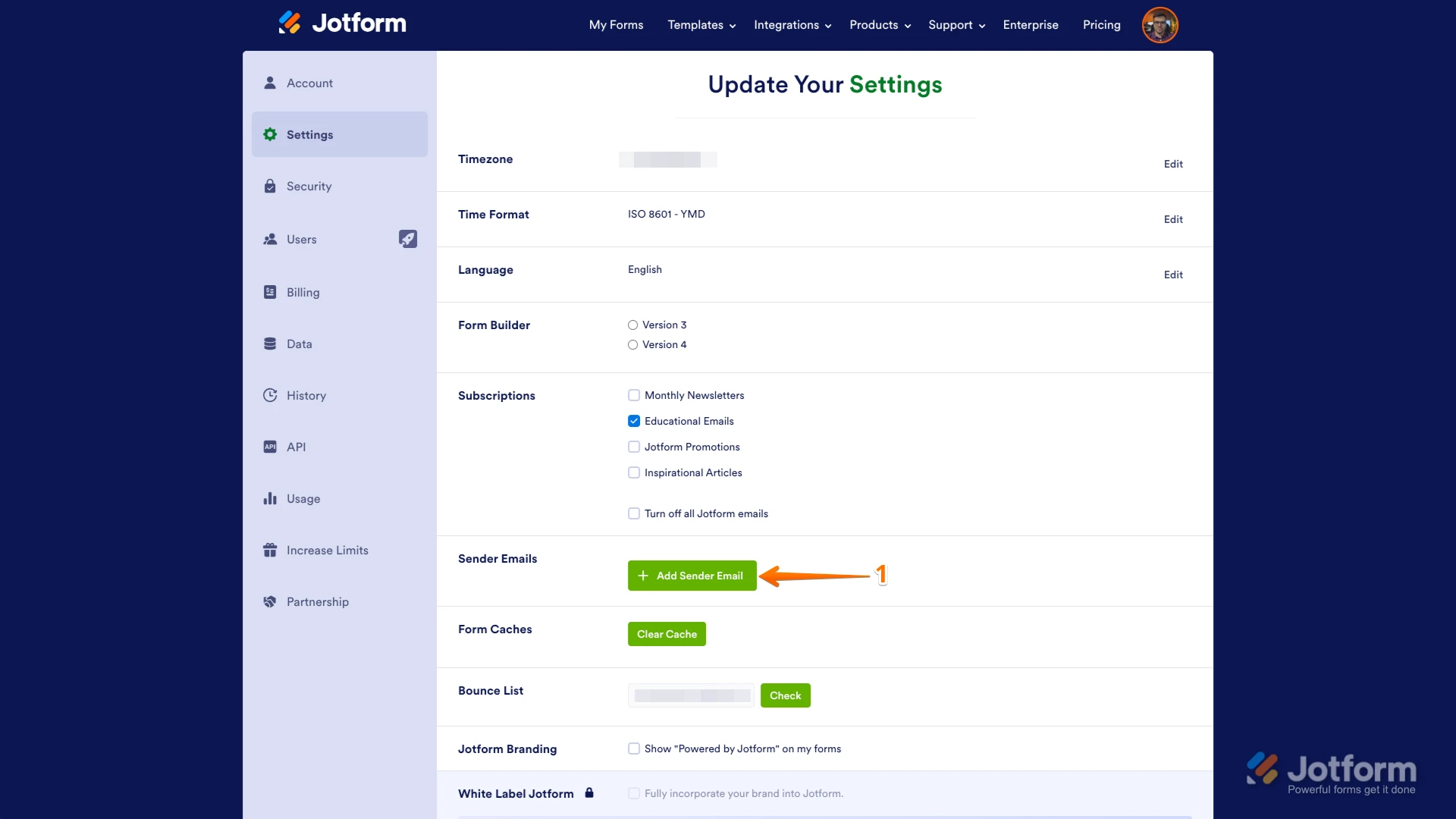
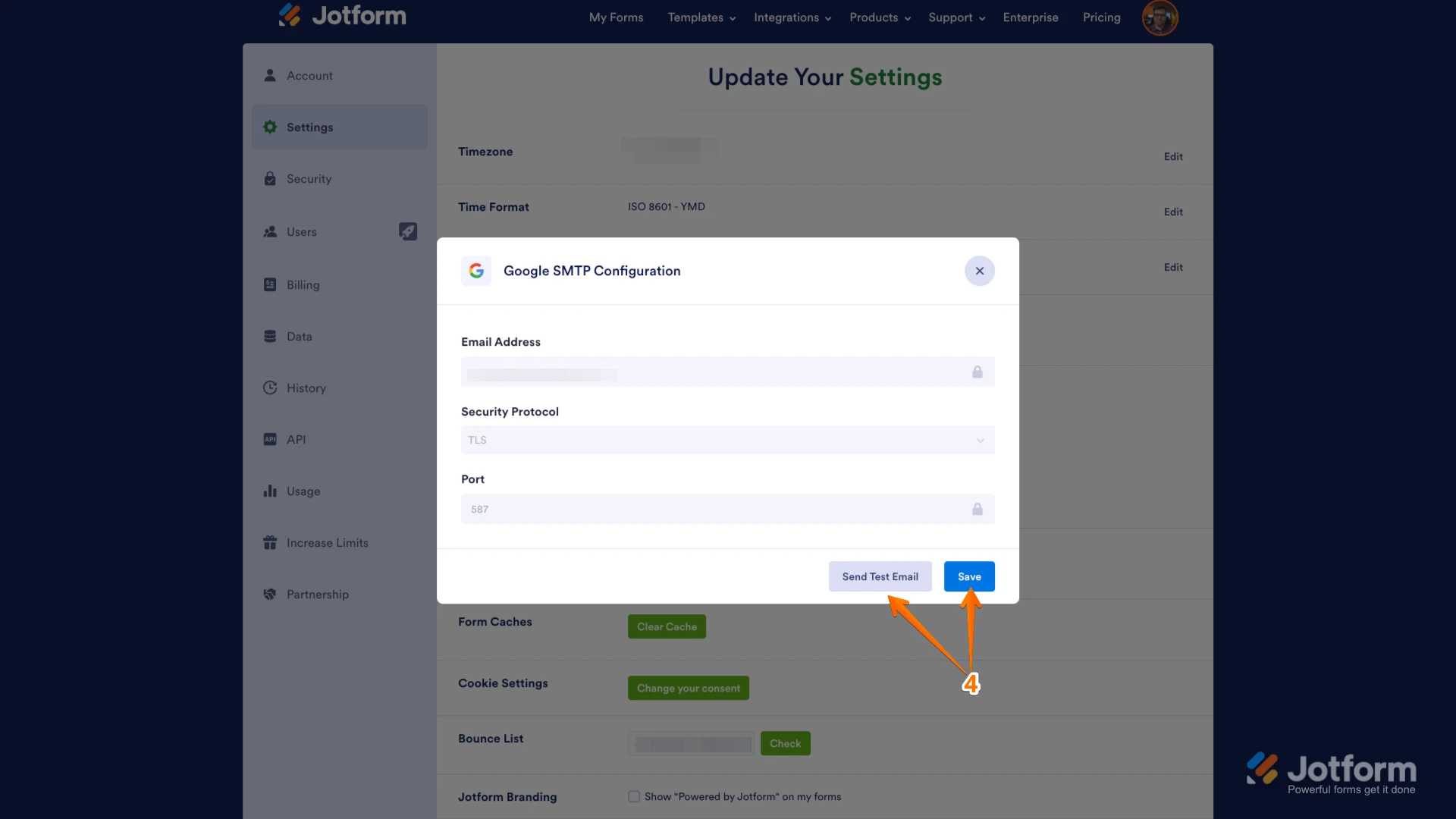 Now, when setting up your notification or autoresponder emails, you'll be able to select your Google account as the sender:
Now, when setting up your notification or autoresponder emails, you'll be able to select your Google account as the sender: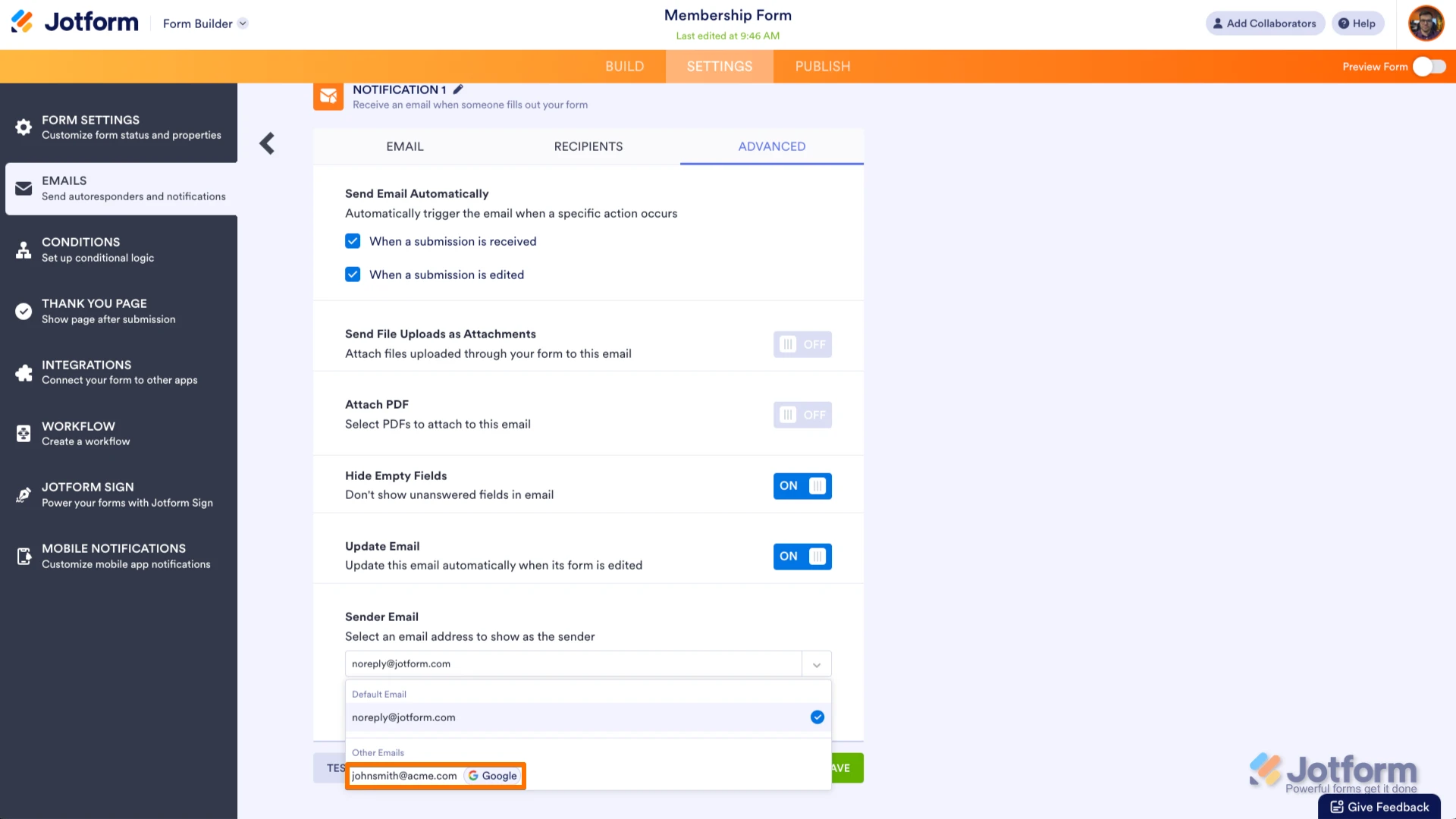 If you change your Google password or permissions for Jotform, this setup will no longer be valid, and you’ll need to click on the Refresh button on your Settings page:
If you change your Google password or permissions for Jotform, this setup will no longer be valid, and you’ll need to click on the Refresh button on your Settings page: