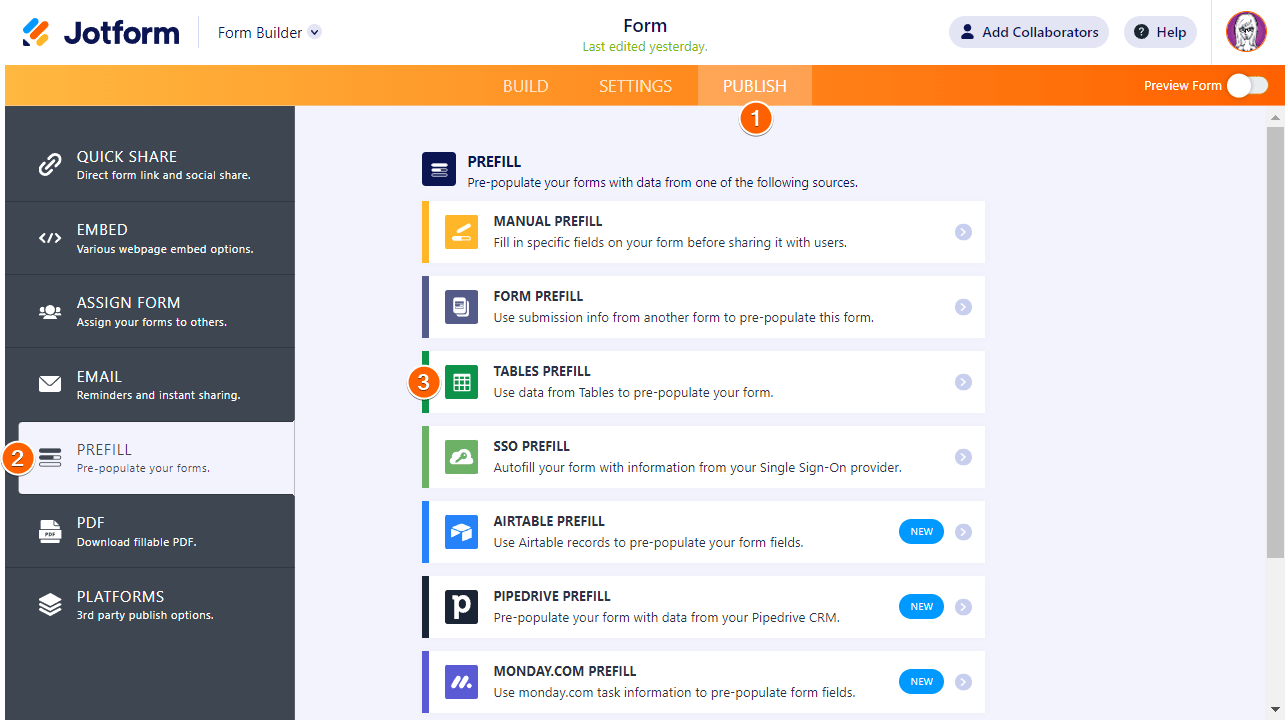-
Buckley_SusanAsked on March 26, 2025 at 12:19 PM
Hi:
I feel like this question has been answered, but I have spent two hours reading answers and watching videos to no avail. We frequently send a links to Jotform forms via email using a third party email marketting tool. We have created a JotForm Table that contains roughly 2,000 rows of data about the recipients of these emails, such as "name", "email", "member number", etc. The senario we are looking to accomplish is this:
Recipient recieves the email at an email address that is already included in out JotForm pre0fill table.
The recipient clicks on the email link and when they get to the form, the form already shows them their email, name, member number, etc.
The recipient then can fill in the other items requested in the form, without having to fill in the stuff we already know about them.
It seems like this function exists, but we are not having any luck. Can you help with this?
thanks
-
Jan JotForm SupportReplied on March 26, 2025 at 2:58 PM
Hi Susan,
Thanks for reaching out to Jotform Support. Try the prefill feature and use the Manual method. Let me show you how:
- In Form Builder, in the orange navigation bar at the top of the page, click on Publish.
- Now, click on Prefill in the menu on the left side of the page, and then select Form Prefill.

- Click on Add a New Prefill button.

- Fill out the Name field and the Email field. Click on Send Invitation button in the top corner of the page.

- Fill out the email address where you want to send the Prefill form and add the message you want.

After that, here's the result when I opened the email invitation:
Would that work for you? You can also visit this link for more information about the Manual Prefill feature.
Give it a try and let us know how it goes.
-
Buckley_SusanReplied on March 26, 2025 at 10:52 PM
Hi Jan:
Thank you for your reply. The manual refill won’t work for what we need as it is time prohibitive. E send emails to thousands of recipients so we need an automated solution. All the data we want to pre-fill is already stored in a Jotform Table. Isn’t automated refill the purpose of using the Tables Prefill option?
-
Sheena JotForm SupportReplied on March 27, 2025 at 8:18 AM
Hi Buckley_Susan,
Prefilling your form using the data from another table is easy. Let me show you how:
- In Form Builder, in the orange navigation bar at the top of the page, click on Publish.
- Click on Prefill on the left side menu.
- Select Tables Prefill.

- Choose your source table and tab then map your table’s columns to your form fields, then select Save Settings.
- Click on Add a New Prefill then the entries to prefill your form, then select Create button in the upper-right corner.
- Click on Select All checkbox then click on Send Invitation button.
- Check the emails and click on Send Invitation.
Result when the form is opened:
We also have a guide on How to Prepopulate Form Fields With Data From Other Table that you can check out.
Give it a try and let us know if you need any other help.
- In Form Builder, in the orange navigation bar at the top of the page, click on Publish.
Your Answer
Something Went Wrong
An error occurred while generating the AI response. Please try again!