-
AltitudePTAsked on March 18, 2025 at 10:29 AM
hi, i've already contacted the recipient email organization for recipient logs regarding this matter. We have a form called Appointment Requests. It is for the 5 clinics in our company. The form relays perfectly fine for the broomfield, lafayette, longmont and wheatridge@altitudephysicaltherapy.com emails. However, the boulder@altitudephysicaltherapy.com email which is set up exactly the same way with the same conditions, has not been receiving emails since late january 2025 but there are inbox messages for filling out this form within the jotform platform. Im now at the point where i need to request the email server and sender logs to see if they are even being sent from jotform in the first place. This has been quite an inconvenience as the boulder office is our busiest and we utilize these appointment request forms daily so any help you can provide would be greatly appreciated. I can be reached at my email on this account hello@altitudephysicaltherapy.com or by phone 8473731264. my name is lisa corken. thank you for your time.
-
Bojan Support Team LeadReplied on March 18, 2025 at 12:19 PM
Hi AltitudePT,
Thanks for reaching out to Jotform Support. I have checked our logs, and it seems like boulder@altitudephysicaltherapy.com has been added to bounce list due to the following reason:
bounced (host mx.zoho.com[204.141.33.44] said: 554 5.7.1 Email cannot be delivered. Reason: Email flagged as Spam. (in reply to RCPT TO command))
We have removed it and the emails should continue. To prevent emails marked as spam, you can add Jotform emails to the contact list. You can also contact your email provider and ask them to whitelist Jotform IPs and Domains. You can find the full list here. Finally, you can configure SMTP, so your own email server is used for sending the emails. Setting up a custom SMTP to use your email sender as provider is easy. Let me walk you through it:
1. Go to the Settings page while logged in to your Jotform account and click on Add Sender Email in the Sender Emails section.

2. In the window that opens, select Custom and click on the Continue button.

3. Enter your email provider's details, click on Send Test Email to check if it’s set up correctly, and then click on Save.
 Give it a try and let us know if you need any help.
Give it a try and let us know if you need any help.


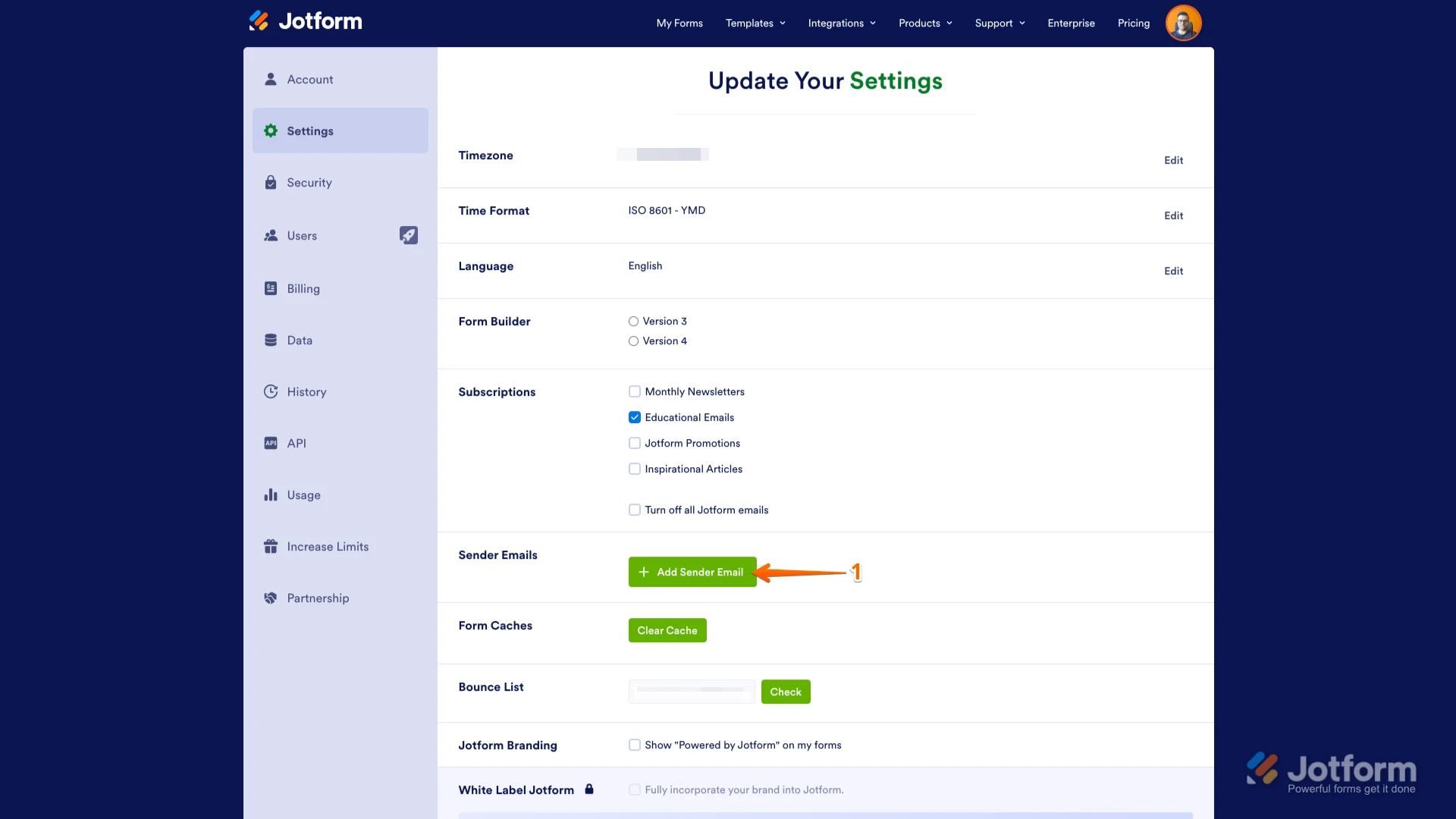

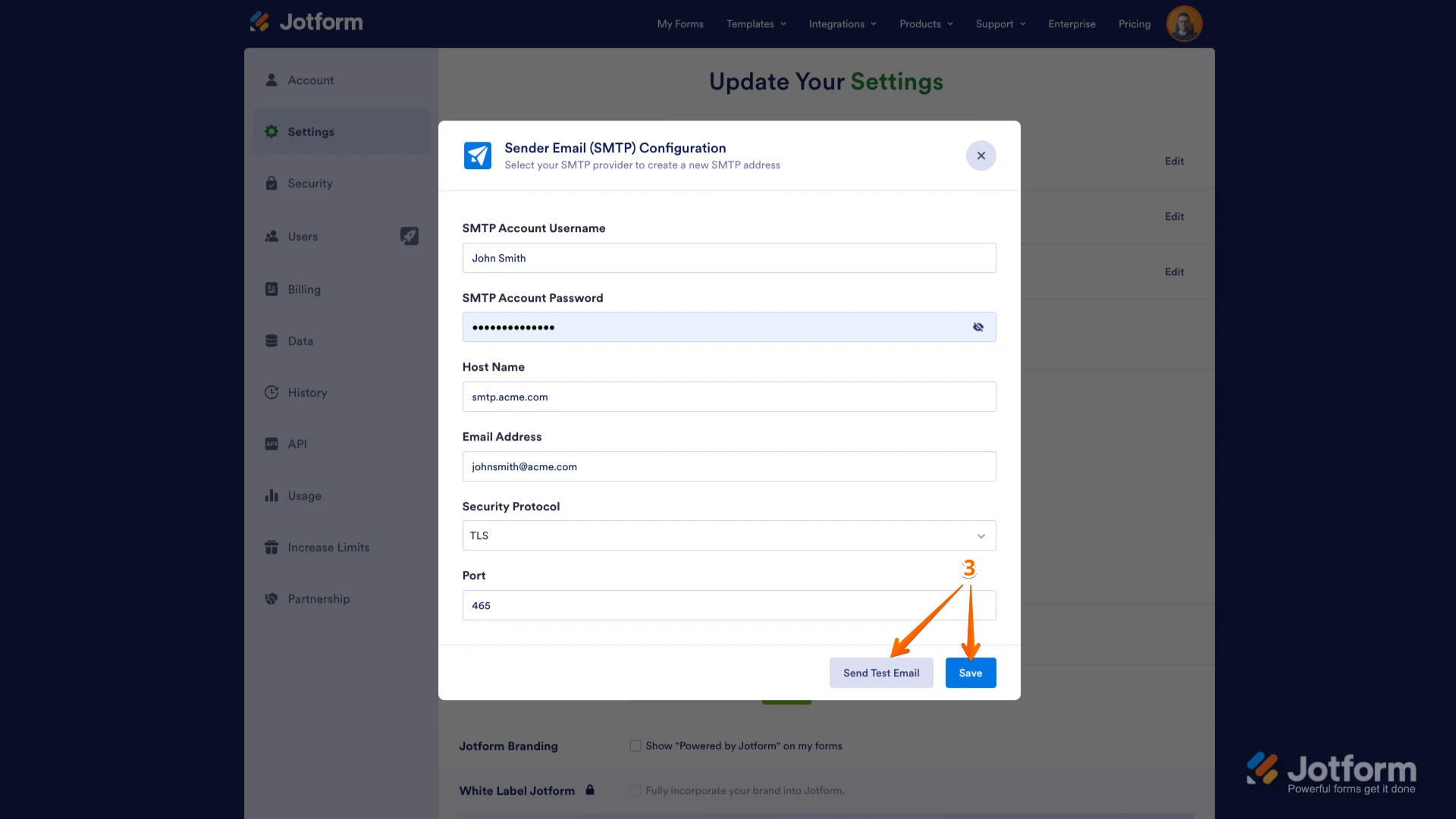 Give it a try and let us know if you need any help.
Give it a try and let us know if you need any help.