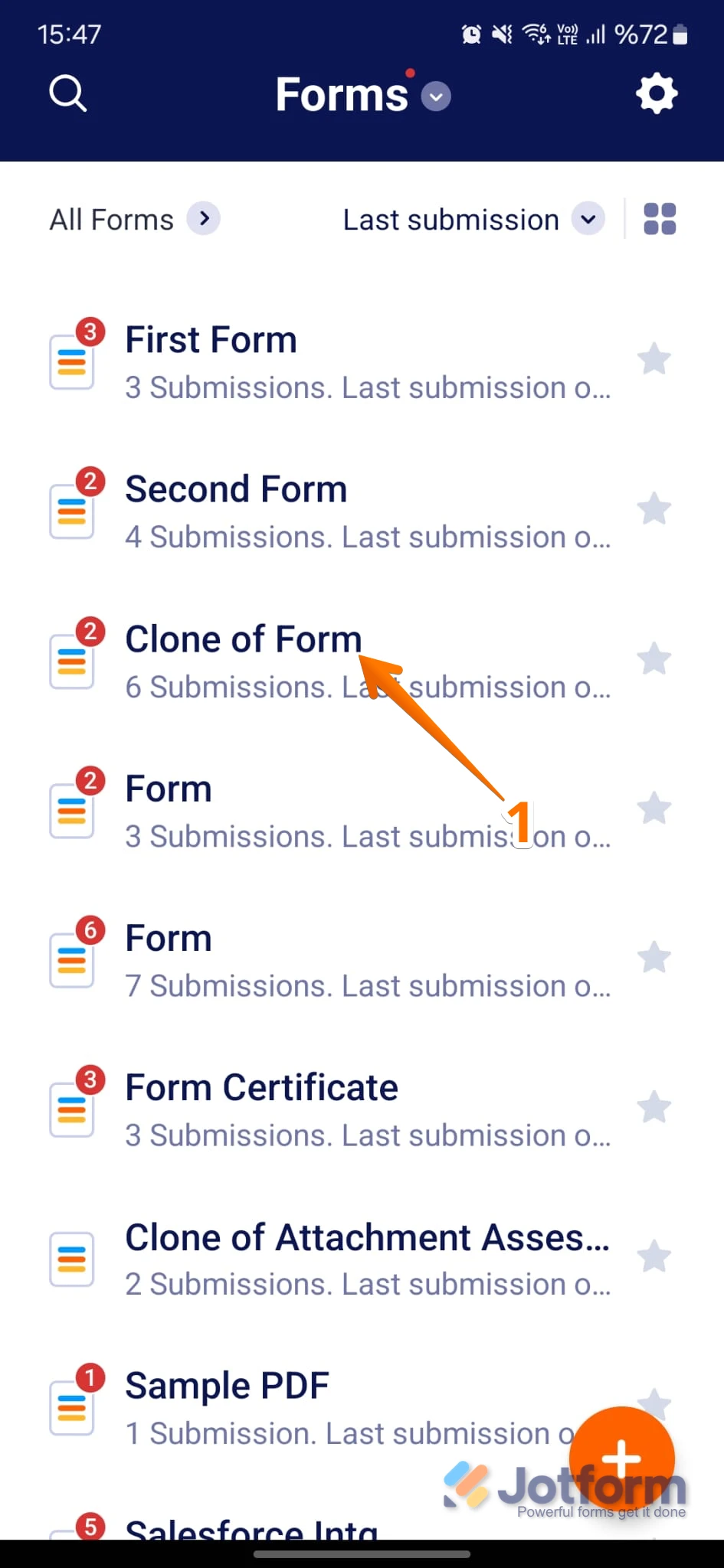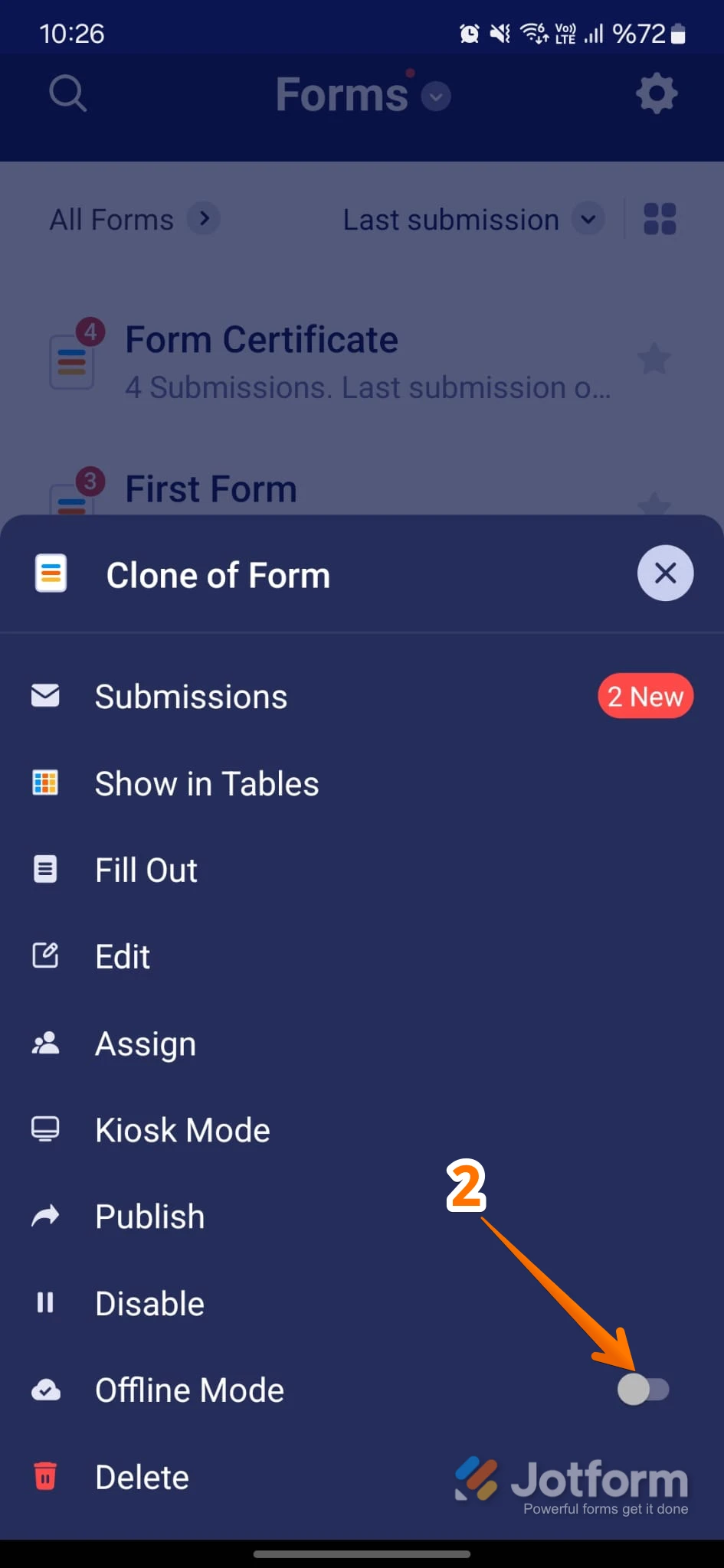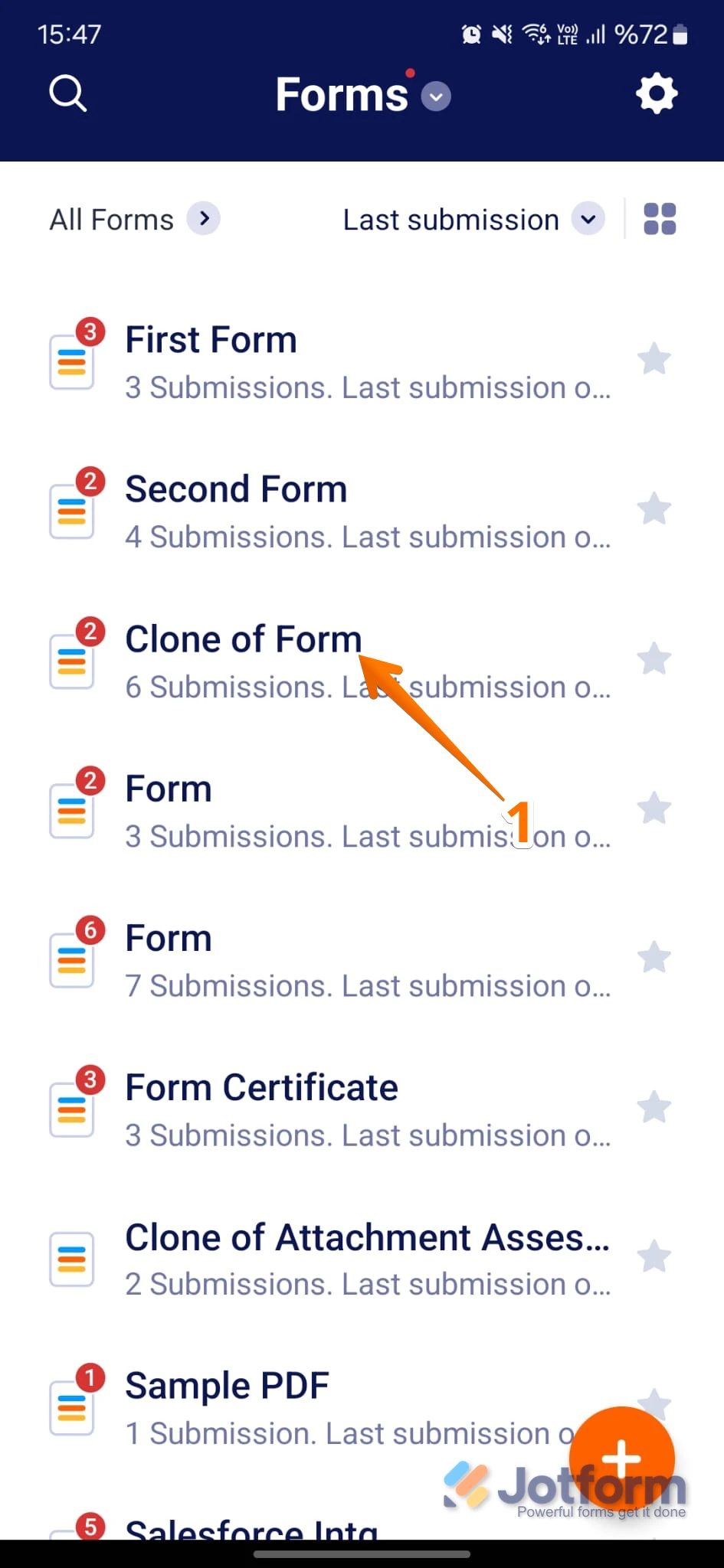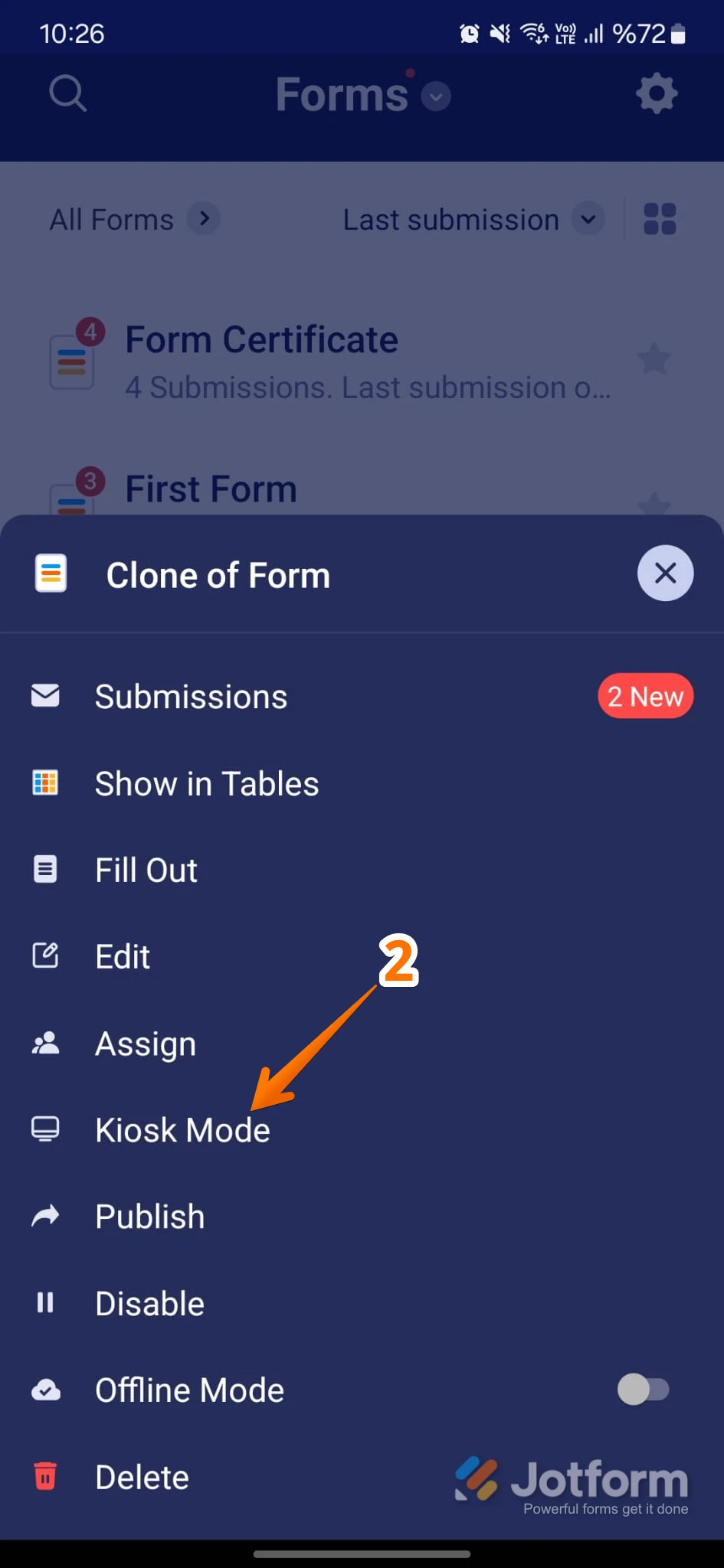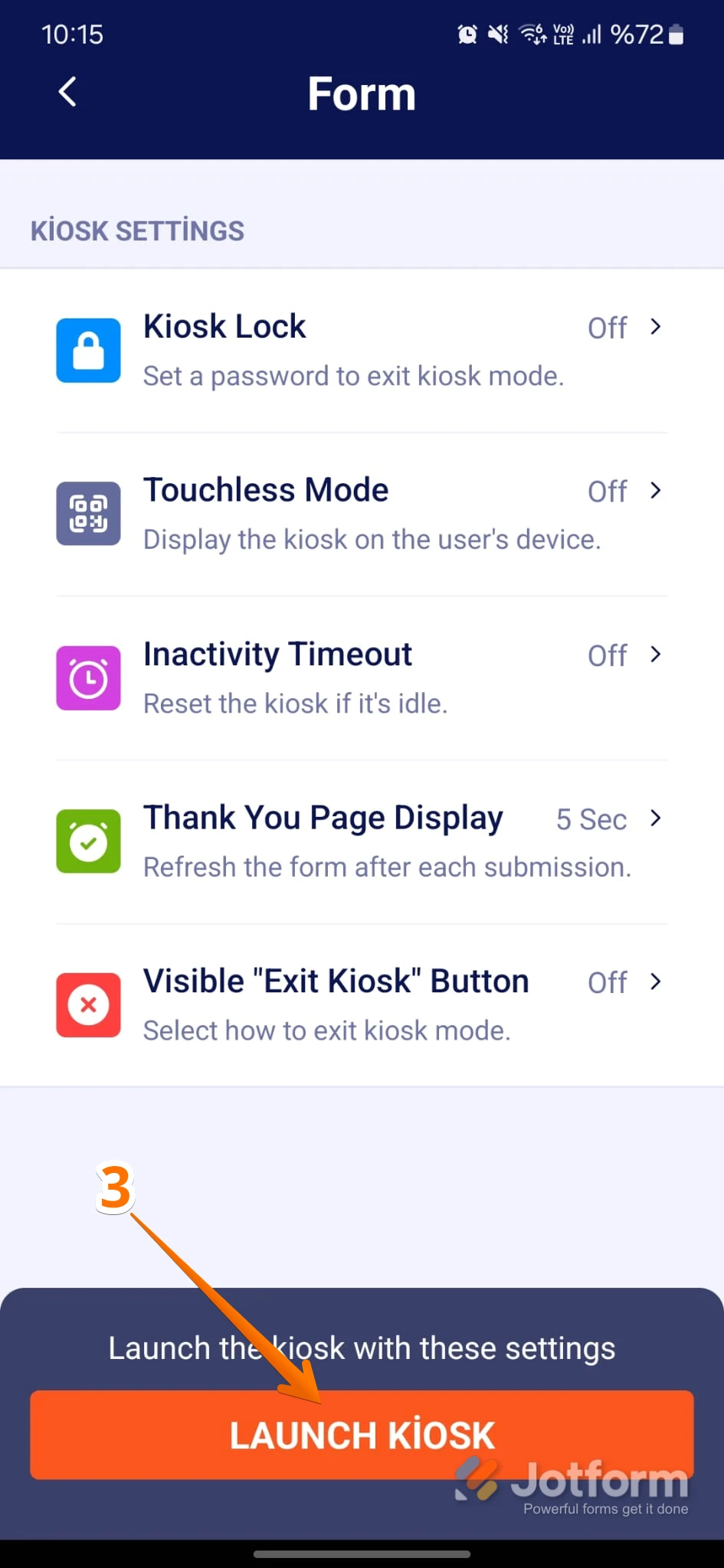-
MeafordAsked on March 17, 2025 at 1:40 PM
I have a form that I have created with your help to use as a sign in sheet for our firefighters after a call.
A question that has now come up is the what happens when the form is left open for hours as the first person would have to create the form, and leave it open till everyone is completed their tasks (different sign in and out times). The concern is that with our limited internet, the file would crash (close) without being completed.
So my question is; Can I have the form created and finished by each individual firefighter, then at the end of the call have it emailed as one .pdf with all the submissions in one spot instead of the 36 individual .pdfs?
Or can I have an auto save after every input so that we do not loose the data that will easily be retrievable from everyone not just admins?
Or is there another option that you can suggest that would work better for us in this instance?
Here is my form for you to have a look at.
https://form.jotform.com/250724739220252
Thank you,
-
Camille_E Jotform SupportReplied on March 17, 2025 at 4:19 PM
Hi Meaford,
Thanks for reaching out to Jotform Support. Based on your form, it's only for one person at a time. The best option for this is to submit the form for every person. Unfortunately, there's no option to combine all submissions in one PDF. It will always generate a new PDF every time a user fill out the form.
If your internet connection is a concern, consider using Jotform's Mobile Forms app, which allows offline data collection. This way, firefighters can fill out the form without needing an active internet connection, and the data will sync once the connection is restored. Let me show you how to do it:
On the Jotform Mobile App, you can use Offline Mode to save your form to your device for filling out, or you can use Kiosk Mode, even without an internet connection. All submission data will be saved to your device and sent to your Inbox once you're connected to the internet. Let me show you how to set it up:
1. On your My Forms page, tap on the form that you want to access in Offline Mode.

2. On the bottom-right side of the menu that opens, toggle Offline Mode to the On position.

You can't use certain widgets and elements in Offline Mode because they require an internet connection to function properly. Let me show you how to use Kiosk Mode when you don't have an internet connection:
1. On your My Form page, tap on the form that you want to open in Kiosk Mode.

2. About halfway down in the menu that comes up, tap on Kiosk Mode.

3. Adjust the Kiosk Settings as you like and then tap on Launch Kiosk at the bottom. And that's it.

Keep in mind that saved and continue later feature will only show on the user who saved the form. If that’s not exactly what you’re looking for, can you explain a bit more so I can help you better?
Give it a try and let us know how it goes.