I’m not a designer by trade, but I’ve created my fair share of designs: banners, logos, social media posts, flyers, pitch decks, you name it. Enough to know when a tool makes design easier…and when it makes a mess.
AI promises to clean up some of that mess. According to a 2024 Adobe survey, 45 percent of creative professionals use generative AI to create higher quality work, 42 percent use it to help bring ideas to life, and 43 percent use it to help with creative inspiration.
When compiling this list, I read company documentation, looked at live pricing pages, and tried each AI graphic design tool myself — so this review is brought to you by someone who’s road tested these tools, not just summarized a list of their features.
But first…
How do you use AI for graphic design?
Before I show you the AI design assistants I’ve been testing behind the scenes, it’s worth hitting pause and reflecting on what AI can do for graphic design — and, more importantly, what it can’t.
According to McKinsey Digital, technologies like generative AI could automate up to 70 percent of tasks that eat up the average employee’s time, including repetitive, manual design work (which we’ll see firsthand in a hot minute).
The biggest benefit is regained time.
AI tools free you up to focus on the creative direction. As Mateusz Czajka notes in Netguru, “In the times of AI, successful designers…will act as art directors, harnessing the capabilities of AI copilots to deliver superior results quickly and efficiently.”
But the value of AI isn’t just for design professionals. Graphic design automation is often more useful for people like me who don’t live and breathe design but still need to get creative work done.
Ben Resnik, Deputy Director of Tech Strategy for Zinc Labs, agrees:
If you are a true expert in graphic design or any other skill, the amount of time and edits it will take to get AI to produce something of a quality you could make by yourself is likely not worth it.
He frames it like this:
If your starting skill is zero, then 0×130 percent is still zero. But if your starting skill is 20, being able to increase that to 25 or even 30 is a pretty big deal.
And that’s exactly what I looked for in the tools on this list: not Can this replace a designer? but Can it make me — a design-capable non-designer — faster and better?
With that lens, here’s my list.
The 8 best AI tools for graphic design
- Adobe Firefly: Best for polished, brand-ready content with powerful Adobe integrations
- Visme: Best for creating data-rich presentations and infographics
- Canva: Best for fast, collaborative design with thousands of ready-made templates
- AutoDraw: Best for turning rough doodles into clean, usable illustrations
- Designs.ai: Best for generating full brand kits in one go
- Khroma: Best for discovering AI-curated color palettes based on your visual taste
- Kittl: Best for vintage-style typography, t-shirt designs, and merch-ready graphics
- Uizard: Best for wireframing and UI design with auto-generated mock-ups and copy
How I tested and selected this list
I made logos, edited templates, resized assets, poked around pricing pages, and read the fine print across 20+ tools. I used all the graphic design tips I had in my quiver to stress-test these smart design generators.
And while testing, I kept circling back to four big questions that really matter when you’re the one using them:
| Criterion | My big question(s) |
|---|---|
| Ethics | Do they say how the AI was trained? Do they credit or compensate creators? |
| Pricing | Can you get started for free? How much does it cost to use the final design? |
| Ease of use | Is the interface clean and beginner-friendly? Can I figure it out without watching a 10-minute tutorial? |
| Creative control | Can I actually control the output quality — or am I stuck with whatever the AI gives me? |
I skipped anything too niche (like AI image upscaling only), too limited in format (think one-size Instagram posts), or not truly AI (just static templates dressed up in marketing hype).
Best AI graphic design tools in 2025: A quick comparison
Here’s the TL;DR version:
| Tool | Best for | AI feature(s) | Output formats | Pricing |
|---|---|---|---|---|
| Adobe Firefly | Photorealistic image generation and branded content | Text-to-image, generative fill, 3D text effects, style transfer | JPEG, PNG, PSD (in Firefly-integrated tools) | Free; Included in Adobe Creative Cloud (from $20.99 per month) |
| Visme | Data storytelling and visual presentations | AI charting, infographic suggestions, AI design wizard | JPEG, PNG, PDF, PPTX, HTML (varies by plan) | Free plan; Pro from $29 per month |
| Canva | Data storytelling and visual presentations | Magic Design, Magic Edit, Magic Write, AI-powered presentations | JPEG, PNG, PDF, MP4, SVG (premium), editable links | Free plan; Pro from $12.99 per month |
| AutoDraw | Quick sketches and icon generation | Autocompletion of rough sketches with machine learning | PNG, SVG | Completely free |
| Designs.ai | Agency-style brand assets from logos to voice-overs | Text-to-design, logo generator, voice-over, video maker, brand kit suggestions | JPEG, PNG, PDF (video download restricted) | Free trial (card required); Paid from $29 per month |
| Khroma | Personalized color palette generation | Neural network trained on user-selected colors, palette previews, accessibility filters | Copyable HEX/RGB values, downloadable JSON swatches | Completely free |
| Kittl | Product packaging and merchandising mock-ups | AI image generator, design restyle, background remover, Copilot assistant | PNG, JPEG (free), PDF, SVG (locked to paid), share links | Free plan; Paid from $10 per month |
| Uizard | UI/UX wireframes and mobile app prototyping | Autodesigner (1.5/2.0), prompt-to-wireframe, image-to-prototype, UI/UX generation | PNG, JPEG (free), SVG, PDF, React/CSS code (paid) | Free plan; Pro from $12 per month |
The best AI graphic design tools in 2025
Now let’s get our hands dirty.
1. Adobe Firefly: Best AI design tool for polished, professional content
Adobe Firefly is Adobe’s proprietary generative AI model built specifically for visual content. If you’re testing out AI art generators as a hobbyist or small business owner, Firefly’s robust capabilities might be more than what you’re looking for — but it’s an impressive tool nonetheless.
Firefly’s AI features are split into three categories:
- Image tools:
- Text to Image: Generate custom visuals from written prompts.
- Generative Fill: Erase or add objects with a brush and AI art generator.
- Scene to Image: Turn structured scenes into detailed compositions.
- Generative Expand: Extend and reframe images beyond the original crop.
- Video tools:
- Text to Video: Create short video clips from simple text inputs.
- Image to Video: Animate still images into dynamic video sequences.
- Translate Video: Dub videos into 20+ languages with native-sounding AI voices.
- Audio tools:
- Translate Audio: Convert voice recordings into other languages.
- Generate Sound Effects: Create custom SFX by describing, uploading, or mimicking them.
From the start, the interface is clean and simple: type your prompt into the search bar, choose your content type (image, video, vector), and click Generate.
I tested the text-to-image feature with this prompt: “A forest filled with butterflies.”
Each prompt gives you four image variations, and the output quality is excellent. Rich detail, crisp resolution, and none of that blurry, half-baked feel you get from lesser tools.
What I appreciated most, though, was how much creative control I had before hitting Generate. Here’s what stood out for me: I could
- Choose the model version (Firefly Image 4 in this case)
- Set the aspect ratio (landscape, square, vertical, or widescreen)
- Pick a content type (I went with “Art” over “Photo,” which helped steer the vibe)
- Adjust the visual intensity with a simple slider
- Upload a reference image if I had a particular look or aesthetic in mind (I didn’t, but it’s great that it’s there)
- Choose from preset styles or even upload my own (which feels like a huge win for brand consistency or creative mood-boarding)
- Add extra effects like anime, doodle draw, color and tone, or lighting conditions (e.g., golden hour)
And probably my favorite: Pick a camera angle. Like close-up, macro, or even “Photographed through a window” — which makes a big difference if you’re trying to guide the framing or mood.
You can download your images as JPEG (.jpg) or PNG (.png) on the free version.
Once the images were generated, I could:
- Open any of them in Photoshop Web
- Add text, graphics, or elements overlays
- Start a full design in Adobe Express (if I upgraded) using the image
That last part — fully editing your design — is locked behind a paywall. So are high-res downloads, and you only get 10 free generations per month.
Adobe does offer a 30-day free trial, but you’ll need to enter payment info up front and remember to cancel if you’re not committing.
Also, I really respect Adobe’s approach to ethics.
They don’t scrape the web. They don’t use customer content to train their models. And they do compensate Adobe Stock contributors when their work is used in training. That matters.
Fun prompt ideas for Adobe Firefly:
- “A surreal city skyline made of glass and water, golden hour lighting”
- “Fantasy forest clearing at dusk, glowing mushrooms, and soft fog”
Pros:
- The image quality is genuinely great. Even on the free tier I got sharp, vibrant results that didn’t feel “AI-ish.”
- Ethical AI training is a big plus. Adobe doesn’t scrape random internet content or use customer data, and they actually pay contributors.
- If you’re already in the Adobe ecosystem, this is a natural and useful addition to your toolkit.
Cons:
- Simple prompts are fine, but too many customization controls can get you inaccurate results. When I used “Photographed through a window” for “a forest filled with butterflies,” it got the mood right, but the output leaned too hard into the sky — more clouds, less forest. The overall vibe worked, but the content missed the mark.
- You only get 10 free generations per month. You run out fast if you’re testing or ideating a lot. And most of the good stuff, like turning your design into a social post, is locked behind a paywall.
Plans/Pricing:
You can get started for free and scale up from there:
- Firefly Standard: $9.99 per month; great if you just want more generations and basic upgrades
- Firefly Pro: $29.99 per month; adds commercial rights and more Firefly credits
- Firefly Premium: $199.99 per month; designed for power users and teams creating at scale
- Creative Cloud Pro: $69.99 per month, billed annually; includes Firefly plus access to Adobe’s full suite (Photoshop, Illustrator, etc.)
2. Visme: Best AI tool for data-led presentations and infographics
Visme is designed for people who work with content, data, and clients — people (like me) who need to turn raw information into clean, visual assets that look professional and polished.
Here are Visme’s AI offerings at a glance:
- AI Designer: Instantly generate full designs from a simple prompt.
- AI Presentation Maker: Build slide decks with structure, visuals, and copy in minutes.
- AI Document Generator: Create branded reports, proposals, and docs using AI input.
- AI Brand Design Tools: Auto-generate logos, themes, and visual identities.
- AI Image Generator: Create original images from text prompts, right inside your project.
- AI Text Generator: Draft headlines, summaries, or entire content blocks using AI.
- AI Image Editing Tools: Remove backgrounds, enhance visuals, or tweak details with AI-powered editors.
I signed in using Google (you need to create a free account to start designing), chose my role and industry, and it immediately pulled up templates tailored to marketing and media.
The dashboard is clean, the color palette’s pleasing, and the core formats are right up front: presentations, infographics, reports, documents, social graphics, and more.
I went in wanting to test the AI Designer, starting with an infographic prompt that launches a chat window with the Visme AI Designer ChatBot.
But here’s where I hit a snag: The chatbot told me it couldn’t create infographics yet. No explanation, no beta tag, nothing. So that was my first roadblock.
Instead, it offered alternatives like blog graphics, white papers, newsletters, presentations, and reports. I chose reports and that worked.
The AI then prompted me to enter main topics or key points, so I fed it some Adobe stats from the post you’re reading now. After that, I was asked to pick a visual style from a set of layout options. I chose the first one on the top left.
Now, the report generation wasn’t instant. I waited for about two minutes. But honestly, I’m more than happy to wait if the end result is stunning.
Visme feels like it was built by someone who knows what it’s like to prepare for a pitch or stakeholder review.
Inside the editor, Visme gives you a ton to work with:
- Pre-designed content blocks and drag-and-drop widgets (headers, stats, media, and graphics)
- Wireframes with buttons, sliders, and device mock-ups (super useful if you’re visualizing a website or app!)
- Photo grids, diagrams, checkboxes, blur overlays, and other widgets that make your content look considered
- Brand kit tools, where you can upload your logo and color palette (locked behind a premium plan, but you can use preset themes on the free tier)
- Background music and slideshow mode for live presentations
The export options go beyond the basics: PNG, JPG, GIF, PDF, and even LMS or offline presentation formats.
Even if you’re not a designer, you won’t feel lost in Visme. I never had to Google where to find something. It’s all drag, drop, tweak, and done!
In terms of content fidelity: Visme pulled in my stats accurately, without butchering numbers or formats. But like most AI tools, it can hallucinate. It threw in a made-up quote at one point. So you still need to bring your own content and definitely fact-check what it builds around it.
Even if you’re not generating from scratch, Visme’s AI image search pulls high-quality visuals from sources like Unsplash.
And AI in Visme isn’t a tacked-on feature. There’s a dedicated AI Hub inside every workspace:
My personal favorite is the AI Resize control that lets you switch the format of your content type. Anyone who works in social media will tell you how valuable this is. So, if I want to turn my report into a presentation, I can do it in two clicks:
According to their website, Visme’s AI press release outputs are “copyright and royalty‑free,” which means users can use them commercially.
Fun prompt ideas for Visme:
- “Create a five-slide pitch deck for a vegan pet food startup.”
- “Generate a two-page annual report for a small nonprofit working on ocean cleanup.”
Pros:
- The wireframes, widgets, and layout intelligence all feel super practical. And once you start working inside Visme, you realize how many pro-level features it packs in.
- The final output actually looks good. I didn’t have to fight the layout or redesign everything — it was presentation-worthy in minutes.
Cons:
- Visme’s AI couldn’t generate an infographic for me. I didn’t get an explanation or a workaround.
- It’s a lot to learn…so, if you want to use it fully, block out a day. There are just so many features and formats to explore.
Plans/Pricing:You can start using Visme for free and upgrade as your needs grow:
- Basic: Free (good for light use); includes access to templates, some design tools, and 10 AI credits
- Starter: $12.25 per month; expands access to more templates, storage, export options, and extra AI credits
- Pro: $24.75 per month; adds brand kits, analytics, full AI access (including more credits), premium templates, and advanced export features
- Visme for Teams: Custom pricing; includes collaboration features, centralized branding, and admin controls for larger organizations
3. Canva: Best all-purpose AI design tool for everyday content
Canva’s always been known for being friendly to non-designers, and in 2025 it’s taken that promise even further. Canva now offers over a dozen AI tools in its Magic Suite, from text-to-video generation to auto-resizing for different formats. You could spend a whole day trying everything.
For this review, I focused on the tools that actually helped me create real, usable designs.
But if you’re curious, here’s a full list of the AI tools in Canva’s Magic Studio:
- Magic Animate: Instantly add animations to static elements for eye-catching motion.
- Magic Eraser: Remove unwanted objects from images in one brush stroke.
- Magic Morph: Transform text or shapes into new styles with a typed prompt.
- Magic Switch: Instantly convert designs into different formats (e.g., social posts to presentations).
- Magic Grab Text: Lift and edit text directly from images.
- Magic Expand: Use generative fill to extend or reframe images beyond their original borders.
- Magic Write: Create taglines, blurbs, and body copy.
- Magic Resize: Resize your design to multiple formats with a single click.
- Magic Media: Generate images or short videos from text prompts using AI models.
- Canva Translate: Auto-translate your content into 100+ languages while preserving your layout.
- Canva Code: Build interactive widgets (like calculators or form tools) inside your design.
When I opened up Canva AI, the interface felt clean and modern — big search bar, calming gradient workspace. You can jump straight into generating a design, creating an image, or writing copy.
The Design for me option caught my eye, so I gave it a try.
I chose Instagram post as my format and typed this prompt: “Promote my thrift shop’s three-year anniversary with dogs, balloons, and cake.”
It spun up four mock-ups in a new chat window with the AI. One of them was kind of off — just geometric shapes — but the other three nailed the brief.
Dogs, balloons, cake: check, check, check.
There’s also a prompt for variations, like With playful colors, and you can keep refining right in the chat.
Once you pick a design, it opens in the regular Canva editor — but AI doesn’t leave the room. You’ve still got Magic Media, Magic Write, and Magic Edit baked into the workflow. You can ask it to swap something out, rewrite a heading, or suggest layout tweaks.
That said, I did run into a limit: You can’t use Magic tools to directly replace individual elements in your AI-generated image. You can only tweak the text.
I’ve used Canva for over seven years for resumes, LinkedIn banners, Instagram posts, and print-friendly flyers. And I’ve upgraded (and downgraded) more than once just to access that one-click background remover.
You can upload your own fonts, logos, product photos, or even that sketch you made on a napkin. Canva makes it easy to drop in whatever you want. But the Anthropic-powered AI does make Canva different now — it’s not just drag-and-drop anymore, it’s interactive, generative, and multi-modal.
Canva’s export options are equally versatile. Go to Share > Download and pick:
- File type (PNG, PDF, MP4, PPTX, etc.)
- Specific pages to export (single or multiple)
- Transparency option for PNGs (if you’re on Pro or higher)
For small business owners, freelancers, and non-designers who need to get stuff done, you can’t go wrong with Canva.
Canva also takes AI ethics very seriously through Canva Shield. Canva gives you control over whether your content is used to train AI, backs enterprise users with indemnity for AI outputs, and has strong moderation tools in place.
Plus, they’re putting $200 million toward compensating creators whose content helps train their models.
Fun prompt ideas for Canva (remember to select the right format!):
- “Launch announcement for our new line of vegan leather bags”
- “Presentation cover for a history class project on ancient Egypt”
Pros:
- The whole experience feels modern. The interface, the features, the Claude integration — it’s clearly built for how people work now.
- Ridiculously fast to get started. I didn’t need to overthink my prompt — it understood what I meant and gave me decent options right away.
Cons:
- I wish Magic Edit let me drill into specific elements and swap them out. The design AI is smart, but it’s still more “mood board” than art director.
- Whatever you’re trying to make, there’s probably a Magic tool for it. The downside is that it might take some trial and error to figure out which one’s actually magic for you.
- Plans/Pricing:Free: Good for light use; includes 50 Magic Media generations, basic tools, and standard exports
- Pro: $120 per year for individuals (or pay-as-you-go weekly); adds 500 Magic Media credits per month, 1TB storage, premium assets, background remover, and more
- Teams: $100 per year per person (minimum 3 seats); includes all Pro features plus shared folders and brand management tools
4. AutoDraw: Best AI drawing tool for quick, cleaned-up sketches
I opened AutoDraw and realized I’ve used it before for a very specific purpose: to handwrite my signature for digital documents.
And another time when I was giving design direction to a designer on the benefits of outsourcing customer service:
Start sketching, and AutoDraw’s AI jumps in to guess what you’re trying to draw, then offers polished alternatives from professional artists. It’s like autocorrect, but for doodles.
AutoDraw uses data from Google’s Quick, Draw! experiment to match your lines to a massive library of hand-drawn images.
Let’s try drawing a fish.
Forgive my kindergarten-level graphic design skills, but here’s what we have:
See that Do you mean row at the top? Thankfully, the AI did recognize my humble attempt, and I got 12 variations of fish illustrations. (The others were bridges, but I chalk that up to my drawing.)
I chose the first one from the list, clicked on Select, and then chose the Fill option to color in the body, and voilà:
You can download the image as a PNG, copy the link to share it, or tweet it on X.
AutoDraw is built on contributions from real artists, with most of the artwork coming from Selman Design, a New York-based studio. It’s a rare example of an AI tool that openly credits its collaborators — and even invites new submissions.
Pros:
- It’s truly beginner-proof: no design skills, no payment. AutoDraw figures out what you meant to draw without the hefty price tag.
- If you’re just playing around or need to test out graphic design for your small business, it’s genuinely fun to use!
Cons:
- It’s not ideal for anyone who needs detailed design work or advanced editing tools.
- You don’t get much control beyond picking a suggestion and tweaking colors.
Plans/Pricing: AutoDraw is completely FREE: No paywall, no login required, and no hidden upsell.
5. Designs.ai: Best AI design tool for building full brand kits
Designs.ai bills itself as an “Agency-as-a-Service” platform. And to be fair, it does feel like walking into a creative agency with everything stacked neatly in one place.
If you’re a small team or a freelancer looking to build your entire content stack in one place, this is a good tool to explore.
Here are Designs.ai’s AI features:
- AI Design: Text-to-design tool for generating visual assets from a prompt
- Image Maker: Text-to-image generation
- Logo Maker: Brand logo creation powered by AI
- Design Maker: Drag-and-drop tool for creating polished designs
- Video Maker: AI-generated video content from scripts or text
- AI Audio: AI-powered speech synthesis and voice-overs
- AI Writer: Text generation tool for copy, blogs, etc.
- AI Chat: Multi-model chatbot with support for Claude, Gemini, Llama, and Mistral
Signing up for Designs.ai starts out promising: big “Try for Free” banners, no pressure.
But then bait, meet switch.
Despite the “No payment needed!” message, you’ll still have to hand over your credit card to start your seven-day trial. Which means you now also need to:
- Remember to cancel.
- Set a reminder to remember to cancel.
Once you’re in, you can choose AI Design and then generate a design using one of three starting points:
- Upload an image
- Pick a template
- Write a prompt
I chose the last one and typed in “A big lemon smiling and wearing a cowboy hat surrounded by smaller lemons.”
Next, I picked
- Category: Mobile wallpaper
- Style: Watercolor
- Ratio: 1:1
And hit Generate.
Designs.ai spun up a watercolor-style mobile wallpaper with a grinning lemon in a cowboy hat — and added a cheeky little caption of its own: “Squeeze the day.”
Honestly, not mad at it.
You can resize the design for different screen formats right from the results page or tweak the vibe without starting over. I stuck with watercolor, but the edit options are pretty intuitive.
You can
- Add new elements.
- Change existing ones.
- Remove stuff you don’t want.
In terms of brand design, I quite liked the Font Pairer: a simple, intuitive tool that lets you preview font combinations for headlines, subheads, and body copy. You get a handy slider for adjusting font similarity, plus curated pair suggestions based on how well they complement each other.
Niche templates are another standout feature. Beyond your usual “social post””and “event flyer,” the platform has full categories for industries like property and construction, automotive and transportation, and even cryptocurrencies.
Like Canva, Designs.ai supports link sharing — you can generate view-only or editable links, depending on how collaborative you want to get. You can also download your designs as a JPEG, PNG, or PDF, as long as it’s not a video file.
But Designs.ai differs in how calm it feels.
Canva can feel like walking into a design superstore: powerful, yes, but also a bit overwhelming. Designs.ai feels more curated, more focused on brand building without throwing 700 options in your face.
Designs.ai lets you use most outputs for personal and commercial projects, from logos and social posts to voice-overs and videos, but there are strings attached according to their License Agreement.
For example, you can create a logo with Logomaker and use it for your business, but you can’t register it as a trademark.
And if you want to use anything in merchandise, resale products, or templates, you’ll need to upgrade to an Enterprise license.
Always read the fine print.
Fun prompts for Designs.ai:
- “A glass bottle with a minimalist label reading ‘Hydrate’ — high-contrast product shot, centered on white background”
- “A phone case with the phrase ‘Be kind, rewind’ in retro ’90s font — watercolor background”
Pros:
- The industry-specific design templates are a hidden gem for non-mainstream businesses.
- The AI-generated visuals are surprisingly polished, and even toss in contextually relevant text without being prompted.
Cons:
- The free trial isn’t truly free…you’ll need to enter payment details just to try it and also set a reminder or risk a surprise charge.
- If you’ve got brand fonts you love, you’re out of luck unless they’re already in the library.
Plans/Pricing:
- Basic: $29 per month; includes 1,000 AI credits, unlimited projects, and a standard license with limited indemnity protection (excludes AI-generated content)
- Pro: $69 per month; includes 3,000 AI credits, access for 3 users, premium templates, and $5,000 indemnity protection under the enterprise license (AI-generated content not covered)
- Enterprise: $199 per month; includes 15,000 AI credits, 5+ team seats, advanced collaboration tools, and $25,000 indemnity protection (excluding AI-generated assets)
6. Khroma: Best AI color palette generator for visual experimentation
Khroma is like a color sommelier for designers that uses a neural network to learn what you love (and what you loathe), filtering out colors that don’t vibe with your aesthetic. Khroma uses the Delta E color distance algorithm to extrapolate your preferences: for every 50 colors you pick, it infers 9,000 likes and dislikes at a 5:1 ratio.
That dataset trains a local feed-forward neural network, which hits an impressive 96–99 percent training accuracy.
Here’s what you can do with Khroma:
- Generate endless custom palettes based on your taste.
- Search by hue, tint, value, or keyword.
- Preview your palette as typography, gradients, images, and posters.
- Copy hex codes and color names in one click.
- Check accessibility ratings for contrast and readability.
As soon as you land on Khroma, you’re dropped straight into your first creative task: pick 50 colors.
You scroll through an endless wall of colors and click anything that catches your eye. Khroma guides you gently with helpful microcopy throughout:
“Picking more orange, yellow, and red colors will improve your results.”
Once you hit 50, you click Start Training.
If you don’t like what you see, no problem. You can go back, tweak your selections, and retrain the generator.
You can view your palette as typography, gradients, images, or poster-style layouts. My favorite is the image visualization:
Click a color card’s information icon to get its hex code, RGB values, and bias rating — perfect if you want to export your selections as a JSON file or hand it off to a designer.
You can “heart” swatches as you go and apply a bias filter to adjust the tonal direction of your results.
Khroma also gives you powerful search categories to find just the right color: hue, type (e.g., pastel or neon), name (e.g., “coffee”), or even hex/RGB values.
If you’re building for accessibility, one standout feature is the Never fail WCAG toggle, which blocks any type combo that fails contrast standards from web content accessibility guidelines.
Some may call it a niche AI visual tool, but that niche is foundational. Once your palette is locked, you can apply it confidently across web assets, social content, and brand materials without switching tools just to double-check contrast or export a gradient.
The tool was created by George Hastings, a designer himself — and while Khroma’s training data isn’t publicly disclosed, you get the sense that a designer’s eye (and conscience) is behind it.
Pros:
- I can view my chosen color combinations in real-world formats like posters, gradients, typography, and images, which makes the palette feel instantly usable.
- I don’t need to run my colors through a separate accessibility checker — Khroma can block combos that fail WCAG contrast ratios.
Cons:
- You can’t import palettes from other tools like Adobe or Canva, and there’s limited integration with other design tools.
- I noticed that once the algorithm gets too comfortable with my taste, the results can start to feel a bit narrow or repetitive.
Plans/Pricing: Khroma is completely FREE: no paywall, no login required, and no hidden upsell.
7. Kittl: Best AI tool for brand mock-ups and product-ready design
Kittl feels like the love child of Figma and Canva but with more focus on brand visuals and product mock-ups.
It starts with a friendly onboarding flow: you log in via Google, pick your role (I chose solo entrepreneur) and experience level, and what you want to create (I picked merchandise). Then you’re dropped right into a clean, dark-mode-enabled workspace that feels infinite — literally.
You can pan around like Figma, drag and drop elements, and build across multiple slides.
If you want to create a new blank artboard, just press “A” and you’re ready to go!
Mock-up creation is front and center, and on the free plan, you get 20 credits to play with.
Kittl’s AI features are tucked into a side panel:
- Image Generator: Get aesthetic, brand-friendly results from a text prompt like “moisturizer bottle.”.
- Image Restyle: Experiment with an image’s visual tone and texture.
- Design Generator: Try out this layout wizard — it’s less about free-form generation, more about remixing.
- Sets Generator: Maintain design consistency across formats.
- Kittl Copilot: Launch the AI assistant to help brainstorm or refine visuals and even generate text. Or click on any element and you’ll see a sparkle icon for an AI copilot designed for that specific element.
Now this really surprised me: Kittl’s brand kit isn’t locked behind a paywall. You can store colors, fonts, and logos for consistent output — quite rare for a free plan.
Kittl has collaboration features similar to Figma, including a full comment mode, which makes it team-friendly.
The overall UX is polished and fast, with no heavy loading issues even on multi-slide projects.
I launched Kittl Copilot and typed in a prompt to generate a bottle of moisturizer — the kind you’d use to visualize product packaging. The image it gave me looked great: clean and realistic, like a proper product photo. When I clicked on it, Kittl asked if I wanted to restyle the image. I chose hyperrealistic, and the updated version was even better. No weird edges, no uncanny valley.
You can also swap out with similar images, erase sections, or tweak the background.
For this artboard, I’m mocking up different product packaging options for a skincare brand called B’s Glow. One of the items I wanted to include was a makeup bag. I didn’t love the AI suggestions under “makeup bag,” so I generated a custom image using the prompt “a pink, fluffy makeup bag.”
What’s great is that I got exactly what I needed — a photographic-style image that matched my vibe. But the background didn’t work. So I clicked on the object, launched Copilot again, and typed “remove background.”
No weird edges, no artifacts, no need to clean it up. I even pasted the same label text from my moisturizer mock-up onto the makeup bag.
I followed the same process for the lipstick. I asked the AI image generator for a lipstick, and it gave me a high-quality photo. I didn’t love the full setup, so I selected the element, opened Copilot, and typed “remove background.”
I pasted the same logo text across each product using Kittl’s suggested fonts, and in under five minutes, I had a clean, cohesive visual preview of my product line.
You can visualize your products in a vector style too. Personally, it’s not a style I’d use — feels a bit too stripped-back for something like skincare packaging. But I can see it being really helpful if you’re in the early stages of brand development or mocking up logos before investing in full-blown product shots.
Kittl lets you export individual or grouped artboards as PNG or JPEG files, while SVG and PDF formats (along with features like background removal and quality optimization) are restricted to paid plans.
As far as AI branding tools go, this is my favorite.
If you’re using Kittl’s AI features on a Pro or Expert plan, you fully own the AI-generated images you create — meaning you can use them however you like, commercially or otherwise. That said, you are responsible for ensuring your images don’t copy existing artwork or violate copyright. Read Kittl’s licensing terms to learn more.
Pros:
- Kittl’s Copilot is more than just a shiny sparkle icon — it actually speeds things up. You type “remove background,” and it just… does it.
- For product packaging and/or merchandising, Kittl hits fast. You can visualize a whole product line in under 10 minutes, complete with branded fonts, textures, and consistent lighting.
Cons:
- If you’ve never worked with design tools before, Kittl might overwhelm you. The sheer number of options — layers, masks, grids, shadows — means there’s a steep learning curve.
- You get 20 AI image credits and access to most design tools, but many images and elements are gated behind a paywall. Also, anything generated with AI on the free plan is published publicly.
Plans/Pricing:As of June 2025, here are their plans:
- Free: 20 one‑time AI credits, up to 20 projects, 500 MB uploads, low‑res exports, and commercial use with attribution
- Pro: $15 per month per editor ($10 per month if paid annually); includes 200 AI credits per month, 50 projects, 10 GB uploads, high-res vector exports, and commercial use without credit
- Expert: $30 per month per editor ($24 per month if paid annually); includes 600 AI credits per month, unlimited projects, 100 GB uploads, brand kits, and premium templates
- Business: Custom pricing; includes expert features for teams (up to 5 users), dedicated support, and advanced collaboration
8. Uizard: Best AI-powered UI design tool for wireframes and mock-ups
Uizard is known for one thing: speed. Specifically, speeding you from idea to UI design without touching a single line of code. And with the launch of Autodesigner 2.0, that promise just got sharper.
Let’s break down the AI features up front:
- Autodesigner 2.0: Generate full multiscreen UI projects from a single prompt (think: “e-commerce portfolio site for a beauty brand”).
- Screenshot Scanner: Convert real app screenshots into editable mock-ups instantly.
- Wireframe Scanner: Snap a photo of your hand-drawn wireframe, and Uizard will turn it into a working design.
- Design Assistant: Tweak designs, suggest components, and handle basic layout edits.
You don’t even need Figma muscle memory to use it. The flow is dead simple.
To get started, I signed in with Google, answered a few onboarding questions (role: “consultant/freelancer,” use case: “marketing work”), and was prompted to try Autodesigner directly. It asked what kind of device I was designing for — nice UX detail — and I chose Mobile.
Prompt: “A portfolio website for a freelance e-commerce writer.”
Uizard gave me the option to insert my website URL to create a brand style. I assumed it would choke or take forever, but nope — within seconds, it scraped the visual theme and got to work.
I hit Generate my project and Uizard drops me into a workspace that feels a lot like Figma. If you’ve used any kind of drag-and-drop UI tool, you’ll feel right at home — except here, you’re not manually drawing boxes or dragging layouts around. The AI does most of the heavy lifting up front.
This is where Uizard shines for UI and UX designers who want to map out mobile apps or websites visually.
Now, Autodesigner 2.0 is locked behind a paywall, so I worked with 1.5. You still get access to some smart tools:
- You can upload a hand-drawn wireframe, and it’ll digitize it into working screens.
- You can use the prompt box to spell out what you want. I told it I wanted all screens built out and asked it to focus on creative exploration instead of pixel-perfect precision.
In seconds, Uizard generated four mobile screens for my freelance writing portfolio, complete with copy, layouts, headers, and visual placeholders. And if I didn’t love the first batch? One click, and I could generate more.
You can then pick and choose which screens to add to your canvas — or drop them all in and edit as needed.
Once you’re happy with your design, Uizard gives you a handy export menu under Handoff. On the free plan, you can export your designs as PNG, JPEG, SVG, or PDF. Transparent backgrounds are supported too. That’s a nice touch for quick client mock-ups or marketing decks.
As for sharing, Uizard clearly has collaboration in mind. You can
- Invite teammates as viewers or creators.
- Publish the project and share the link.
- Keep everything tidy inside your organization’s workspace.
According to the company’s documentation, any designs you create on a Free or Pro plan — like wireframes, prototypes, or screenshots — may be used to train Uizard’s AI models. Business and Enterprise users are excluded from this by default and can request a custom SLA (service level agreement) to govern data use. Uizard says it makes reasonable efforts to anonymize any data used for training, and ownership of your content always stays with you.
Fun prompt ideas for Uizard:
- “A portfolio app for a tattoo artist who specializes in blackwork and botanical tattoos”
- “An onboarding flow for a language-learning app for Gen Z, inspired by TikTok”
Pros:
- Uizard shines when it comes to designing mobile apps and wireframing websites, especially for freelancers or aspiring web designers that build client-facing screens.
- You’re up and running quickly with your signature style. Just paste in your website URL, and Uizard will pull in colors, fonts, and visuals to match.
Cons:
- The upgraded, hyped-up Autodesigner 2.0 is locked behind a paywall — a major letdown if you’re on the free plan.
- Uizard can feel overwhelming if you’re new to UI and UX tools. The interface is easy to use but dense, so expect a bit of a learning curve.
Plans/Pricing:
- Free: Includes Autodesigner 1.5, three AI generations per month, and two projects (ideal for students or hobbyists)
- Pro: $12 per month; unlocks Autodesigner 2.0, 500 AI generations, up to 100 projects, and developer handoff tools (ideal for freelancers and startups)
- Business: $39 per month; includes 5,000 AI generations, unlimited projects, custom brand kits, and priority support
- Enterprise: Custom pricing; includes unlimited teams, design system setup, SLAs, and white-glove onboarding
Good design still needs human hands
AI hasn’t killed graphic design. And AI can never replace your taste, your instincts, or your eye for detail.
So pick one project you’re working on right now: a landing page, a brand refresh, a social campaign. Then run it through two tools from this list: one for ideas and one for execution. See where it saves you time, where it surprises you, and where it still needs a human touch.
The goal is control. And the best AI tools for graphic design help you stay in the driver’s seat.
But design is just one piece of the puzzle. If you’re juggling form creation, scheduling, or customer queries on top of your visual work, turn to Jotform AI Agents to help you automate those tasks sans the context switching.
This article is aimed at marketers, content creators, small business owners, and professionals looking to use AI text generators to create high-quality content more efficiently.

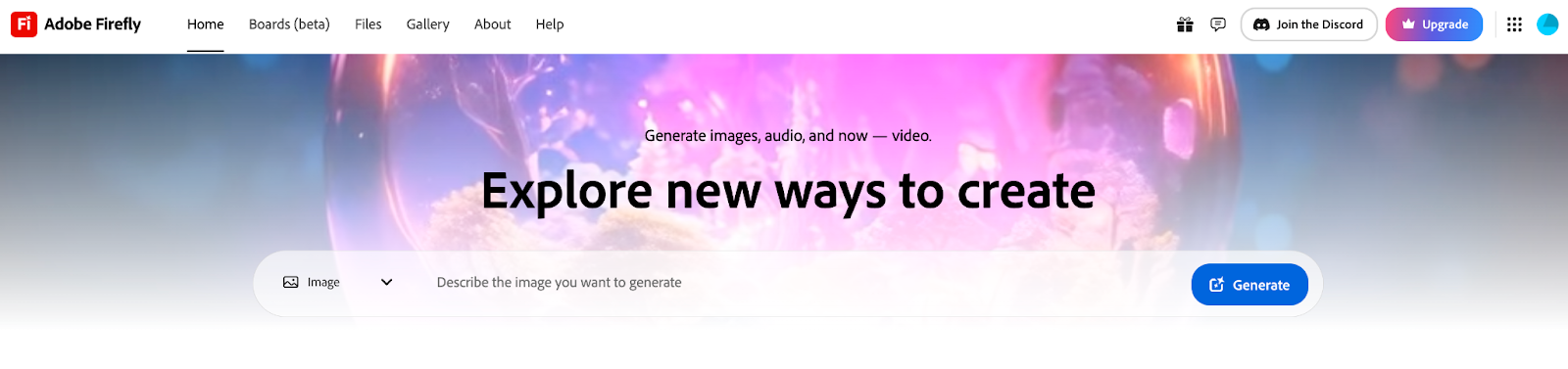
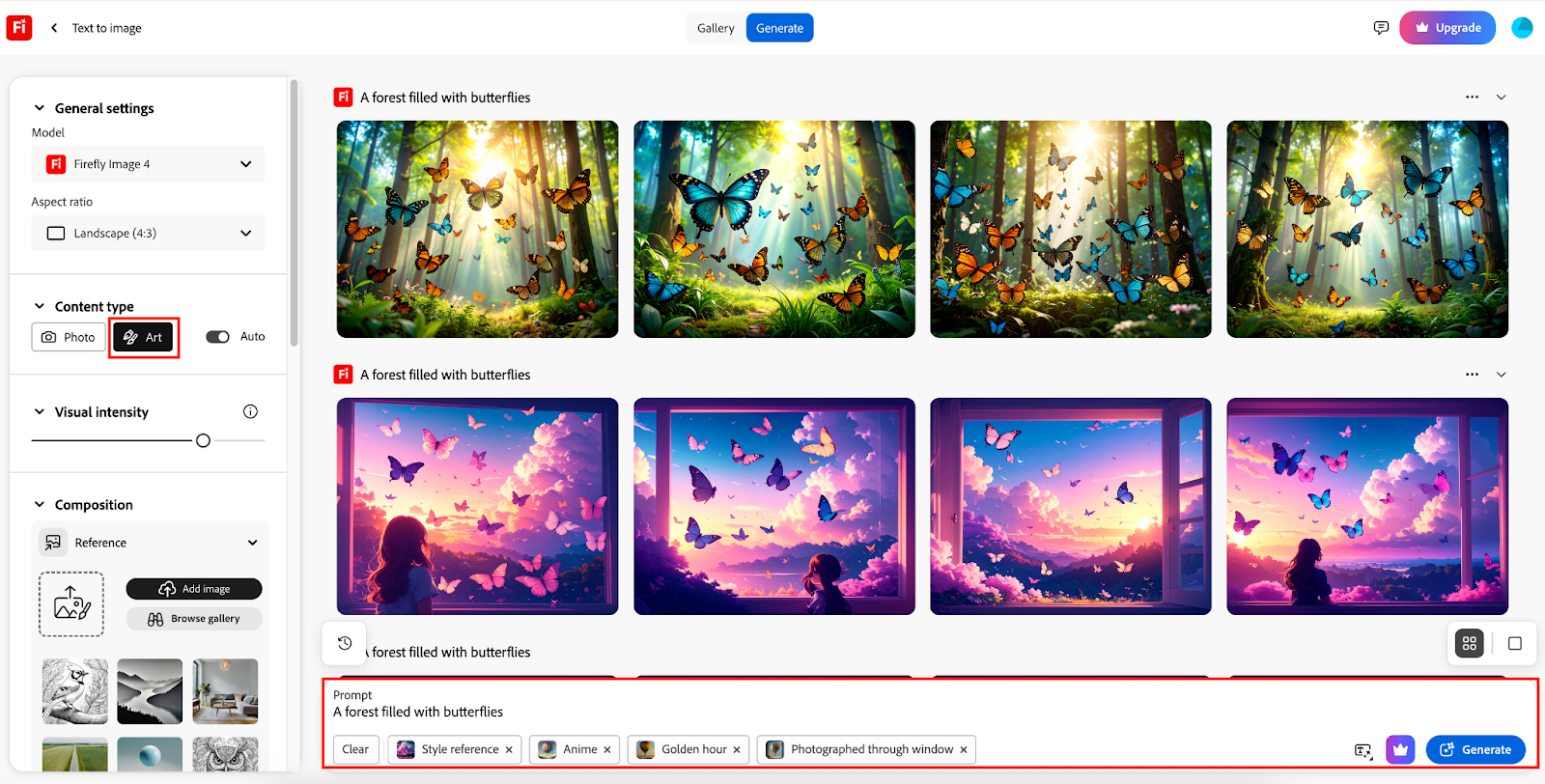
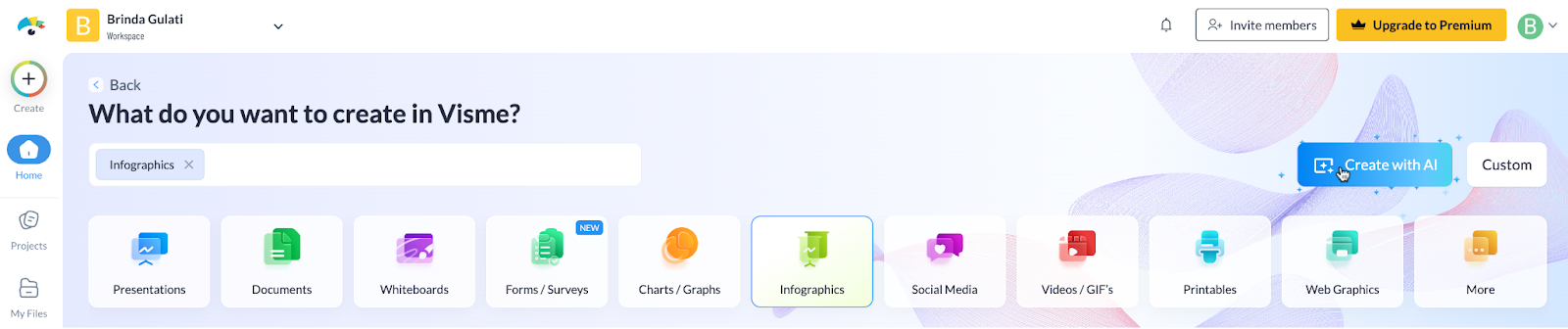
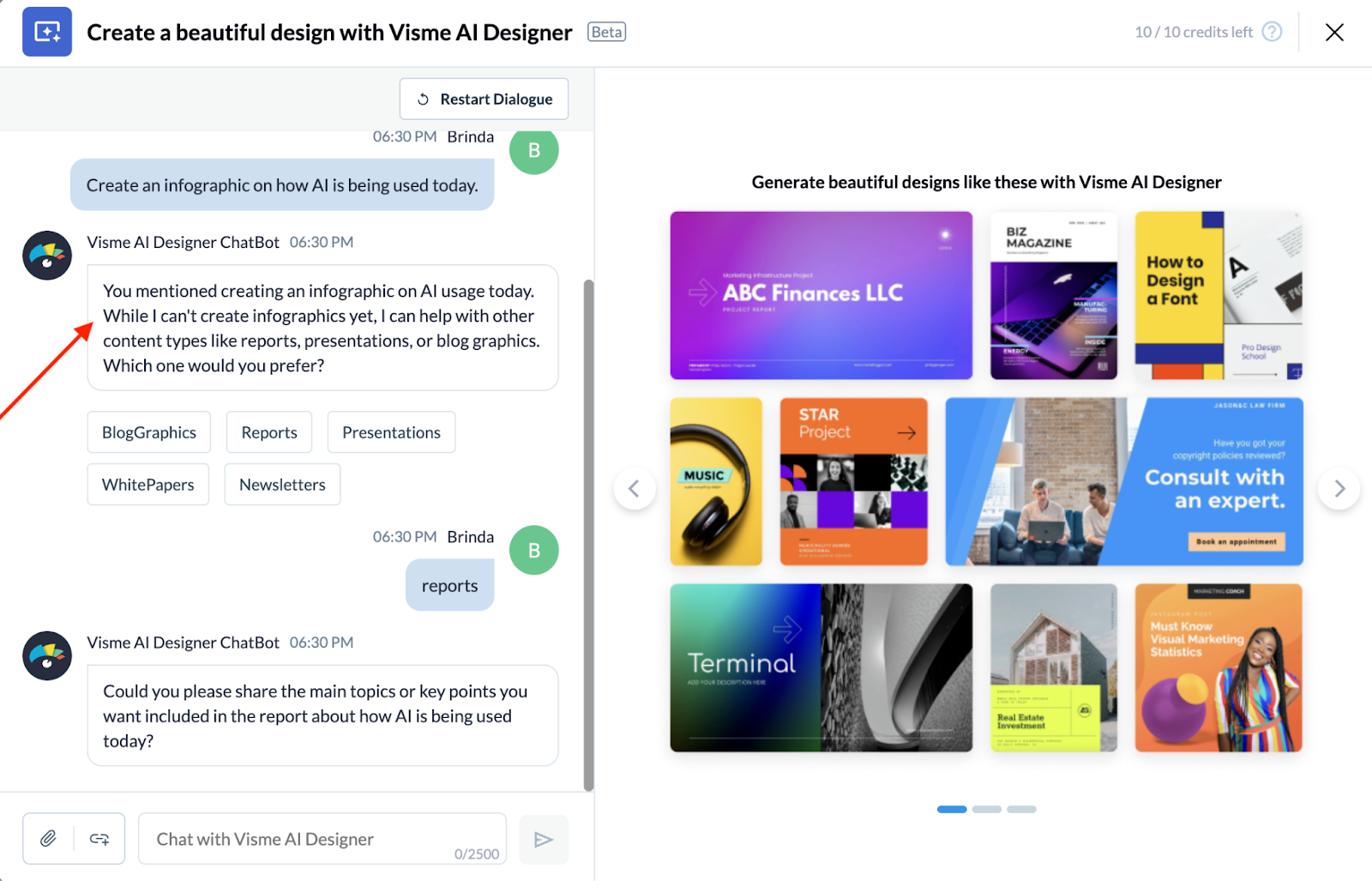

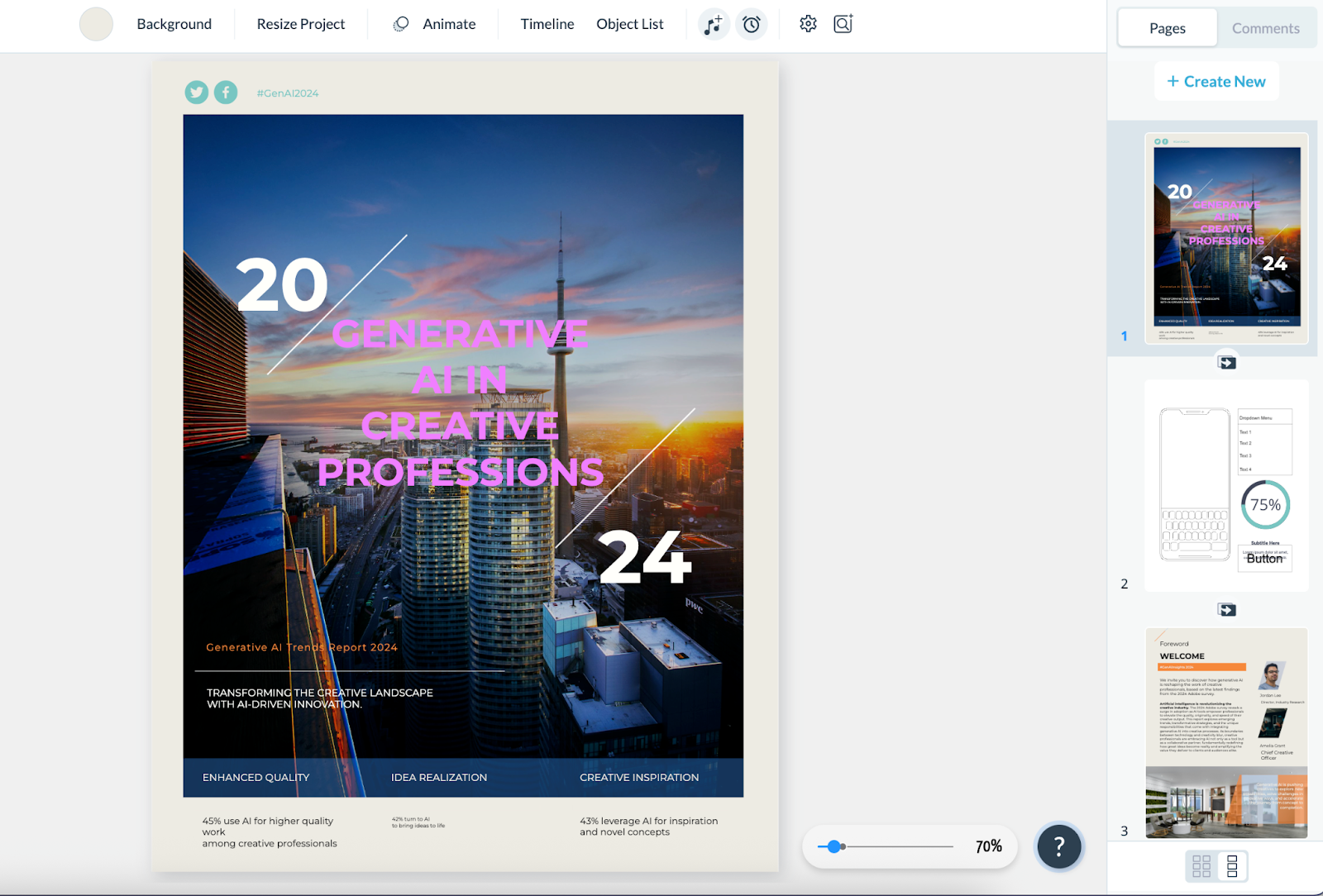
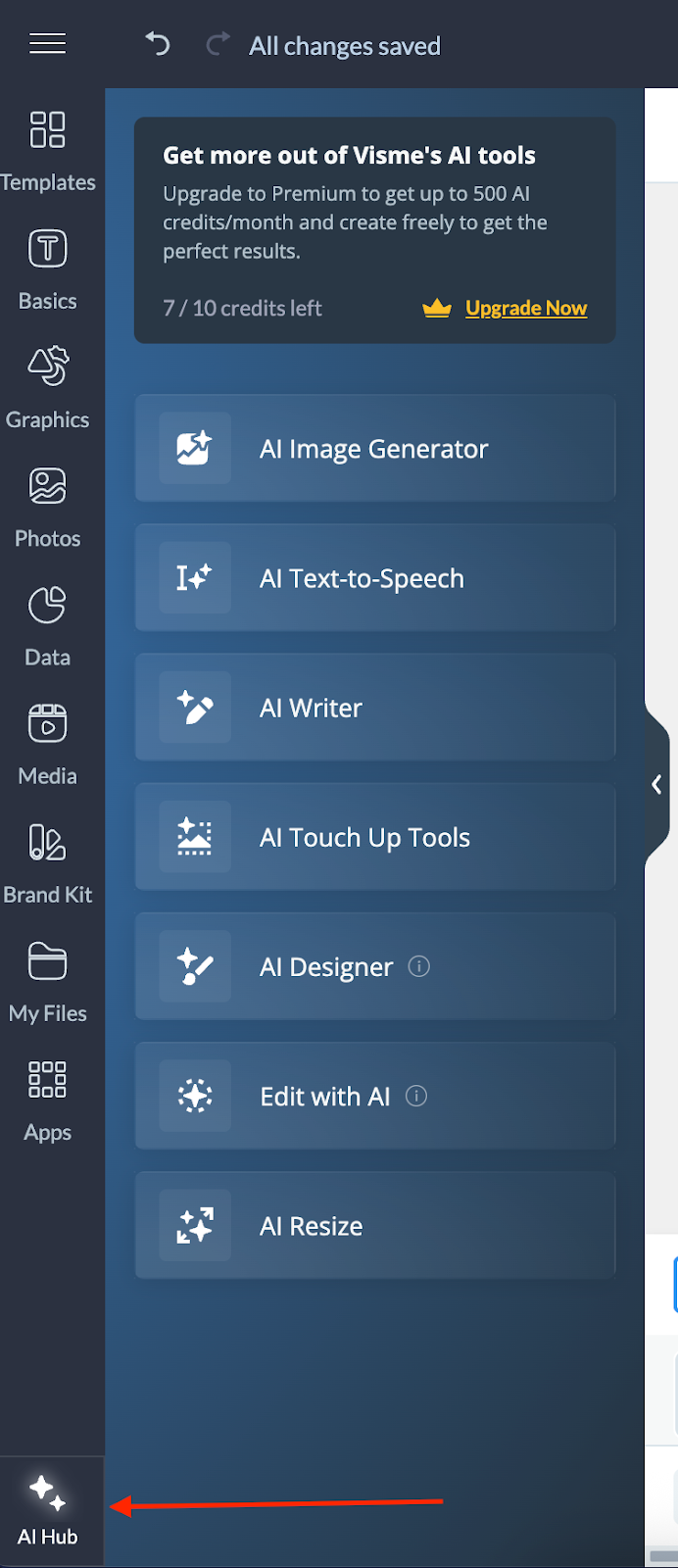
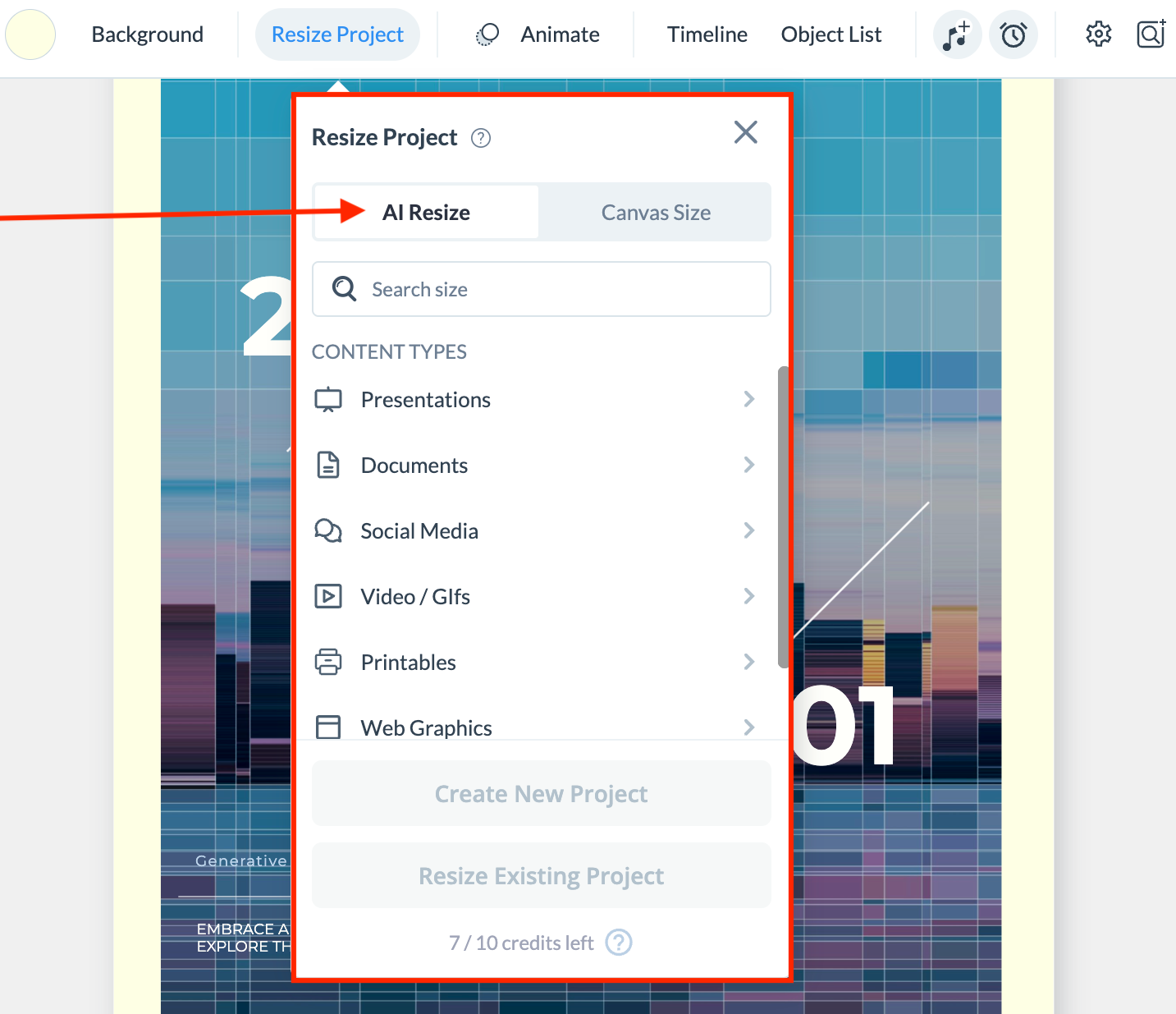
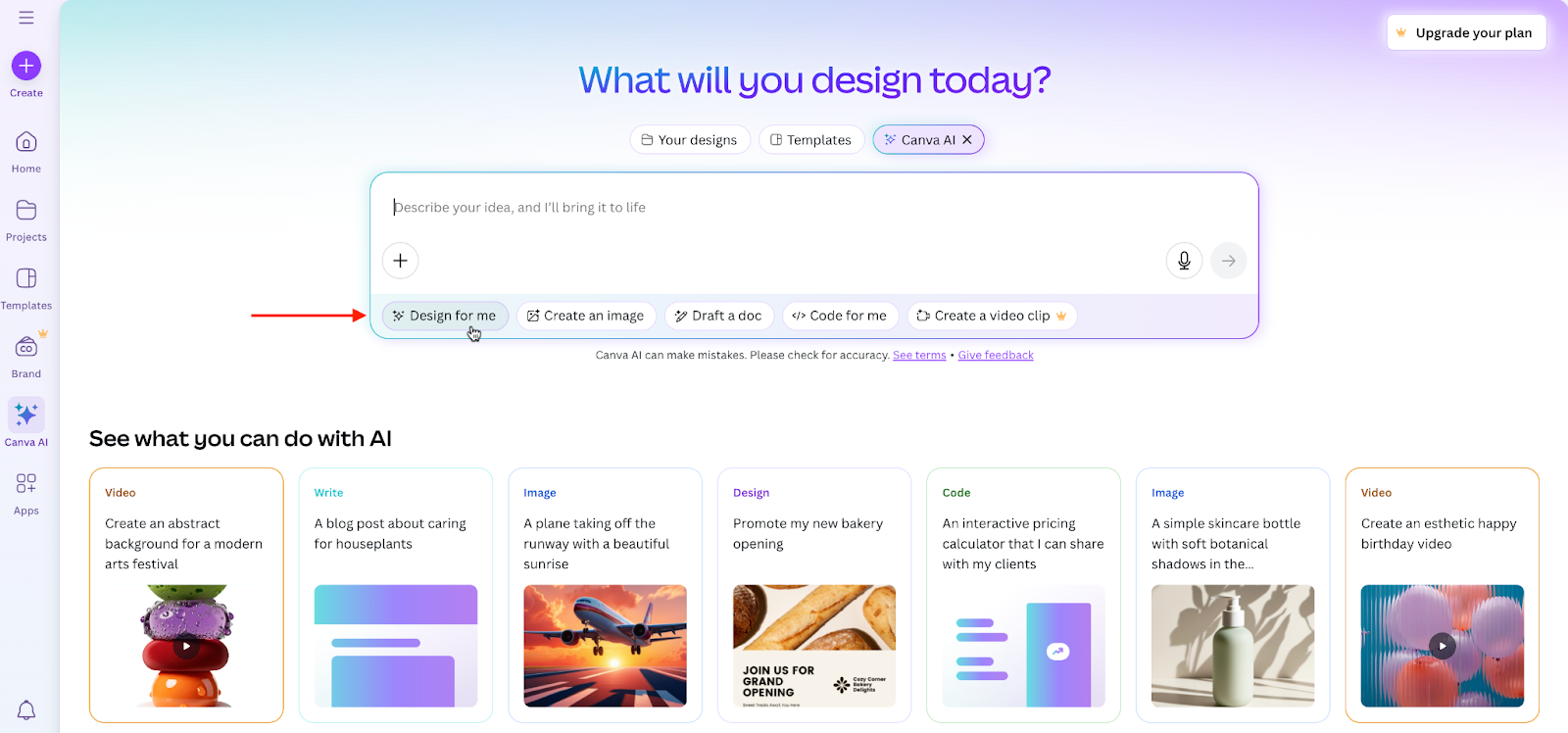
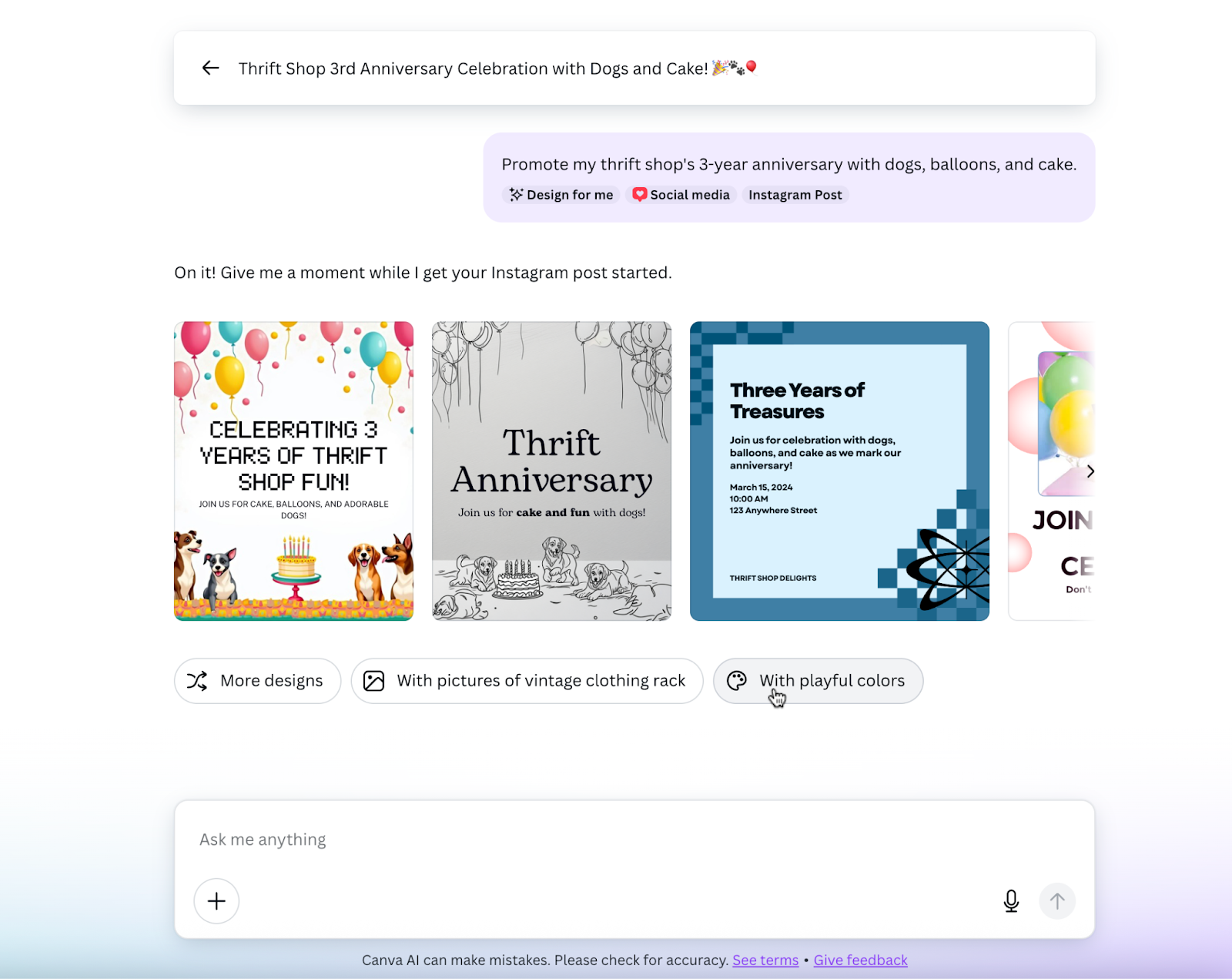
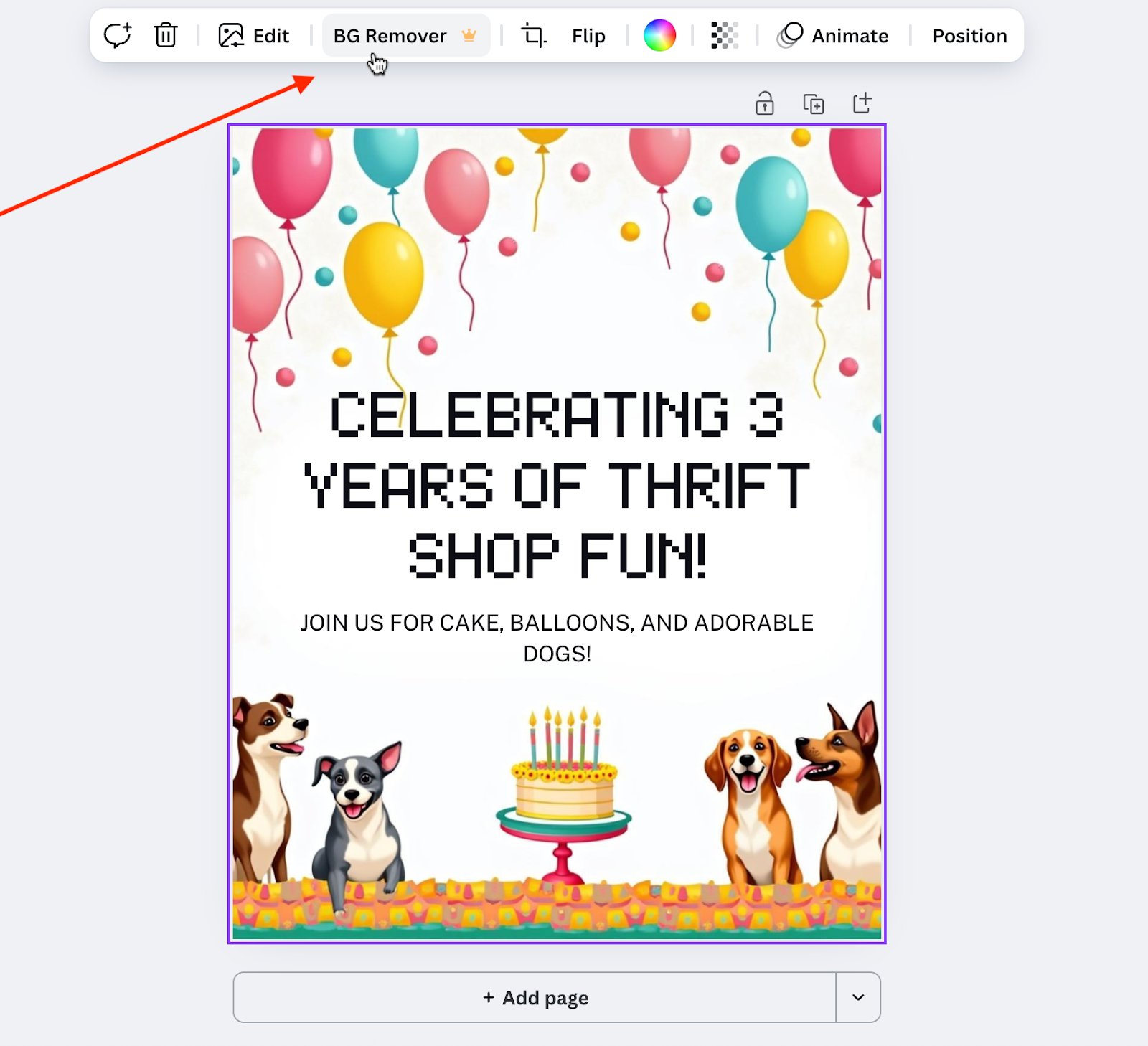
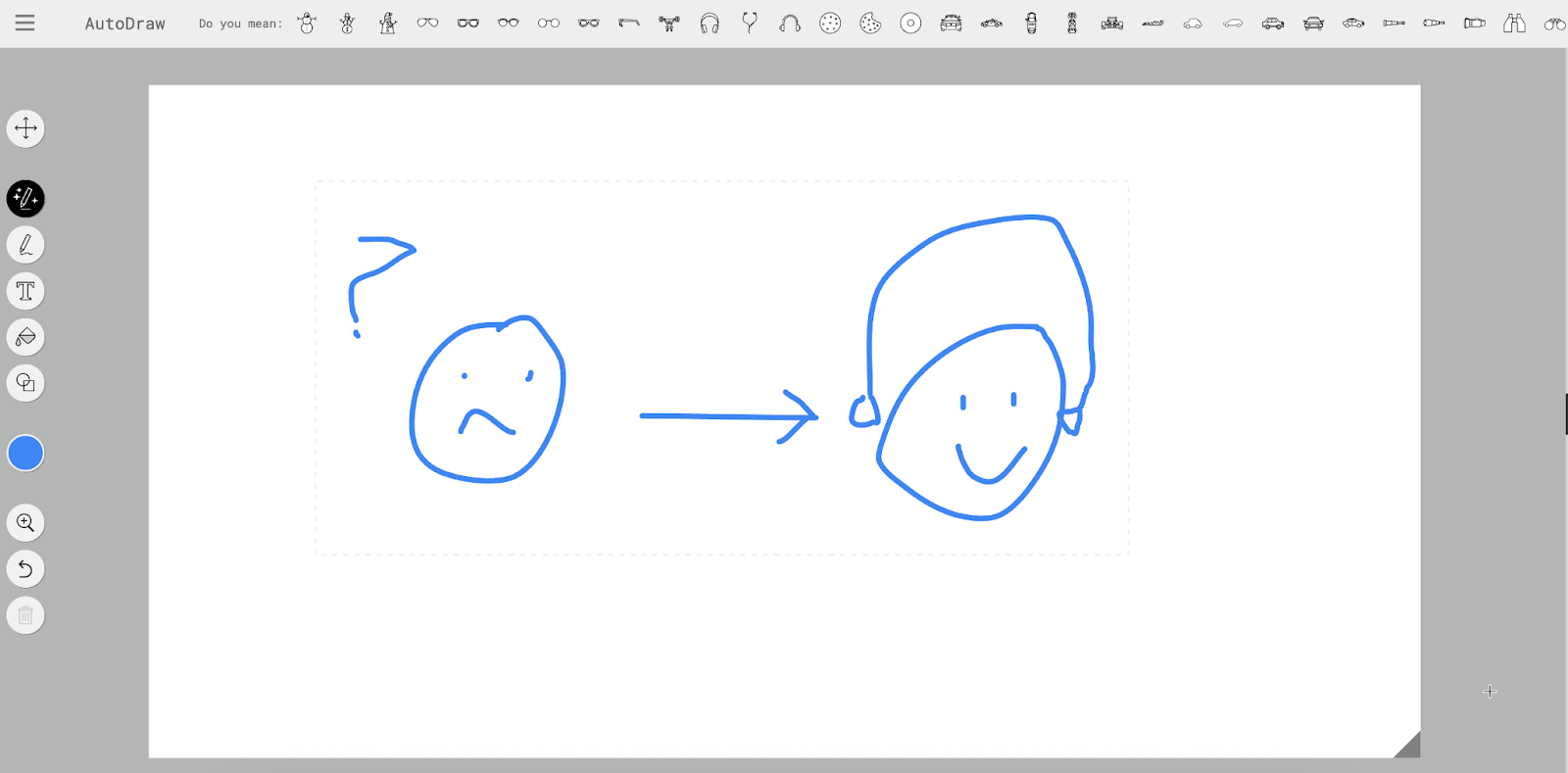
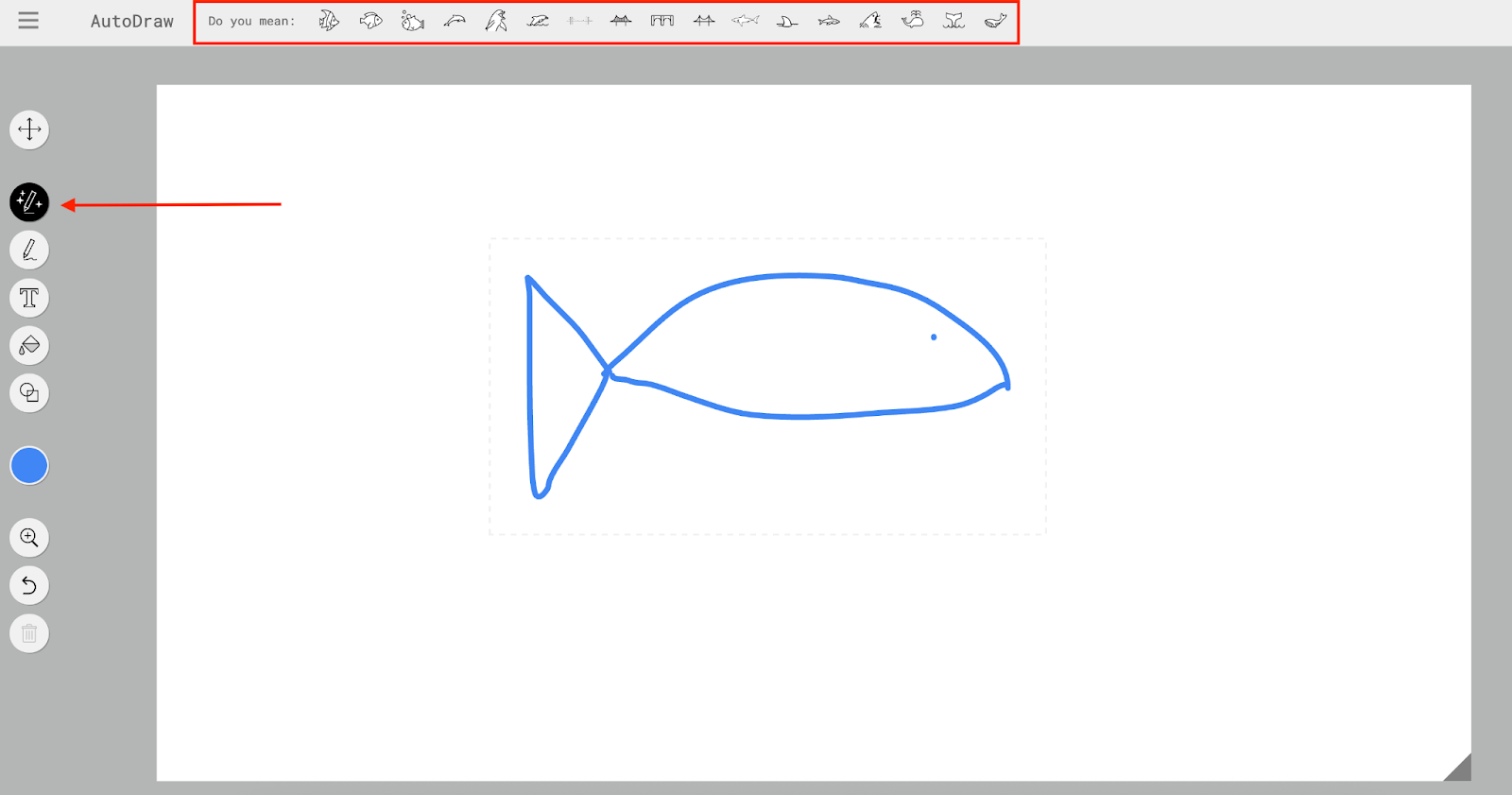
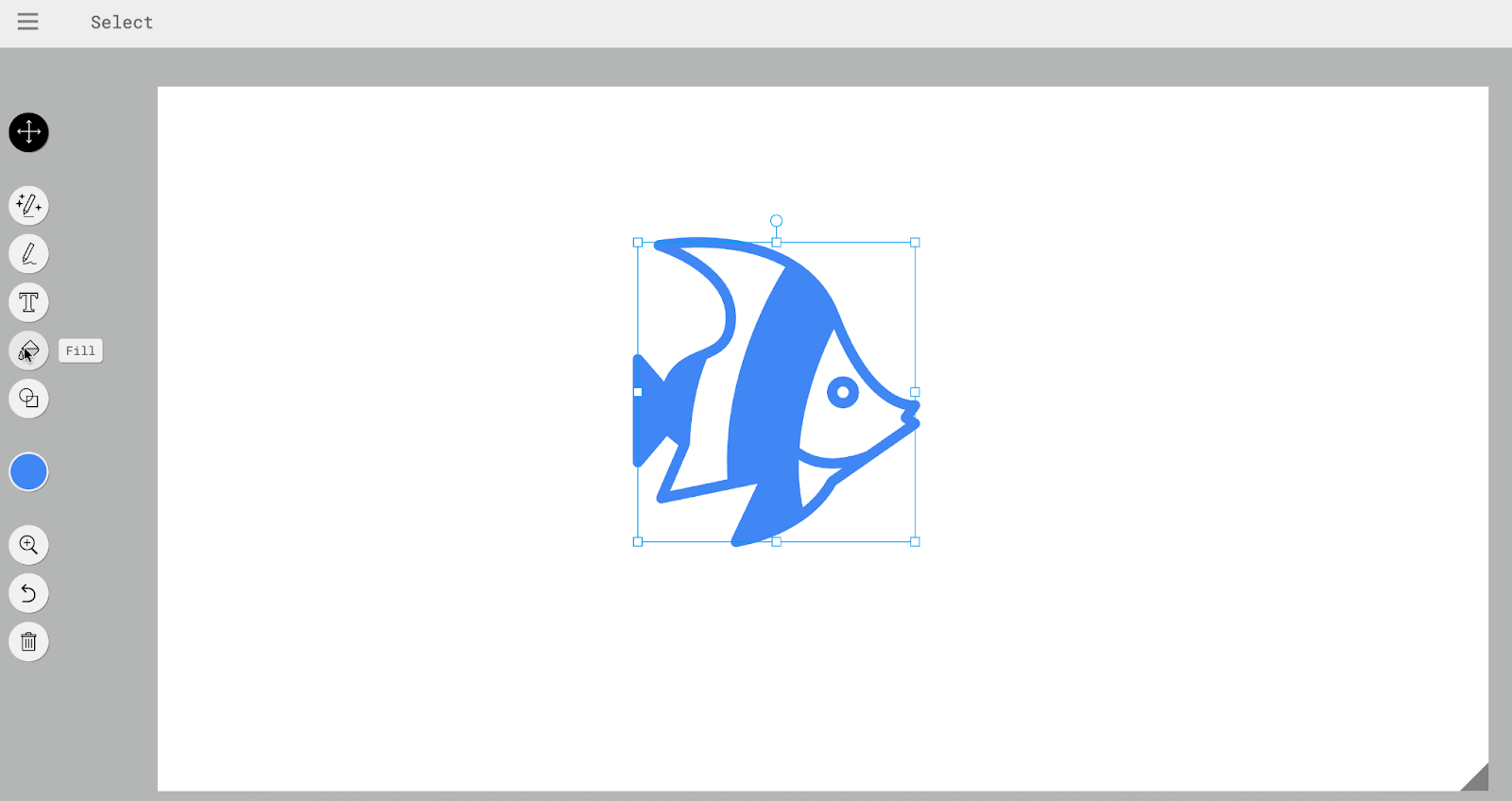
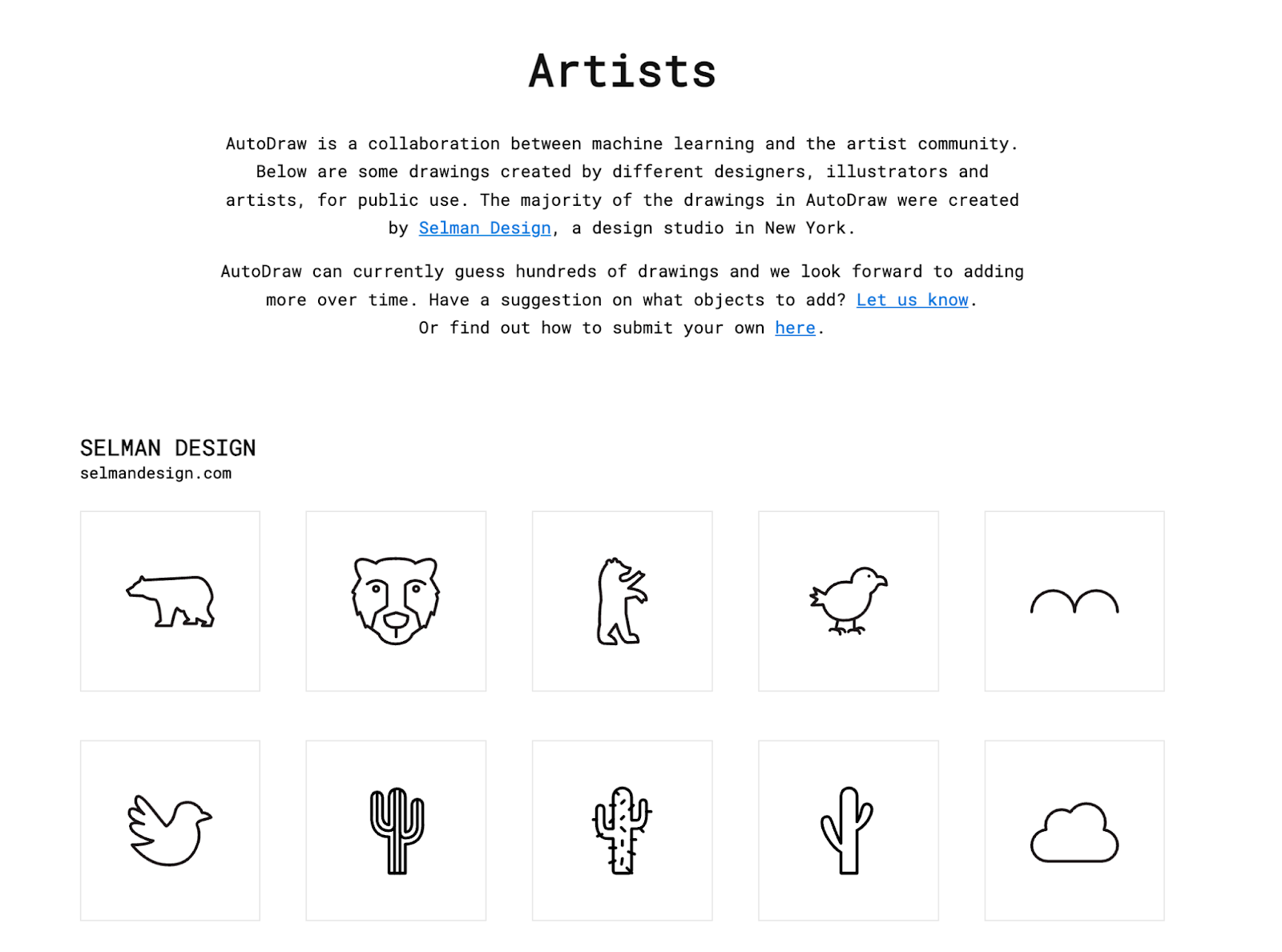
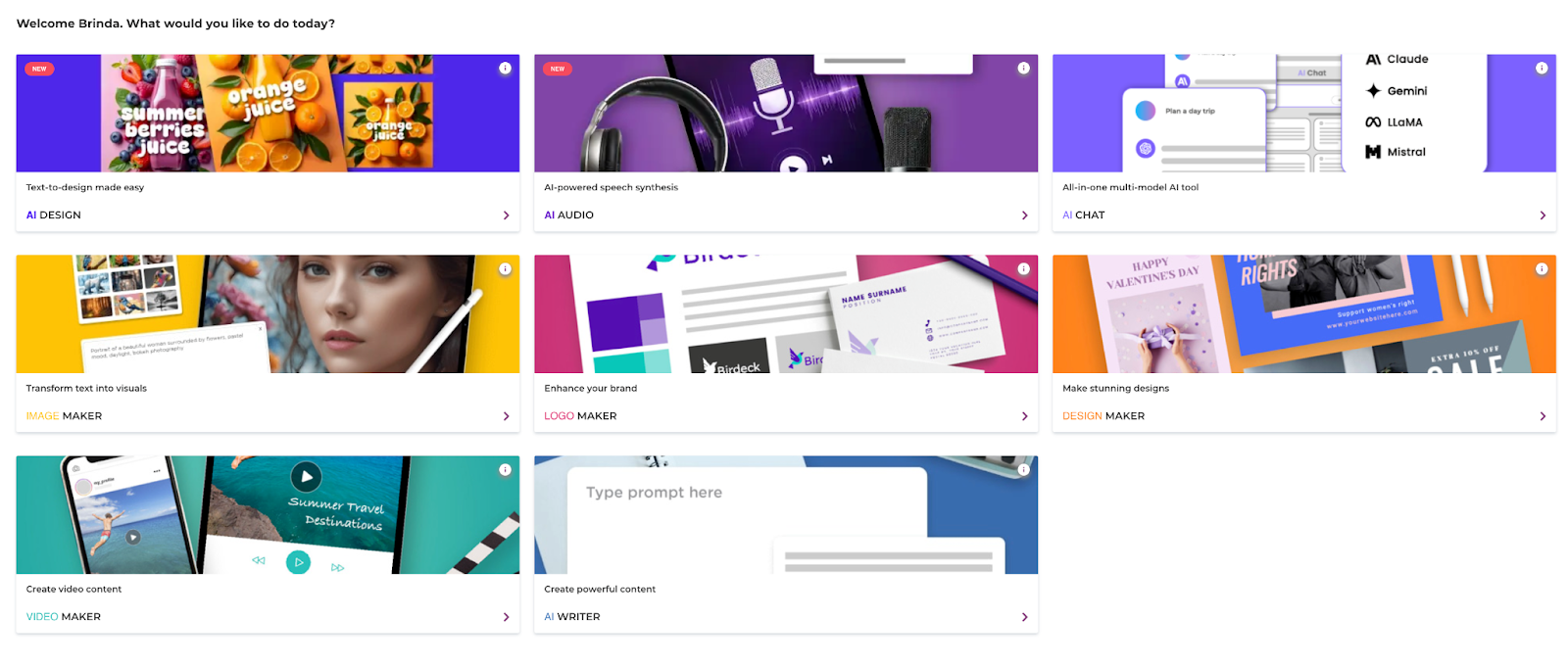
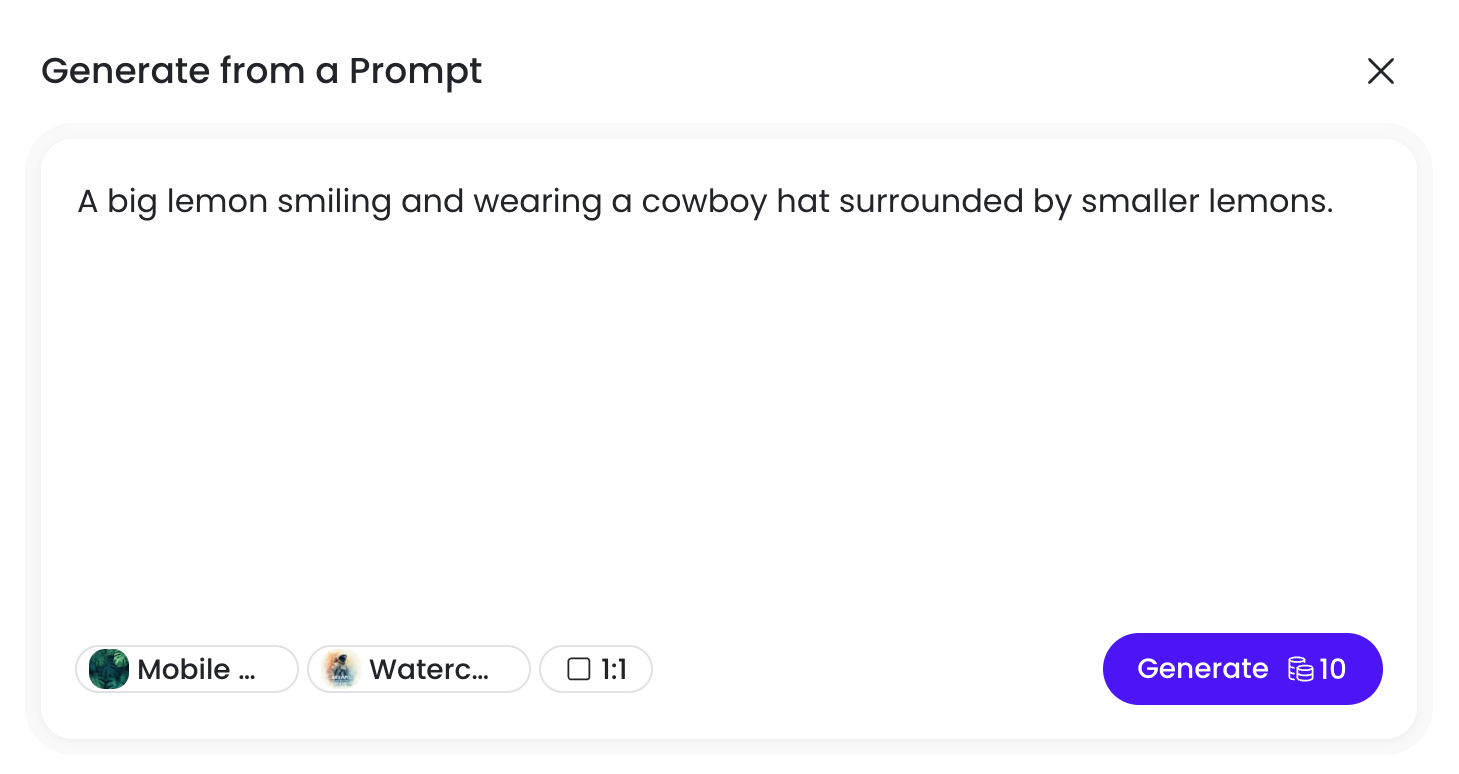

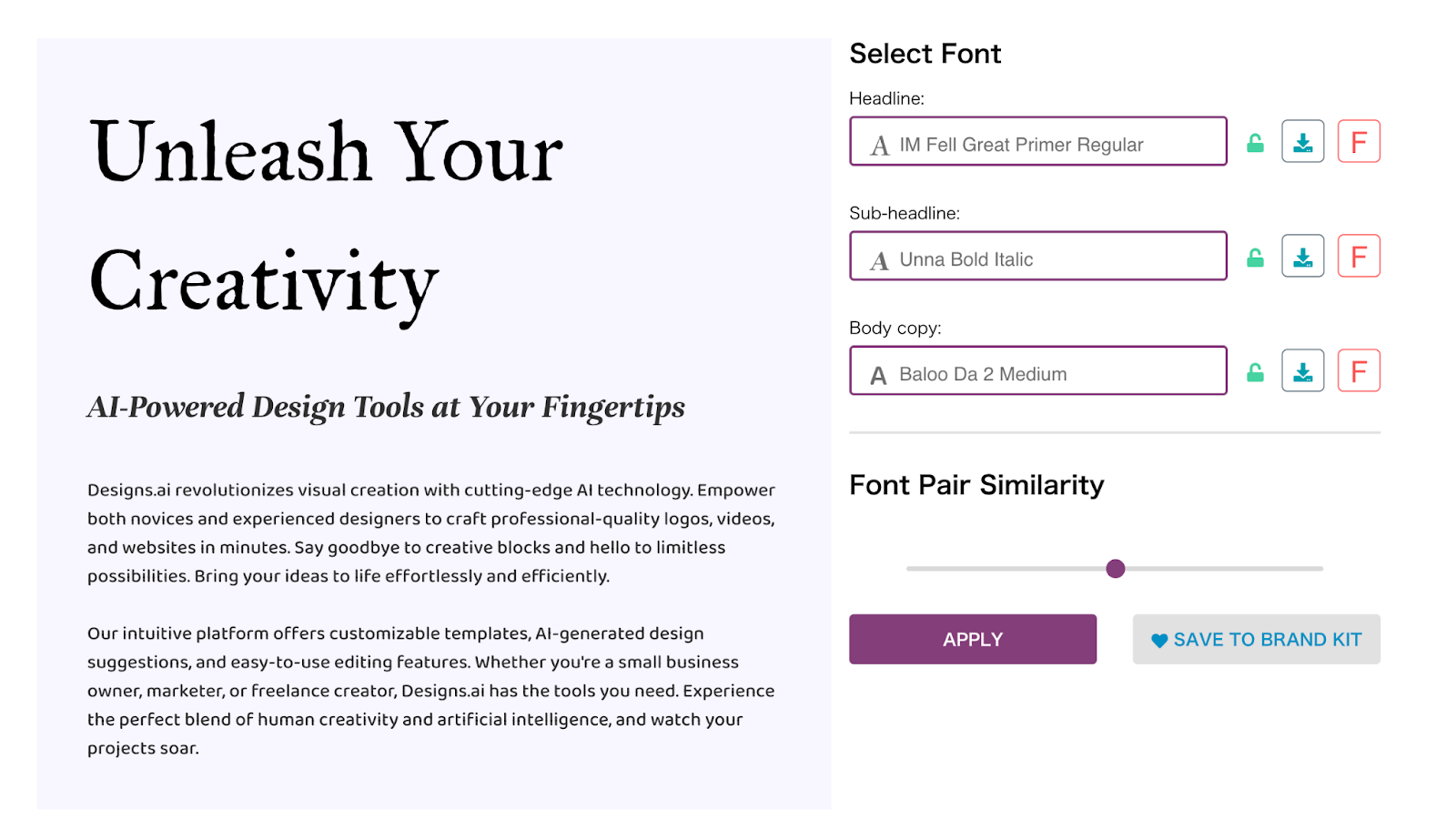

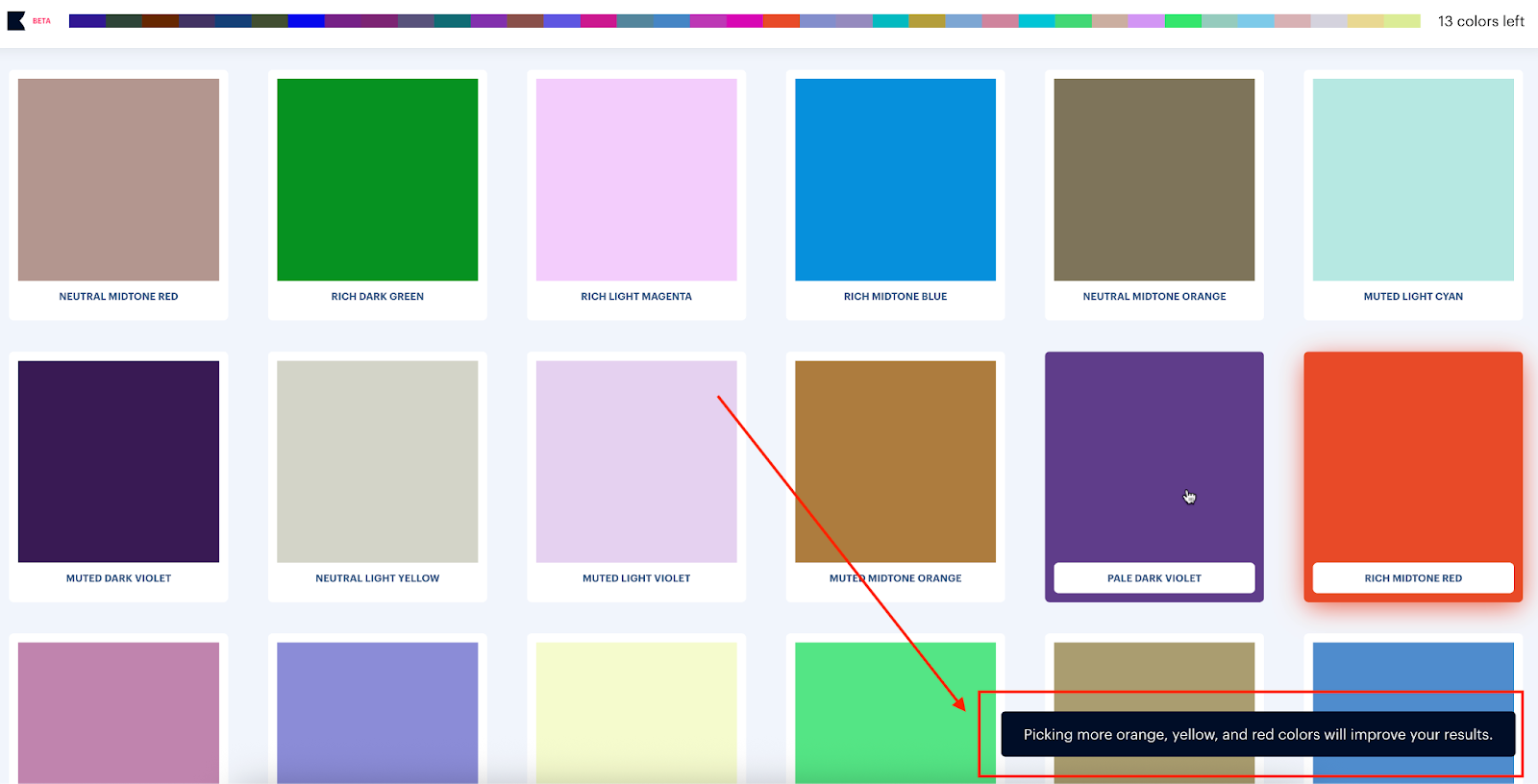
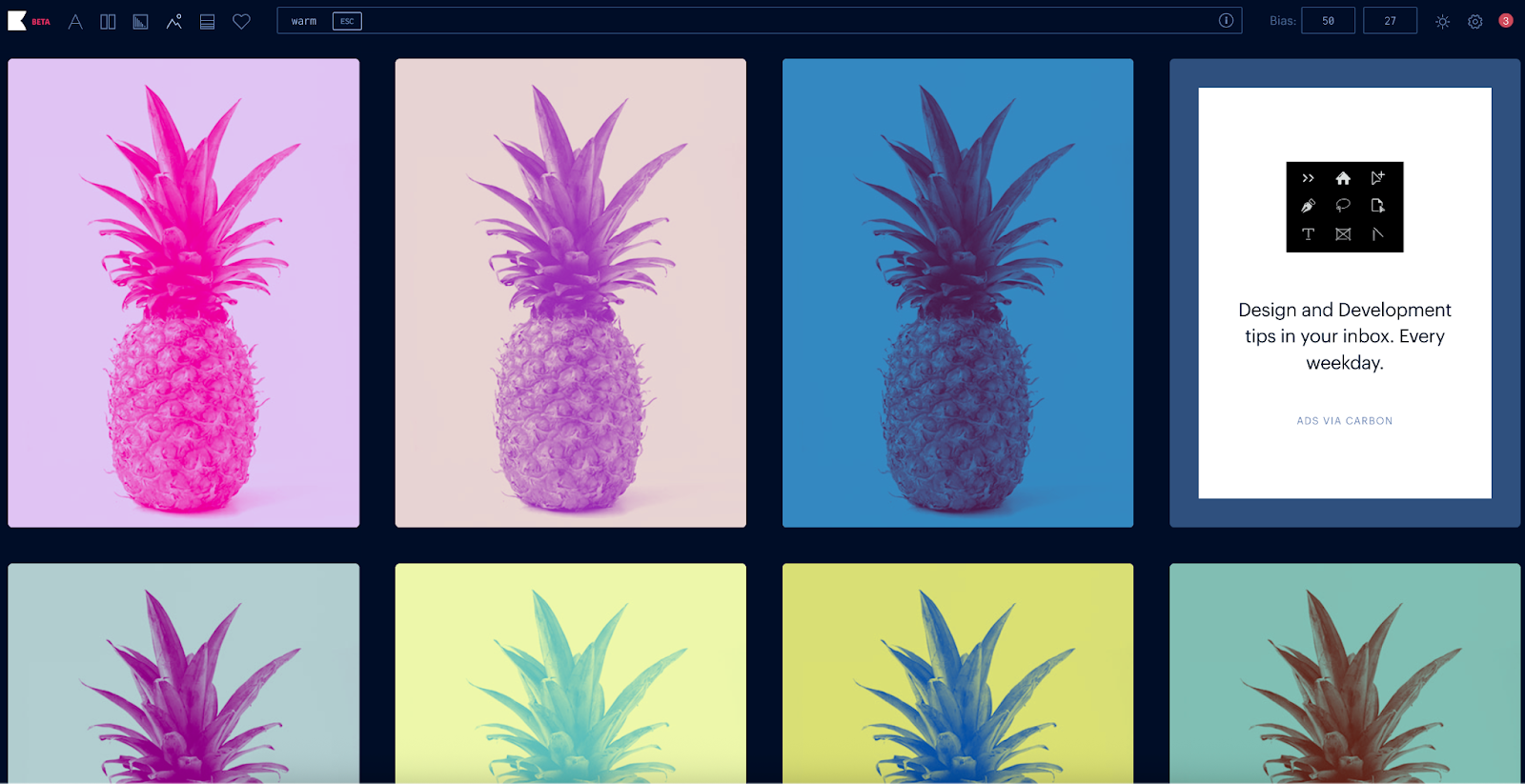
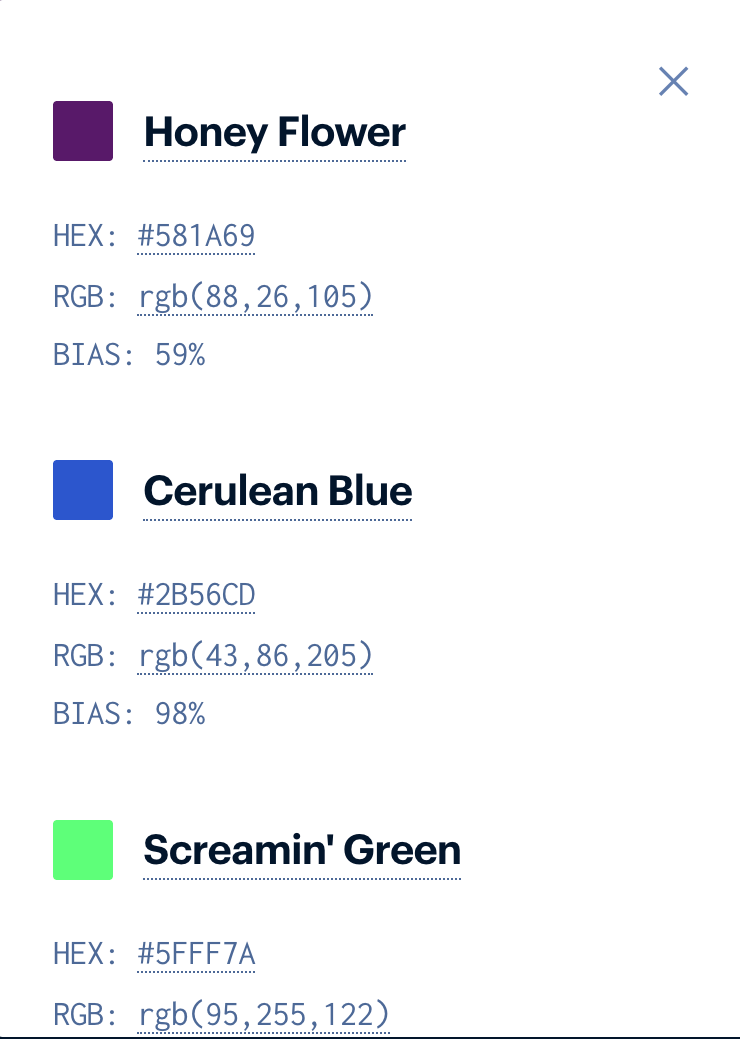
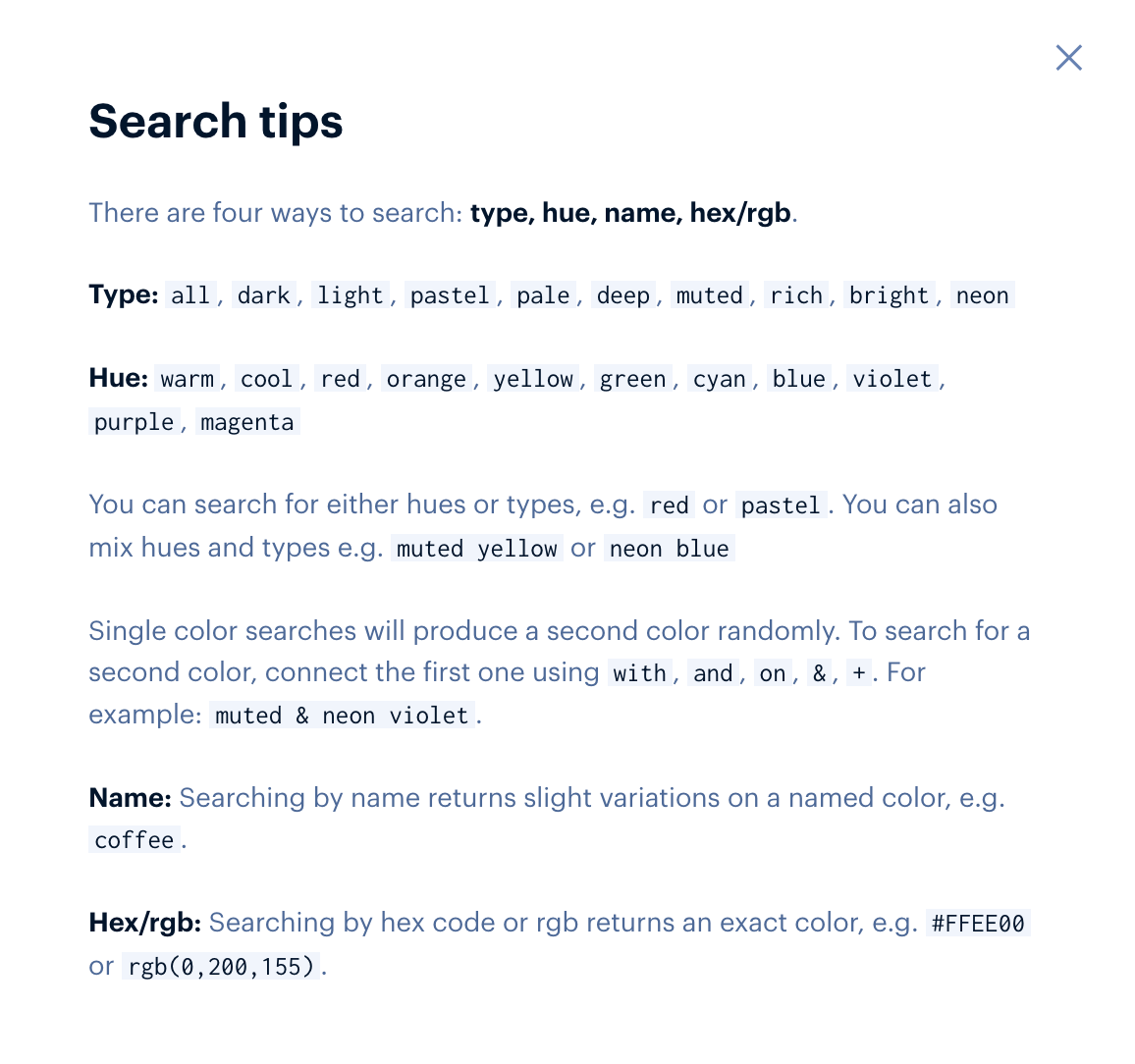

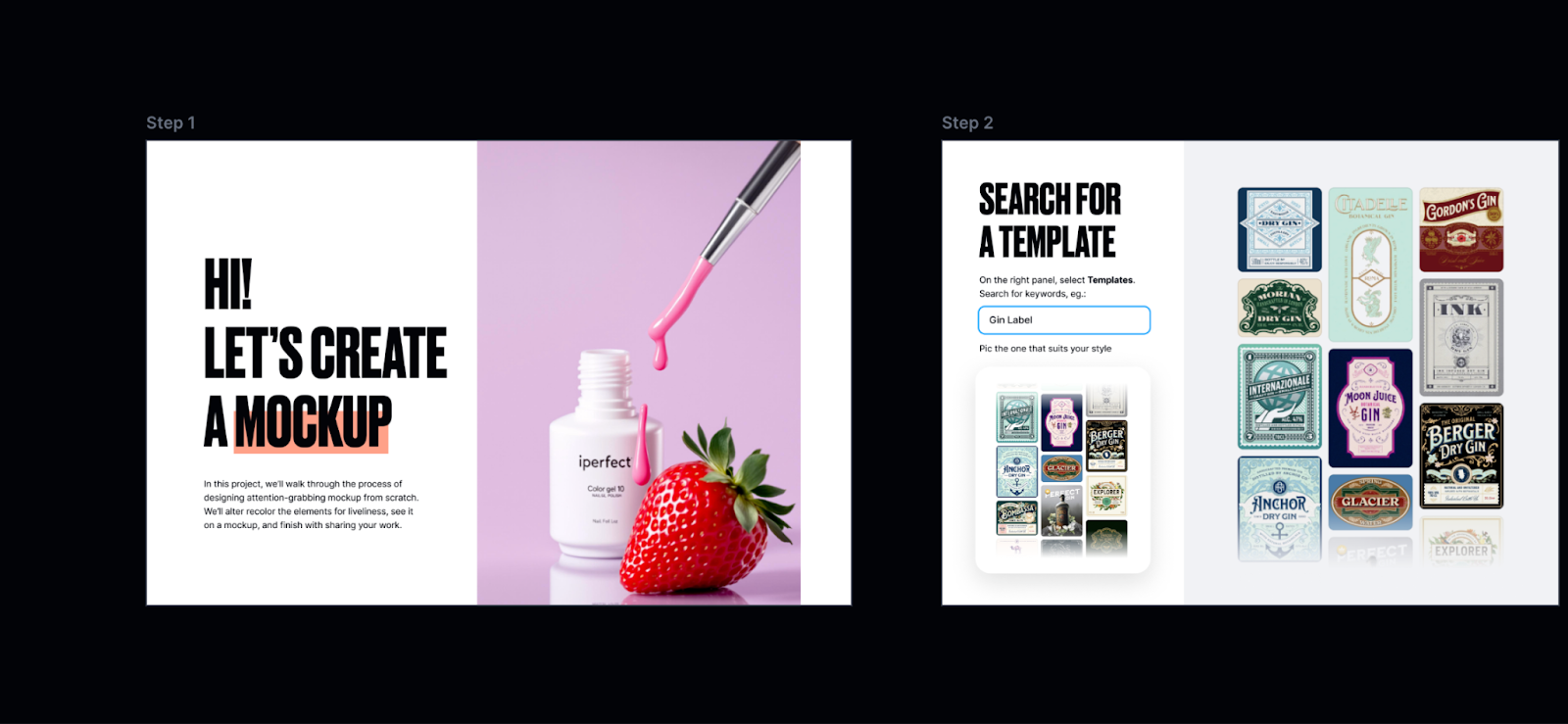
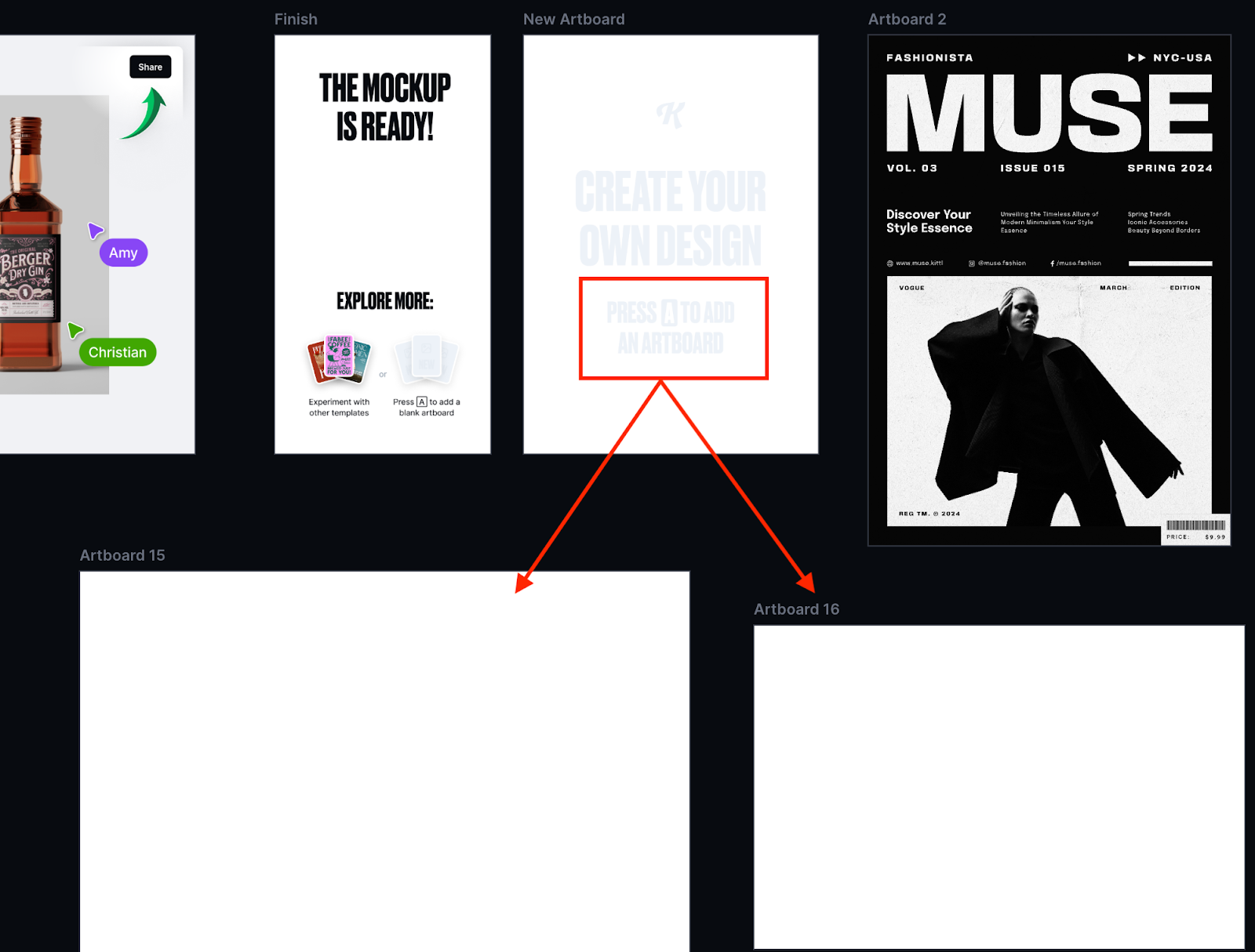
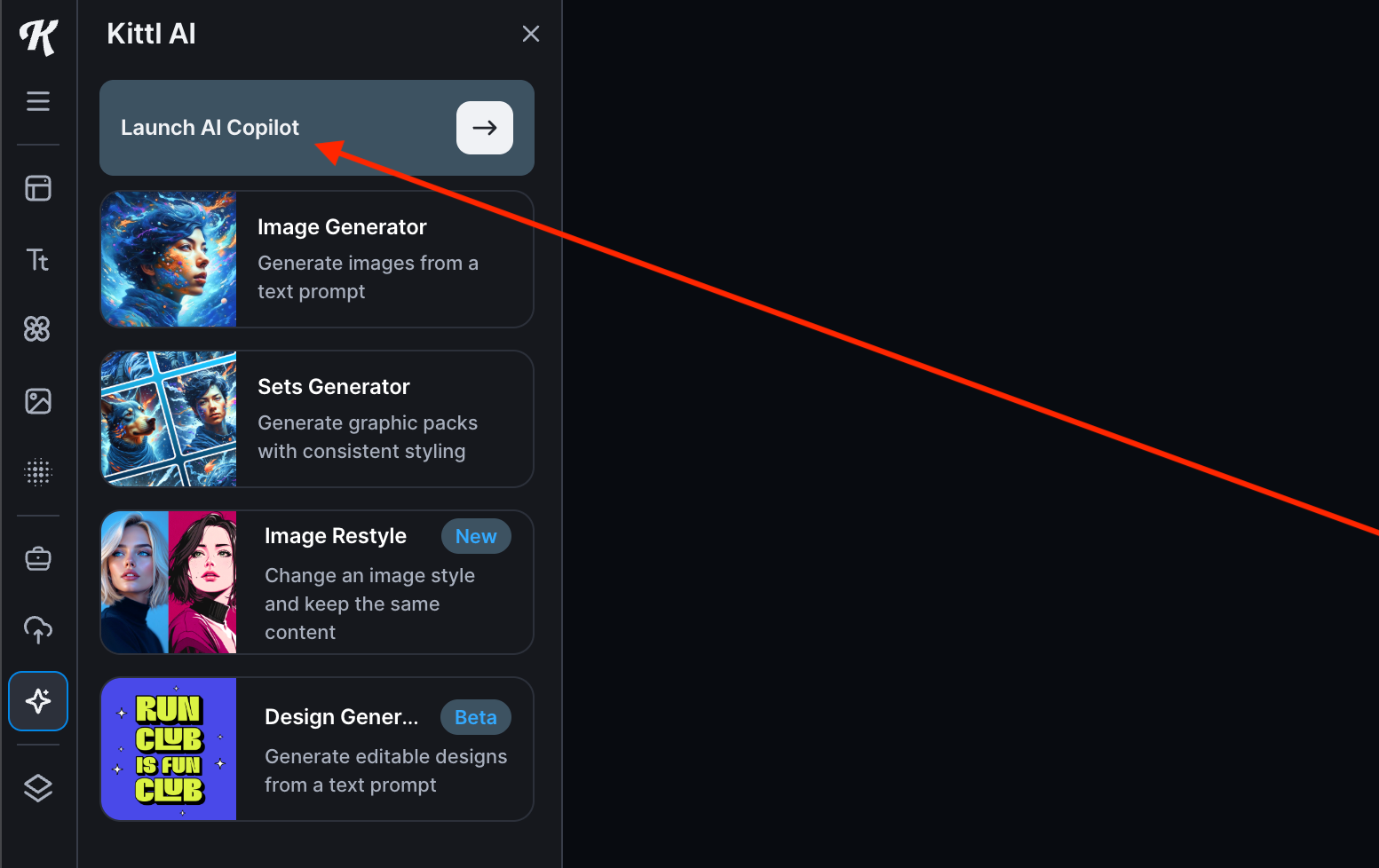
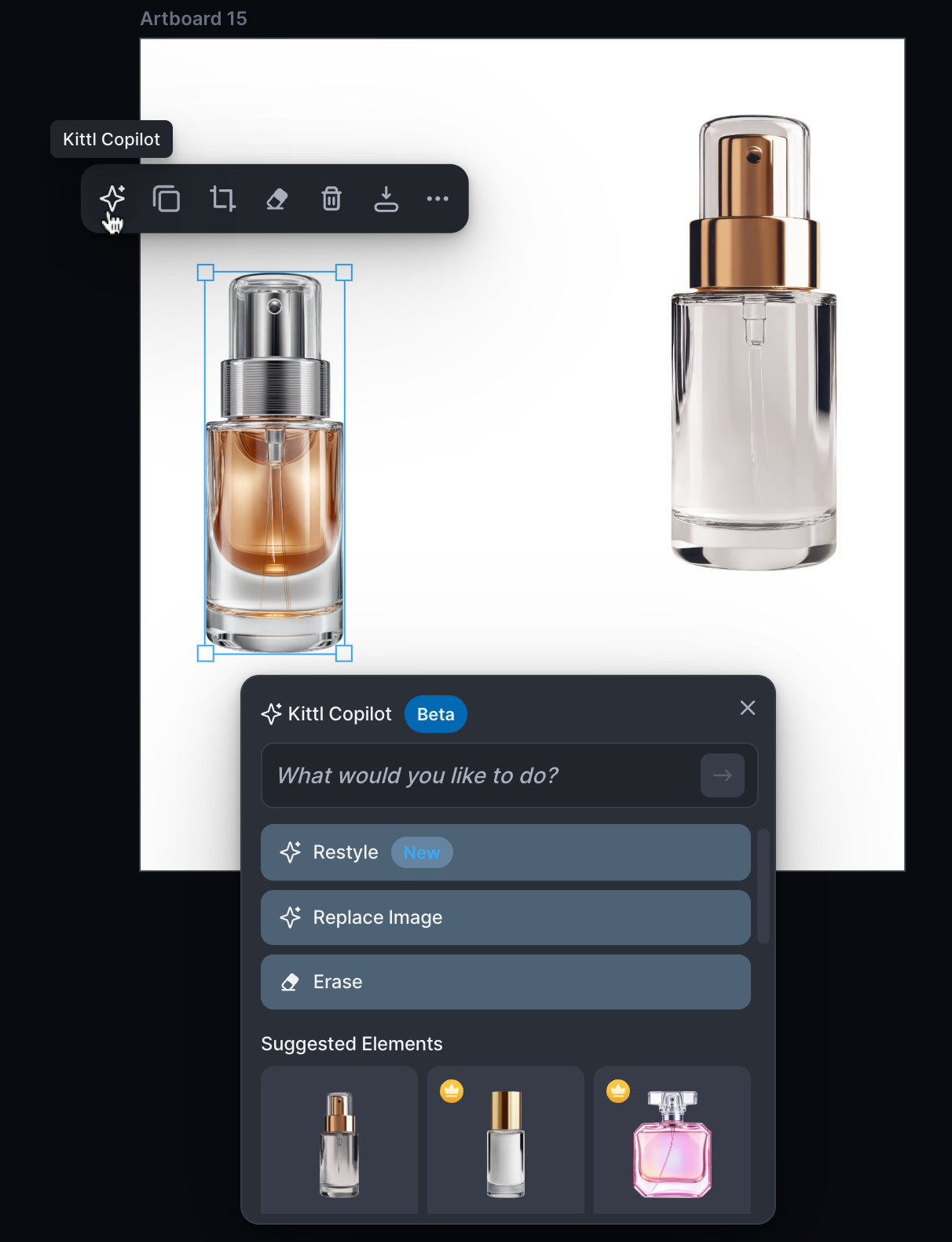
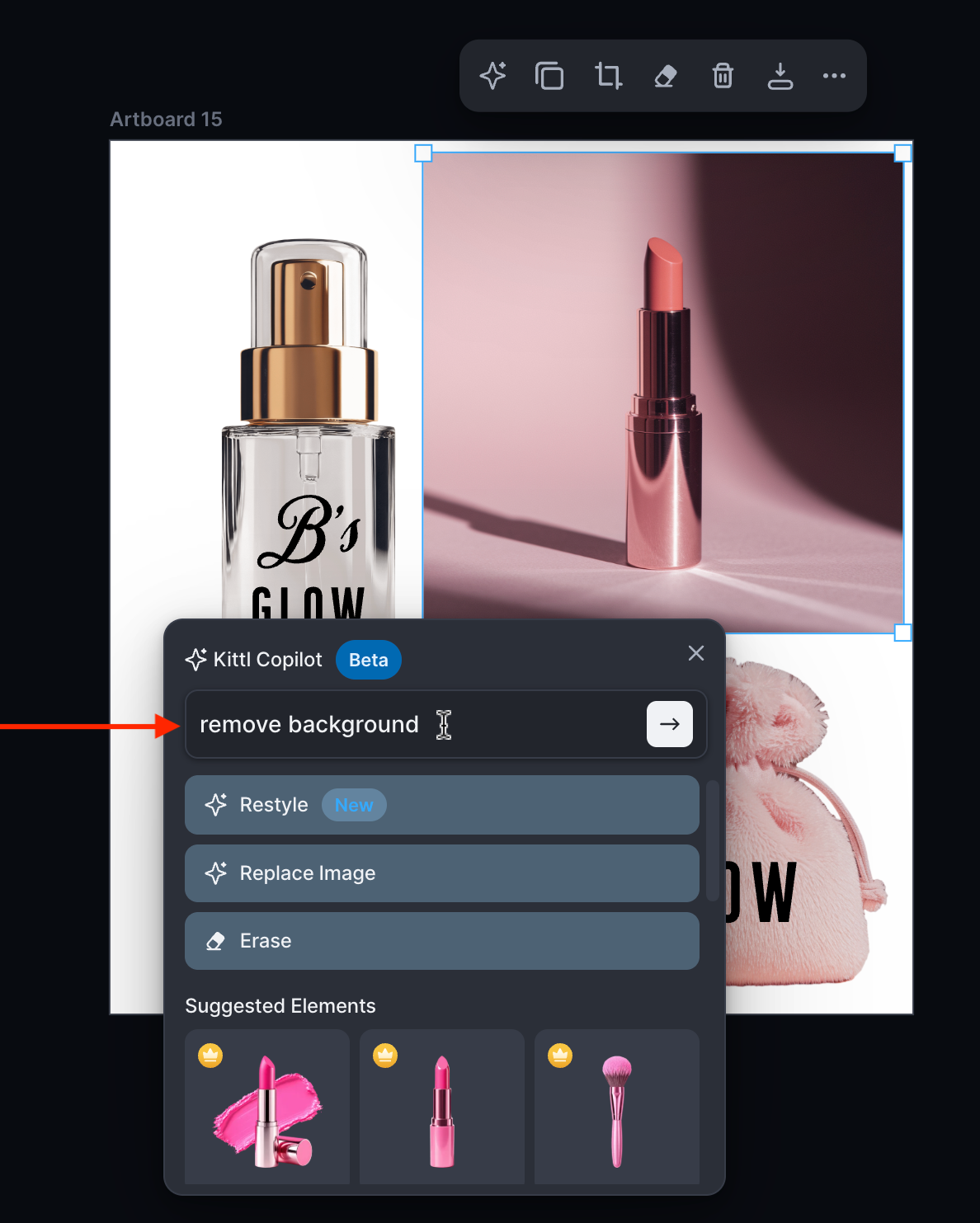

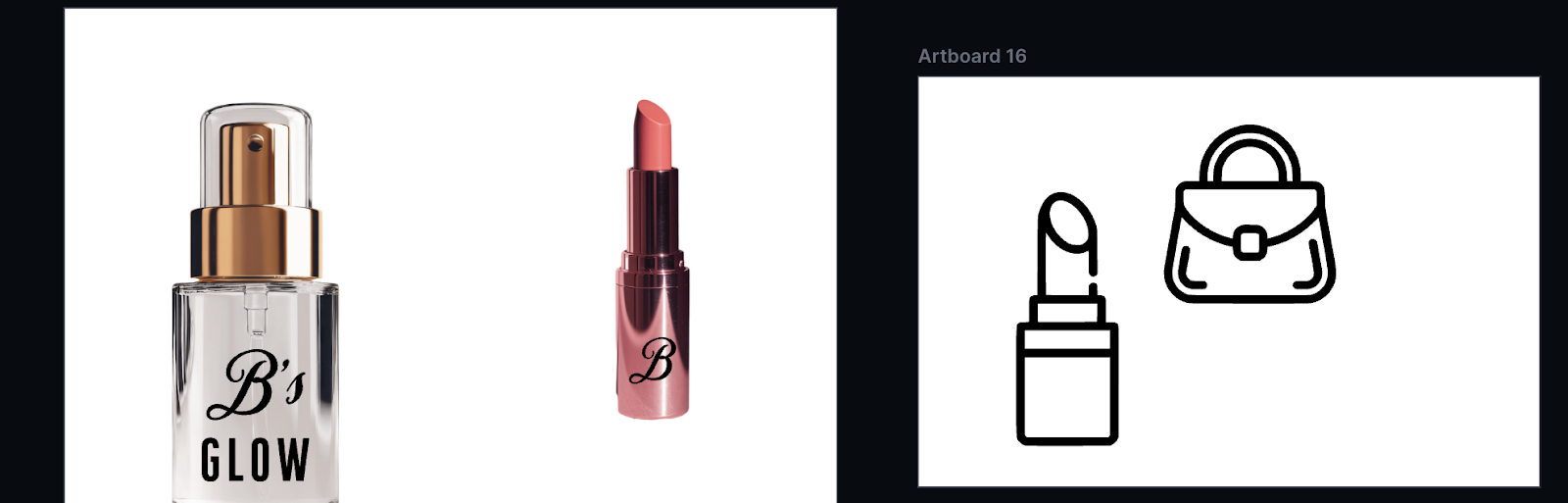
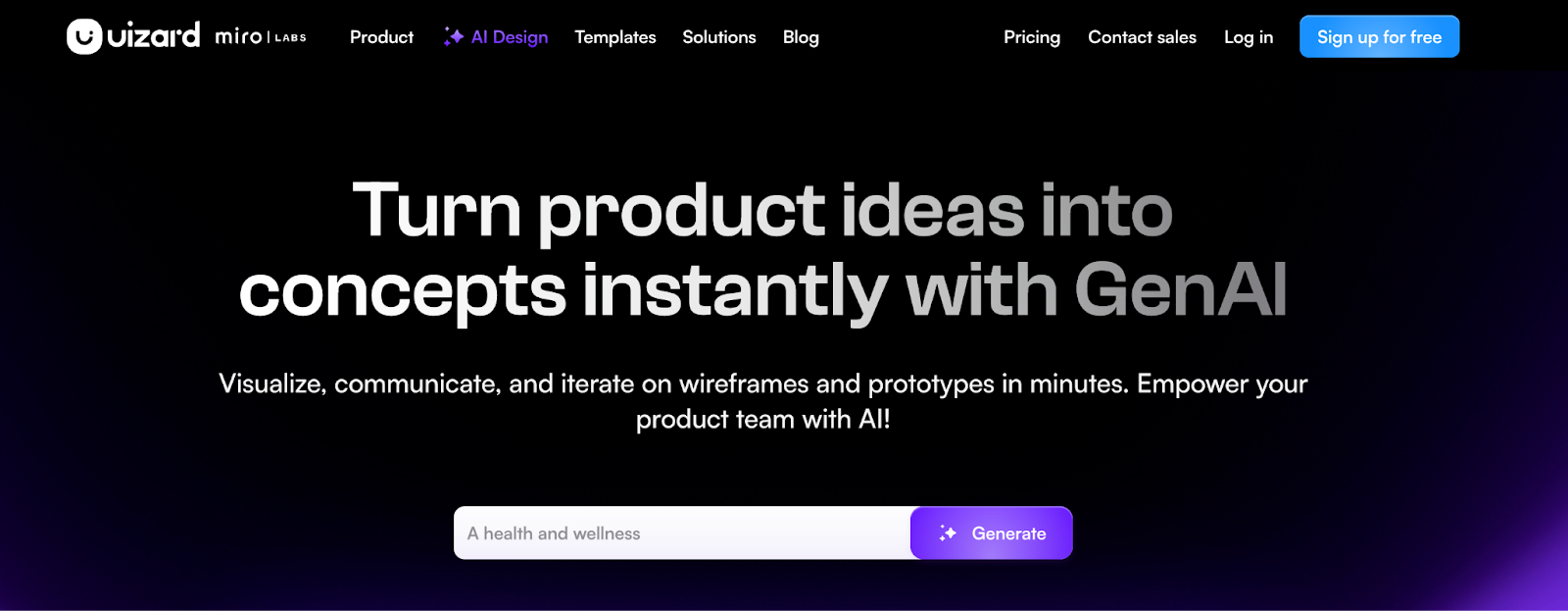
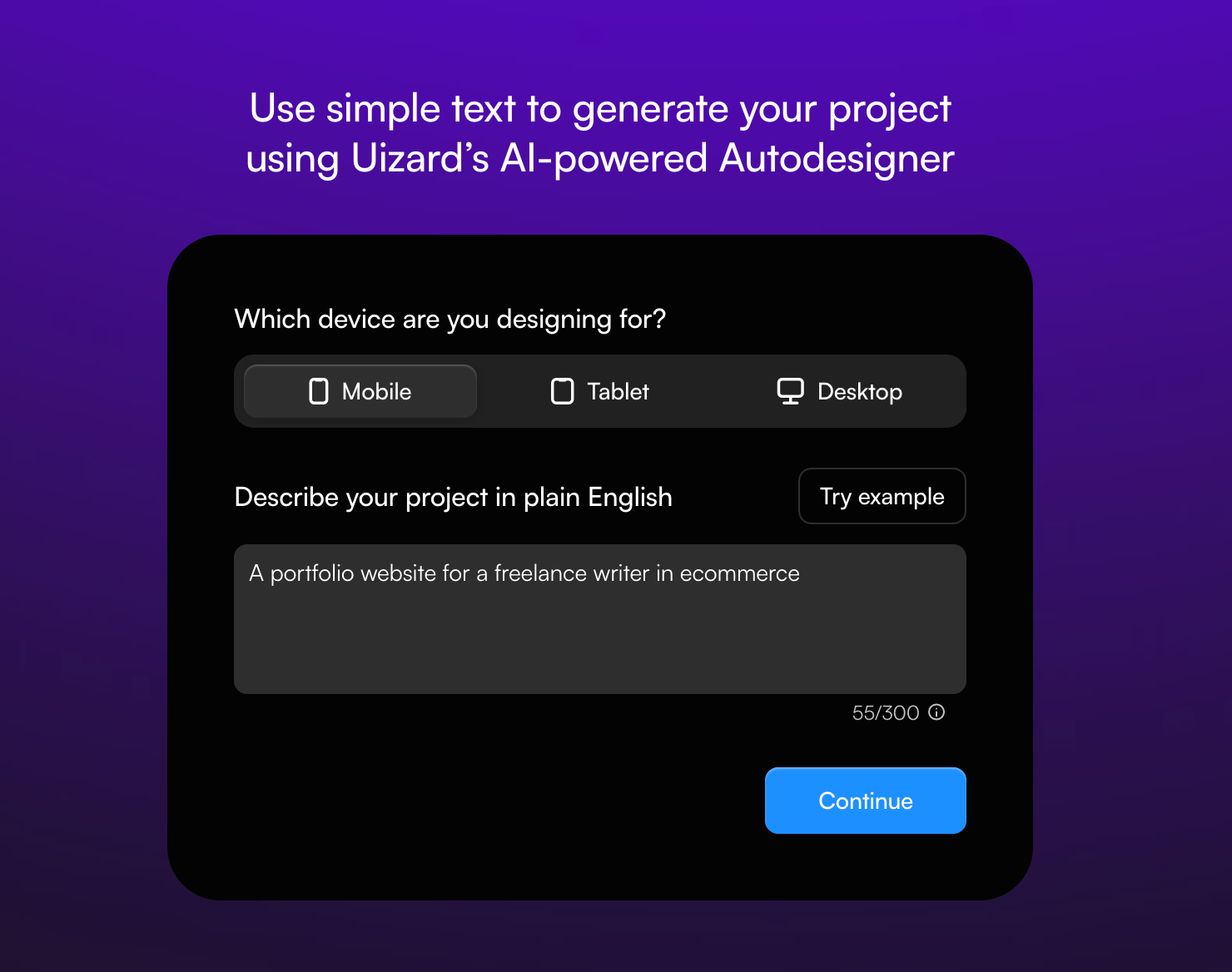
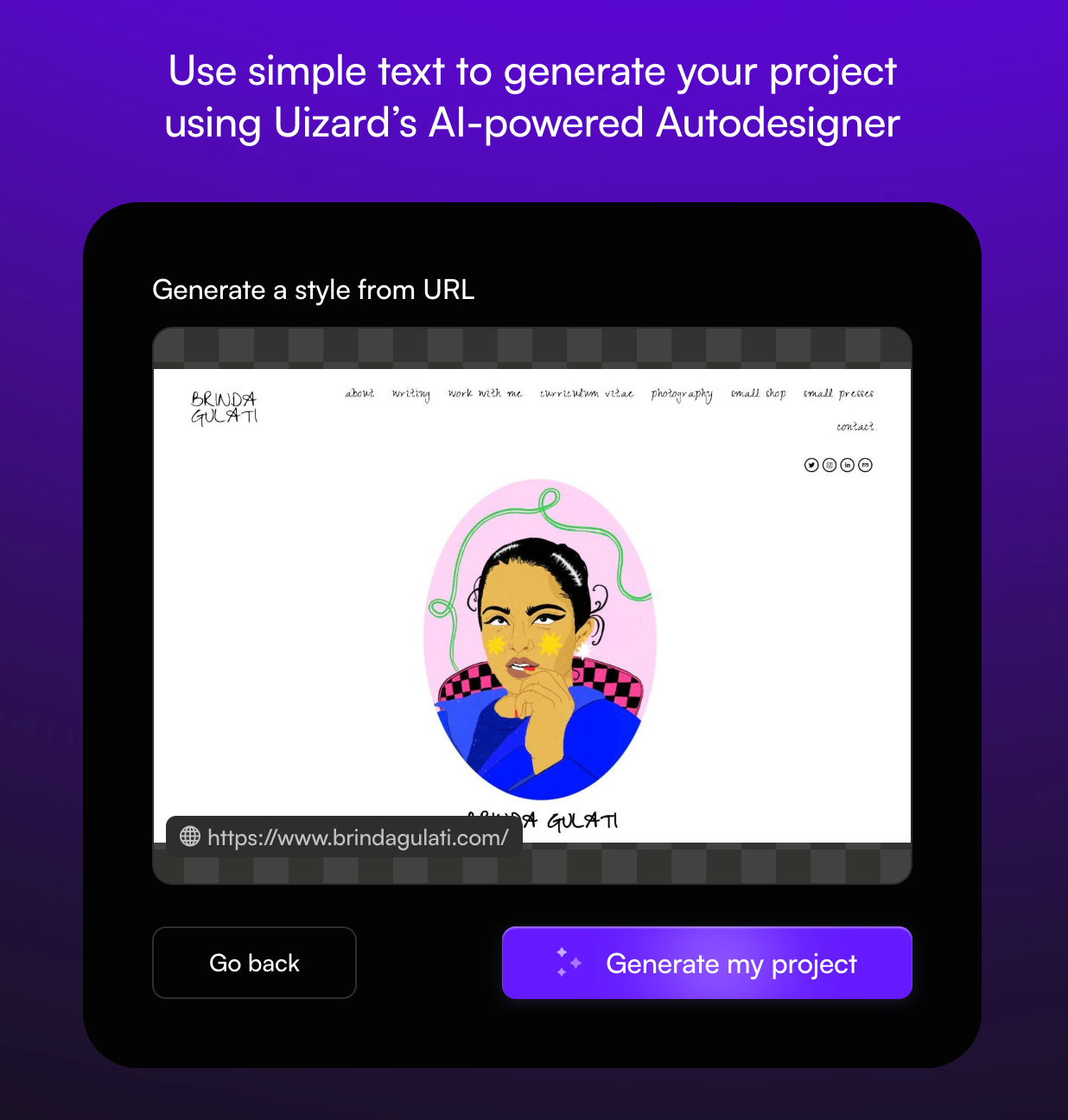
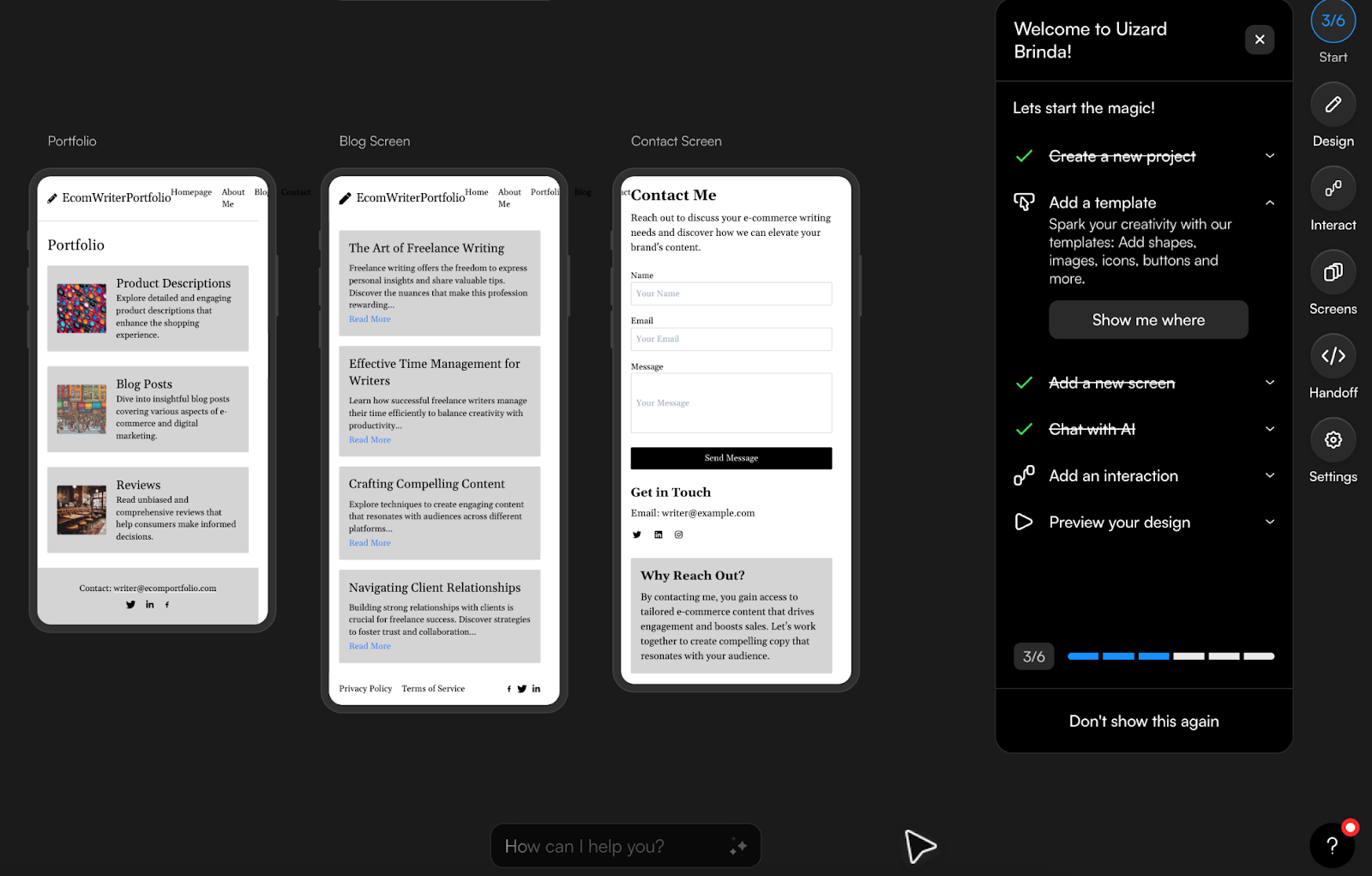
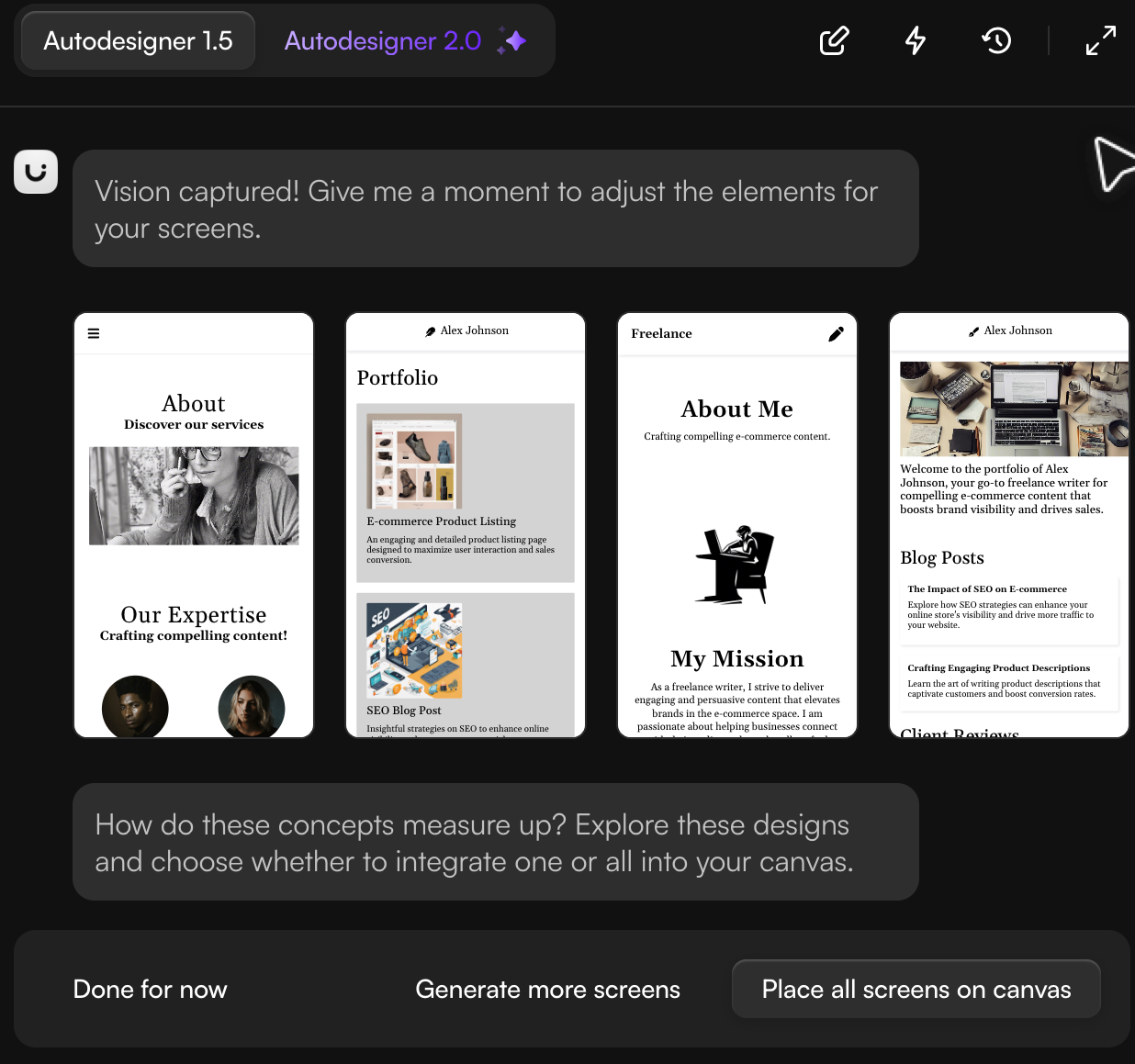





































































































Send Comment: