How much time do you spend writing and answering emails? Per day? Per week?
What would you do with that time if you had it back?
Well, if you find yourself buried in repetitive emails day to day (or week to week), we have some great news . . . an AI Agent for your Gmail.
Jotform’s Gmail Agent helps you reclaim your day — one email draft at a time:
- Connect directly to Gmail
- Auto-draft replies to incoming emails
- Only send emails with your OK
Gmail Agent 101 and top features
We’ve all been there: You open your inbox and you’re quickly overwhelmed with the number of emails you need to reply to. Maybe more often than we care to admit, it’s the same repetitive questions and requests that demand the same replies.
With AI moving so fast, it can be hard to keep up or even understand how to implement it. But Jotform’s Gmail Agent is a great example of how AI can complement your efforts in a practical way and free you up to perform more strategic work.
It’s simple. When a new email arrives in your inbox, your Gmail Agent will automatically create a draft response. Drafts are viewable directly in Gmail and are also stored in Jotform’s Conversations page. You can edit the message or send it as is.
The agent will learn from your email history to reflect your personal tone, protocol, and style so there’s no worry about off-brand messages.
So, no more wasting valuable time on the type of emails that don’t move the needle, no more copy-pasting old email responses, and no more brand inconsistency across teams.
The Gmail Agent will act as your personal email drafter, with the ability to write like you and work across your Gmail inbox in a secure manner. All the while, you stay in control: Nothing is sent until you approve it.
The Jotform Gmail Agent’s top features
- Auto-drafts in seconds: The Gmail Agent saves you hours by writing the first draft for you. No more typing from scratch!
- Drafts *only* what matters: The Gmail Agent helps you focus on priority messages by ignoring promotional, spam, no-reply, and transactional emails.
- Restores order to your inbox: Your agent uses smart labels to help you organize your inbox.
- Advanced filtering: You can exclude specific email addresses or entire domains from your Gmail Agent’s drafts.
- Full editing control: Need to tweak your AI-assisted draft for tone or content? No prob . . . every draft is editable right from your Gmail Drafts folder before you hit send.
- Secure by design: Gmail Agent has been verified by Google, holds CASA Tier 2 accreditation, is HIPAA friendly, and meets SOC 2 Type 2 and GDPR compliance standards.
- Full visibility: Keep track of all email drafts generated by the Gmail Agent in the agent’s Conversations page as well as in Gmail.
For busy professionals, the simple Gmail Agent will make sure you never miss an opportunity due to an unanswered email. And it could turn out to be the biggest time-saver in the world.
Have a question about the Gmail Agent? Edwin, your Gmail Agent specialist, can help! Just click him in the bottom left corner and start chatting to learn more.
Who is the Gmail Agent for?
The Gmail Agent is for anyone who has to answer recurring questions in their email (so, almost everyone). But let’s take a look at those who usually field the heaviest amount of emails and how the Gmail Agent can give them their day back.
How to create your Gmail Agent
Whether you’re creating a new AI Agent or you’re extending an existing AI Agent’s capabilities to cover Gmail, it’s very easy to get started.
If you need to make a new agent, click the Create button in your My Workspace page. Click AI Agent, briefly describe the agent you’d like to create, and click the Create button.
Or, if there’s an existing agent that you’d like to also use as a Gmail Agent, simply select the agent in your My Workspace page and click Edit Agent.
Whether you create a new agent or are using an existing agent, the next steps are the same.
In the AI Agent Builder, go to the Build page and click Gmail in the Channels sidebar.
Click the Connect Your Gmail button.
Select the Gmail account you’d like the agent to connect to.
Grant Gmail permissions, including allowing Jotform AI Agents to read and draft emails.
Once your account has been authenticated, the agent will start reviewing and categorizing your emails to learn about your tone, style, and responses.
Did you know
Jotform’s Gmail Agent is free to use, with applicable limits for conversations and number of agents. Also note that each email draft qualifies as a conversation toward your limit, but a thread of replies counts as only one conversation.
When finished, your agent will show the number of emails it reviewed and indicate that the insights have been added to its Knowledge Base.
From there, you can view the agent’s Knowledge Base or view the new agent’s summary.
In the Knowledge Base, you’ll see the training that’s been added based on your email inbox history. You can view the Knowledge Base at any time by opening the Train page of the AI Agent Builder and choosing Knowledge Base from the sidebar.
The agent summary shows your newly connected account and the email activity of your new agent (in the screenshot here, the agent has just been added so there’s no activity yet). You can view the Gmail Agent summary at any time by opening the Publish page of the AI Agent Builder and choosing Gmail Agent from the sidebar.
It’s a good idea to send a test email once your agent is set up to verify your connection — just click Send Test Email in the Gmail Agent window of the Publish page.
Pro Tip
You can also add a new Gmail Agent (and authenticate it) in the Publish page of the AI Agent Builder. Just click Gmail Agent in the sidebar and follow the instructions.
How to customize your Gmail Agent
It’s easy to customize your Gmail Agent settings to match your own or your brand’s goals.
In the Publish page of the AI Agent Builder, click Gmail Agent in the sidebar. In the Gmail Agent window, click Settings to open Gmail Agent Settings.
In the General tab of Gmail Agent Settings, you’ll see a few options:
- The Automatically Learn from Emails toggle is on by default — meaning your agent automatically learns from the existing emails in your inbox and the new ones you receive. You can toggle this setting off if desired.
- The Add a Custom Greeting toggle lets you add a custom greeting that will override the AI-generated greeting in new email drafts.
- The Email Signature dropdown lets you choose the signature your AI-generated drafts will use. You may elect to use your standard Gmail account signature in email drafts or create a custom signature for your agent. This could be useful if you want to let recipients know your emails are generated (or partially generated) by AI.
The Label tab of Gmail Agent Settings has several options for email categorization:
- The Automatically Label Emails toggle is on by default — meaning your agent automatically labels new emails so you can stay organized without manual sorting.
- AI-Created Labels lists the labels your Gmail Agent has automatically created based on the content it’s scanned. These labels will also appear in your Gmail account. You can remove labels you don’t want here. Any Gmail labels you had before adding your Gmail Agent will also appear at the bottom of the Label tab.
- If you’d like to create your own labels for the agent to automatically apply, click Create New Label.
Lastly, the Advanced tab of Gmail Agent Settings lets you manage which emails your agent drafts replies to and which it doesn’t:
- Exclude Email Types lets you choose the types of emails you want your agent to avoid creating drafts for. Just check the box next to the email type to exclude it.
- Add Custom Email Addresses lets you enter specific email addresses and domains you want to block from auto-drafting.
User Spotlight
Learn how Jotform’s Gmail Agent helped give a consultant her day back by saving her from spending a ton of time answering repetitive emails.
What the Gmail Agent looks like in action
Now that my Gmail Agent is deployed, whenever I get a new email that meets the settings I applied, a new reply draft will automatically be created.
In the screenshot here, you can see a draft has been created for the most recent email I’ve received. You’ll also notice the labels my Gmail Agent has automatically created.
When I open the email I’ve received, I also see the draft my agent has created. In this case, it’s a nice cordial reply to a potential partnership inquiry.
From here, I can either send it as is or choose to edit the message a bit before sending. For example, I would tweak the email in this case to be a little more specific around date/time availability.
Either way, it takes me less time to do so than replying manually to every email I receive, and the longer the incoming email, the longer the reply tends to be.
Pro Tip
If you’ve trained your AI Agent to share a form whenever certain keywords or phrases are mentioned in a customer conversation, your Gmail Agent can include a link to that form in the email response as well.
In another example, my agent recognizes an incoming email’s content as pertaining to website maintenance and automatically applies a smart label to it.
Back in the Jotform AI Agent Builder, I can now see the agent’s updated email activity.
When I click View Drafts, a new browser tab will open displaying all the drafts my agent has created.
Gmail Agent Conversations
In addition to the drafts and sent emails in your Gmail account, you can also see a history of the received emails, drafts, and sends involving your Gmail Agent in your agent’s Conversations page in Jotform.
The Conversations page shows a record of the Gmail Agent’s draft replies as well as the final emails that end up being sent.
This is helpful for keeping track of activity and gives you full visibility into your agent’s efforts.
Did you know
You can open the Conversations page by selecting your agent in your My Workspace page and clicking Conversations. Or, in the menu bar of the AI Agent Builder, you can open the AI Agent Builder dropdown and click Conversations.
Privacy, compliance, and AI transparency
Let’s face it, email is where we receive sensitive data, on the professional, personal, and third-party fronts. And whether you’re talking about phishing or leaked email passwords, it’s right to be concerned about security when it comes to your inbox.
That’s why our Gmail Agent is
- Built for compliance-heavy industries (healthcare, education, finance)
- Integrated only with vetted AI providers (OpenAI)
- Configured with zero data retention and EU routing where needed
- Verified by Google, with CASA Tier 2 accreditation
The agent works directly with Gmail via OAuth. That means no password access is needed and there are no complicated integrations. Plus, no data is stored by providers after generating your drafts.
Learn more about AI Agent security.
Conclusion: Let AI handle the repetitive stuff
Some people love riding their bike, others want to hang out with family and friends, and still others just need more time so they can focus on strategic thinking and organizational growth.
Jotform’s Gmail Agent makes these wishes possible because it gives you time back, which you can now spend on pursuing your passions or being more productive with your business.
- The Gmail Agent isn’t a replacement for you — it’s a replacement for the repetitive emails that all too often put you behind schedule.
- The Gmail Agent is your expert administrative assistant that drafts emails in your voice, but it ultimately gives you control over the final email that’s sent.
- This new agent adds to Jotform’s AI Agent suite for comprehensive cross-channel engagement, in addition to our existing web, chat, and phone platform support.
- As always, you can use the Gmail Agent for free (with limits for conversations and sessions).
From healthcare to SaaS, with Jotform’s Gmail Agent teams can save hours each week — while improving response quality and focusing on higher-value work. You’re five minutes away from a smarter inbox.







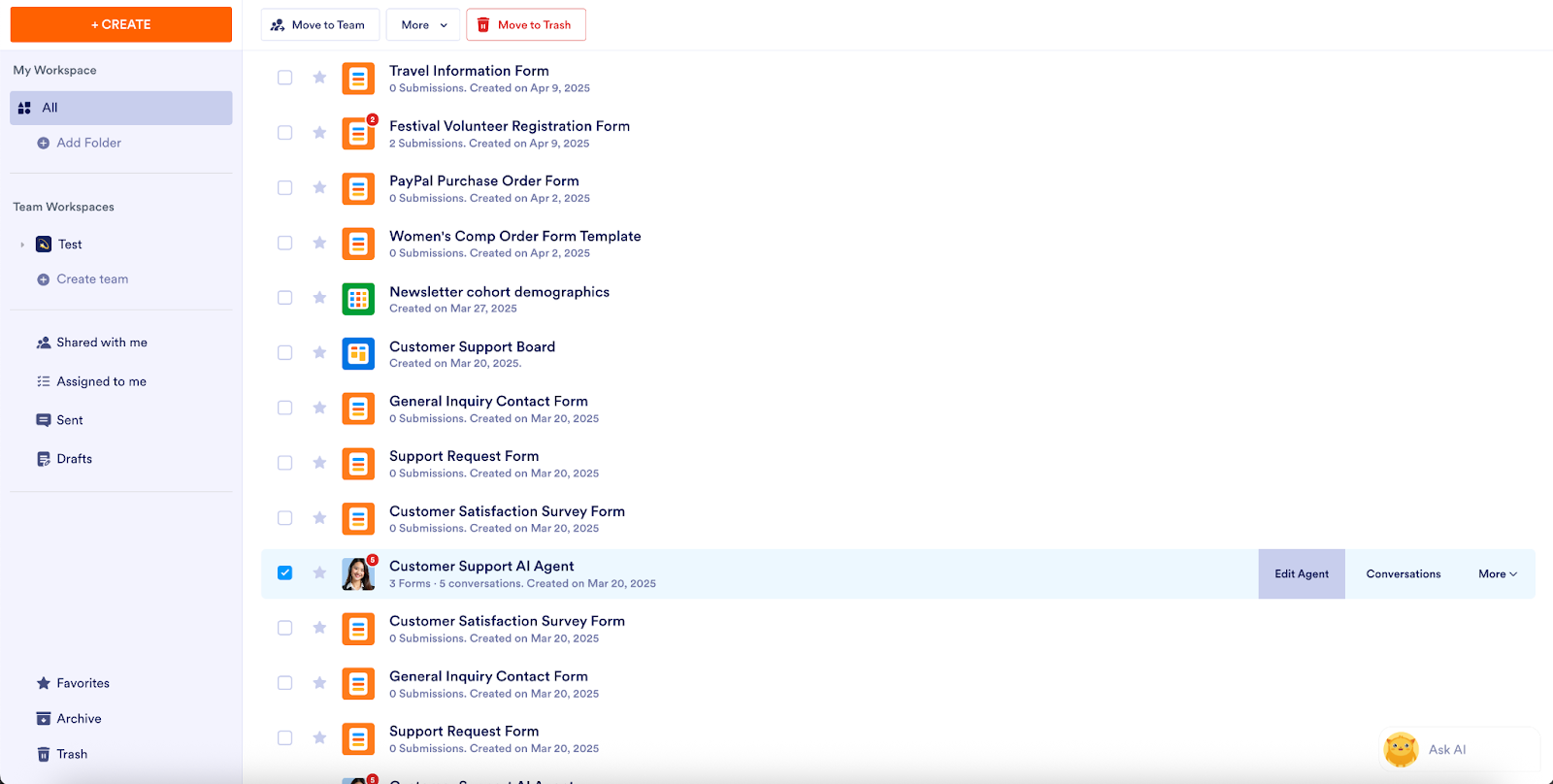
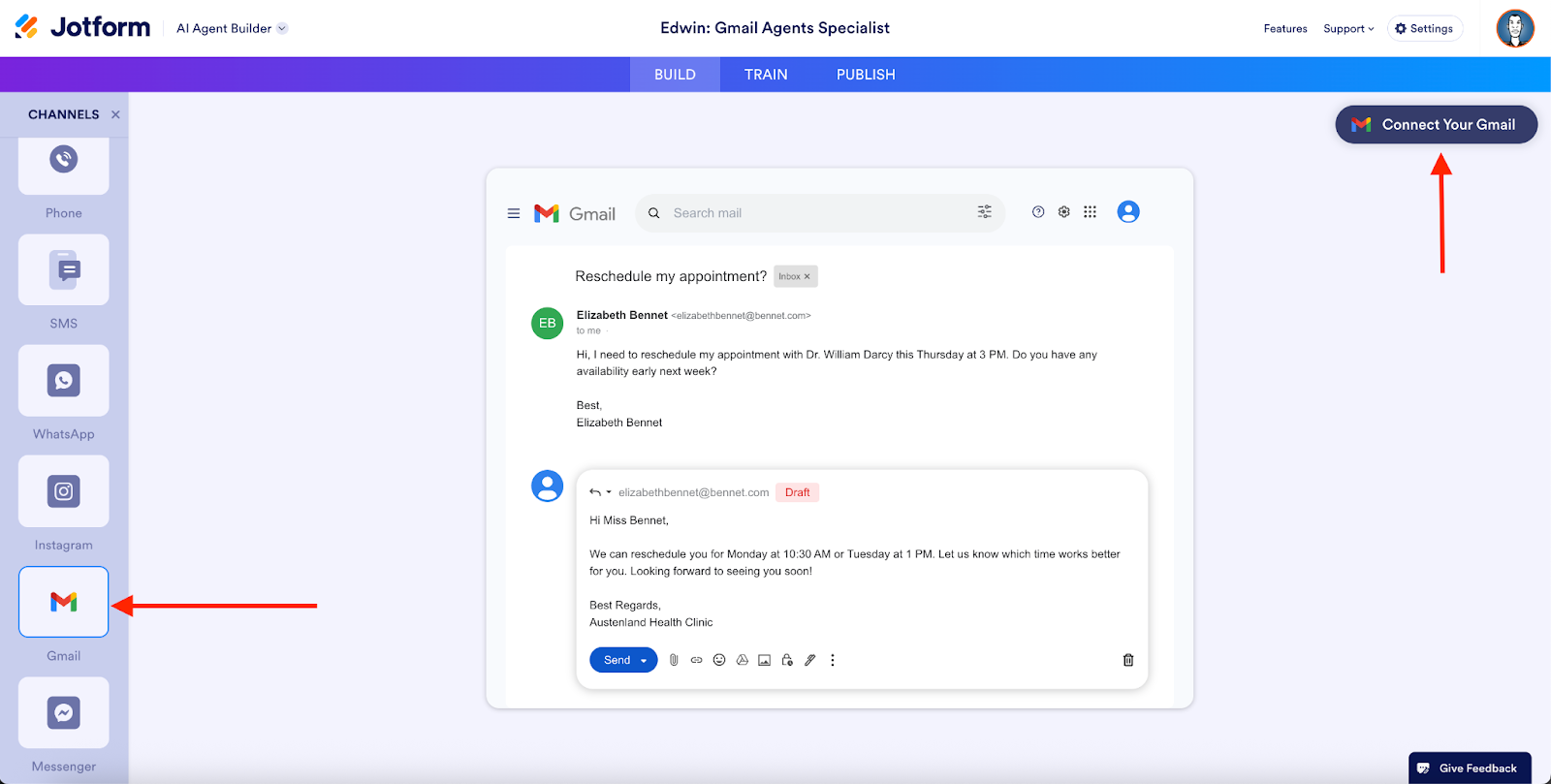
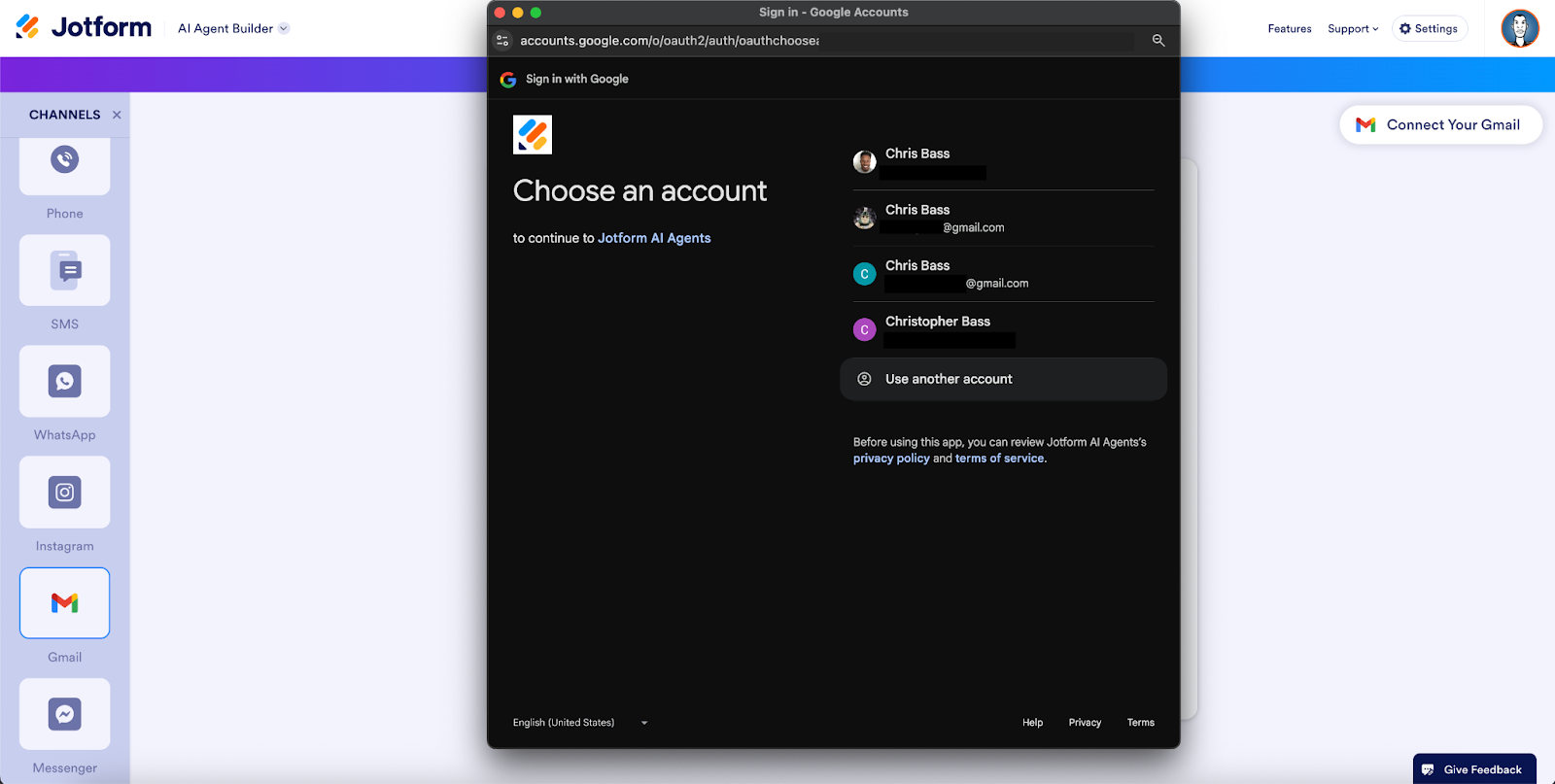
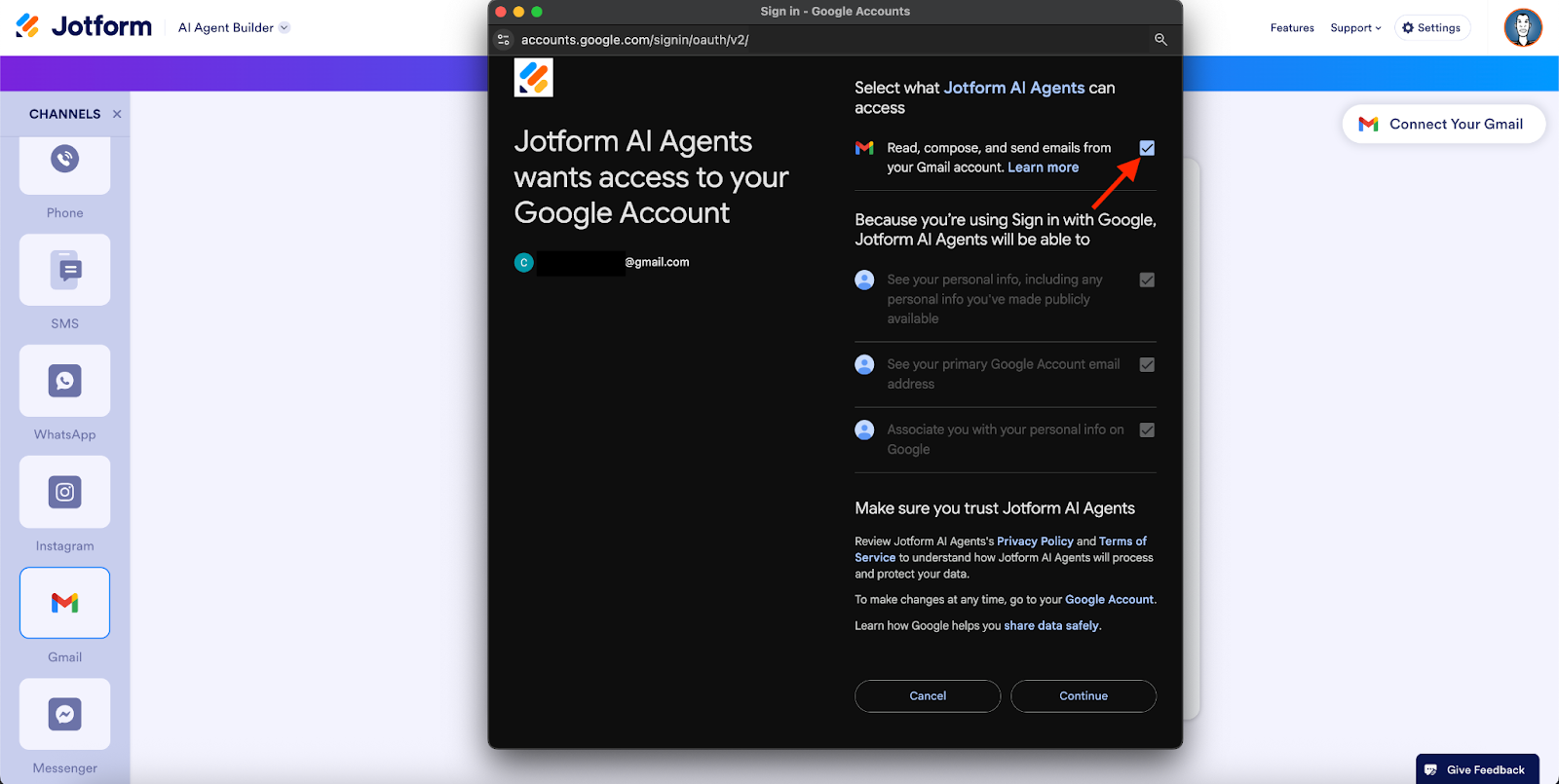
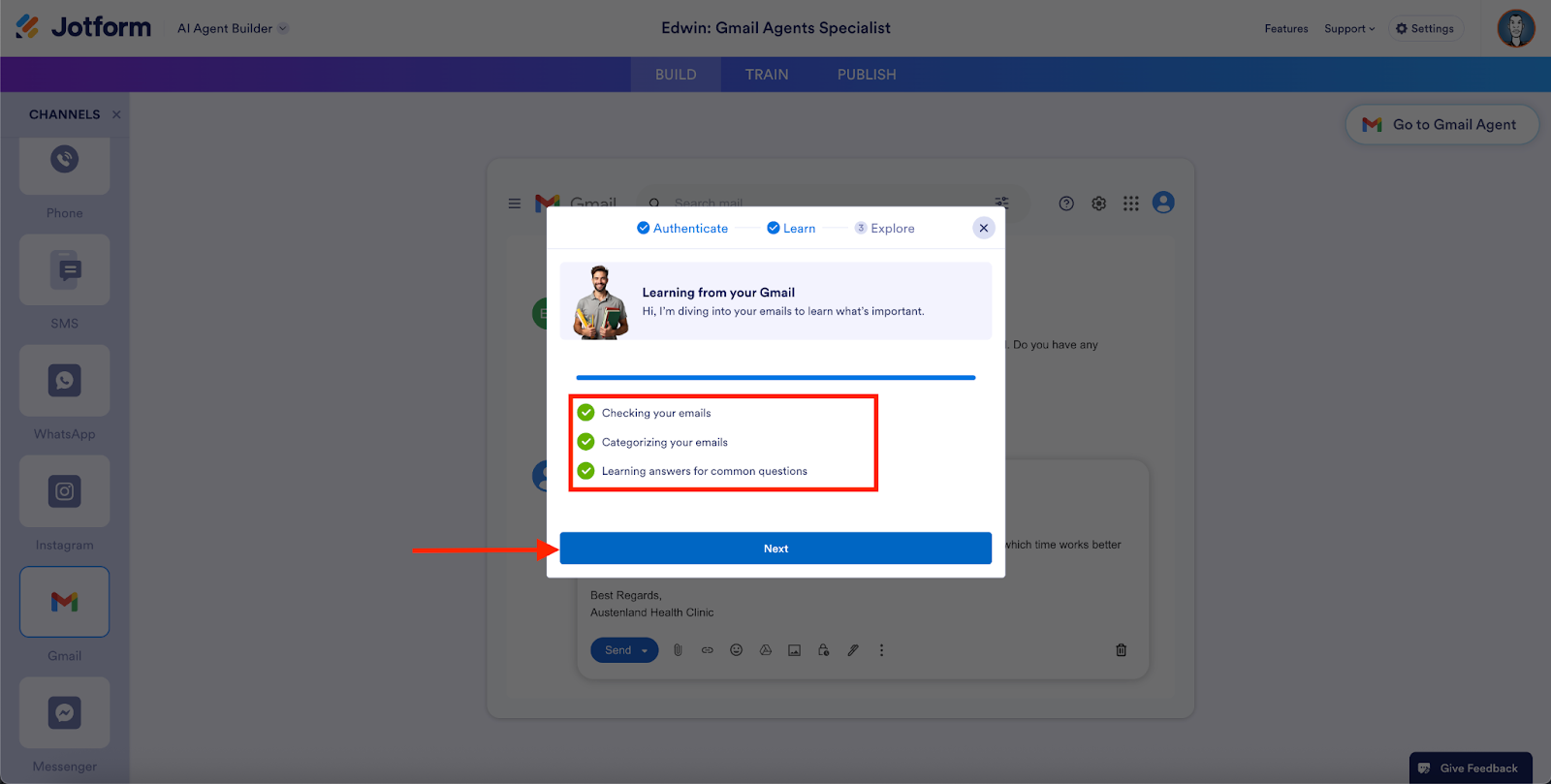
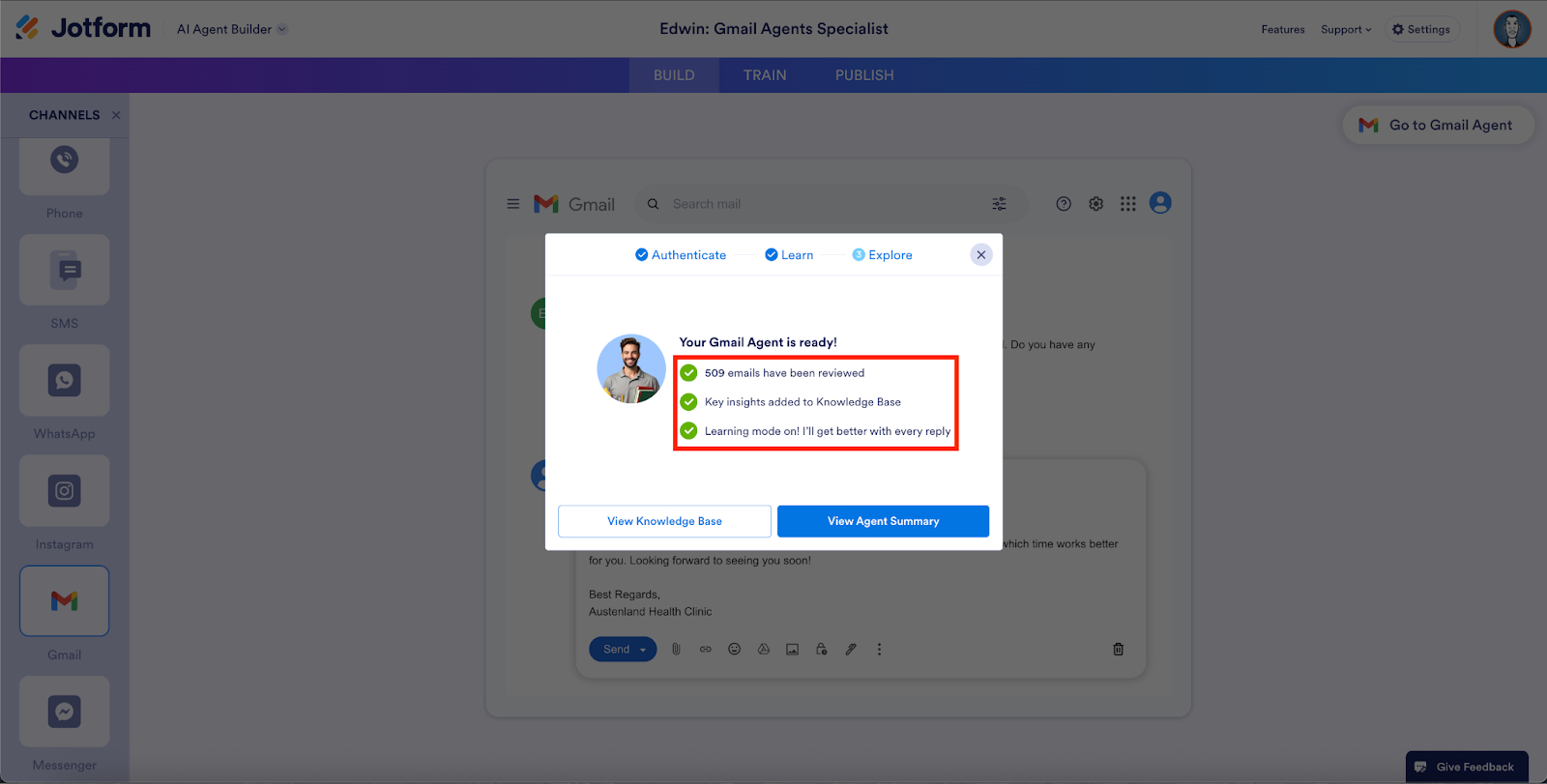
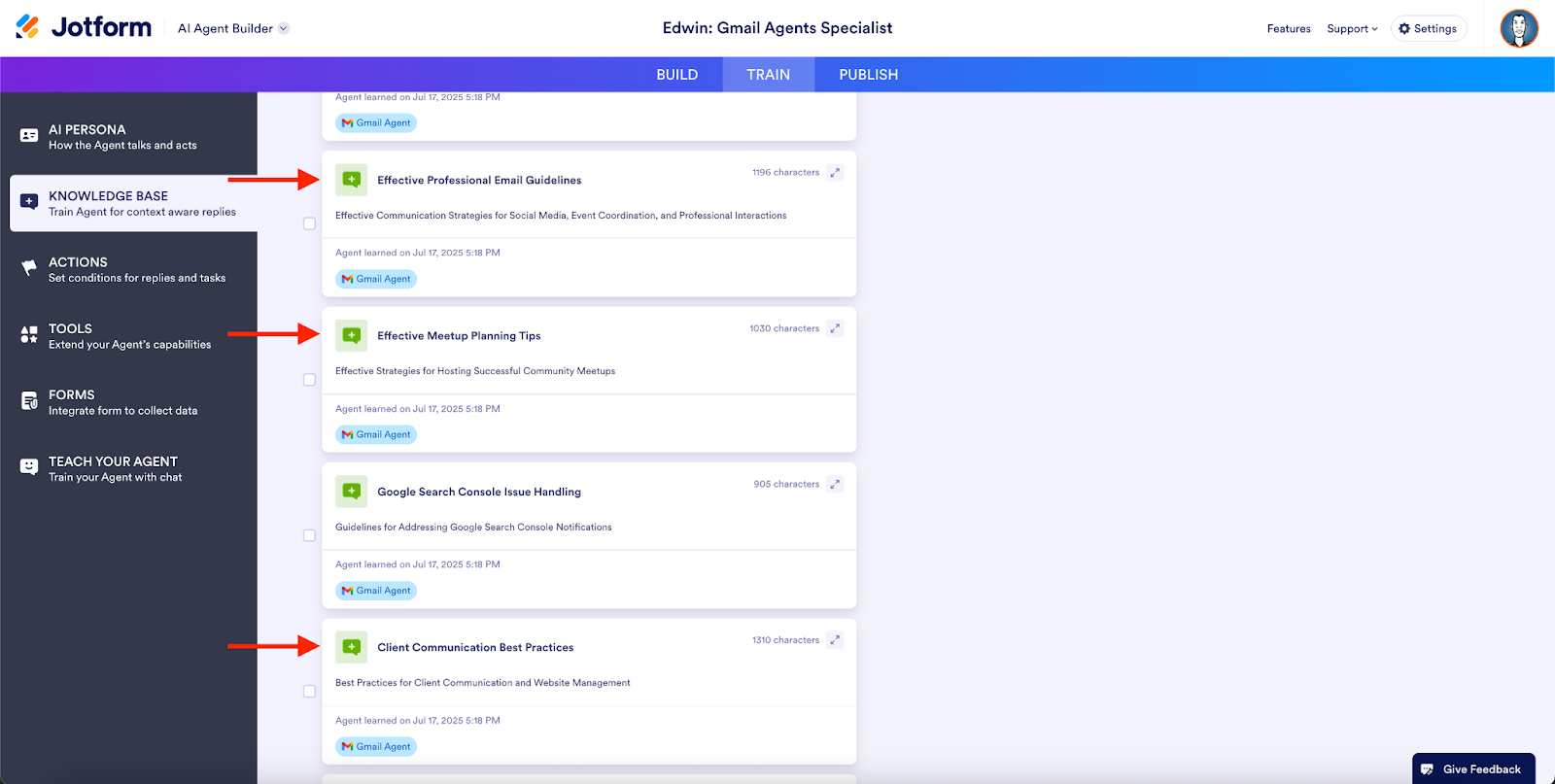
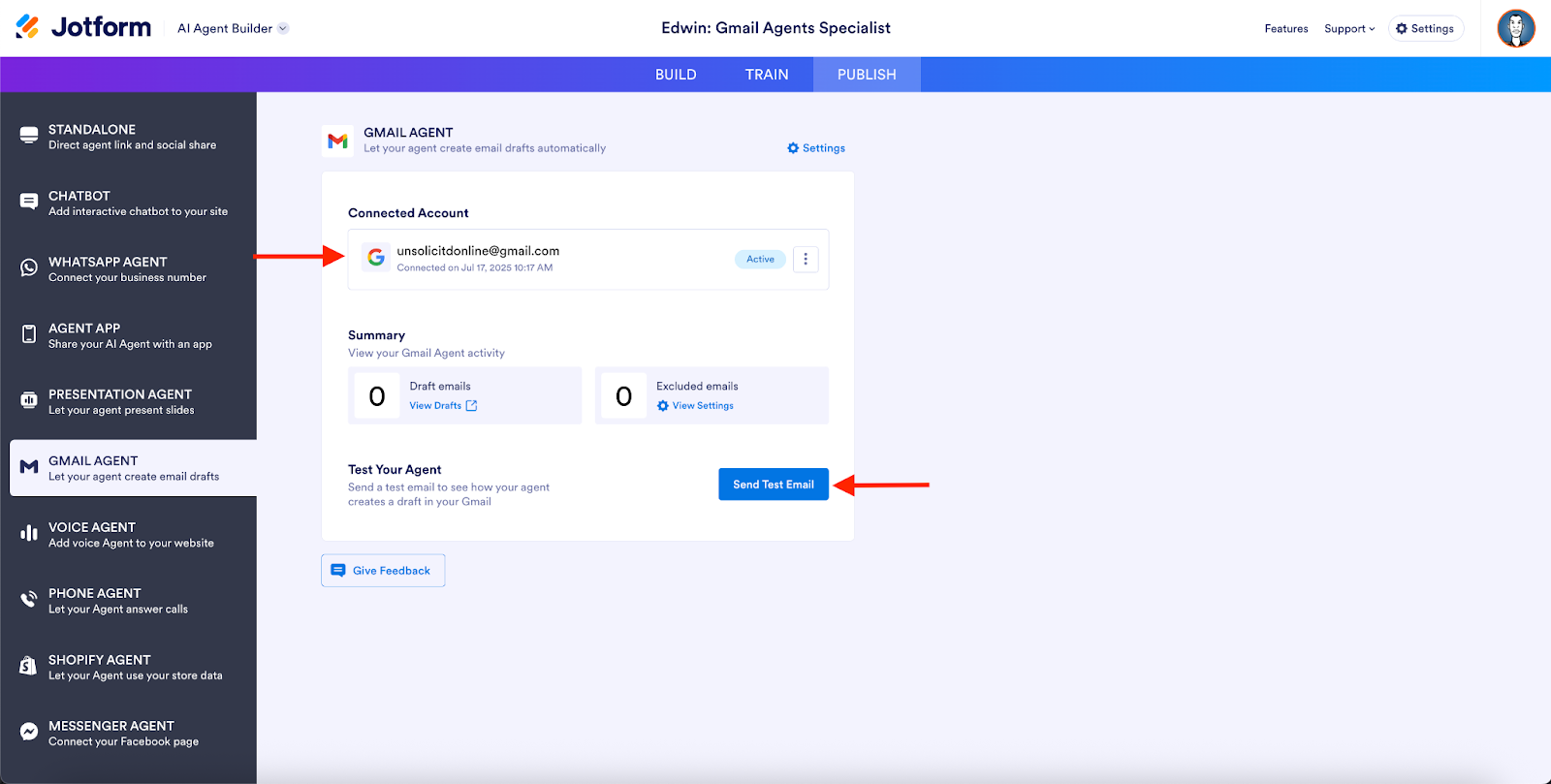
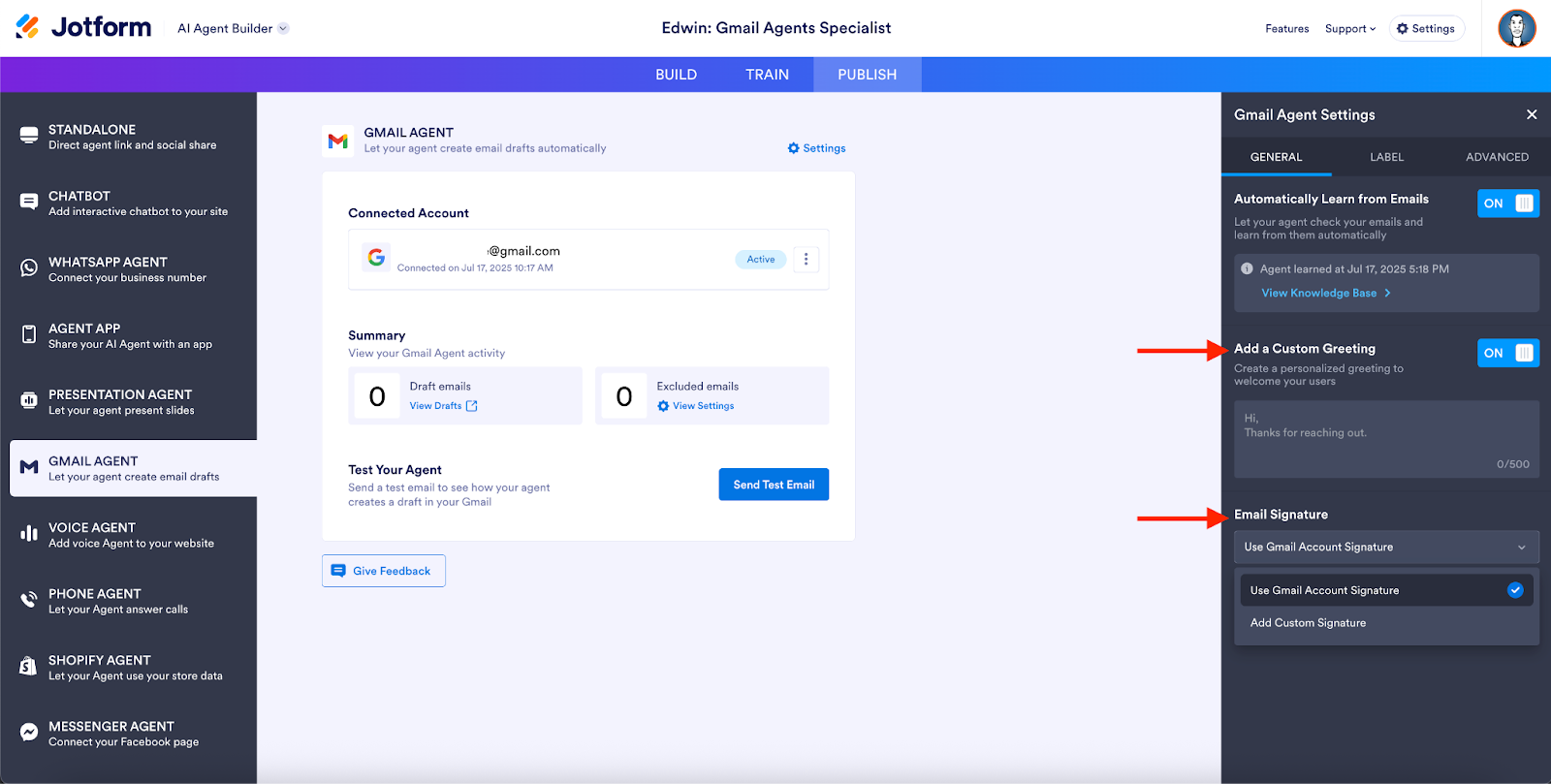
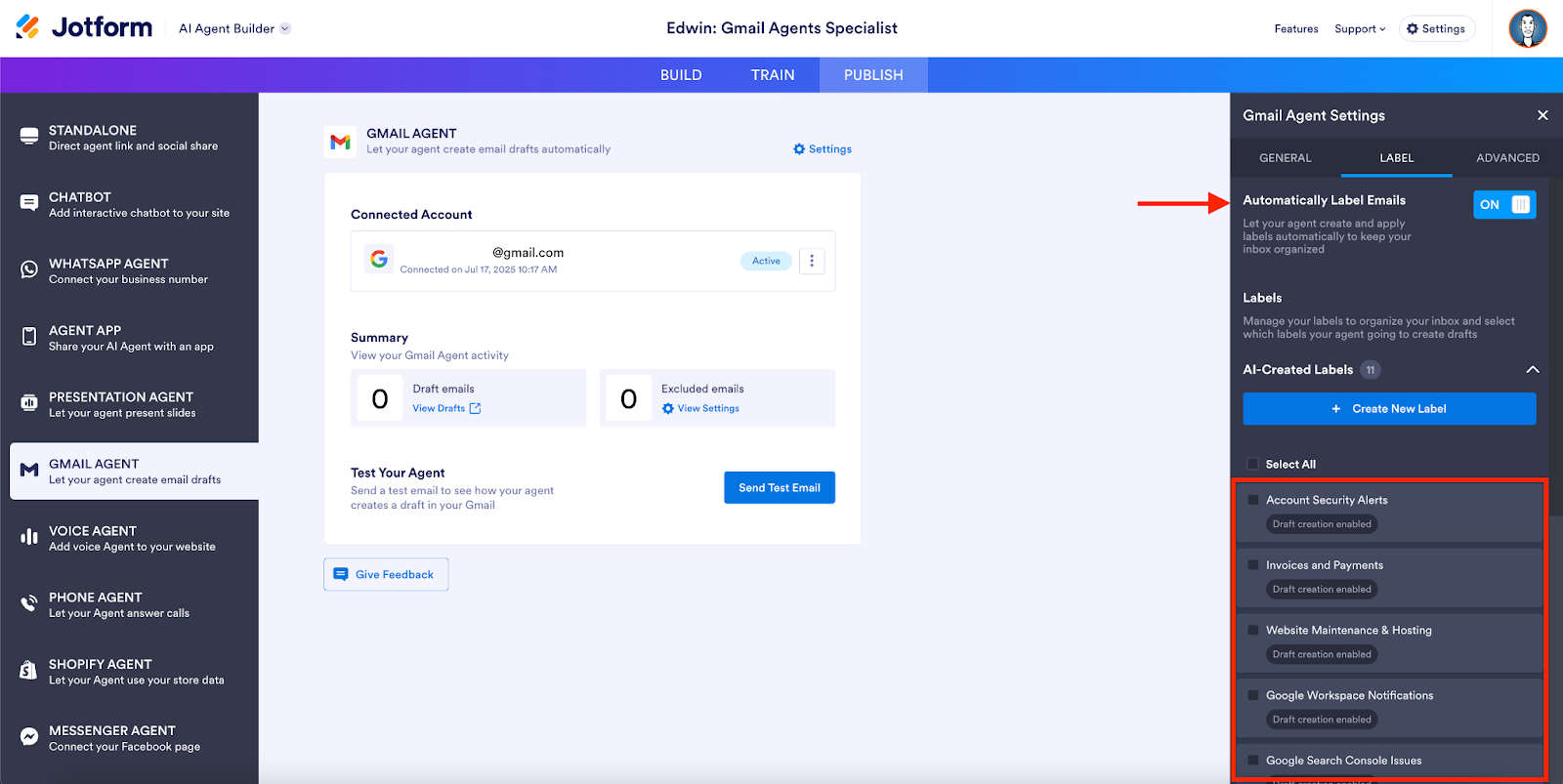
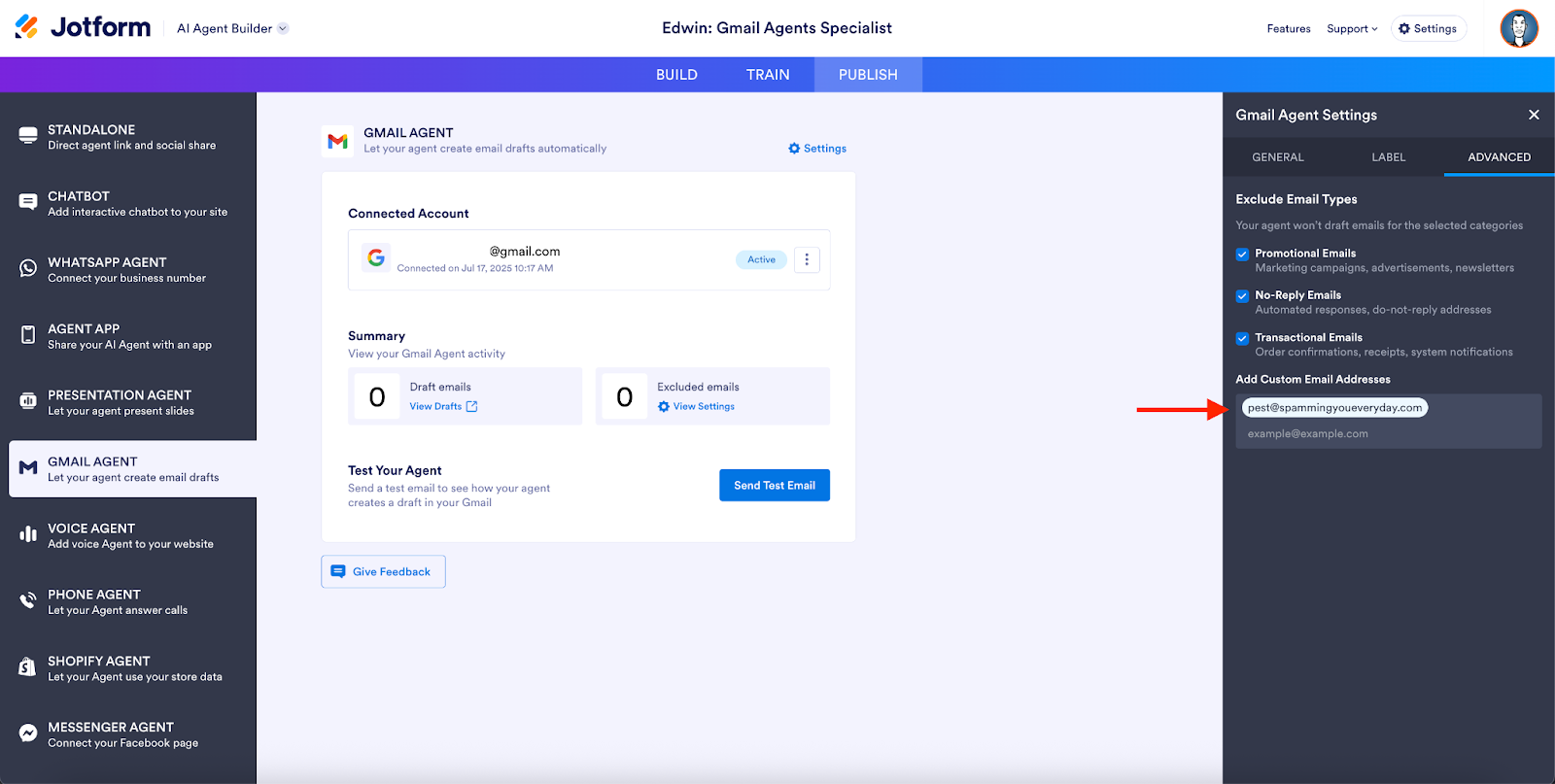
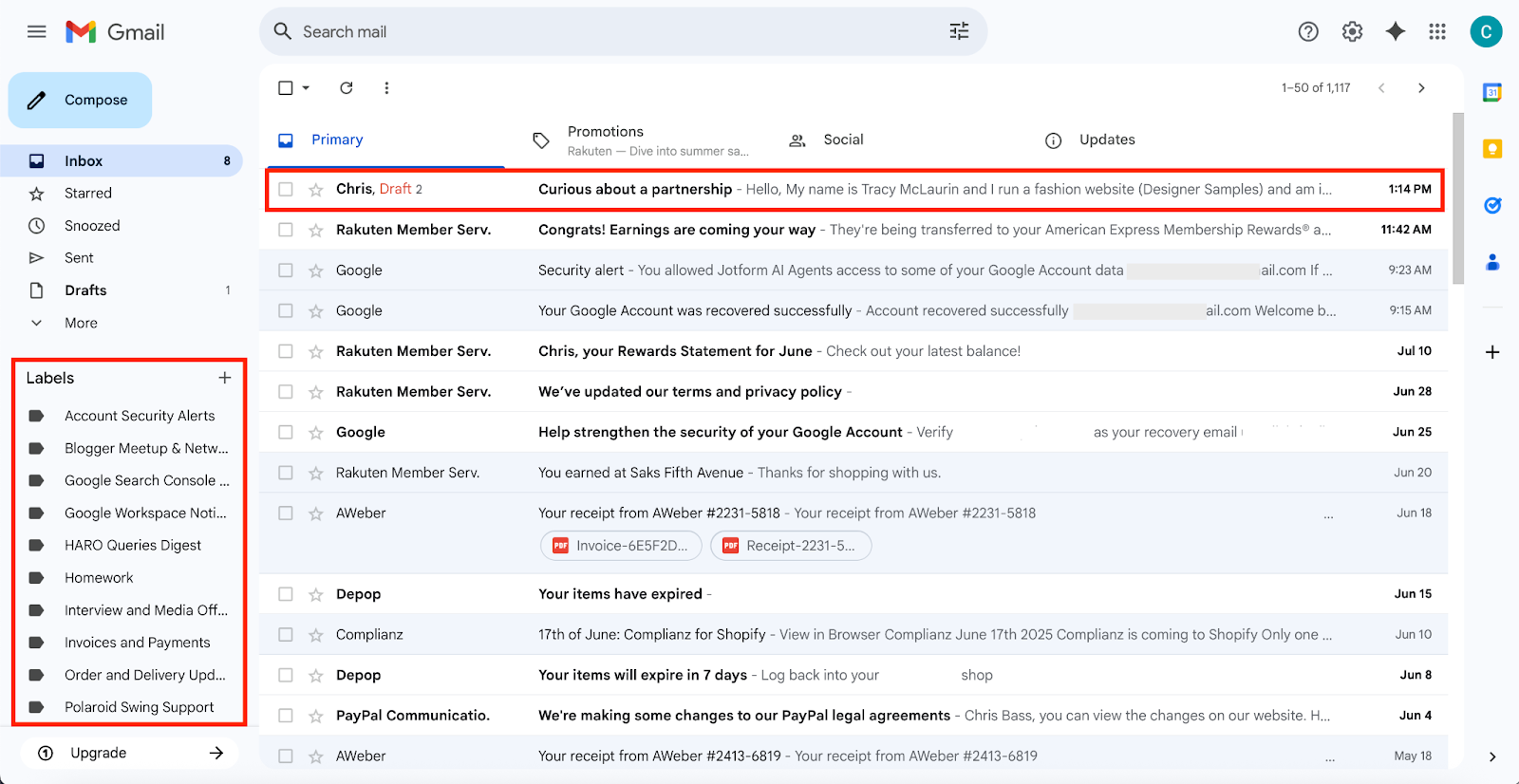
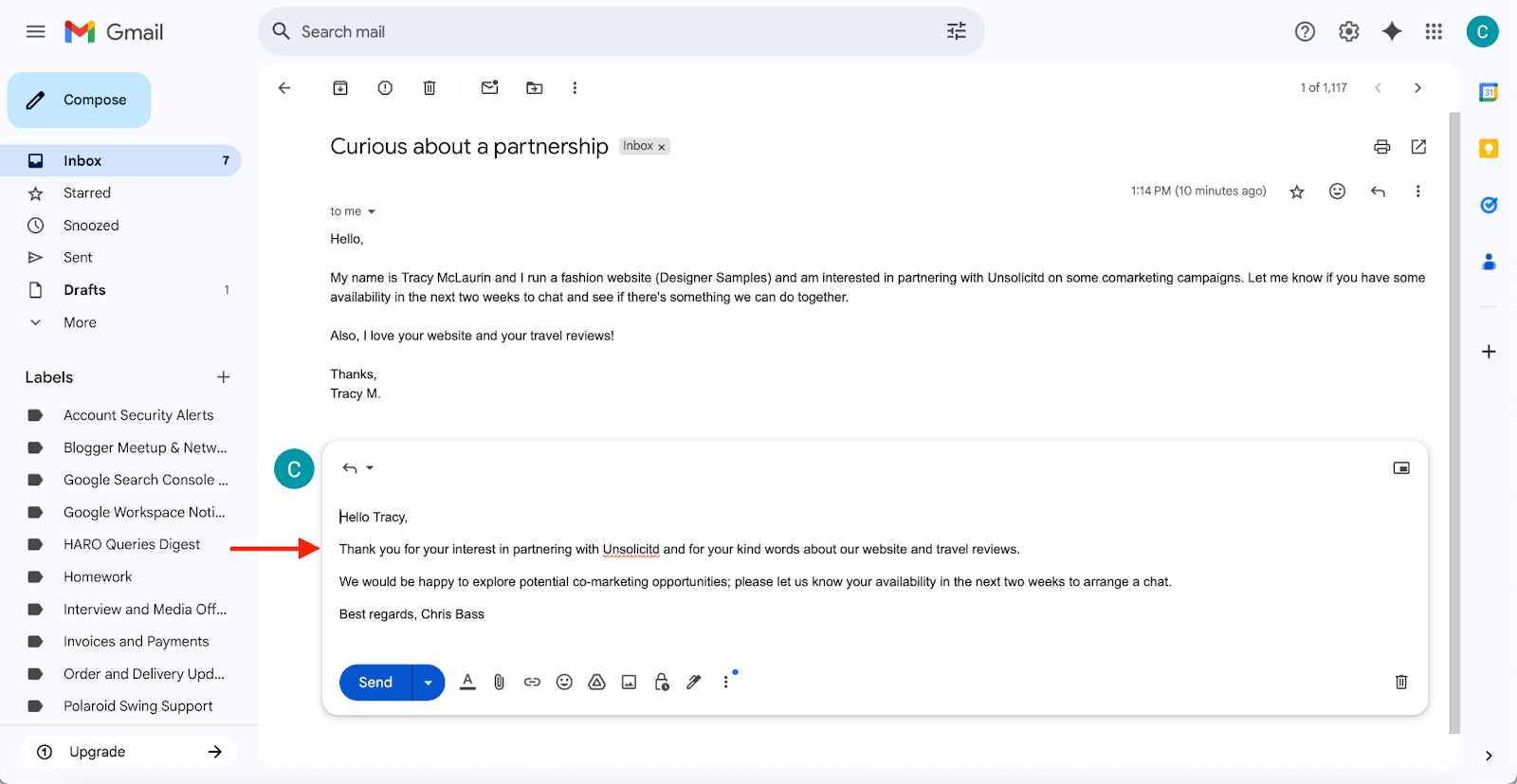
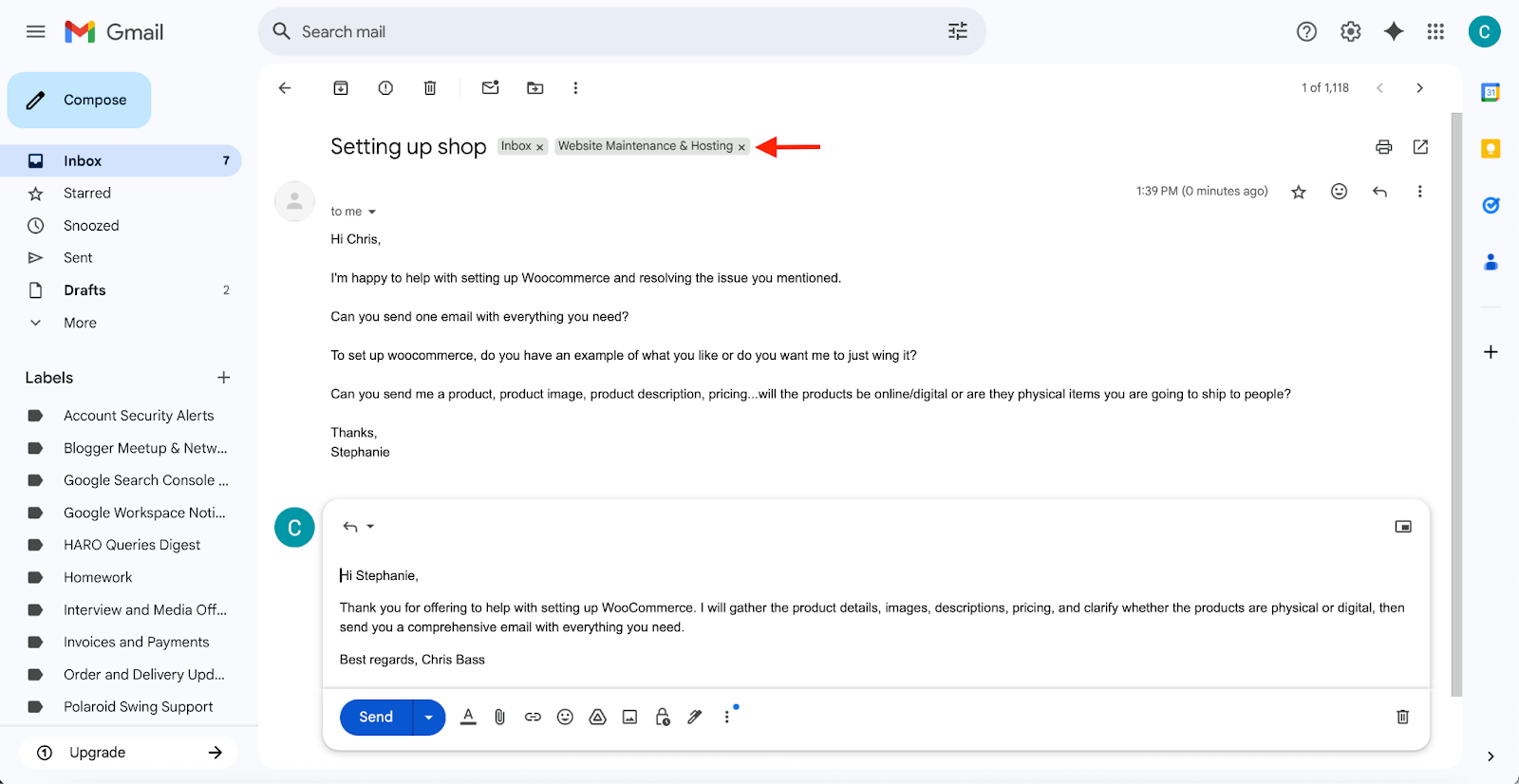
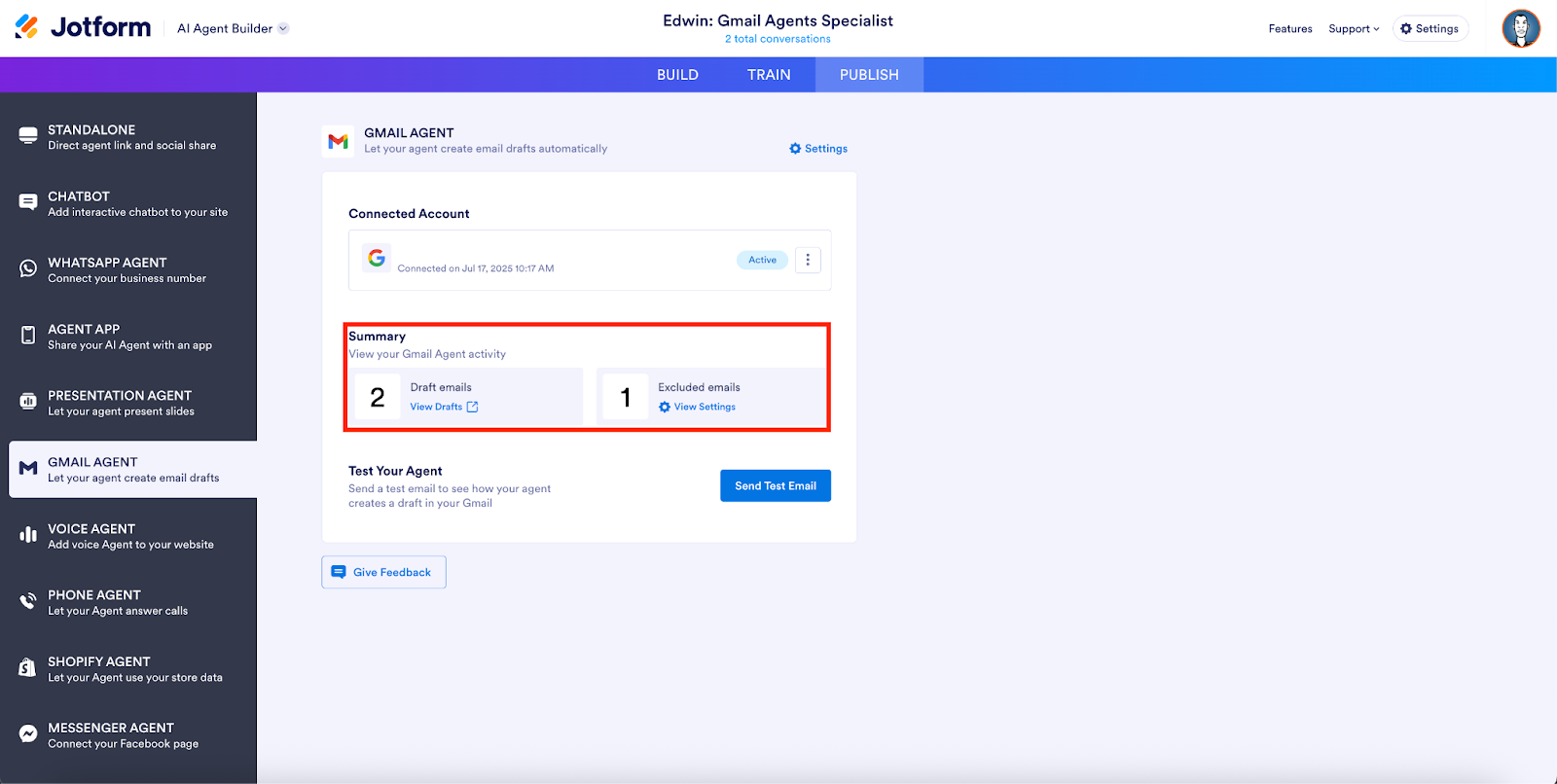
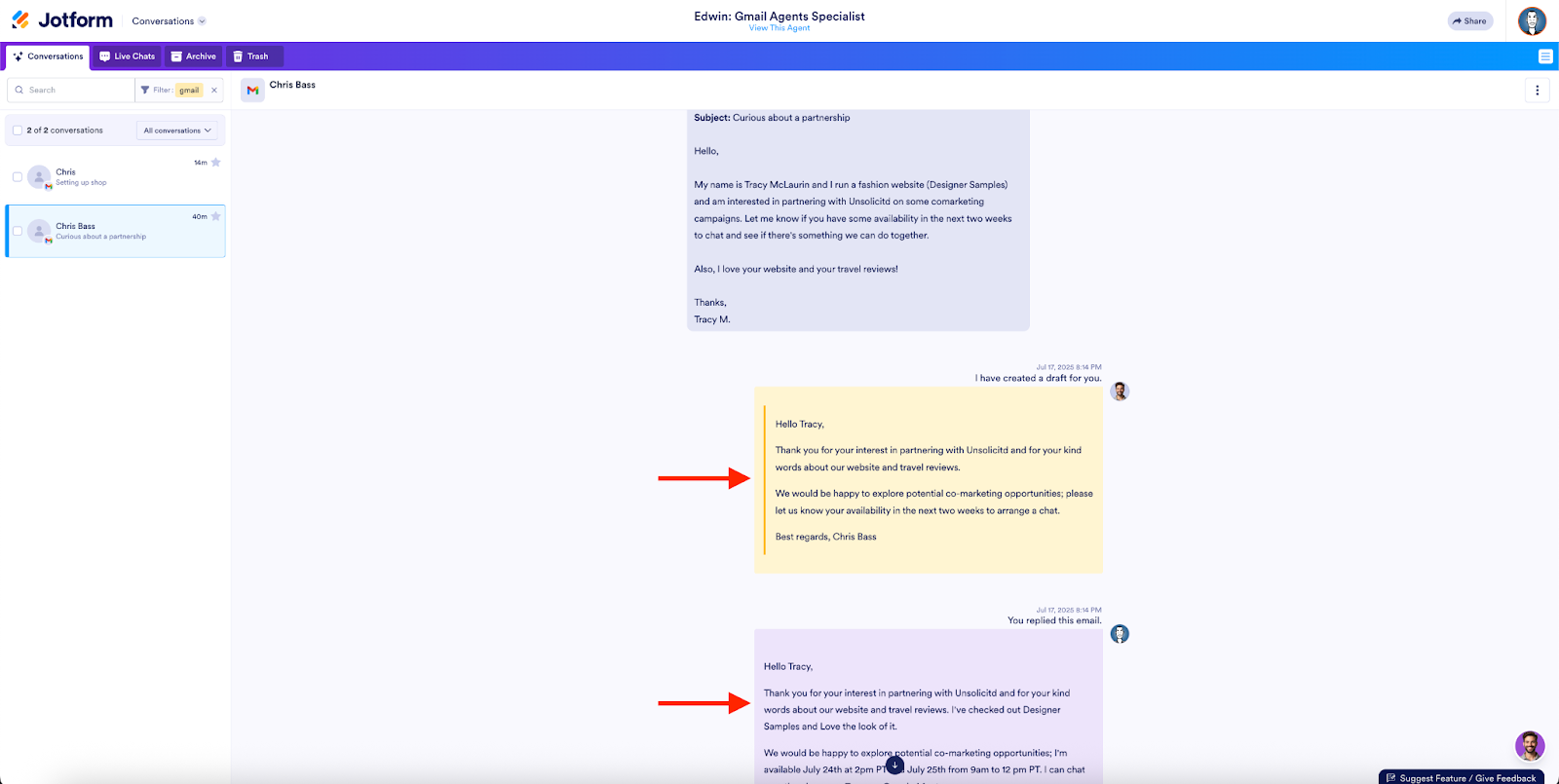









Send Comment: