Does your Gmail inbox resemble a digital filing cabinet hit by a grenade, with emails strewn about and completely unorganized?
If you’re looking to bring order to your Gmail inbox, labels are the answer. Like tags or folders, Gmail labels let you categorize messages by topic, sender, project, or other criteria. For example, you can filter emails coming from a specific client into a Project label or Client Name label.
Labeling your emails minimizes inbox clutter, making it easier to find important information, and helps you stay on top of tasks. Labeling also puts relevant information where you’ll look for it, so you see it right away instead of after you dig through tangential content.
While you can manually label emails as they come in, you can also set up automated labeling with Gmail. This way, new emails instantly receive a label when they arrive, boosting your productivity and keeping your inbox organized at all times — virtually no effort required on your part.
In this article, we show you how to automatically label emails in Gmail, and we provide Gmail automation tips to get the most out of the labeling function. Plus, we introduce you to Jotform Gmail Agent, a smart AI tool that further streamlines inbox management.
How to automatically label emails in Gmail
Before you can start automatically labeling emails in Gmail, you must first create the labels and set up filtering rules for Gmail. Follow these instructions and tips for the best results:
How to set up labels in Gmail
- Open Gmail.
- On the left menu, scroll down and click More.
- Click Create new label.
- Name your label.
- Click Create.
Pro Tip
For a more structured hierarchy, you can create sub-labels (like subfolders). For example, a general Projects label could contain additional labels for specific projects stored within it.
How to set up Gmail filters for automatic labeling
- In the search box, click the Show search options icon.
- Enter terms to match specific emails you want to filter and label. For example, if you want to filter and label emails coming from a specific email account, enter the email address in the From: field.
- Click Create filter.
- Scroll to Apply the label: and choose the appropriate label name.
- Click Create filter. Repeat this process, creating as many automatic labels as you want or need.
Suggestions for smart Gmail sorting
Follow these tips for the best results:
- Don’t be shy about creating labels: Gmail accommodates between 5,000 and 10,000 labels depending on the type of account you have, so you can create labels for a variety of different organization options.
- Color the labels for easier recognition: Change the color of each label so you can recognize it easily in your inbox. Do this by clicking the three vertical dots next to the label and selecting Label Color.
- Show or hide labels based on your needs: Don’t want to see all the labels all the time? Simply go to the Labels tab under Settings and select which labels you’d like to see or hide.
Tips for setting up filter rules in Gmail
Gmail provides filtering options so you can set up automatic labeling for your exact needs. Follow these tips on how to filter emails in Gmail more effectively:
- Explore the different filtering criteria available: You can filter emails in many ways, such as from, to, body keywords, email size, and date sent.
- Use Boolean logic operators: In some filtering fields, you can use Boolean logic operators like “and,” “or,” and “not” to create more complex search and filter criteria.
- Test your filters: Be sure to test your search and filter criteria, especially if you use Boolean logic operators, so you know the label captures the right messages and nothing will get lost in your inbox.
Common auto-labeling scenarios and examples
Having the ability to auto label mail is beneficial for nearly anyone with a Gmail account. But there are scenarios where this feature comes especially in handy:
- Automated form responses: If you’ve set up a form and receive form responses in your email, you can create a “Form Responses” label in Gmail and apply it to all emails coming from the automated email account. For example, forms you’ve created with Jotform will come from noreply@jotform.com. You can filter all responses coming from that account under the appropriate label.
- Team or project updates: If you work with different teams or on multiple projects, you can create project, team, or departmental labels for emails related to specific tasks or workflows. When you need to be informed about a specific project, simply read through the emails with that label.
- Invoices and receipts: If you deal with invoices regularly, you can automatically label them — along with receipts, quotes, and other financial emails — as Finance. Then you can easily find related information when needed.
- Newsletters and offers: If you receive promotional mail you want to keep, label it Promotions and review those messages when you’re ready to make a purchase.
- Social updates: If tracking social media updates is part of your job, you can create social channel labels. This way, you have the updates when you need them without letting them clutter up your inbox.
- Reference emails: Have some important emails that you may need to reference in the future? Consider archiving them automatically so you can keep them safe.
Jotform Gmail Agent: A smarter, faster option for automatically labeling emails
Gmail filters and automated labeling are helpful in reducing inbox clutter, but they can also be time-consuming to set up.
That’s where Jotform Gmail Agent comes in.
One of the leading AI Gmail tools, Jotform Gmail Agent doesn’t require you to manually build filters for repetitive email threads. It uses a smart labeling system for auto-categorization of emails based on their content and priority.
Here’s why people love Jotform Gmail Agent:
- Smart inbox organization: Jotform Gmail Agent instantly applies intelligent labels to incoming emails without any manual intervention, so there’s no need to build complex filters.
- AI-crafted labeling: This AI Gmail tool learns from your past email patterns, style, and FAQs to automatically apply relevant labels to your incoming messages.
- Seamless integration: Working directly with Gmail via OAuth, Jotform Gmail Agent doesn’t require any complex setup or password sharing.
- Unified tracking: All labeled emails and drafts are logged in Jotform Gmail Agent’s AI Agent Conversations Inbox, so you can always access them when you need them.
- Human-in-the-loop control: Even though labels are applied automatically, you always have the option to review and edit them any time. Control remains in your hands.
- Cost-effective solution: One of the leading AI agents available, Jotform Gmail Agent is free. There’s nothing standing between you and this dynamic, highly accessible tool.
Your inbox is calling for Jotform Gmail Agent
Gmail’s built-in labeling and filtering tools keep your inbox organized; however, setting them up isn’t always straightforward or easy.
For teams or individuals who handle a large volume of email each day, Jotform Gmail Agent takes organization one step further. It not only automatically labels emails for you, but also prioritizes crucial emails based on context. Plus, no filtering setup is needed.
Jotform Gmail Agent seamlessly integrates with your Gmail, offering human-in-the-loop control so you always have the final say when it comes to inbox organization. With it, you never miss an important message again — everything is labeled and organized as it arrives.
Try out Jotform Gmail Agent today!
FAQs
Yes, Gmail offers ways to automatically organize emails. All you do is set up labels and then filter emails to go into those labels. You can also use third-party tools like Jotform Gmail Agent for easier inbox management.
To move emails from your inbox to the label folder, first select the email. Then click Move to, and select the destination folder.
Yes, Jotform Gmail Agent can automatically label incoming emails in Gmail. It learns from your past email patterns, style, and FAQs to automatically apply relevant labels to your incoming messages. There is no need to set up complex filters with Jotform Gmail Agent.
This article is for productivity-focused Gmail users, email-heavy professionals, and anyone who wants to automatically label emails in Gmail to streamline inbox management, reduce clutter, and prioritize important messages using filters or smart AI tools like Jotform Gmail Agent.
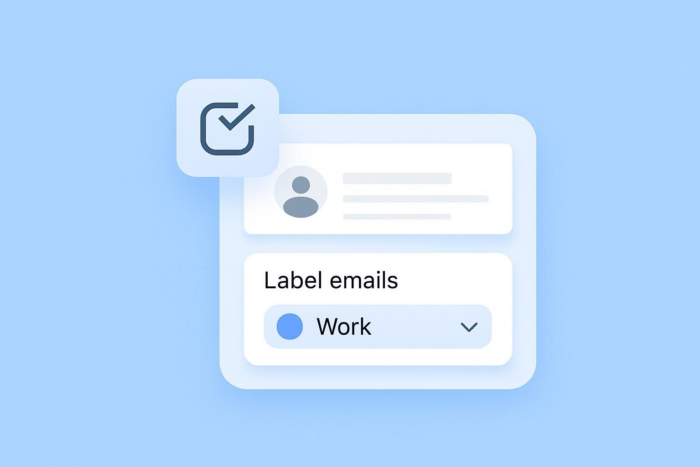
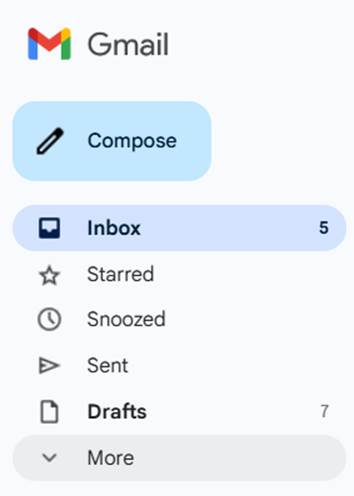
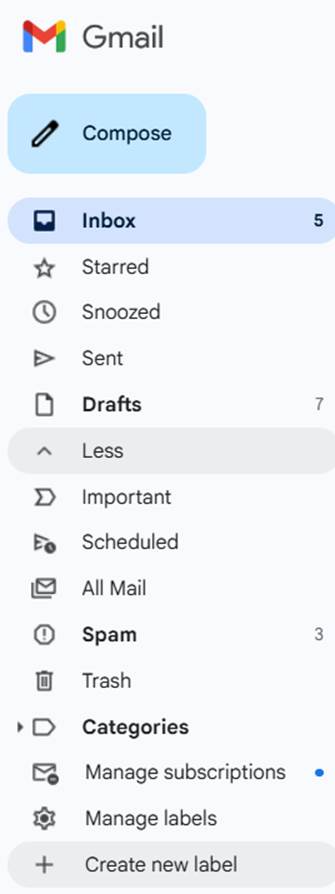
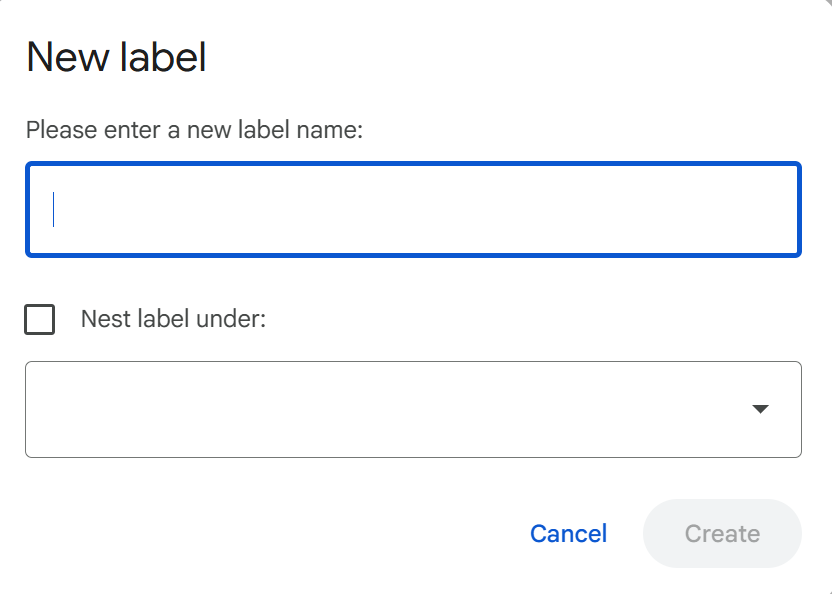
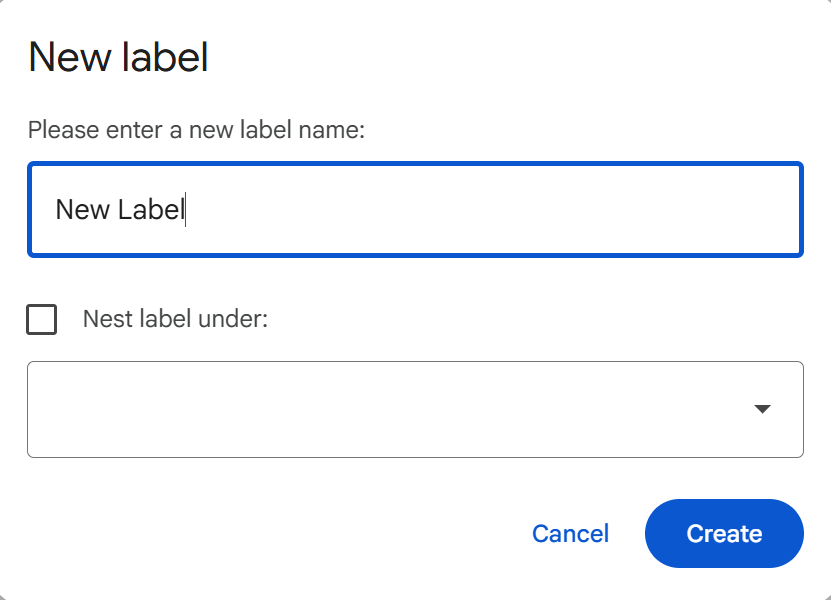

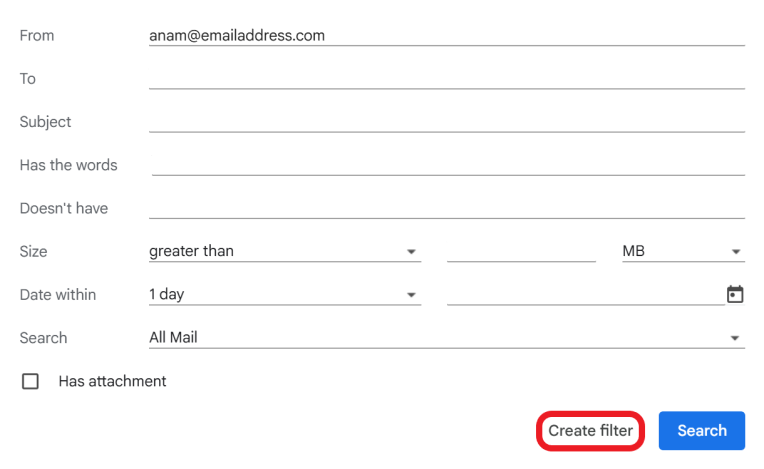
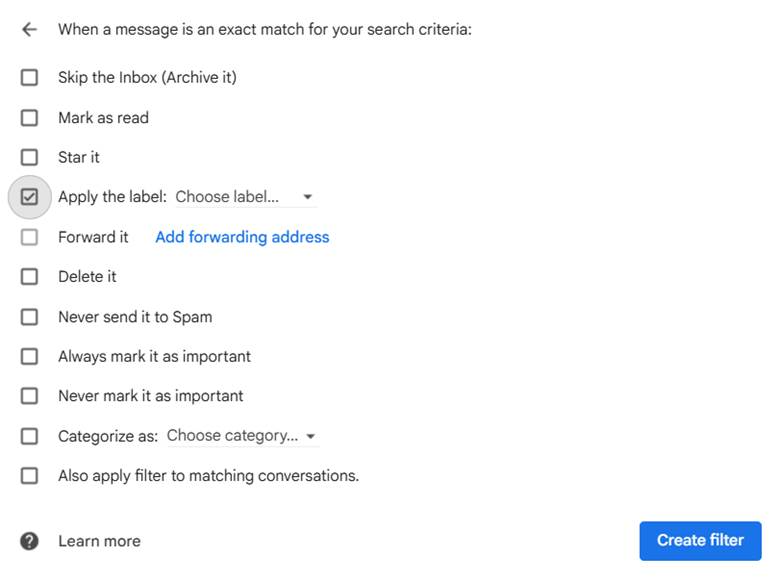
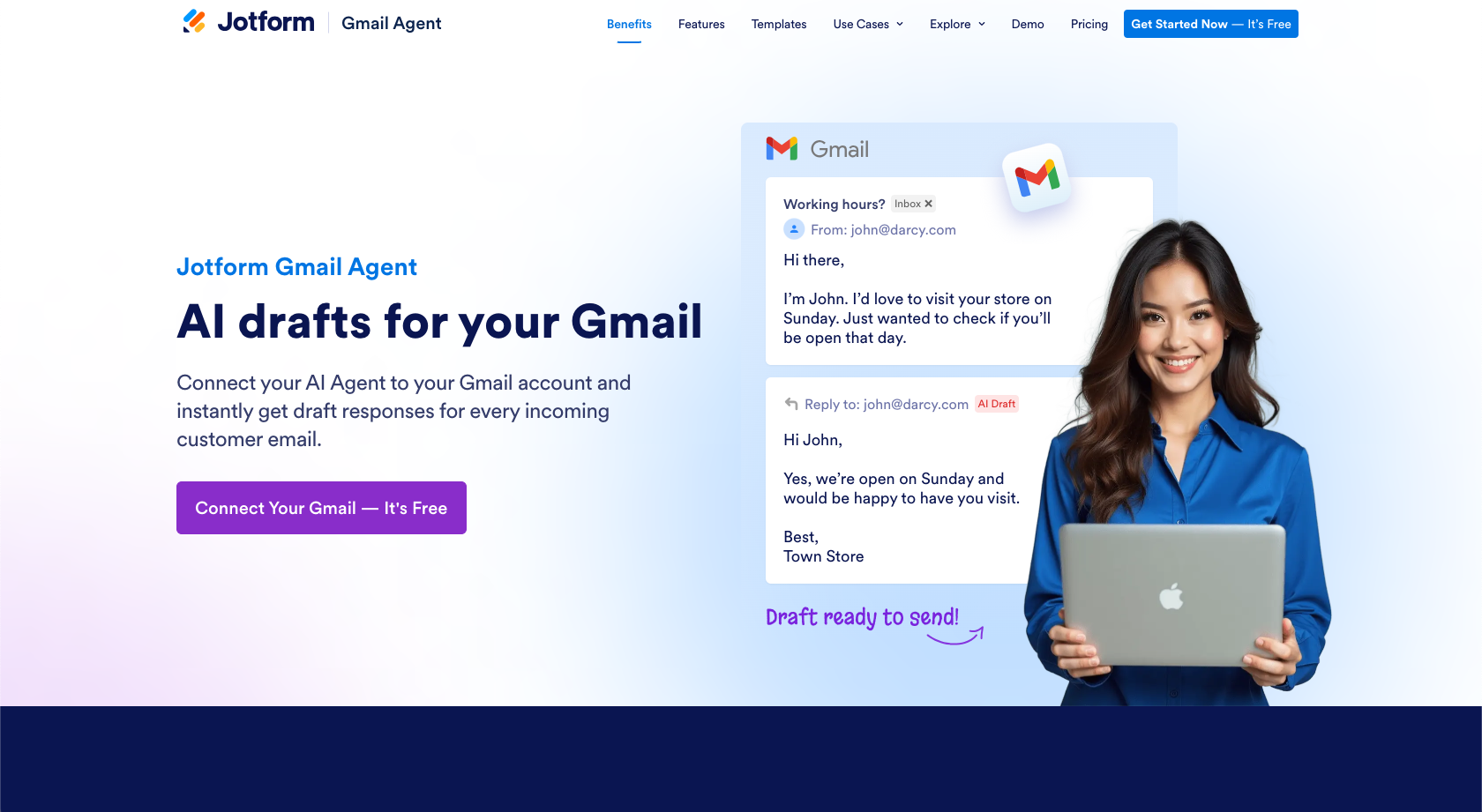













Send Comment: