Struggling to stay on top of your Gmail? You’re not alone — 85 percent of people feel stressed from having to manage their email inbox. So how can you reduce inbox anxiety while increasing productivity?
To streamline your Gmail inbox, consider integrating Gmail automation into your email workflow. There’s a wide variety of automation tools specifically designed to make your life easier; from sorting and labeling to scheduling and even drafting emails, these solutions can help you cut through the clutter, improve email efficiency, and start using your Gmail to its fullest potential.
Don’t let your inbox overwhelm you. Check out these key benefits, methods, and pro tips to transform yourself into a Gmail automation professional.
What is Gmail automation?
Gmail automation comes in many different forms, including both advanced options and beginner-friendly tools. But at their core, Gmail automation tools are designed to streamline and handle common Gmail functions like sorting, labeling, forwarding, scheduling, or even drafting emails.
Gmail automation tools cover a variety of functions, including
- Auto-labeling important documents like invoices
- Auto-forwarding urgent client emails
- Scheduling follow-ups
Outside of these native tools, there are also additional automation integrations that can extend the usefulness of Gmail’s standard solutions. For example, Jotform’s Gmail Agent can apply smart labels and draft responses without the need for manual rule creation for those high-volume inbox users looking to step up their Gmail workflow automation abilities.
These Gmail automation tools come in a robust range of available forms and provide several core benefits.
Benefits of Gmail automation tools
For those struggling to manage their Gmail inbox (or just looking for a way to improve efficiency), Gmail automation tools can make all the difference. Automation takes otherwise mundane and error-prone tasks and turns them into high-result, low-effort functions. These solutions provide several benefits for beginners and experienced power users alike, including
- Time savings: Manual email triage can take away precious hours of your time. By automating your sorting and response process, you can cut down on the time it takes to manage your emails — and redirect your attention toward more high-value tasks.
- Easier prioritization: Rather than digging through junk emails and spam to reach the correspondence that matters to you, Gmail automation tools help you bring the most important messages to the surface in a matter of seconds. This allows you to quickly respond to or address the emails that need your attention most and save less timely emails for later.
- Reduced error rates: Manual sorting and filtering can lead to costly errors like missing an urgent email from a teammate or client. Learning how to filter emails in Gmail with automation like smart labels cuts back missed or misplaced emails by applying rules consistently across all incoming messages.
- Elevated team collaboration: Automation can also accelerate the way you collaborate with your team. It ensures instant communication through tools like auto-forward or smart labels that can instantly mark or share important information for improved visibility.
- Enhanced productivity: By automating many of the more time-consuming tasks in your Gmail, you can free up your mental bandwidth to focus on more important duties that fuel your productivity and fulfillment needs.
These benefits turn your email management process into a piece of cake. But adding the right Gmail automation solutions to your toolbelt is key to accessing these helpful capabilities.
Native Gmail workflow automation features
While many Gmail automation tools function as add-ons to your email, Gmail does offer some native workflow automation features that can improve productivity, like
- Gmail filter and Gmail auto label: In your email settings, you can set up filters based on specific search criteria to sort out your messages. For example, you could create a label for emails from a particular sender or that contain a specific keyword. From there, you can set up your Gmail to automatically filter and label emails that match your label moving forward — reducing the need to manually organize your inbox.
- Gmail auto draft with templates: If you find yourself sending the same email over and over again, you can save some time by turning repeat messages into templates. Once you enable the template function, you can easily save and use these canned responses to accelerate the process. You can also combine this tool with filters to automatically respond to corresponding emails or even use Google Gemini AI as a Gmail auto draft tool — creating emails in an instant using a quick prompt.
- Gmail scheduling send: Worried about inconveniencing your recipients by sending emails at odd hours or across time zones? You can send an email at a specific time and date using Gmail’s scheduling feature. When you’ve finished drafting an email, simply select the schedule send option from the send menu; this allows you to draft at your own convenience but send at your recipient’s.
- Forwarding rules: Need all or some of your email messages sent to another email address? You can set up a forwarding email in your Gmail settings that receives either all your mail, or you can combine this functionality with Gmail auto label to auto-forward only specific emails to a new address.
These native Gmail automation tools may be useful for beginners, but they still lack some of the advanced functionality that email power users may be looking for. To take your email productivity to the next level, try incorporating some outside solutions into your Gmail interface.
Advanced Gmail automation tools: Third-party, extensions, and low-code options
With Gmail being such a popular email platform, there are plenty of compatible automation solutions on the market for you to choose from. Narrow your scope with these common solution categories and find out what options most closely match your search criteria.
Third-party tools
Third-party tools are one of the most popular ways to tap into advanced, easy-to-use Gmail workflow automation, and there are many to choose from that amplify Gmail’s capabilities. For example, Zapier offers Gmail automations that can instantly perform common tasks like saving attachments, creating tasks, or sending follow-up emails.
However, most of these solutions require additional investment. Even if a solution offers a free version, most of these options restrict premium features to paid tiers. Many of them also require additional technical knowledge for you to get the best bang for your buck.
Jotform Gmail Agent Integration
Not all third-party tools require more money and expertise. Jotform’s Gmail Agent is a fast, free, user-friendly solution that turns your email into an advanced productivity tool. This Gmail-specific assistant is just one of thousands of Jotform’s pre-built AI agents — and only a part of a full suite of time-saving Jotform automation tools.
Adding Jotform Gmail Agent to the email workflow is easy. Simply connect your Gmail account to Jotform Gmail Agent, allow the AI agent to analyze past emails to learn context and style, and review drafts as your new AI assistant creates them automatically in response to new emails. From there, your automations can run without further intervention, allowing you to focus on other high-value tasks.
With Jotform’s Gmail Agent, you can also use AI to automatically label emails and provide draft suggestions. This AI-driven solution also eliminates the need for manual filter setup by automatically learning which conversations you prioritize.
With Jotform Gmail Agent, you can tap into essential email automation benefits such as
- Improved email efficiency
- Enhanced brand consistency across communication channels
- Reduced inbox clutter
The Jotform Gmail Agent is a no-nonsense, easy-to-use automation solution that you can quickly integrate into your email workflow to reduce the headaches of email management.
Google Apps Script snippets
If you’re more developmentally inclined or have a passion for coding, Google has a way for you to use script snippets to automate your Gmail. Using the Google Apps Script tool, you can upload small, reusable pieces of code to automate specific tasks and functions. For example, you can use script snippets to
- Send emails
- Mark messages as read or unread
- Move messages to specific folders
- Create drafts and reply to messages
- Star and unstar messages
- Pull data from emails
- Forward messages
- Label messages and threads
Although this method may be more complex than other options, if you have the knowledge to use it, you can save money on outside tools without losing access to advanced automation features. If you’re not sure where to start, Google offers some guidance on Gmail scripts for developers. You can also likely find sample snippets on GitHub or other collaborative development platforms.
Browser extensions
An easier method for Gmail automation is to add browser extensions to Google Chrome. Keep in mind that these extensions only work on certain browsers and will not apply to the Gmail app. But with the right extensions, you can elevate how you manage your inbox through bulk actions and automations.
Some popular extensions for Gmail workflow automation include
- InboxPurge: Helps users to mass unsubscribe and delete emails in an instant
- BYE! Gmail Extension: Provides advanced filtration of unwanted emails
- Simplify Gmail: Reduces clutter and provides email organization tools
Many Gmail browser extensions are free to install, but take a closer look before you add them to your toolbelt. While some extensions are initially free, they may only offer a free trial, requiring an investment in their solution after a set period of time. Some of these solutions may cost the same as an external software that provides more functionality, so keep an eye out for options that balance cost and capabilities.
Once you’ve chosen a Gmail automation tool that best suits your needs, be sure to implement it in a way that maximizes your efficiency. Following best practices will help you do just that.
Best practices for Gmail automation
The way you set up your gmail automation tools will ultimately determine their effectiveness. Rushing into implementation could leave money on the table or produce lackluster results. So, before you start using your new solutions, keep these tips in mind and apply them to your process:
- Don’t over-complicate your filters off the bat. Start broad and refine as you go.
- You need to understand your filter system. Use descriptive, intuitive names and consistent color-coding conventions to keep your labels organized.
- Skip your inbox by using labels to route emails directly into designated folders.
- Keep track of your filters and make sure you have the “don’t override filters” setting checked to avoid conflicts in your inbox tabs.
- Don’t rely on automation blindly. Check in periodically to see if you need to manually sort out missed emails or update your automations.
Following these tips will help drive success across your implementation process and help you navigate automation with confidence — avoiding any unwanted mistakes.
Common automation scenarios (with examples)
There are an unbelievable number of ways to use Gmail automation to your advantage; the way you use these tools will simply depend on your needs. For example, if you’re looking to automatically mark form submissions as they come in, Jotform Gmail Agent can auto-label these emails as Form Submissions.
Here’s a look at a few other common use cases for Gmail automation tools and how to implement them:
| Scenario | Automation method | Process | Benefit |
|---|---|---|---|
| Sort newsletters | Gmail filters and labels | Create filter for newsletters, mark as skip inbox | Decluttered inbox |
| Auto-reply | Gmail templates and filter | Create template for repeat emails, create filter, mark action as send template | Rapid responses and reduced repeat work |
| Auto-forward | Gmail filter and forward | Create filter for emails you wish to forward, mark action as forward, specify recipients | Improved visibility and collaboration |
| Smart labeling | Jotform Gmail Agent | Connect Jotform to Gmail, Gmail Agent auto-classifies emails | Zero-effort email management |
Your Gmail interface’s automation capabilities will depend on the automation tools you implement, so use your needs and preferred use cases as a guide to determine which solutions work best for you.
Supercharge your Gmail automation with Jotform Gmail Agent
If you dig into Gmail’s capabilities, you‘ll discover a full suite of native automation tools to help with basic functions like filtering, templates, scheduling, and forwarding. But these tools may not provide all the automation benefits you’re looking for. Advanced automation can free up hours of your time and improve your email consistency, so consider a third-party solution that offers the most functionality possible.
Jotform Gmail Agent is one such powerful addition to your email management toolbelt. Using AI-driven extensions, smart-labeling capabilities, and reply drafting features, Gmail Agent provides next-level automation that can transform your Gmail inbox into a well-oiled machine.
FAQs
Yes, you can automatically generate emails in Gmail. Whether it be using native Gmail automation tools like templates or Google Gemini, or bringing in outside solutions like Jotform’s Gmail Agent, there are plenty of ways to create emails in an instant. These solutions use a combination of standard automation and AI to streamline your email creation process — reducing the time it takes to respond to repetitive emails.
Yes, you can automatically make emails go into a folder in Gmail. Using a combination of native or external labeling and filtering tools, your Gmail can automatically identify emails which fit specific criteria and sort them into pre-determined folders. These folders can be based around filters such as sender, subject, and more to create an automated organizational system that best suits your style.
This article is for productivity-focused professionals, email power users, digital teams, and anyone who wants to streamline inbox management through Gmail automation tools, workflows, and AI agents.
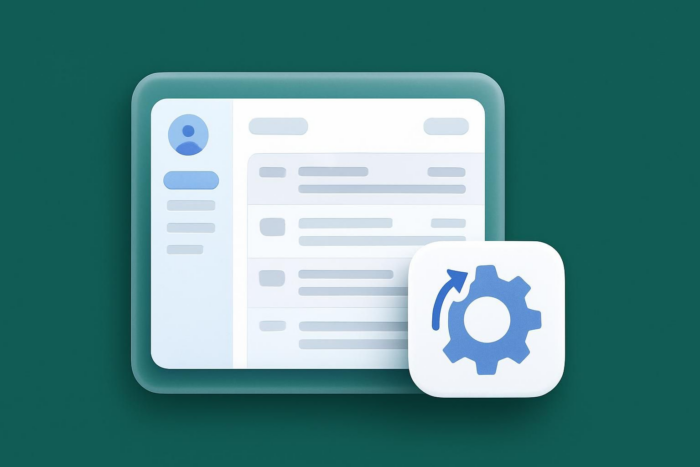











Send Comment: