Team leaders and organizational changemakers: Welcome to the future of customer service! Jotform AI Agents are here to help your organization scale its workforce with personalized, 24-7 customer service delivered through a range of channels.
From tailored responses to inquiries to troubleshooting and form-filling support, Jotform AI Agents perform critical functions and automate mundane tasks. The benefit to your organization is twofold: Customers and communities receive robust, tailored support, and customer service teams can dedicate more time to developing strategic programs and deepening relationships.
AI is rapidly changing the way people work and interact with organizations. Companies that invested in AI early with a focused approach experienced 1.5 times higher revenue growth. With Jotform AI Agents, your organization can streamline and augment customer service to drive increased loyalty, outreach, and satisfaction.
Educational institutions have countless student touchpoints, from the initial applications to alumni networking. Help students and professors by designing an AI Agent as a virtual teacher’s assistant to field questions about curriculum and test prep, schedule appointments for office hours, and more.
AI Agents can help nonprofits maximize their impact and scale their workforce at a fraction of the traditional cost. Imagine a team of AI Agents trained to
- Guide your volunteers through signup forms and waivers
- Share information about your organization’s mission and impact
- Answer questions about charity events or needed donations
AI Agents empower you to connect with donors on their chosen social platforms, including WhatsApp and Facebook Messenger, or through an Agent App for engagement on the go.
Healthcare organizations currently spend more time on administrative tasks than they do with patients. Though these tasks are necessary, they shouldn’t take away from time with patients. Focus more on patient care by training a fleet of AI Agents to
- Answer phones and direct callers to resources
- Assist new staff with onboarding
- Complete medical supply ordering forms
AI Agents can provide your healthcare organization with assistance that’s affordable, scalable, and available 24-7. And here’s the best part: Agents are fully trainable and customizable, so you can tailor them to your organization’s unique needs. Check out the Train tab to see just how customizable these Agents are:
Learn more about how AI Agents can help healthcare providers focus more on patients.
Ready to start building a Jotform AI Agent for your organization? Here’s your quick how-to.
How to build a Jotform AI Agent for your organization
Before anyone can create an AI Agent in your Enterprise instance, an Admin on your account must enable this functionality. Phone and voice agents can be enabled or disabled independently from the other AI Agent options. Learn how to enable Jotform AI Agents in the Admin Console.
By default, the AI Agent and its related channels (like phone, SMS, and voice) are disabled on all servers. You can enable or disable your AI Agent through the new AI Agents settings in the Admin Console. Once the AI Agent is enabled, your team can also manage the phone, SMS, and voice channels for agents from the Admin Console.
How do you enable AI Agents on the Enterprise server?
Server admins can enable AI Agents and their available channels. Let’s look at how to activate the AI Agent on your server.
- Open the Admin Console, and then click on the Settings tab on the left.
- Scroll down until you see the AI Agent section.
- Toggle on the AI Agent Creation setting.
- In the modal that appears, agree to the AI terms of use and AI policy by clicking the checkbox.
Check out this how-to video for more information.
From your homepage or any team workspace in Jotform Enterprise, click Create and select AI Agent. Next, select a channel for your AI Agent. Standalone and Chatbot agents are great for embedding agents on your website. WhatsApp and Messenger allow for easy communication directly within those channels. Voice and phone agents engage customers who prefer talking over typing.
If you’ve ever said amid a flurry of deadlines, “I wish I could clone myself,” you’ll be delighted to know that in addition to creating an AI Agent from scratch or based on a form, you can “Clone Yourself,” impart all your knowledge — and even your likeness, via photo — to an AI Agent.
Next you’ll be asked to briefly describe what role you would like your agent to fulfill. Select one of the available options for a default description, or input your own. Then click Create and wait for your agent to appear.
How to design a custom Jotform AI Agent for your organization
Once your Jotform AI Agent appears, the fun begins. From the Build tab, choose from a variety of avatars, generate a new one with a quick description, or upload your own. If you chose to clone yourself earlier, you can upload a photo to alter your avatar.
Under the Style tab, you can specify the colors and layout for your AI Agent. Upload your organization’s logo or photos for a polished, professional look. Click on the Preview toggle in the upper left corner of the AI Agent Builder to see how your AI Agent will appear in various channels.
How to train a Jotform AI Agent for your organization
Clicking the Train tab presents you with many options, each with its own unique benefits. The Persona determines how your AI Agent will speak and act. Here you can customize its name, role, default language, chattiness, tone of voice, and conversation style. The chattier you make your agent, the more detailed their answers will be. Consider if your audience would appreciate a succinct Q&A session or longer, more detailed answers.
If you want your AI Agent to address multiple audiences that speak different languages, you’ll need to create one agent for each specific audience. Fortunately, once you get one AI Agent trained exactly how you want it, you can clone it and adjust the language.
The Knowledge Base section presents many options for training your agent. You can copy and paste information into a text box, add website or file links for your agent to crawl, upload a file, or enter answers to specific questions to guide your AI Agent’s responses. Using your website to train your AI Agent is a great way to transform static information on a page into a personalized, engaging conversation.
If there are specific goals you would like your website visitors to accomplish, Actions are a great way to train your AI Agent to guide visitors through those processes. With Actions, you can define user goals and the actions your AI Agent should take to support them (show button, collect signature, show video, make an appointment) or automate internal processes (trigger workflow, send API request, send email, fill form).
The Tools section extends the functionality of your AI Agent by enabling you to trigger additional interactions, such as routing files to integrated third-party apps, sending Slack messages, and retrieving and sending data via an API request.
AI Agents can also help you collect data on specific forms by prompting actions and walking your customers through the process. Select Forms from the left menu to choose any of your existing forms from the dropdown menu. If you create your AI Agent in a Teams workspace, all of that team’s shared forms will display in the dropdown.
If you’re really curious to see how your AI Agent sounds, Teach Your Agent lets you train it by simply engaging in conversation.
Publishing Jotform AI Agents to serve your organization’s customers and community
To help you reach customers across channels and around the world, you can share Jotform AI Agents in a variety of ways, including on your website or social channels or as an app. Here are just some of the options:
- Transform static FAQ pages into engaging conversations by embedding an AI Agent.
- Welcome new visitors to your website 24-7 by embedding an AI Agent as a chatbot.
- Capture customers during those idle moments by enabling SMS AI Agents.
- Scale telephone service to cover evenings and weekends with a Phone AI Agent.
- Reach customers worldwide by sharing agents via WhatsApp and social media.
- Invite your customers to say what’s on their minds with a Voice AI Agent.
- Expand your presence or streamline internal support processes with an Agent App.
How to request a custom phone number for your Jotform Enterprise server
All enterprise servers use a default phone number for phone, SMS, and voice AI Agent channels. However, there is an option to use a dedicated phone number for each agent. To do that, you’ll need to send a request to your account manager through the Admin Console. Keep in mind that
- Custom phone numbers are allotted in bundles of five. If you want to add more than five phone numbers, your account manager can assist you.
- Each phone number can only be used by one AI Agent.
- Only US, Canada, and UK phone numbers are supported.
Here are the steps for requesting custom phone numbers from the Admin Console:
- Open the Admin Console, and then click on the Settings tab on the left.
- Scroll down until you see the AI Agent section.
- Toggle on the Phone Agent or SMS Agent option on the server to enable the Request Phone Number button.
- Click on the Request Phone Number button. You’ll be able to leave questions or comments for your account manager — like requests for additional numbers — in the modal that appears. Then click on the Send Request button. Once you submit your request, it will show as pending.
Once you’ve enabled a Phone or SMS AI Agent, any user can build and train an agent for those channels using the default number provided by Jotform. After your phone number order is processed, server admins can add individual phone numbers from the Admin Console by clicking the Add Phone Number button.
Now that you know how to build, train, and publish Jotform’s AI Agents, there’s just one question: How will you build your organization’s future customer service offering?
The opportunities are truly endless. Check out our how-to videos, blogs, and case studies for more ideas and inspiration. Welcome to the future of customer service.
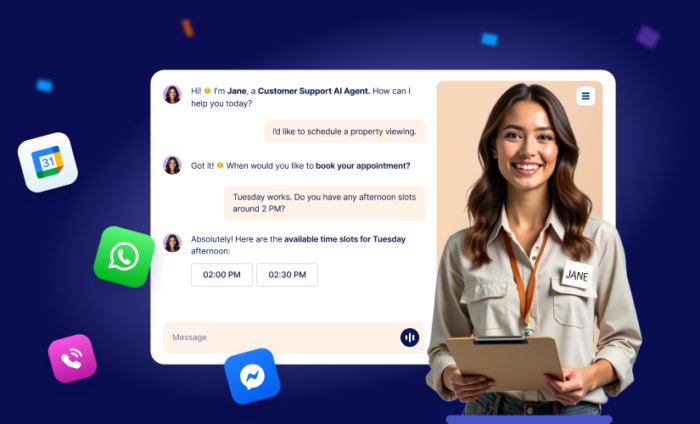
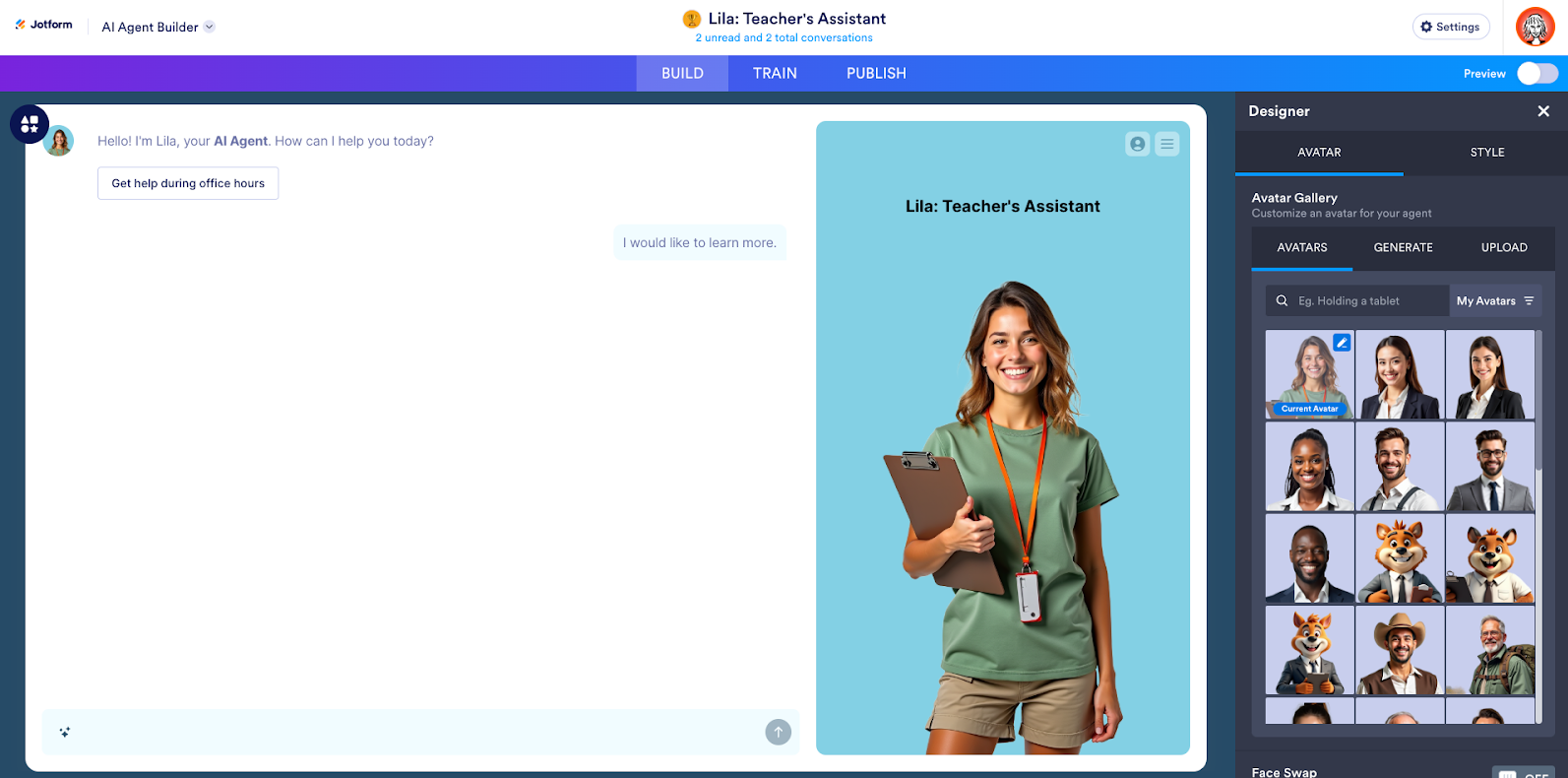
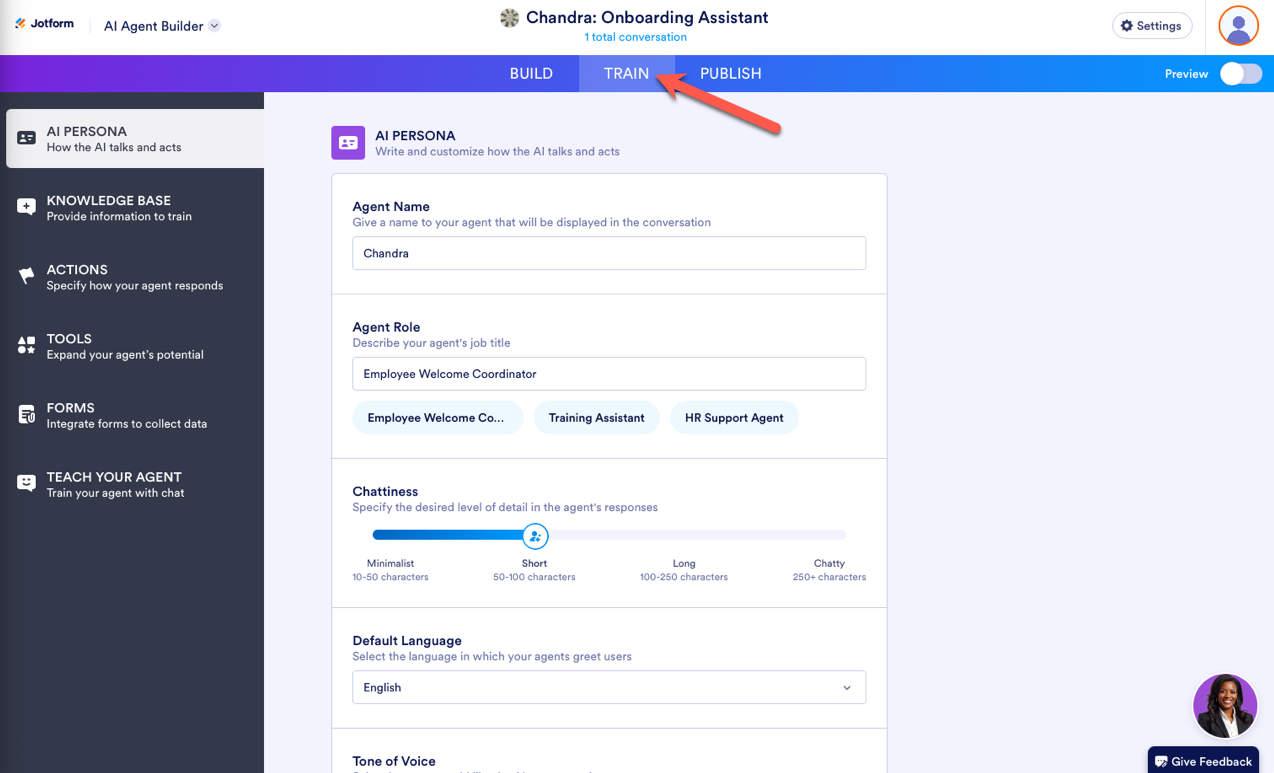
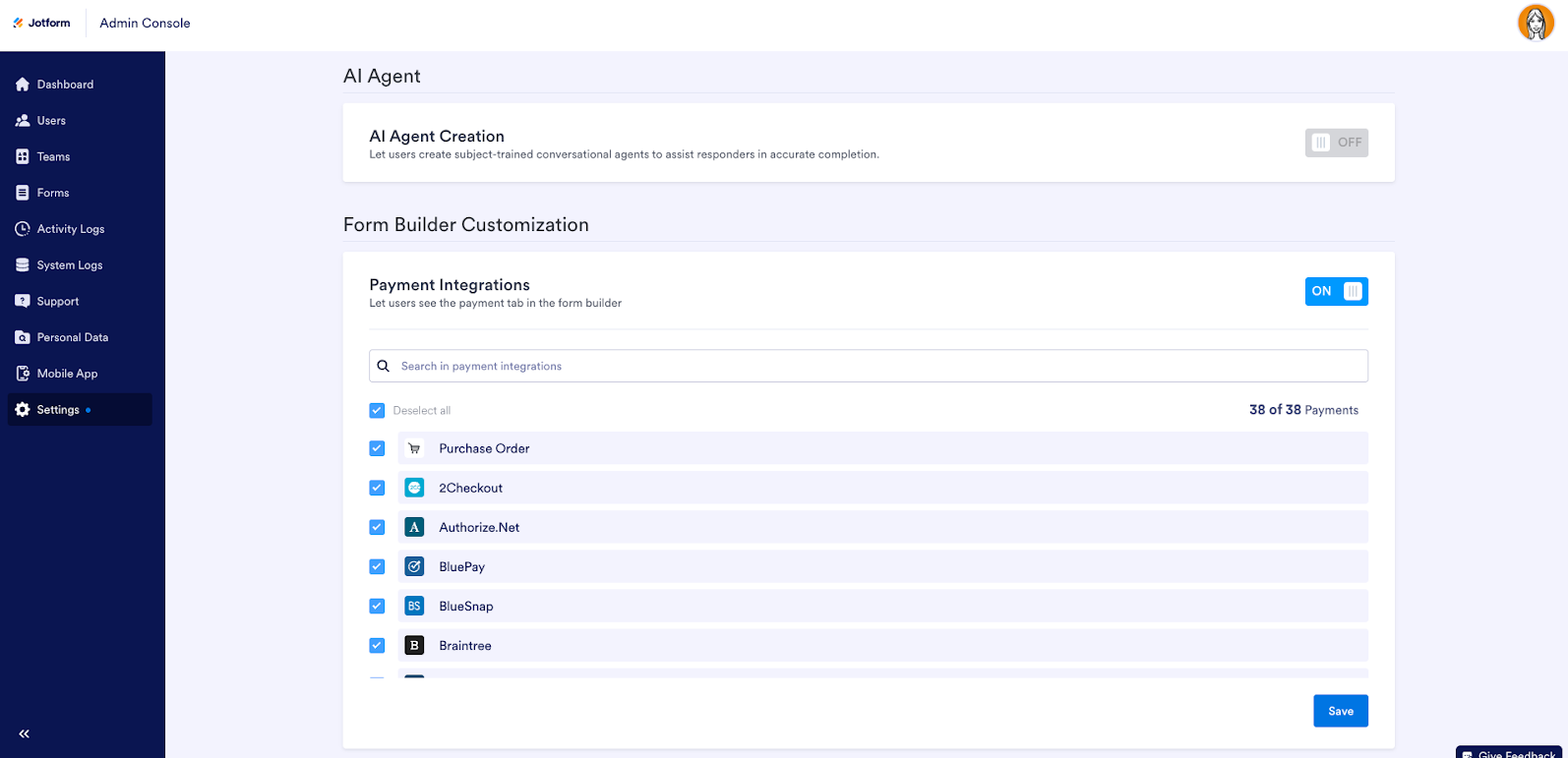
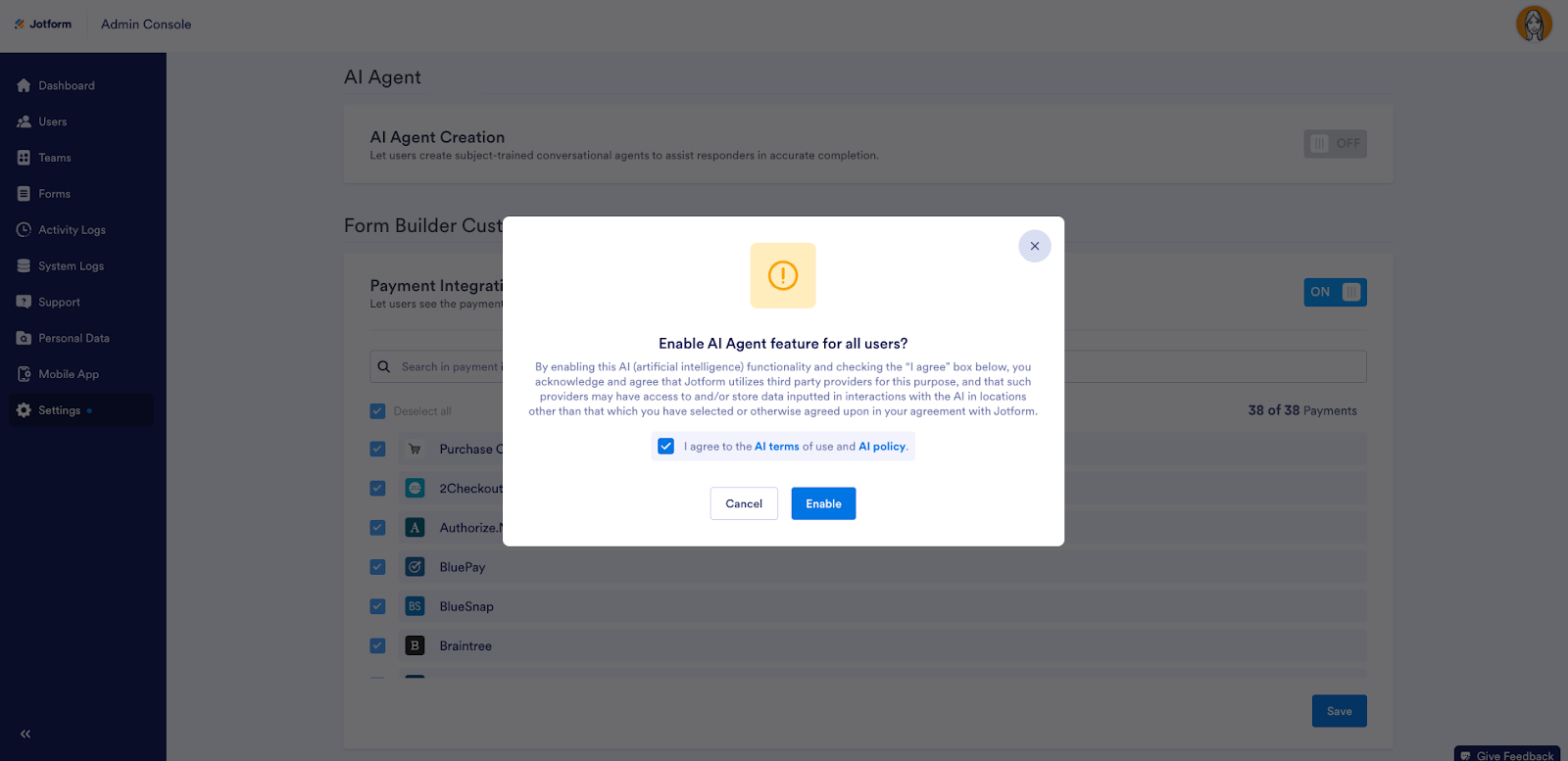
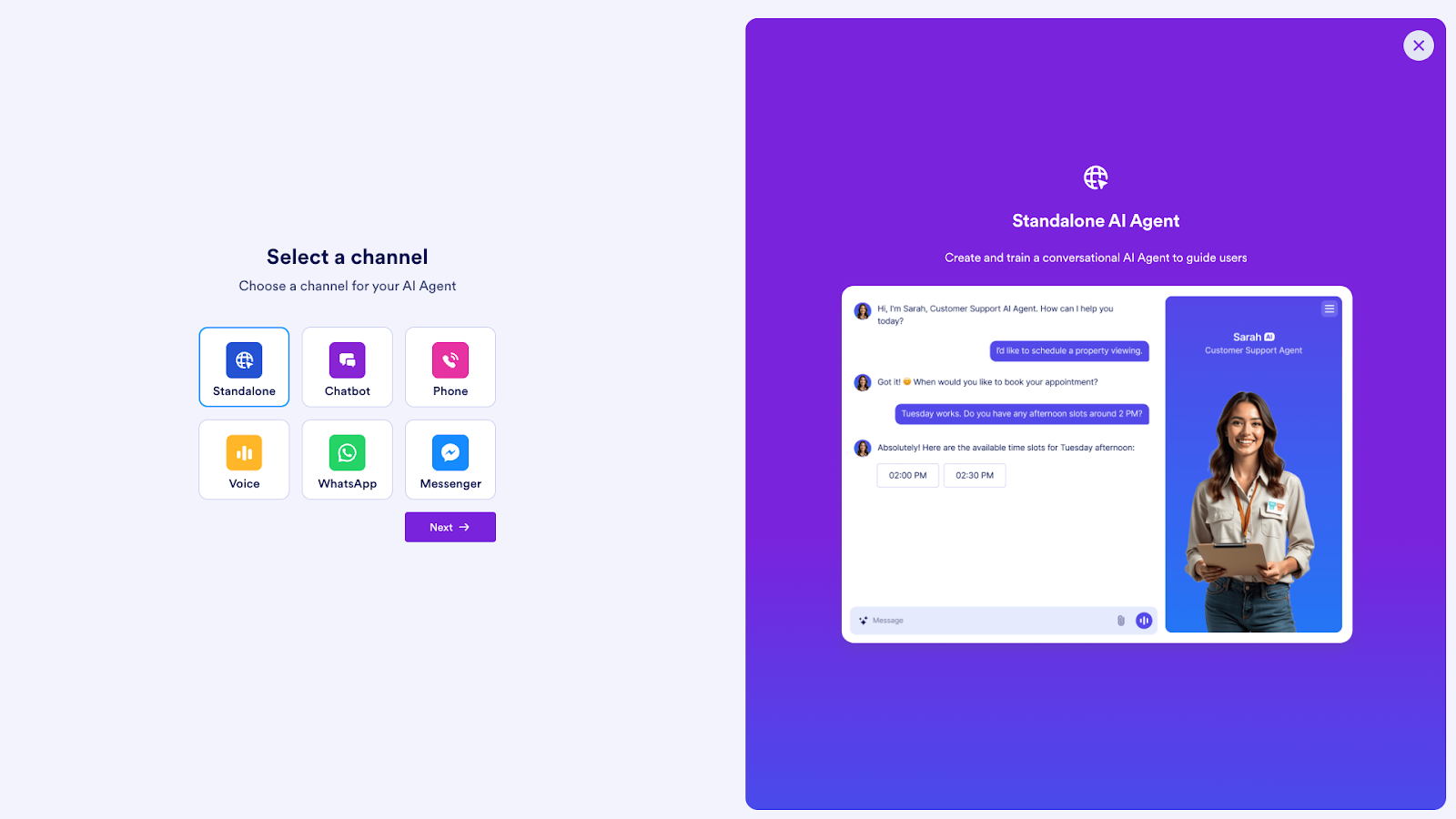

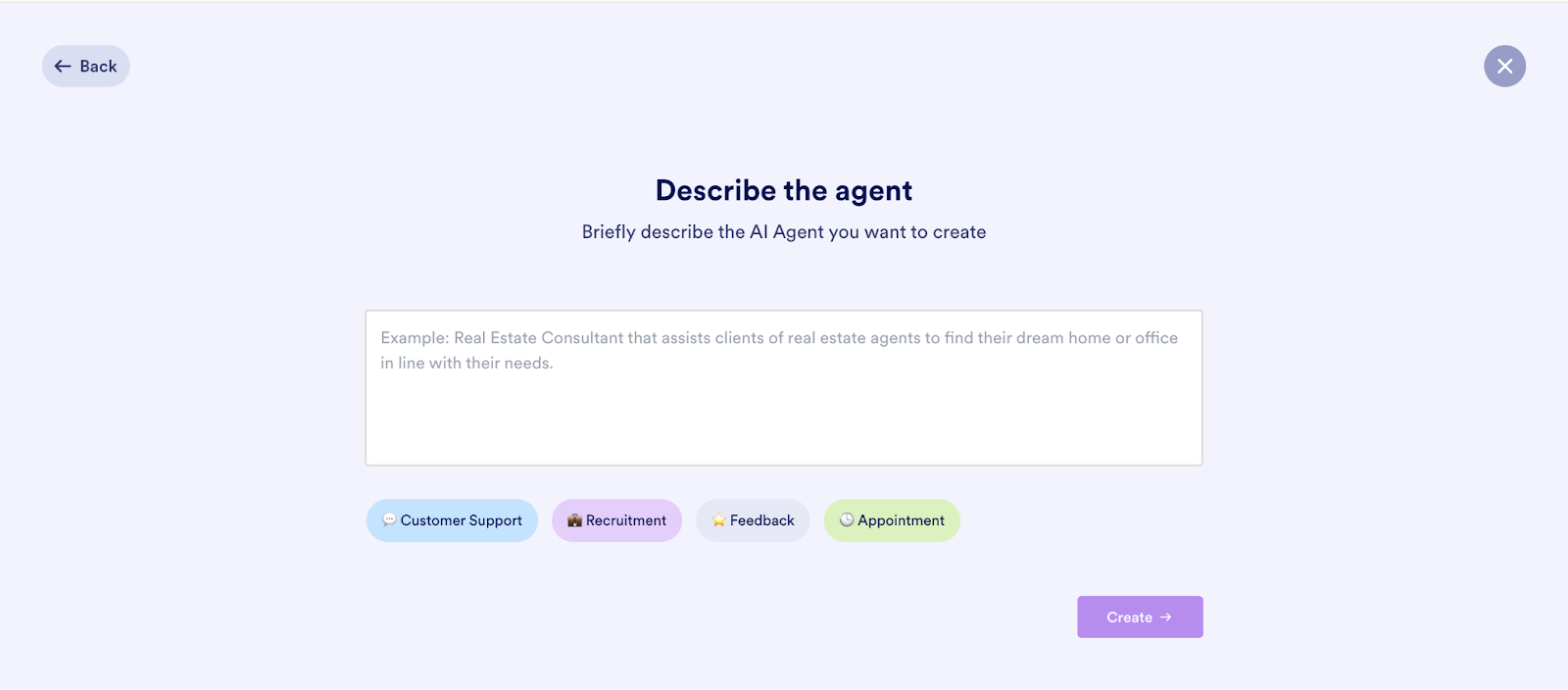
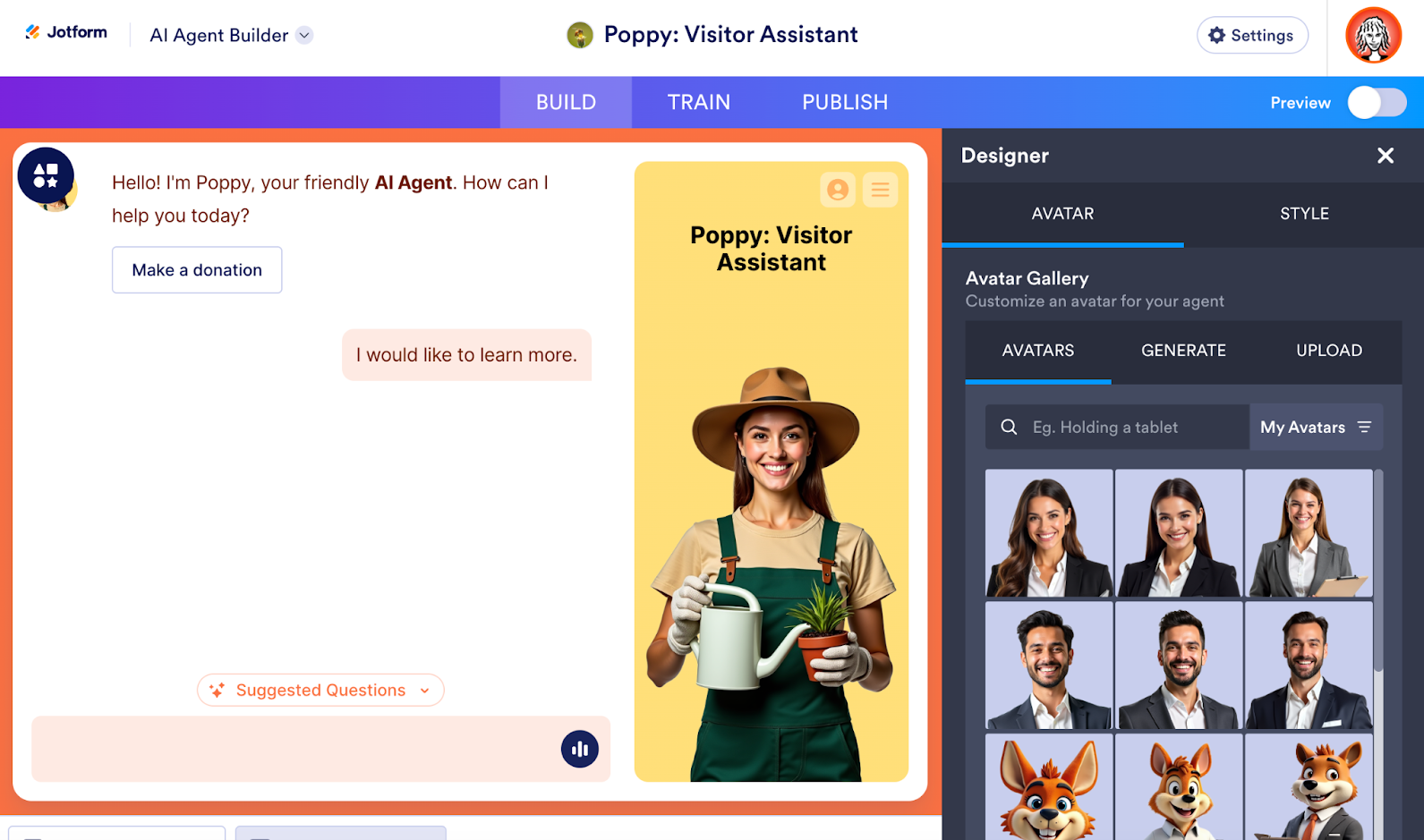
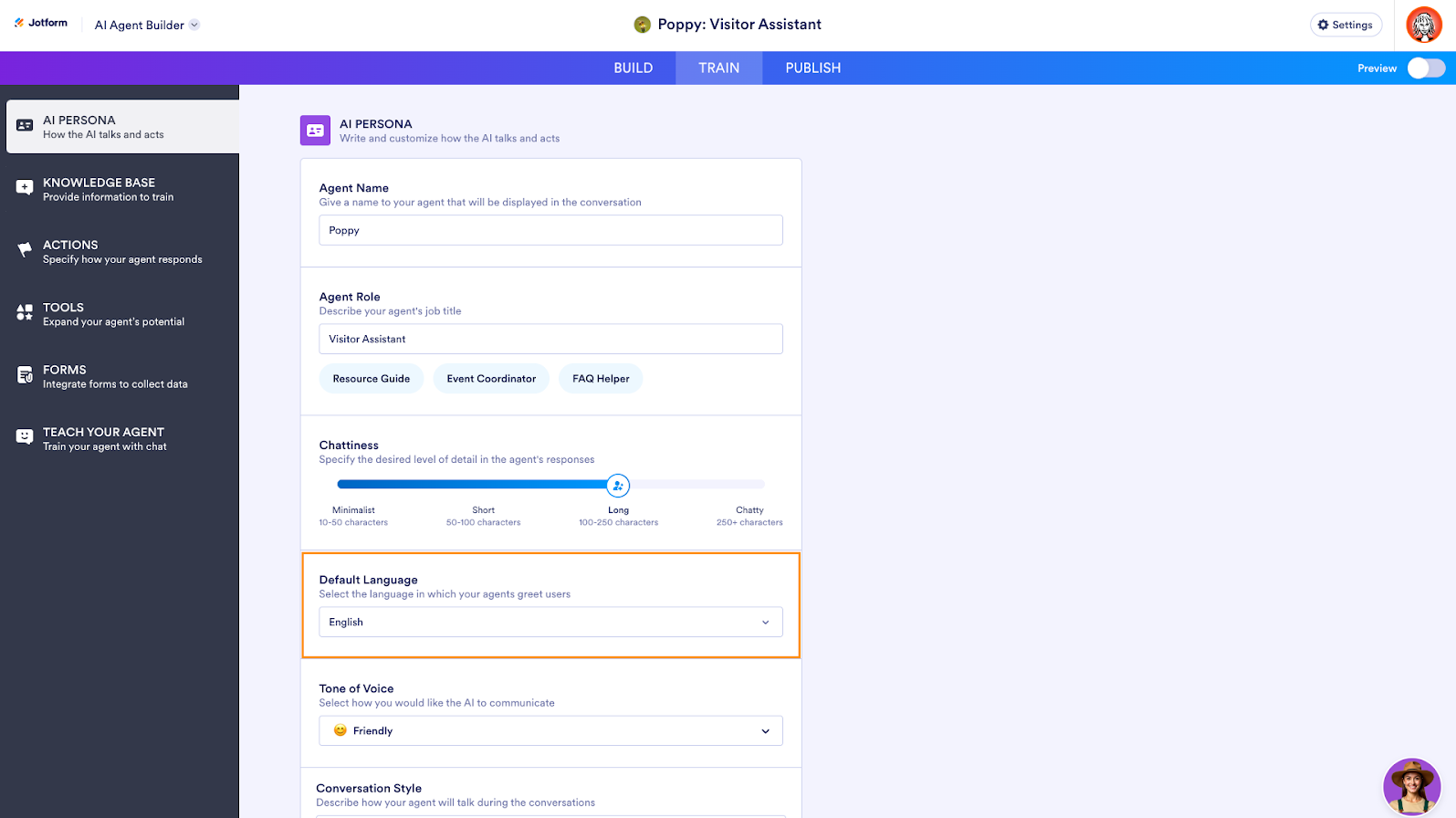
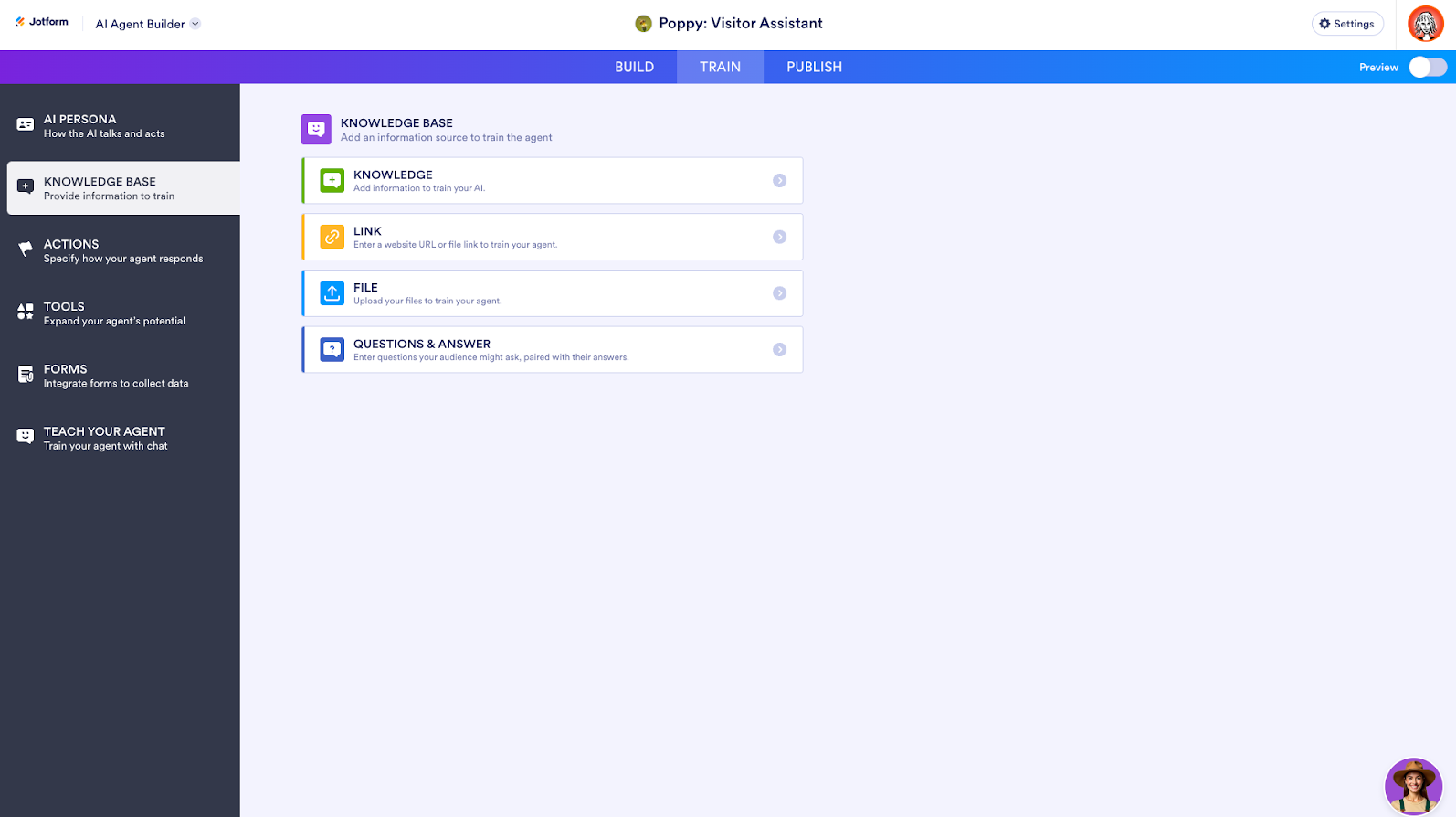
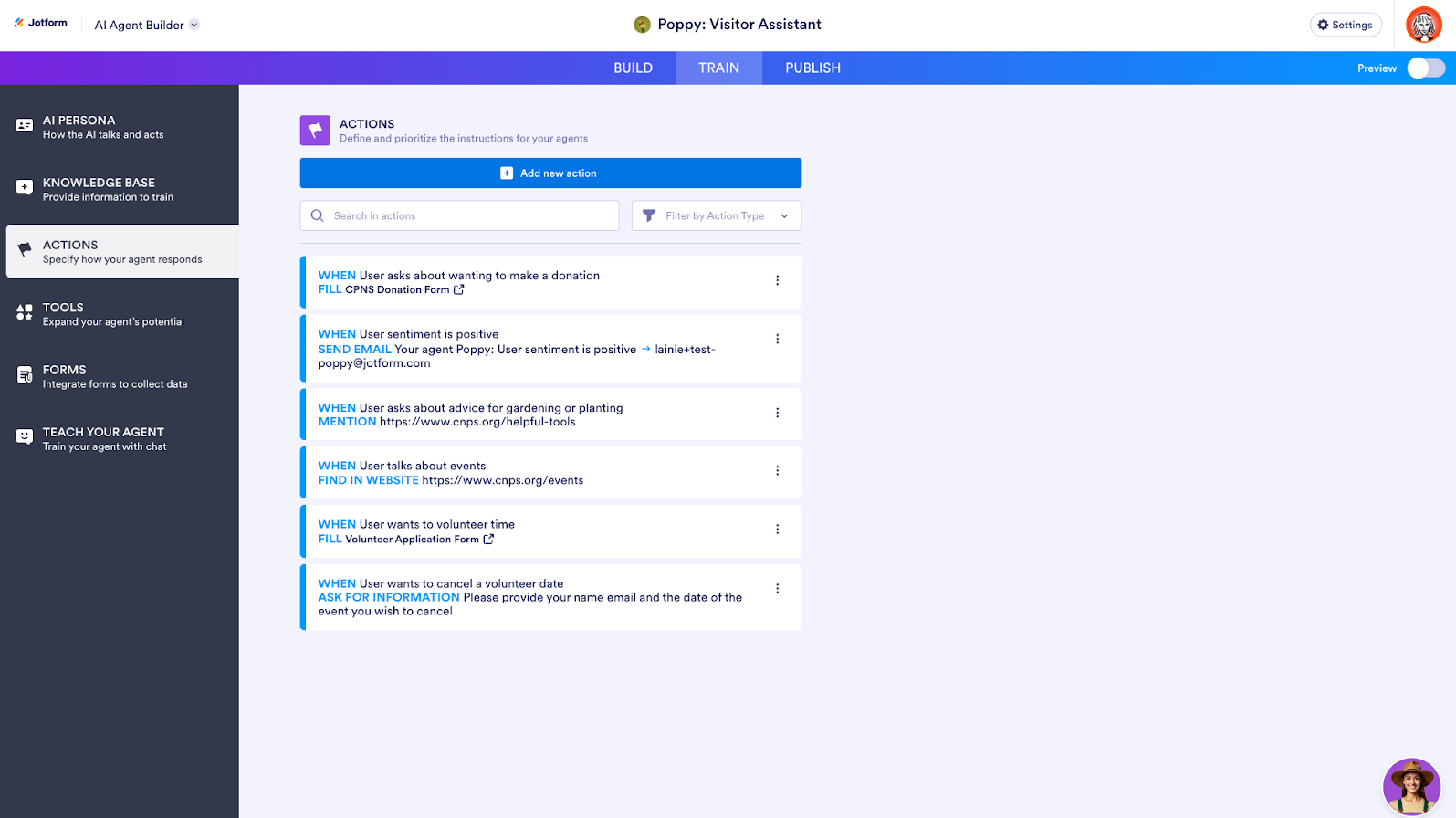
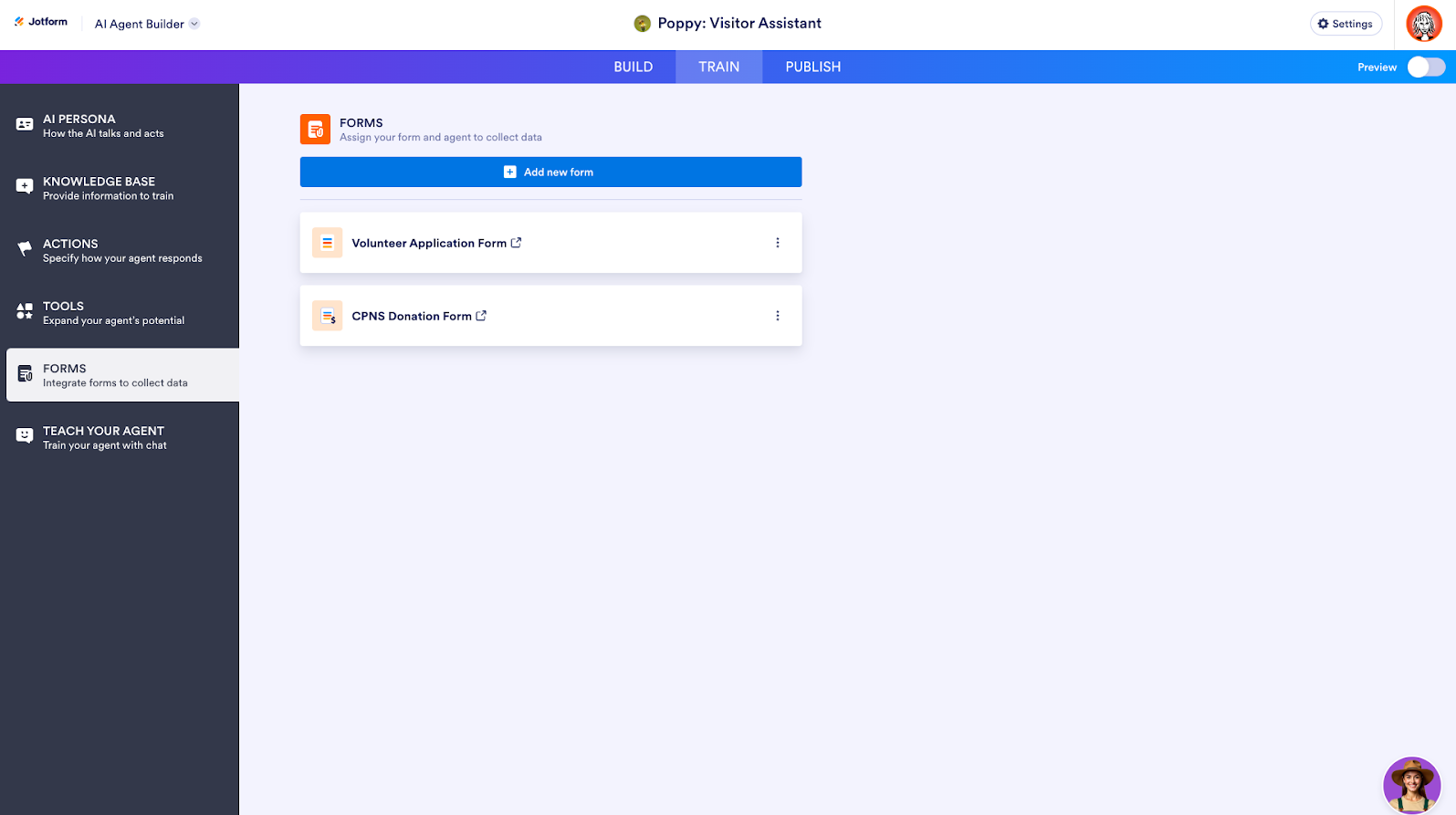
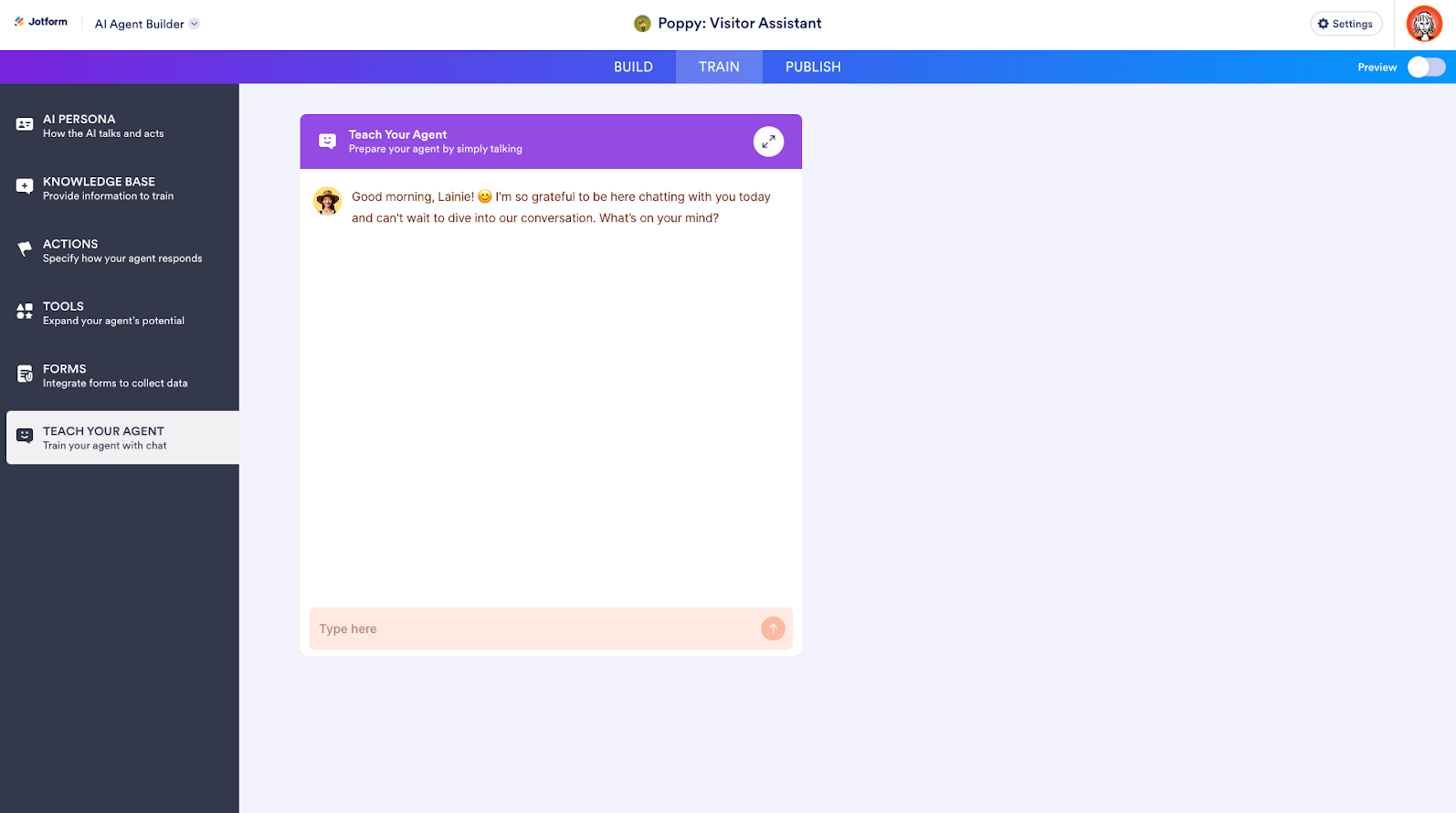
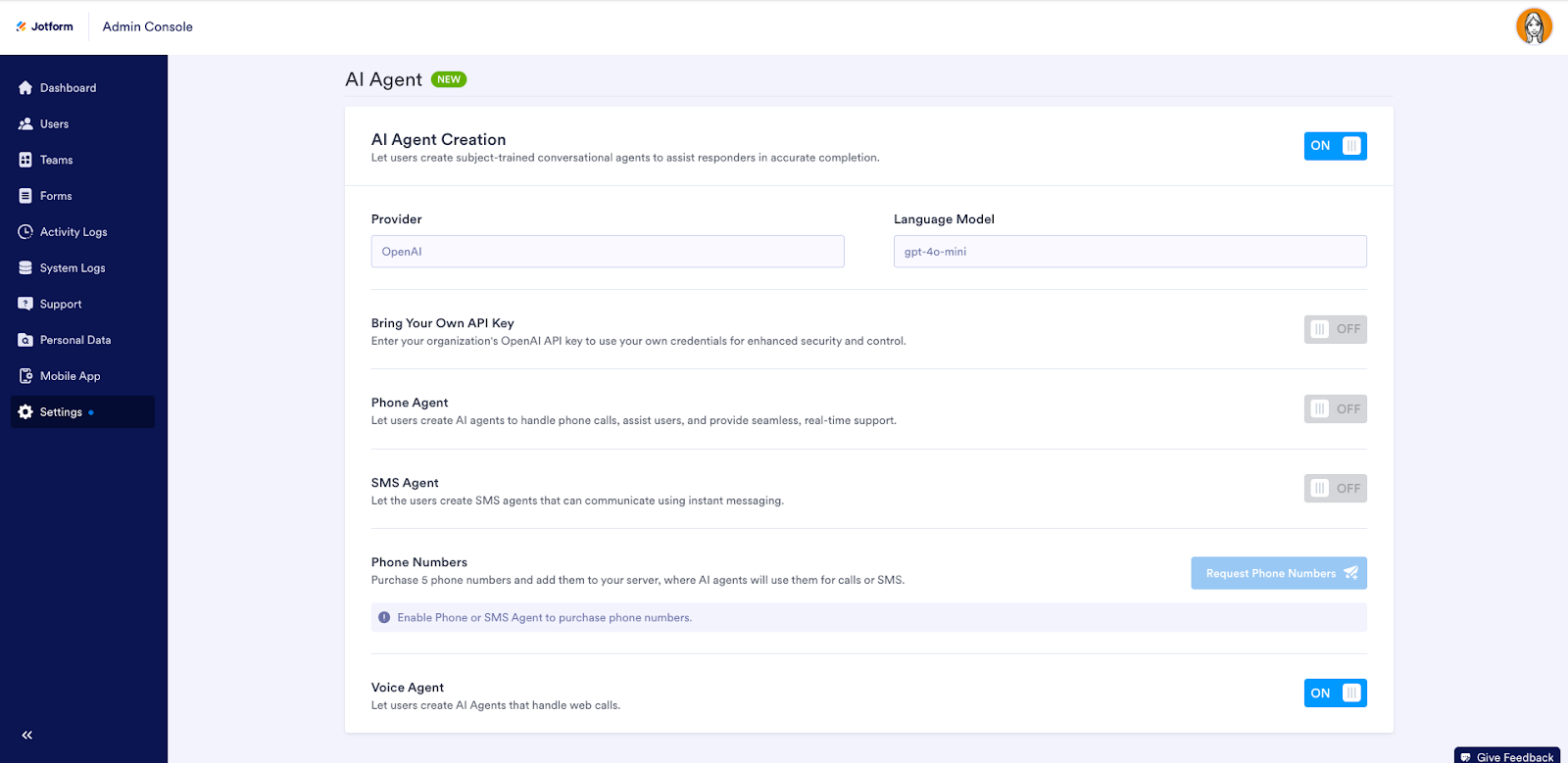




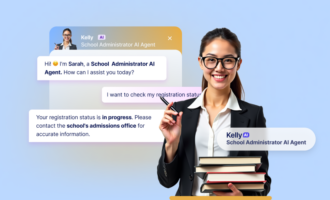


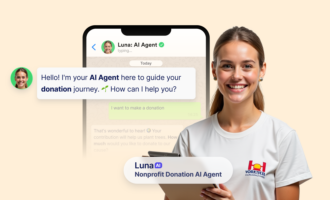
Send Comment: